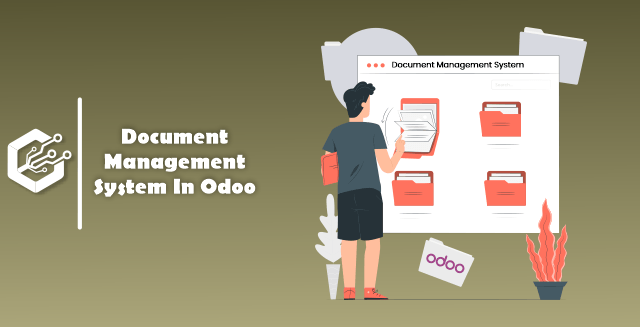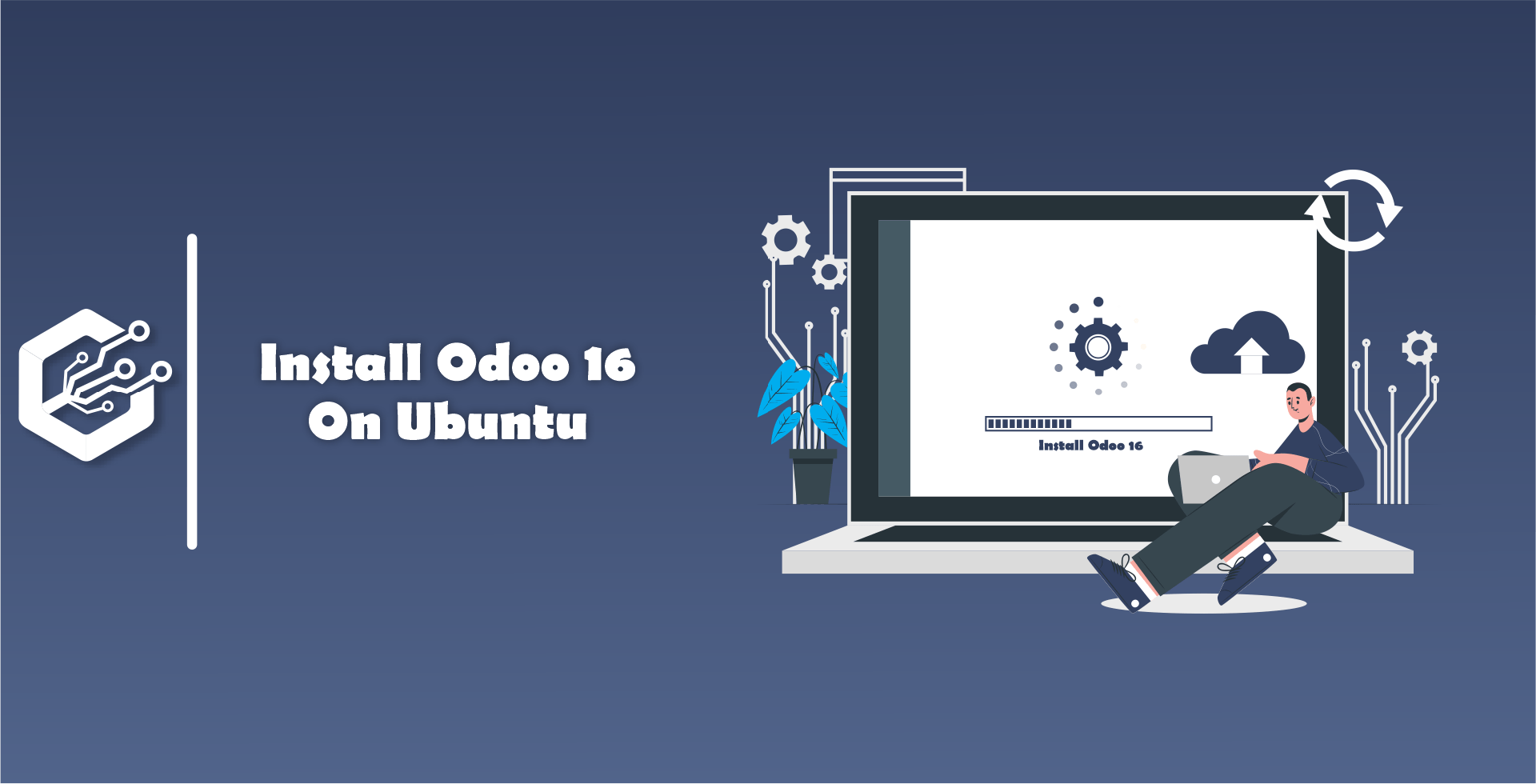Let us discuss in detail about the Document Management System (DMS) in Odoo.
The document module in Odoo reduced will reduce the efforts of managing documents by introducing the centralized system to store all the data. Users can store the files with different extensions like PDF, Word Files, Photos, Videos, URLs etc.
It is easy to install a document module from Odoo apps store and once you open the document module, It will open up with a Dashboard of the module which contains an overview of all the documents which are available in the system.
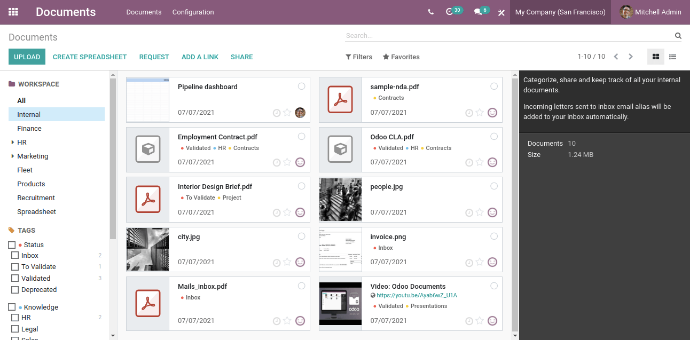
Once you click on any file it will give brief information about a particular file on the right side of the window.
Upload and Share Files
Users can upload new files using the “Upload” button to the system. Once you upload a new document in the system, You can share this file by selecting it and clicking on share button. It will be redirected to a page where you can fill in the details about the file you are uploading.
You can mention the Name, URL, Validity Date and provide permission to the user for Download Only or Download & Upload of the file to the receiver. Once you click on “Done” to save the details.
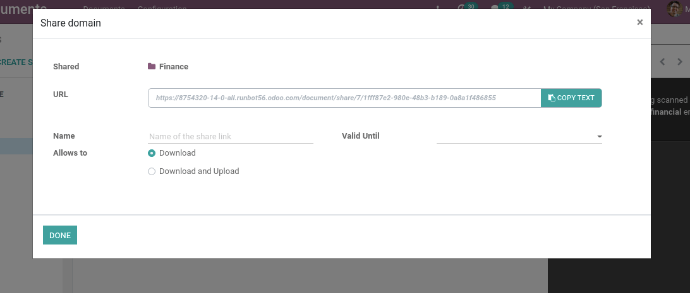
Users can also find the options to download, Share, Replace, Lock and Split the file individually by clicking on Specific file. Users can add new tags to the file by clicking on the “Add a Tag” button.
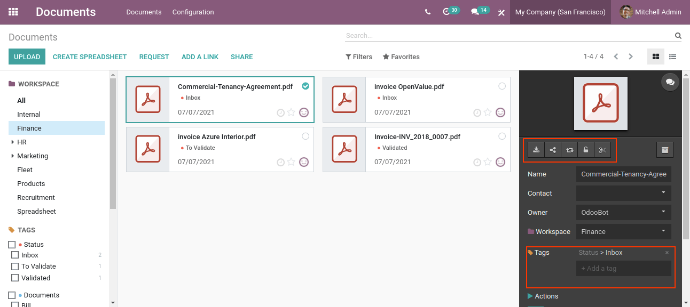
Once a user clicks on the messages button on the right side of the page, You can see options to send the messages to the followers of the documents, Internal Notes and scheduled activities regarding this file.
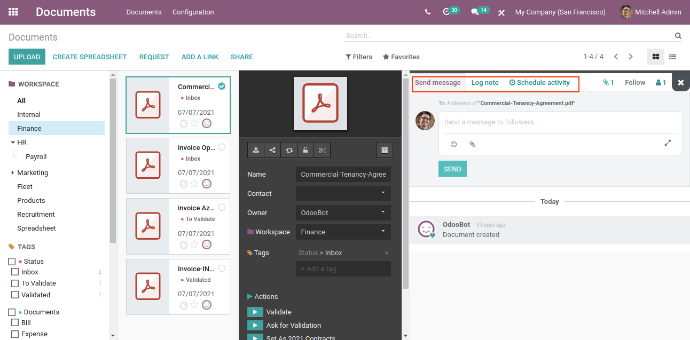
Create Spreadsheet
It is like a Google spreadsheets to organize and analyze the data in a single sheet. On top of the Home Screen of the document module, You will find the “Create Spreadsheet” button.
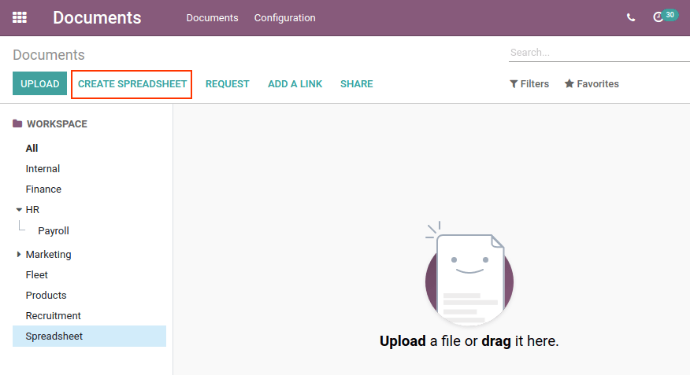
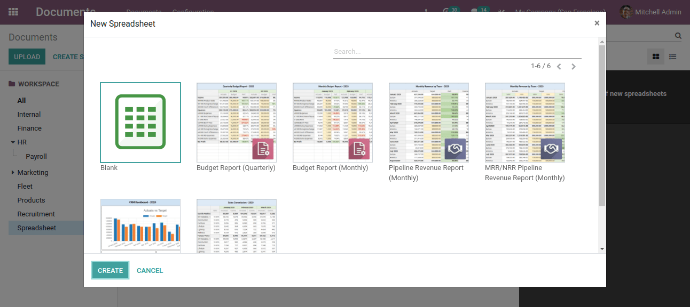
This will work the same as an Excel spreadsheet where you can perform the operations or add formulas to it.
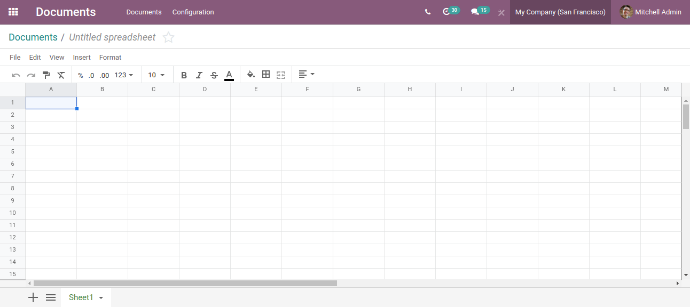
Request For Document
If a user wants to access an external document from your manager, Colleagues or any Employee within a company then the user can request it.
Once you click on the Request button from the HomeScreen of the document, It will show specific fields like Name of Request, Mention the person to whom you are requesting, Workspace, Due date and if any particular tags for it. Also there is a chatter in the pop-up so you can write the proper description for it.
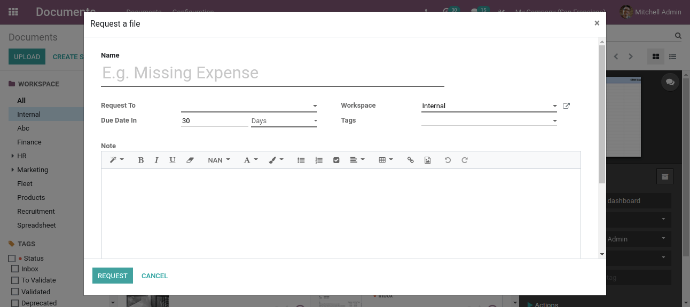
Add a Link Instead of Document
Users can add an external link to this module, Click on the “Add a Link” button to add URL and Name to the document module.
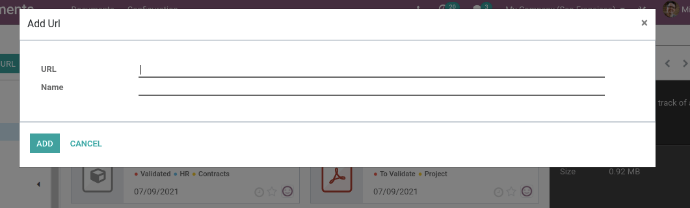
Centralise Files
Inside the configuration menu of the document module, Users can find ‘Files Centralization” options based on different company processes in order to classify the document data in different WorkSpaces.
Users can define different WorkSpaces for the HR Department, Projects, HR Recruitment, Products and Accounting. Also you can add default tags for individual workspace accordingly.
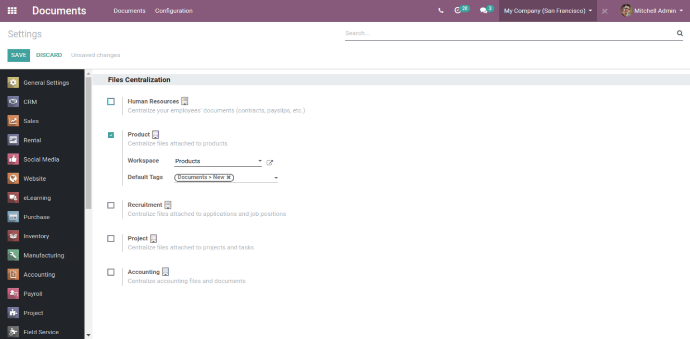
Create WorkSpace
It is easy to create a new WorkSpace from Configuration → WorkSpaces
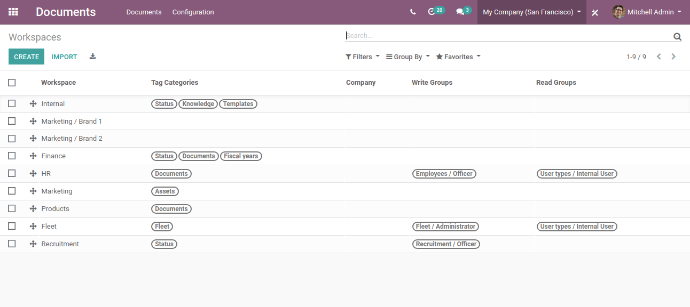
There is one “Create” button where you can define the name of WorkSpace, Parent WorkSpace, Company and add default or customized tags in the Form. There is one tab for Access Rights to add Write & Read access for document actions.
There is a tab for Tags and Description to add it for newly defined WorkSpace.
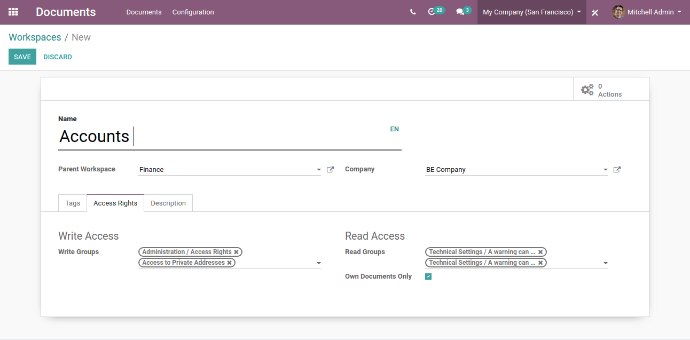
Tags
Go to Configuration → Tags
Users can define new tags for each category and it is easy to view all the tags which are defined and also edit existing tags by selecting it.
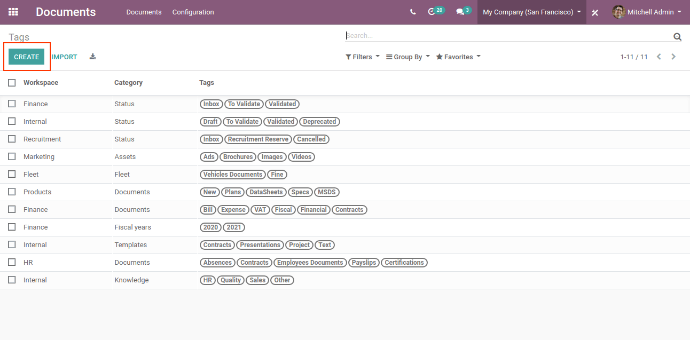
Once a user can create a new tag, It will allow the name and WorkSpace for specific tags. There is one button “Add a Line” option to add tags to this category.
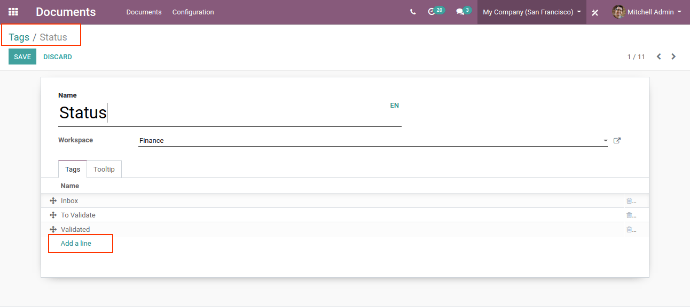
Templates For SpreadSheet
There is a facility to create New Spreadsheet, Edit existing Files, Copy or Remove spreadsheet by given options in the configuration Menu.
Shared Links
Go to Configuration → Shared Links
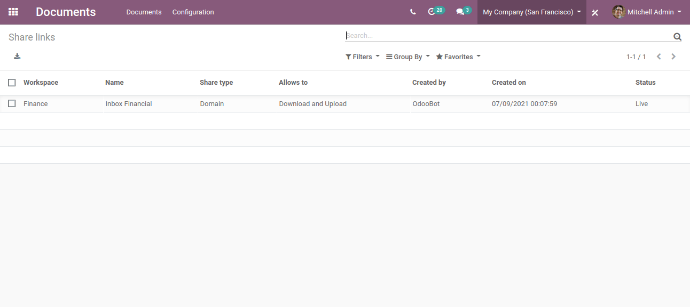
Users can find all the details about Shared document links.
It will give following Information
- WordSpace
- File Name
- Share Type
- Allows To
- Created By
- Created On
- Status
Document Management System in Odoo is very much effective so users can manage their document with safety and efficiency.