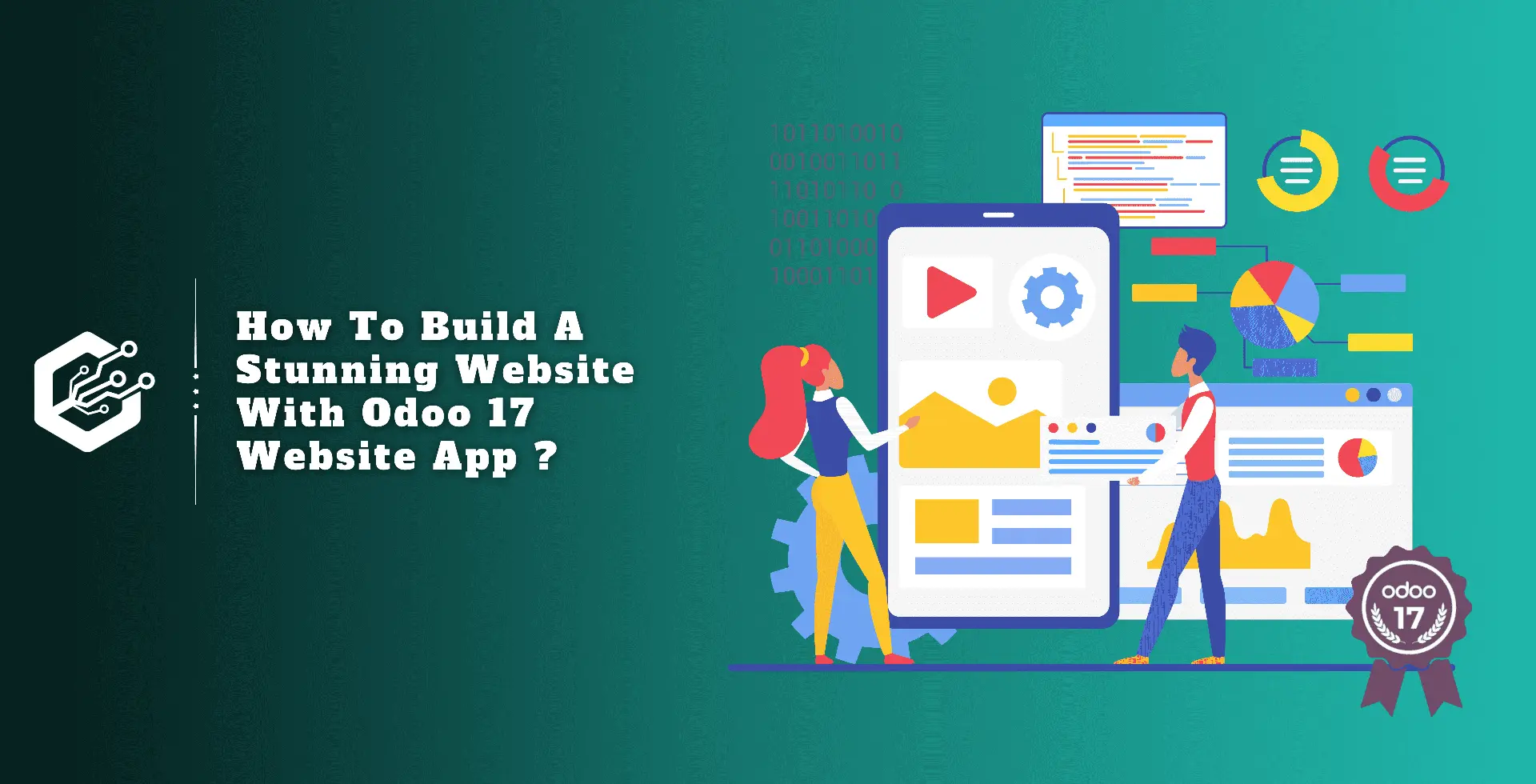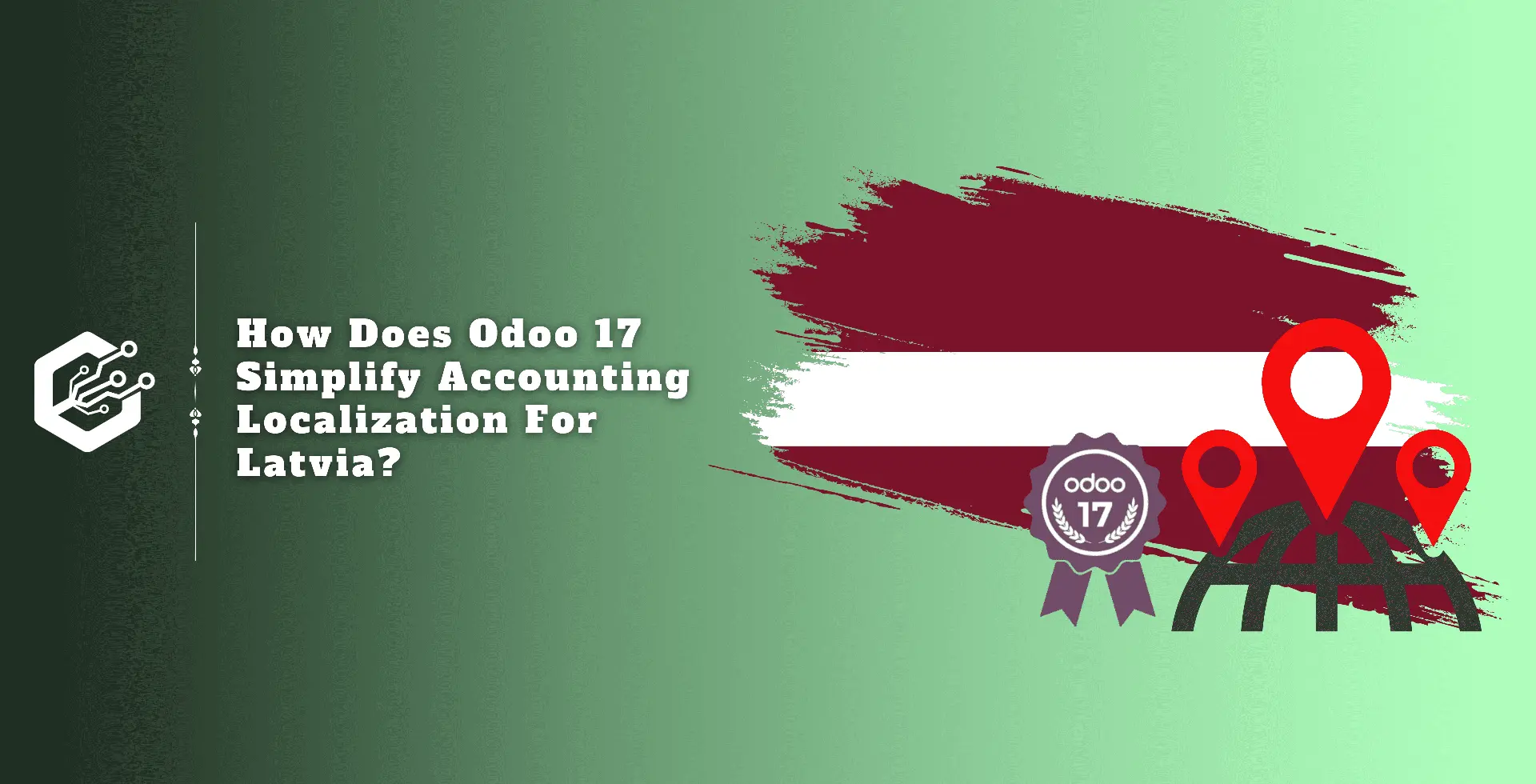Odoo is a website development platform that makes it easier to create and manage websites, including e-commerce. It provides basic page design, banner modifications, video integration, content editing, and layout setting.
The platform is offered in two versions: Community Edition and Enterprise Edition. The Enterprise Edition includes all capabilities, while the Community Edition is free but may have limited functionality. The following steps will go over creating an example website with the Enterprise edition.
Odoo's Website Module Overview
- A unique tool for website management activities.
- Websites can be designed and built without using coding.
- Allows for language modification based on region.
- Manages the online store, updates product lists, and integrates payment gateways.
- Integrates with the CRM module for client relationship management.
- Supports chatter and live chat capabilities, as well as forms and contact fields.
- Offers a customizable mobile view.
- Manages several web pages, including blog pages.
- Contributes to the whole website management process.
Creating New Website
When you click on the Website Module, the website’s home page loads. The menu options include ‘Site,’ ‘E-Commerce,’ ‘Reporting,’ and ‘Configuration.’ There are more options such as ‘Publish & Unpublish.’ ‘Mobile Preview,’ and ‘Website Quick Access’.
The "+New" and "Edit" buttons enable users to easily edit new pages, blog posts, and other website content. They can also affect the appearance and content of websites.
The home page shows an example of a website page containing menu items such as Help, Courses, Forum, Shop, Events, and Home, as shown below.
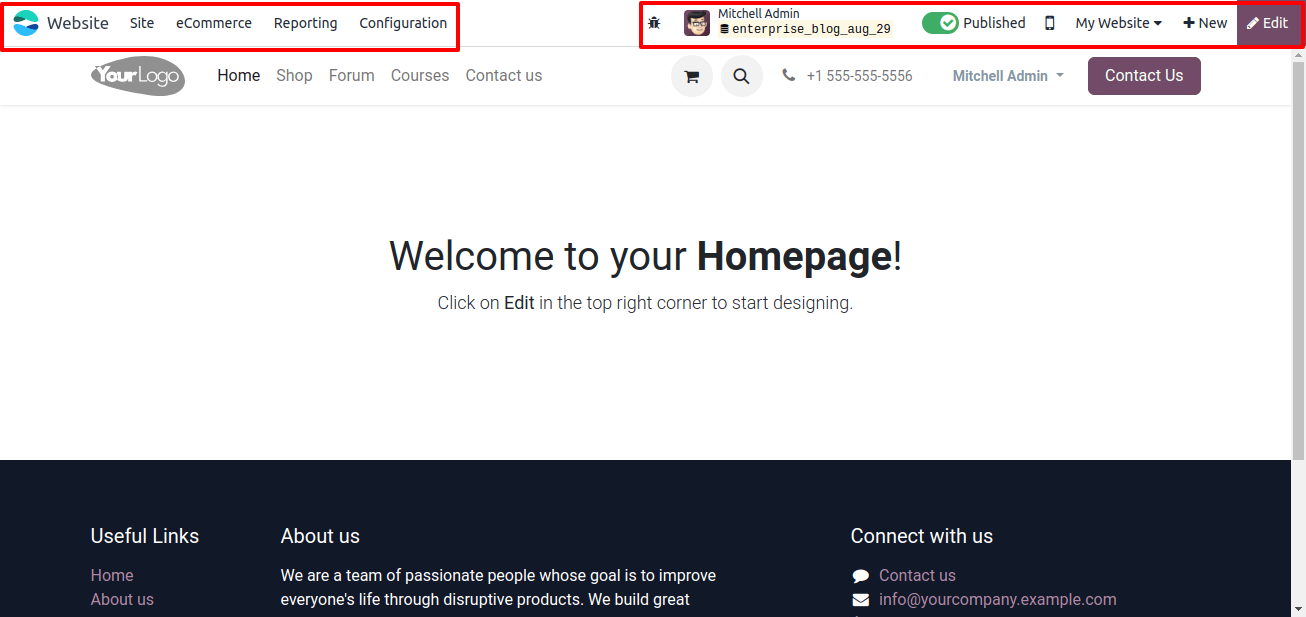
The homepage displays an example online page with menu options such as Home, Shop, Events, Forum, Blog, Courses, and Help, among others. The method of creating a website using the Odoo 17 websites platform is then described in detail.
Create New Pages and Blog Posts
Clicking the ‘+New’ button will bring up a black pop-up window with the options to create a new Post, Blog Post, Event, Forum, Job Position, Product, Course, or Appointment Forum.
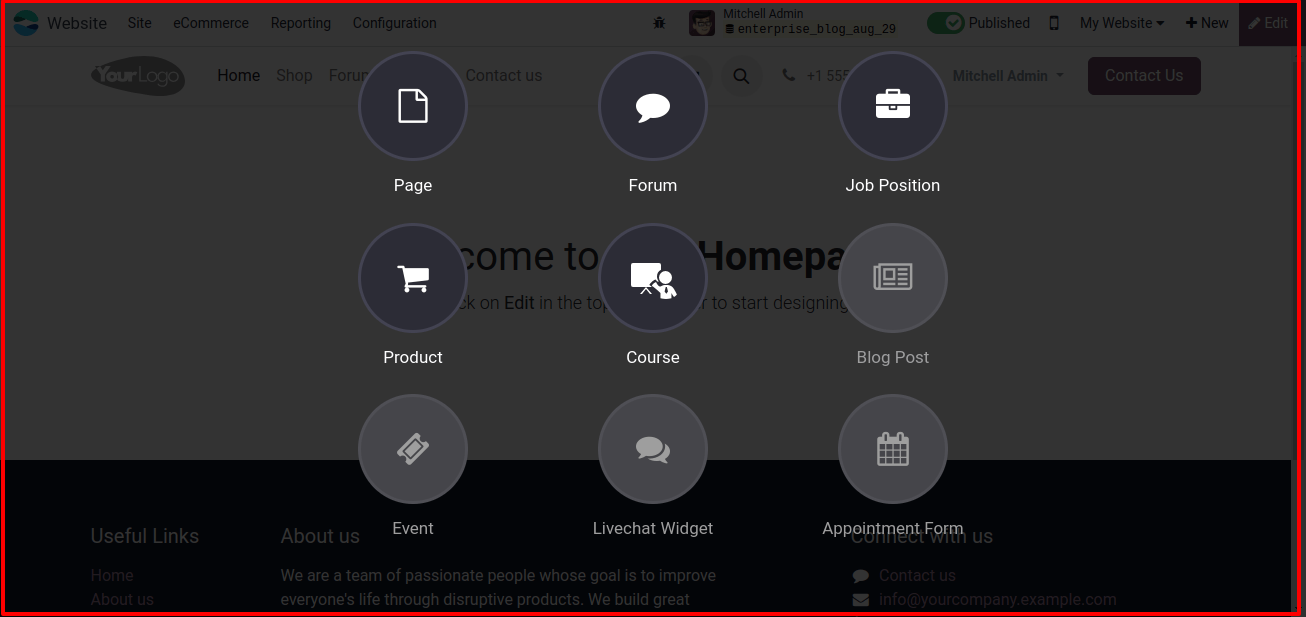
If you wish to create a sample webpage, select the page button. This will open a dashboard containing a variety of web page templates, as shown below.
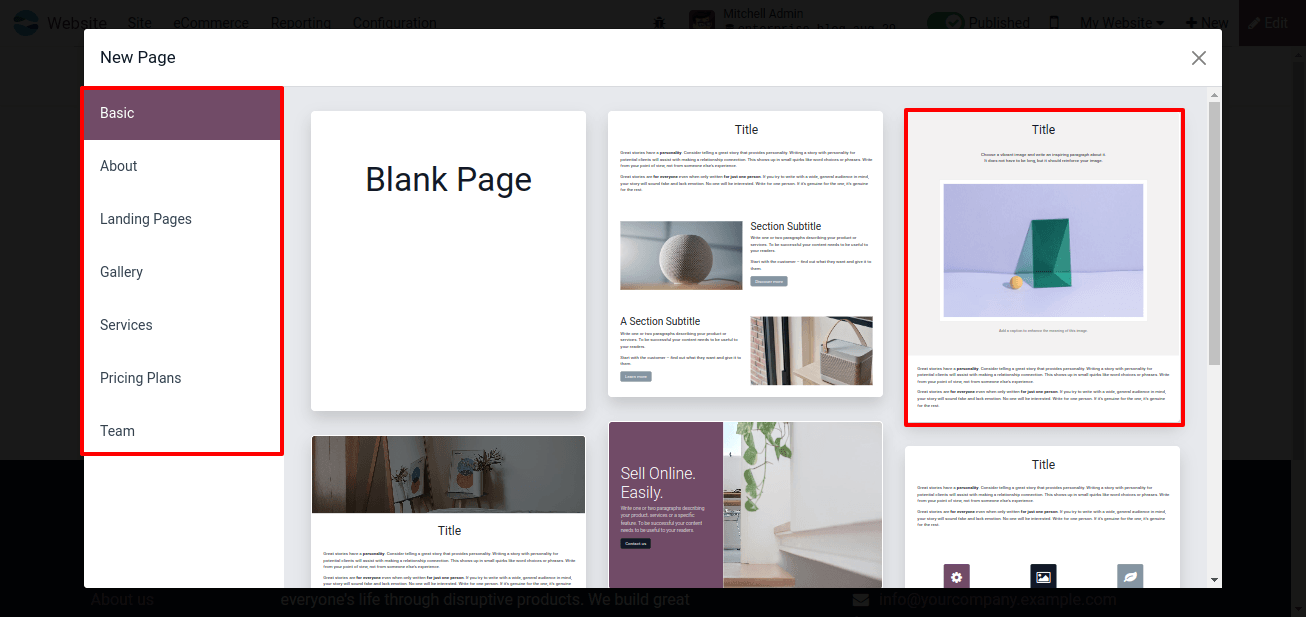
We can select a suitable page template from the available templates by clicking the ‘Use this template’ button or create a custom page by selecting Blank Page from the window. Then, in the presented pop-up box, enter the Page Title and click the Create button.
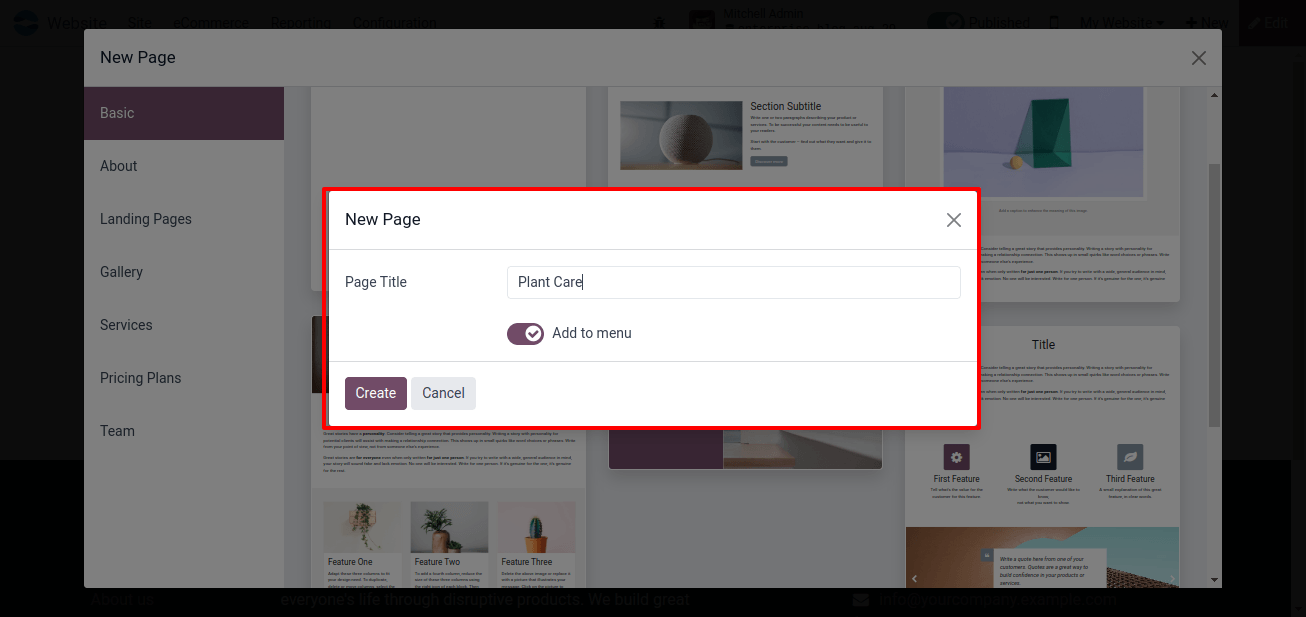
Editing Tools
Once the domain name for the webpage has been chosen, editing may begin by selecting the ‘Edit’ option from the menu bar in the top right corner of the website window.
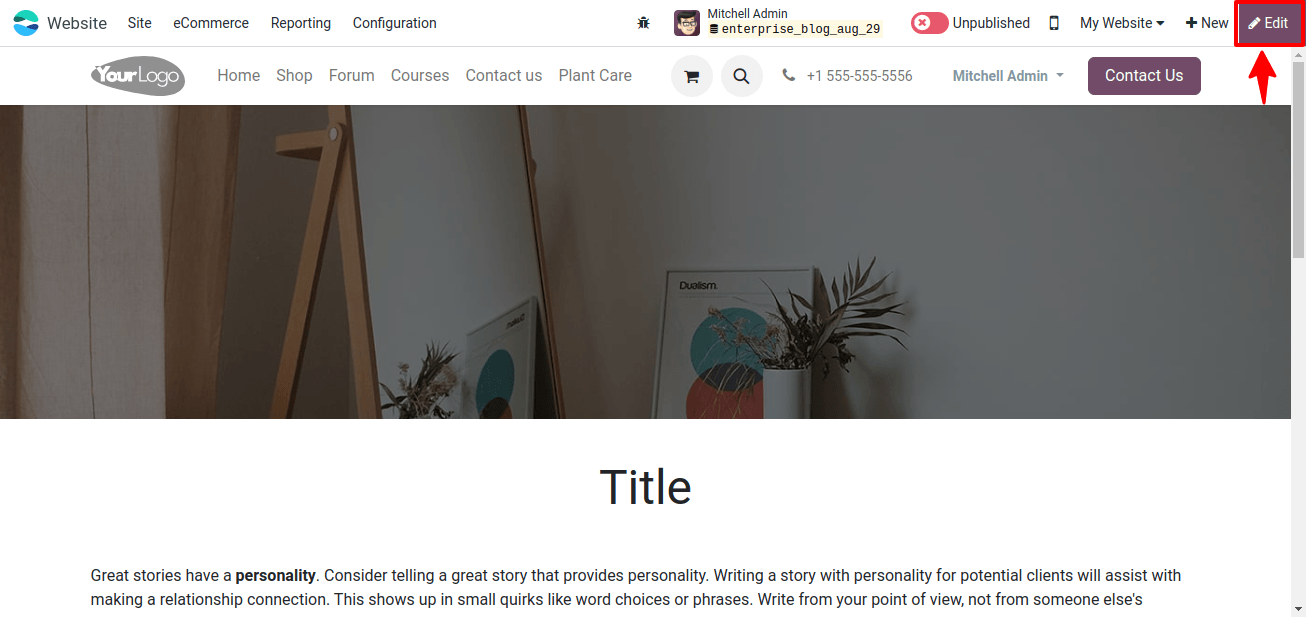
As shown below, the Edit button opens the section containing editing tools, which are grouped into three categories: ‘BLOCKS,’ ‘CUSTOMIZE,’ and ‘THEME’.
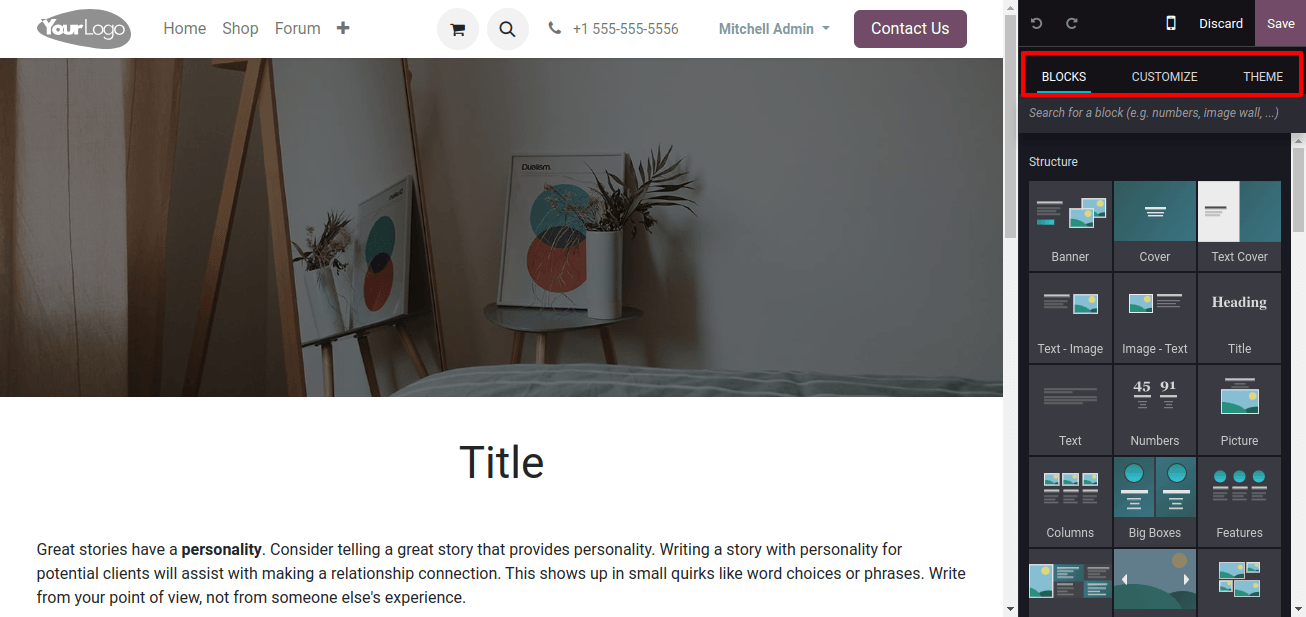
Selecting Building Blocks
Building blocks, which are the core components of a website, affect its design and layout. Odoo provides a diverse set of blocks organized into structures, features, dynamic content, and core content. Users can select different website construction blocks from the BLOCKS area.
Website Building Blocks Overview
- Includes Title Bars, Banners, Image-Text field, Images wall, Image Gallery and Masonry.
- Comparison boxes, references, grids, price lists, timetables, steps, and quotes.
- Dynamic content: Forms, maps, search columns, newsletter blocks, and pop-ups.
- Inner content: Separators, rating area, charts, progress bars, badges, and add-to-cart button.
Simply drag and drop the desired construction block into the designated location on the page.
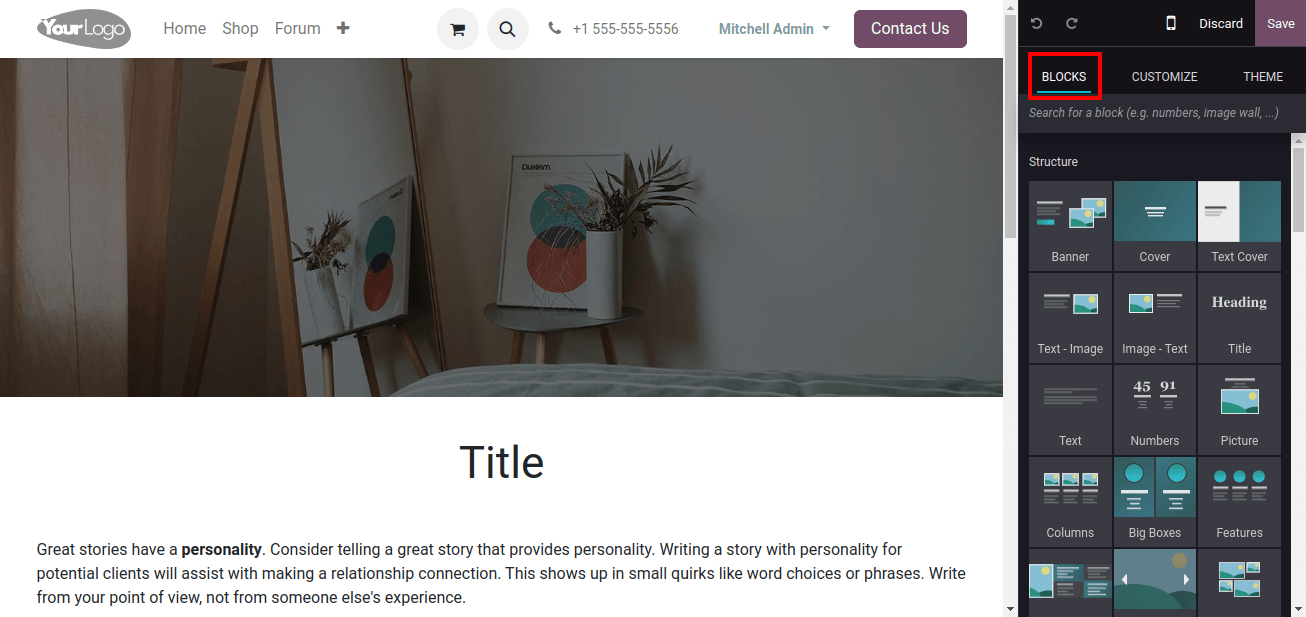
Editing Texts and Images
Users can change the text and images by selecting the proper locations within the building block. The ‘CUSTOMIZE’ section has a variety of text editing tools that allow for easy customization.
So, click or update the texts to meet the website’s standards, and then choose the texts you wish to customize. Then, in the CUSTOMIZE field, we may change the text specifics such as Text, Layout, Background, Content Width, Height, Visibility, and other properties. I’m merely changing the text size and font style to provide an example of the issue, comparable to what’s seen in the image below.
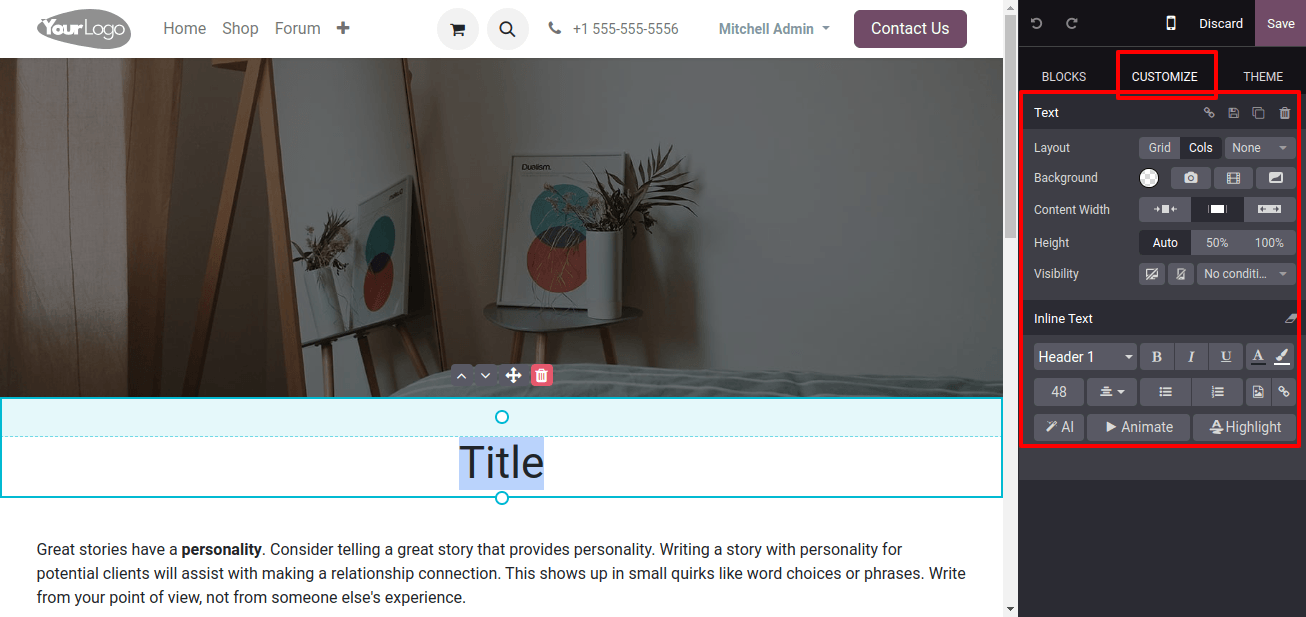
Editing and Replacing Images
The ‘Replace’ button in the editing toolbox allows users to easily add and modify photos, videos, and graphics on their website.
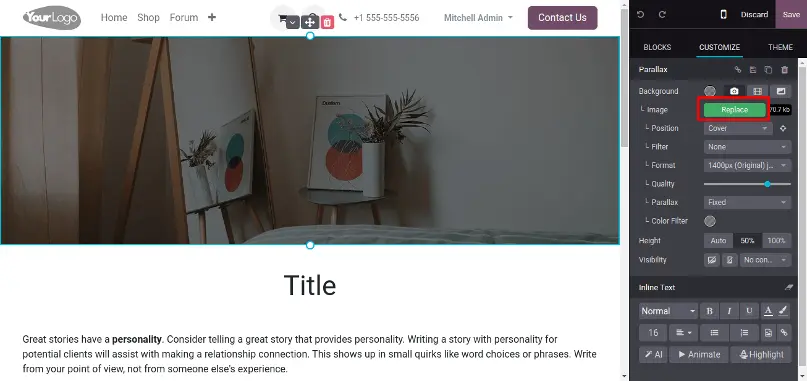
Pressing the ‘Replace’ button will take us to a new page. Then, as seen below, we may upload images from the Odoo platform or add photos directly from system storage by clicking the ‘Add URLb’ or ‘Upload an Image’ buttons within the media selection pop-up box.
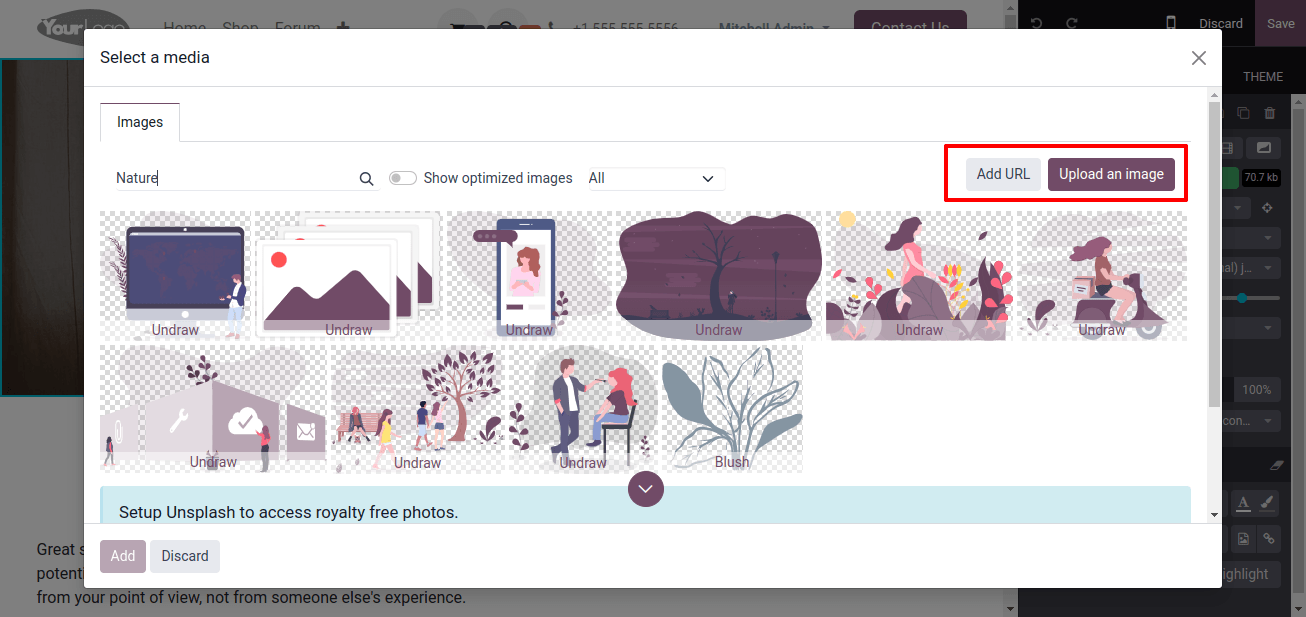
The "Unsplash" tool provides millions of royalty-free material from around the world. So you may set up an unsplash account with the required credentials to gain access to an endless number of royalty-free images.
Changing Website Themes
Users can change website themes and create their own styles by using the tools in the ‘THEMES’ section. I’ve just modified the color theme of the website page.
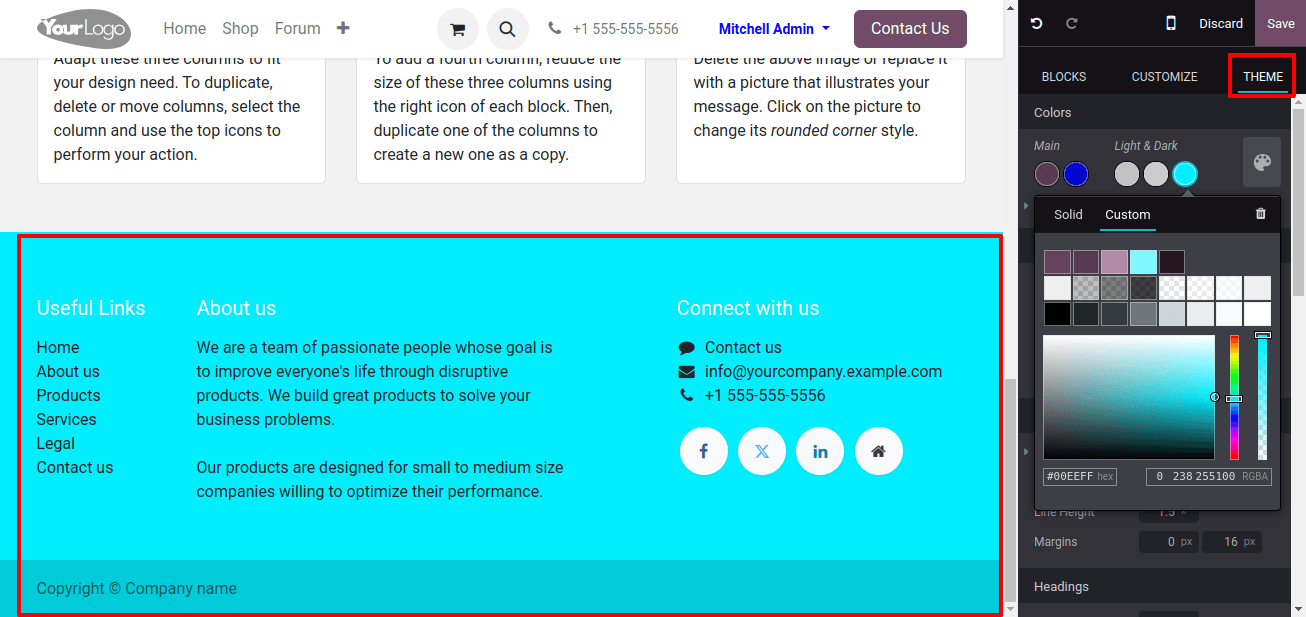
Editing Website Footers
We may change and create the website footer field in the same way that we edited the website contents by using the editing tools, selecting Themes, Blocks, and Customizing the text.
To adjust the footer on your website, scroll to the bottom, click on it, and change the text, graphics, and links. To add widgets such as newsletter subscription forms or columns, simply drag and drop them into place.
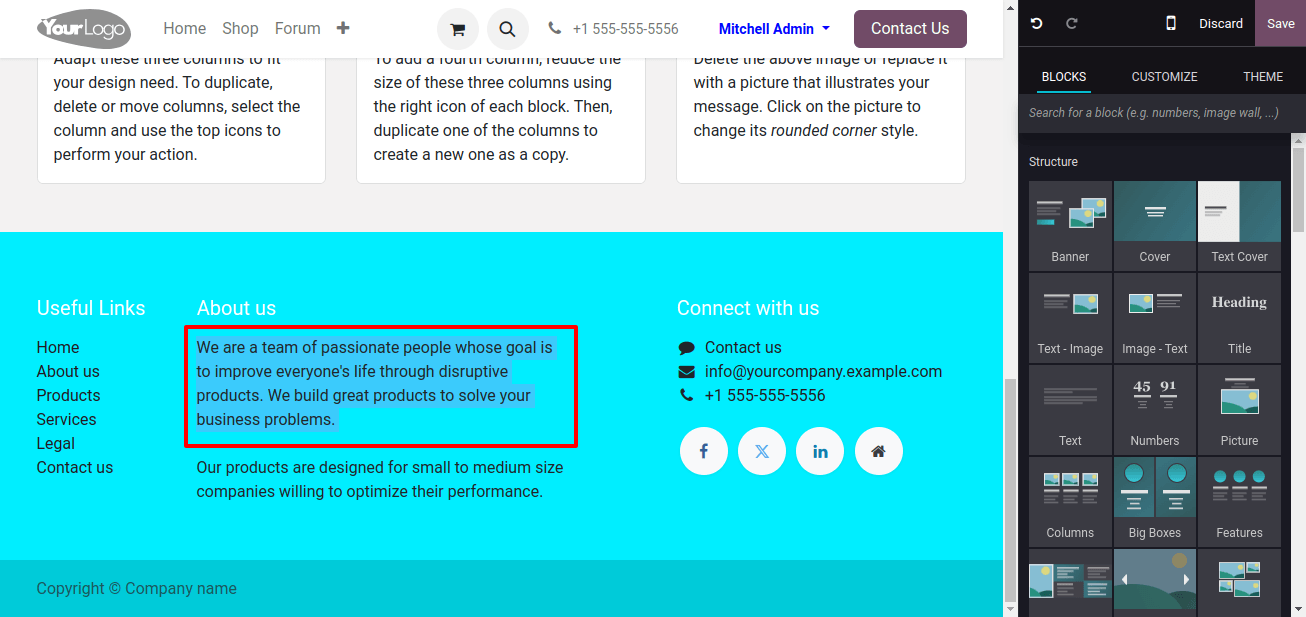
Mobile Preview
The ‘Mobile’ icon in the Toolbox opens a mobile phone preview of the website, allowing users to customize designs for mobile devices.
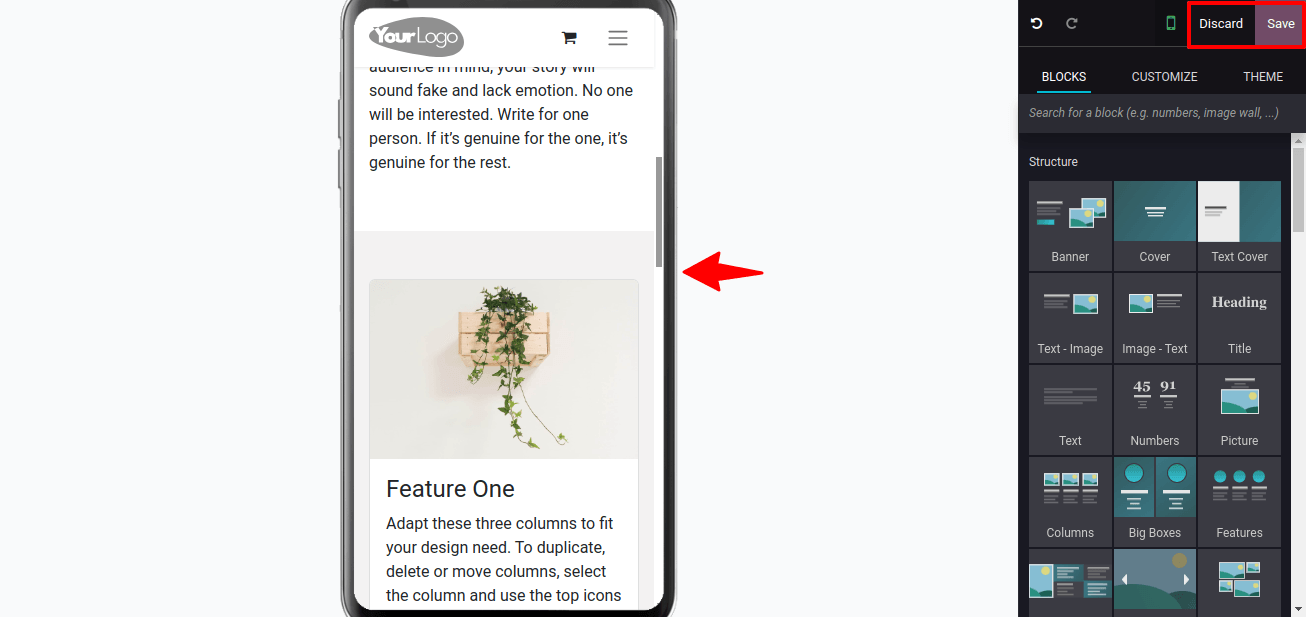
Now scroll across the mobile preview section to see all of the webpage info. This function improves comprehension of webpage mobile views and allows for the modification of page characteristics based on individual needs.
Publishing the Website
To publish or unpublish a website , simply click the ‘Publish & Unpublish’ button in the upper right corner of the page, as seen below.
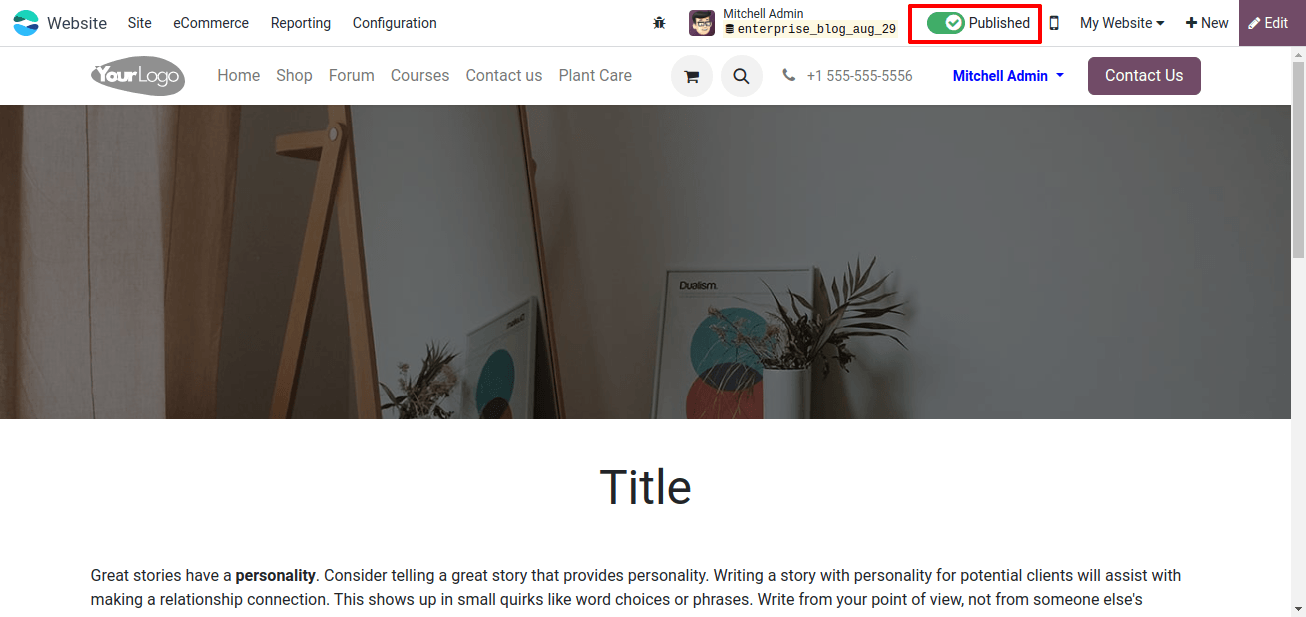
The fundamental steps for creating a website with the Odoo website platform are covered above. Following development, additional website properties can be set up to meet the needs of the website.
The Odoo 17 Website Module simplifies website development, allowing companies to create beautiful, flexible, and adaptable websites. Its pre-built templates, drag-and-drop editor, seamless integration with other Odoo apps enhance the user experience and encourage business expansion.