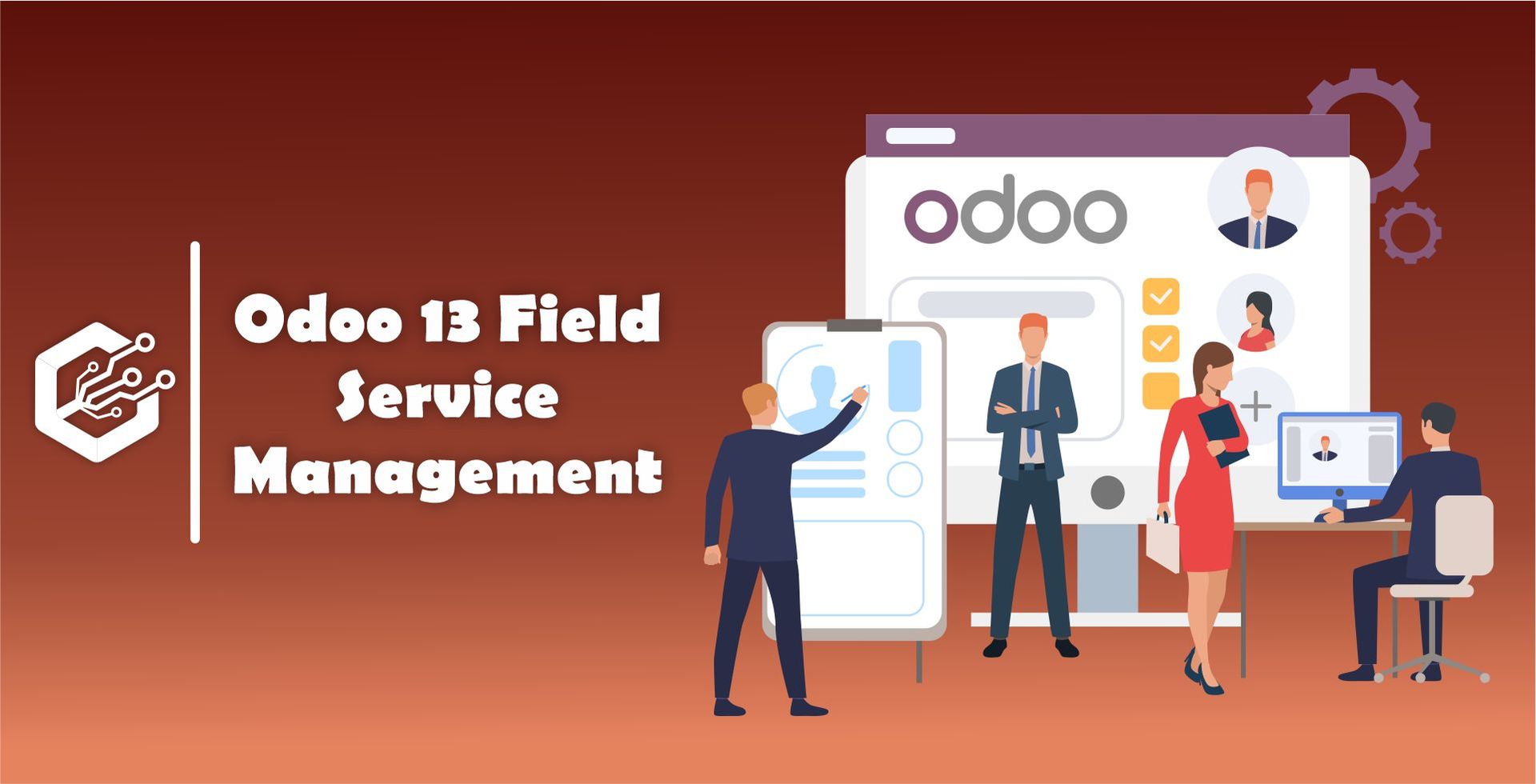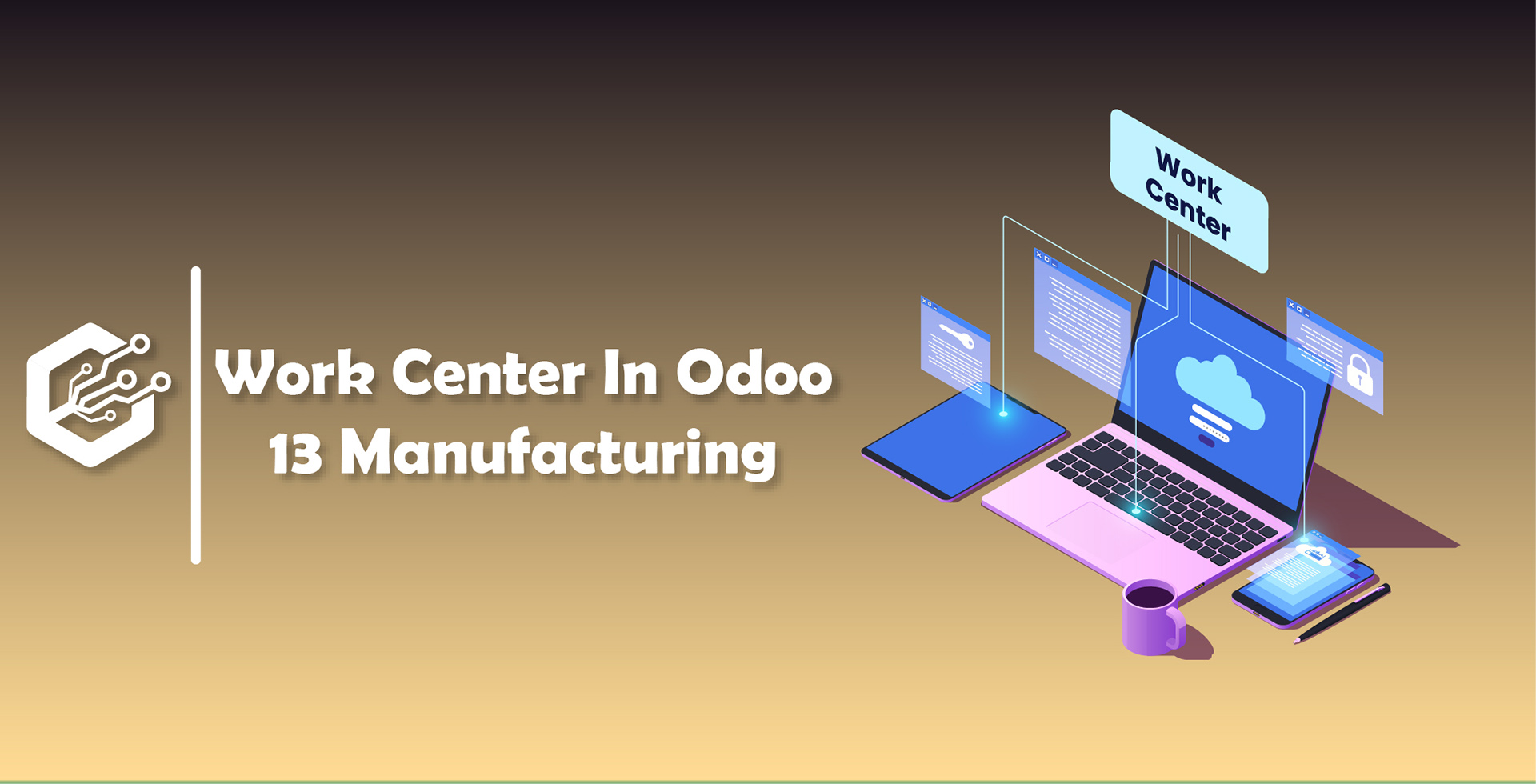Field Service Module in Odoo 13
Customer service is the key factor in any business maintaining customer-company relationships. Odoo 13 introduced Field Service Module for field workers in the industry to keep track of various components like Inventory Management, Scheduling, Vehicle tracking, Customer portals and much more of Field Operations. Field Service Management of Odoo helps in Installation, Repairing, Construction and deliveries of Onsite services for homes and businesses which help for Plan, Assign, Perform and assessment of the Customer Field Service tasks efficiently and effectively. Apart from this, users can evaluate the work reports and track the progress in your business.
First Install Field Service Module in your instance.
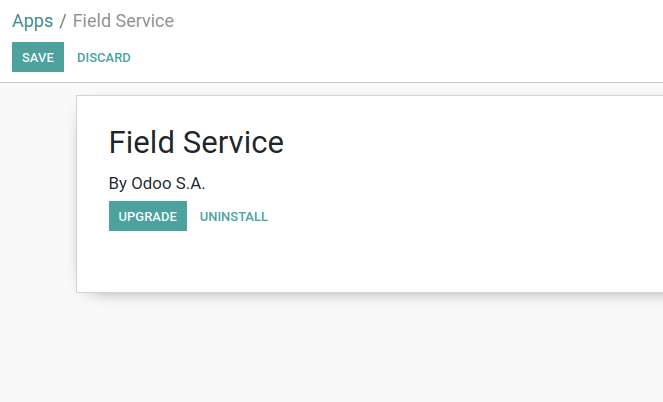
Once you open the Field Service App in Odoo, You can see all the tasks chronologically arranged in Kanban’s view. You can also check other views like Map View, Calendar View, List View, Gantt View and see activities which are scheduled.
You can view task details by clicking on it, You can Edit it and make whatever changes you want to make and save it.
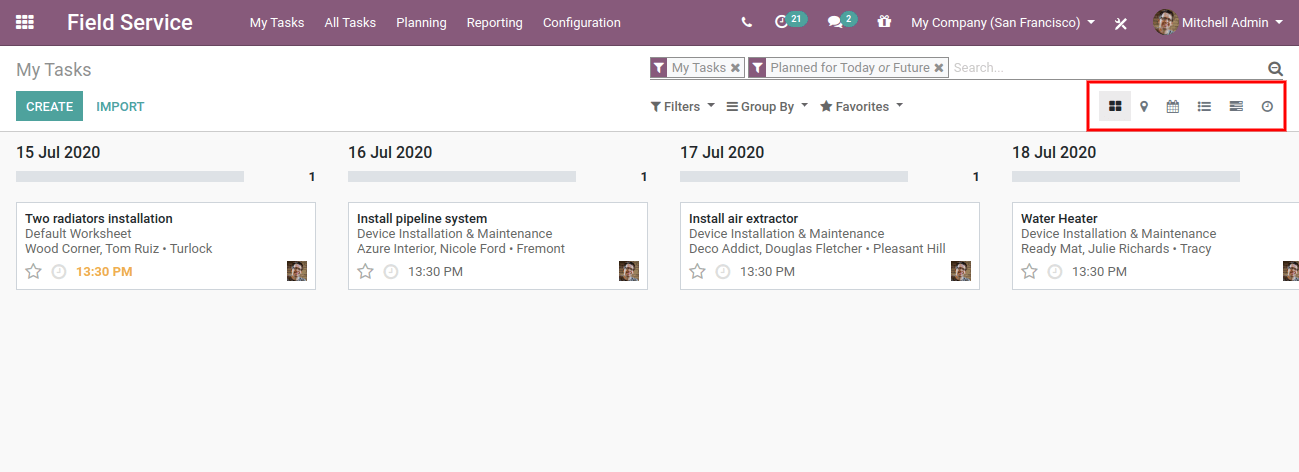
Create A Task In Field Service
Once you create a new task in the Field Service App, You can fill in some details like Task Title, Customer Name, Date, Effective Hours, Project. Once you select any project for the task, It will store information about the WorkSheet on Task, Quotation & Invoice of Task and Time which is spent in the task by the user.
Go to Field Service module → My Tasks → Create
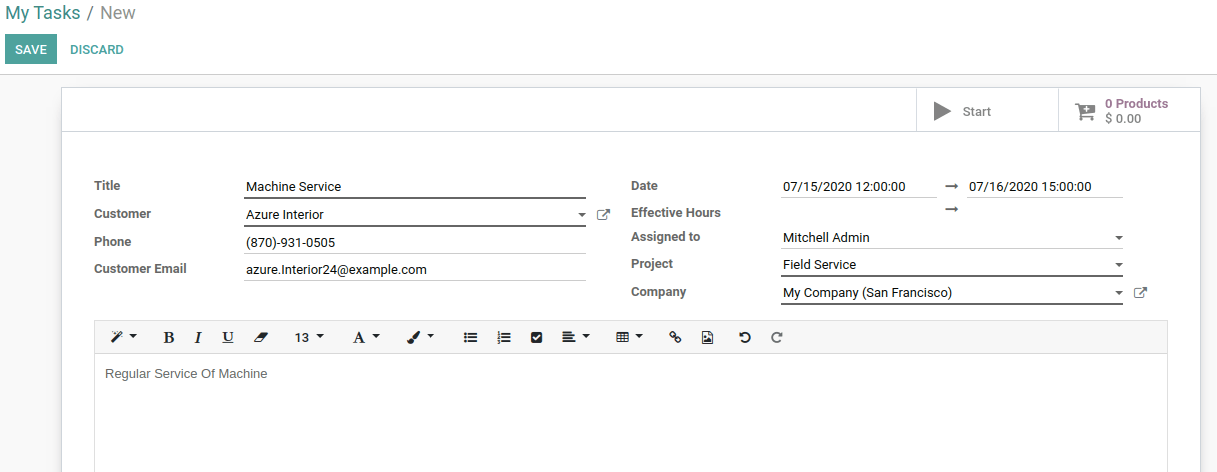
Planning In The Field Service
It is easy to handle your specific requirements to manage after sales operations, Allocate tasks to your teams, Plan of Work and easily track needs of your customers and Employees. By using Planning in Field Service you can easily assign and schedule tasks and manage it by drag & drop.
It is easy to filter tasks By User and By Project Wise.
You can view tasks in Planning by Day Wise, Week Wise and Month Wise.
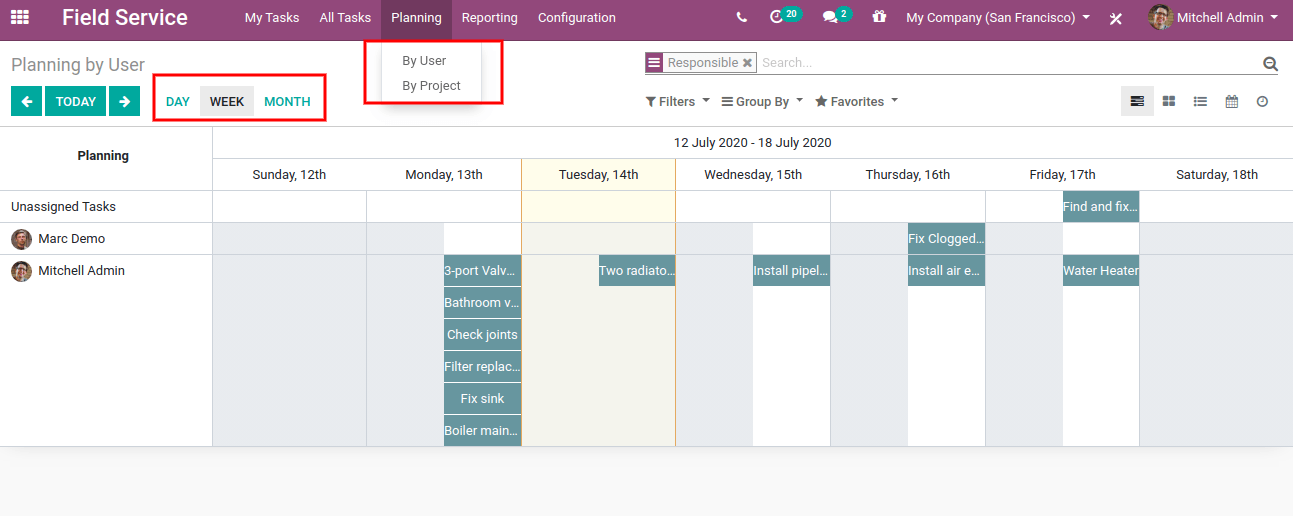
Let’s check the tasks By User Wise.
Go to Field Service module → Planning → By User
Once you click on the By User button under the planning field, You can easily view all the tasks organized between different users.
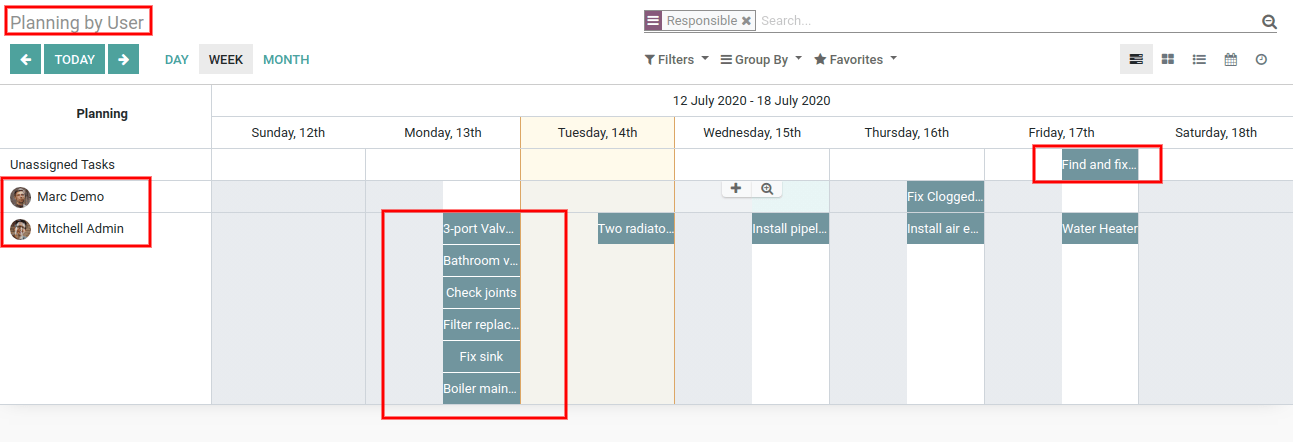
Let’s check the tasks By Project Wise.
Go to Field Service module → Planning → By Project
Once you click on the by project button under the planning field, Here you can create many projects as per your business requirements and it is quick and easy to keep track of all the tasks in an organized way between various teams or locations.
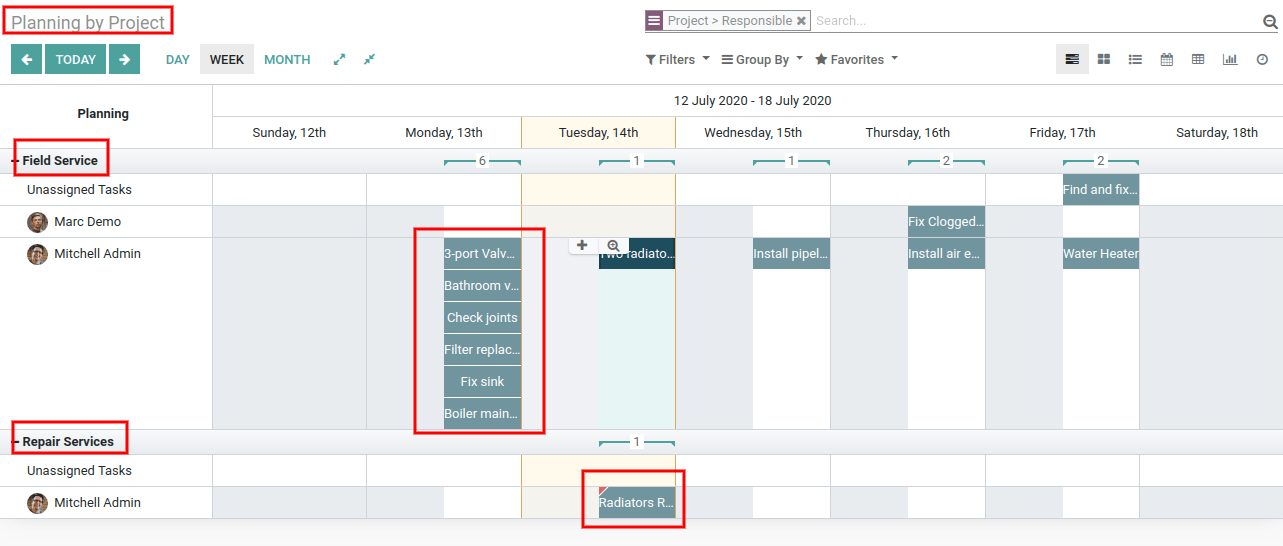
Add WorkSheet On Task
Once you create a WorkSheet on the task, You can create your own WorkSheet template or use the existing WorkSheet.
You can add some fields in the WorkSheet template like Name, Manufacturer, Machine Model, Intervention Type, Description of Intervention, Customer Signature etc.
Users can also start a timer on a task because it will show spent time and users can add WorkSheet on the task and save it.
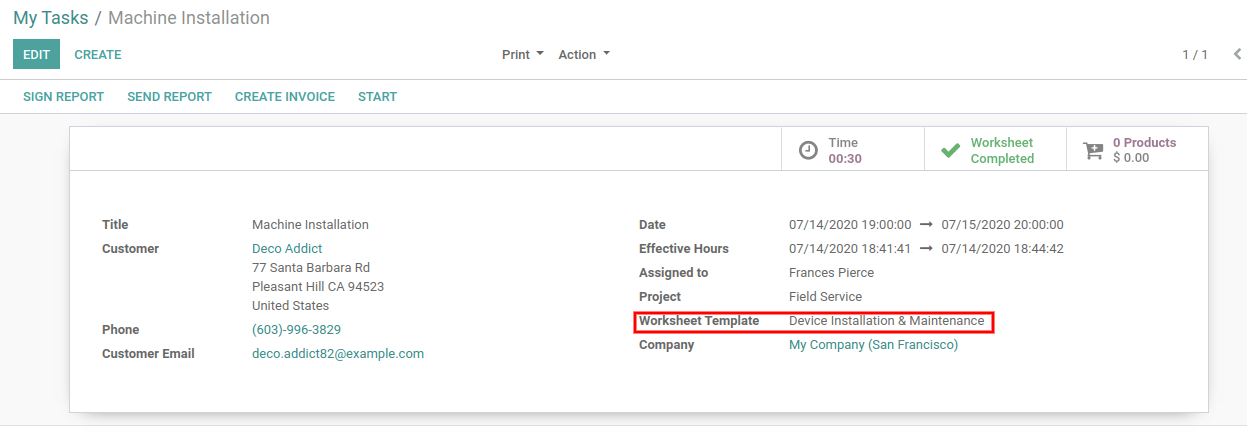
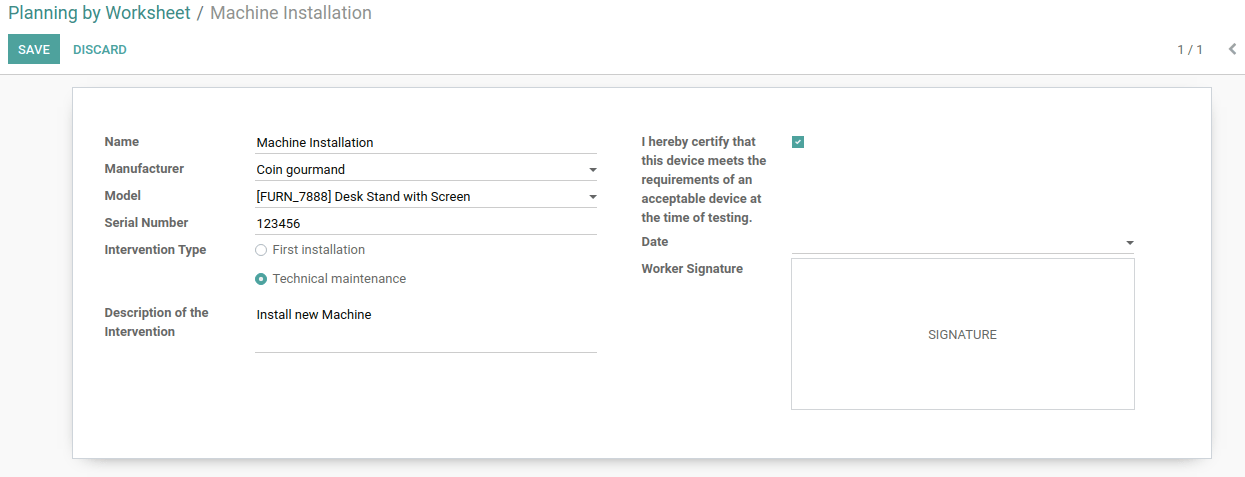
Add Products On Task
You can easily add some products while performing tasks by clicking on Product Button. You can also view added products by clicking on products button and you can also add multiple products on the same task.
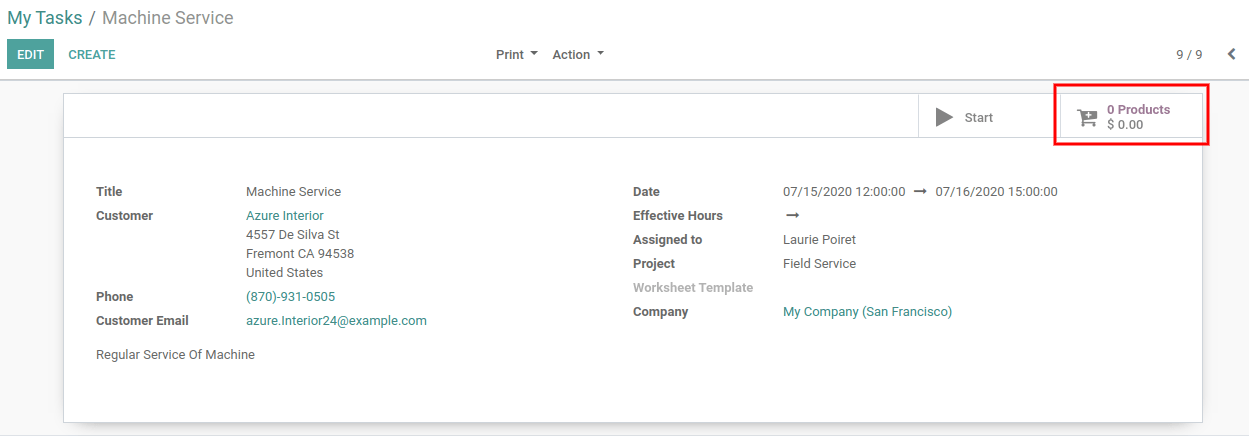
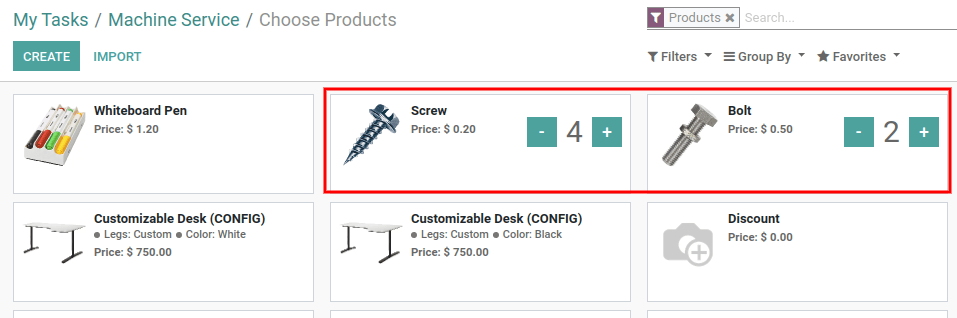
Calculate Spent Time For Work
Once you add the products while completing the task and then you can Start timer by clicking on Start Button to calculate the spent time and you can Stop timer by clicking on Stop button.
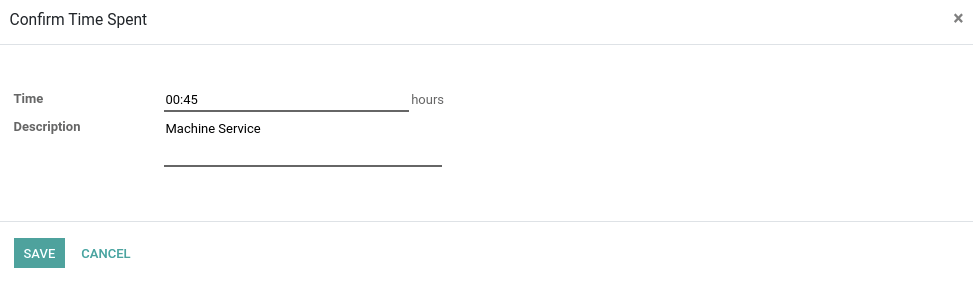
Create Quotation and Invoice on task
You can create a quotation or Invoice once you make Mark Done for that task by clicking on Create Invoice Button. You can create a Log Note or Send messages to customers by Clicking on Log Note or Send Messages for the invoice itself.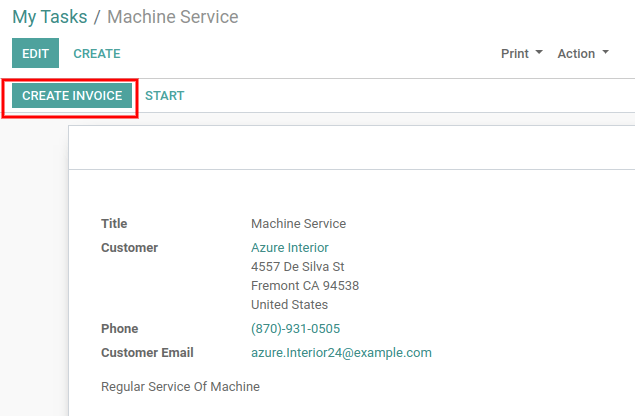
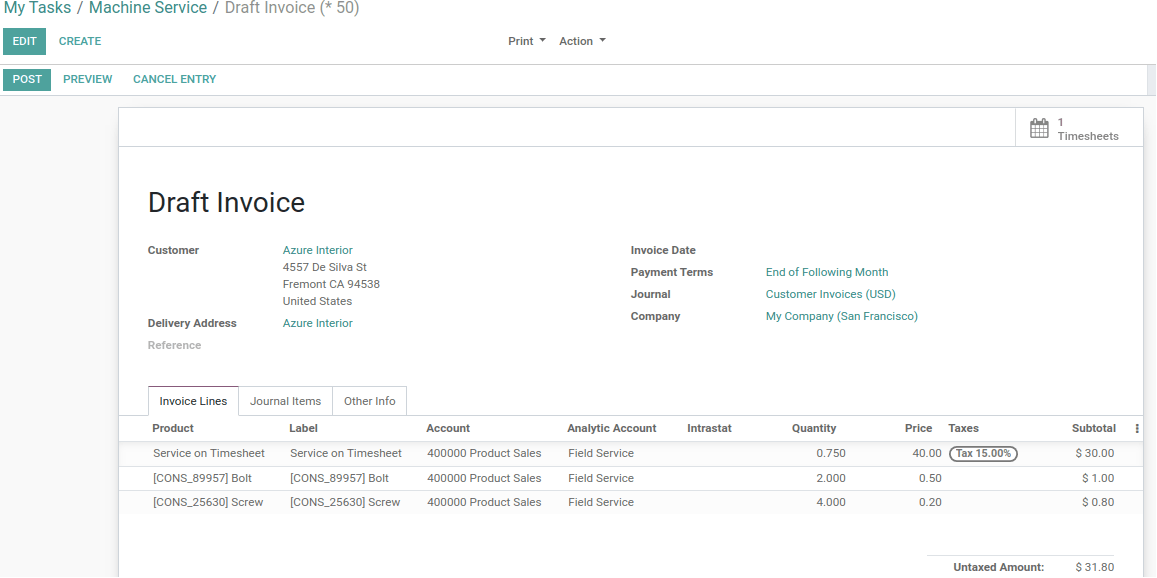
Reporting
You can also analyze work report by Click on, Go to Field Service → Reporting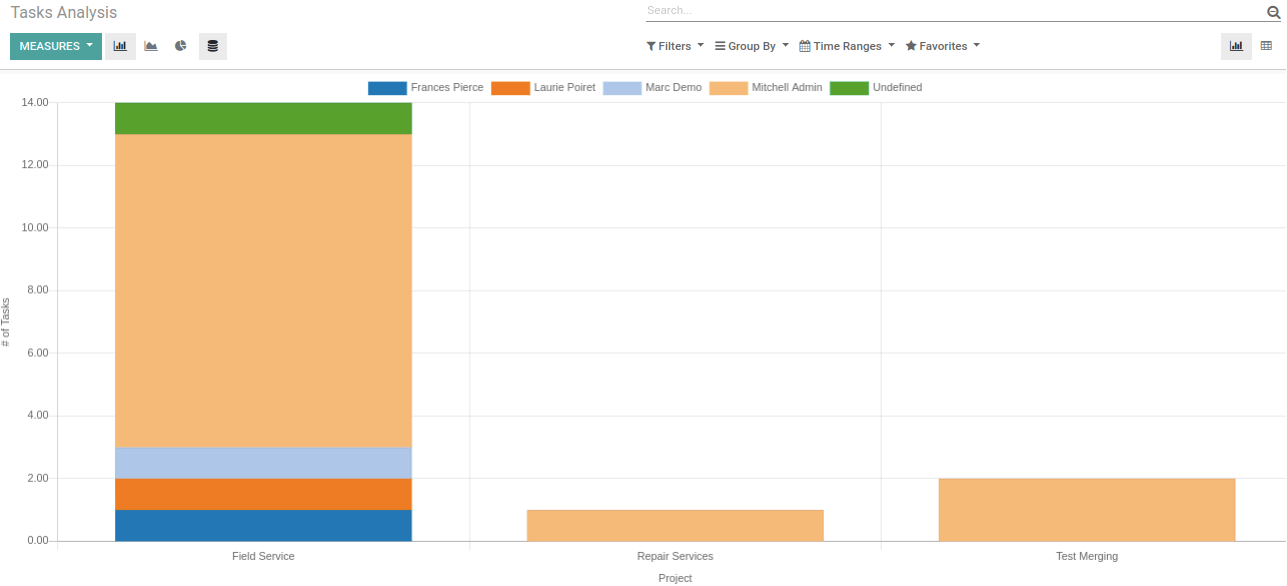
Conclusion :
This is all about Odoo 13 Field Service Management Module and this blog is to give an idea about how Field Service Management (FSM) works in Odoo. CandidRoot, Odoo ERP services provider is always ready to help you for Implementation of Field Service Management for your business by providing various Odoo services like Odoo implementation, Odoo integration, Odoo Customization, and much more and also we can develop Mobile Application With Odoo for Field Service Engineer as per requirements.