How To Manage The Language Of A Website In Odoo 17 ?
This localization strategy improves user engagement, builds trust, and increases conversions. Material translators also boost SEO by optimizing translation material for relevant keywords in each target language. They are so important for businesses seeking to establish a strong online presence and expand their customer base internationally.
Offering varied content may broaden your reach, increase sales, and demonstrate your commitment to diversity, exceeding customer expectations in Odoo 17.
Installing Languages: A Step-by-step guide
The first step in translating your website is to include the appropriate languages. This is how you do it:
From the Configuration menu, select your website settings and then the website information tab. Here, we may select the required language from the dropdown menu list next to the language option, and repeat the process for each subsequent language.
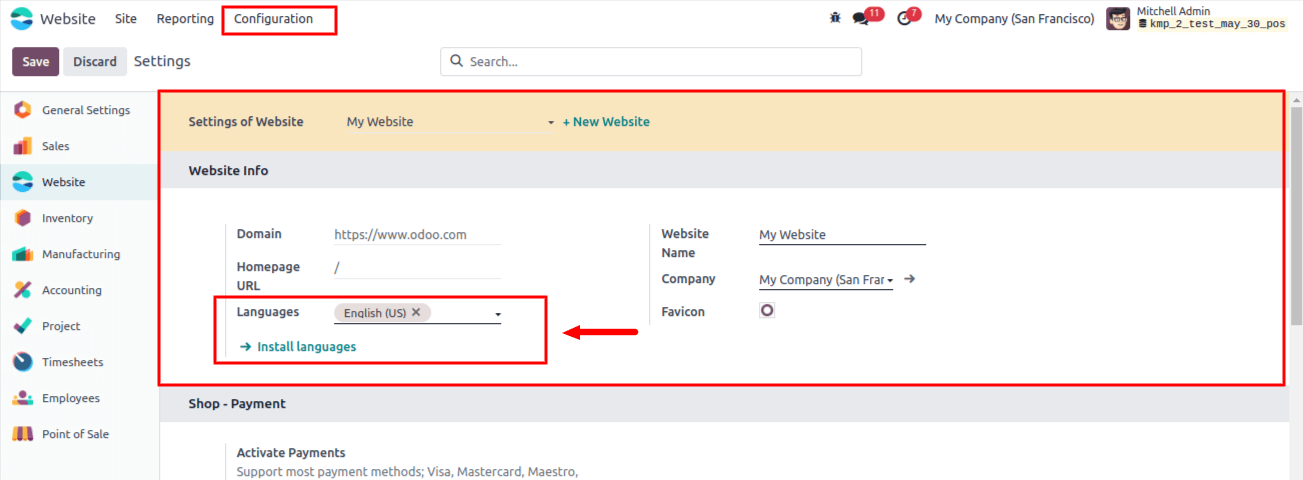
Then, click the ‘Install Languages’ option to add new languages to your website database. This will display a pop-up window, as shown below.
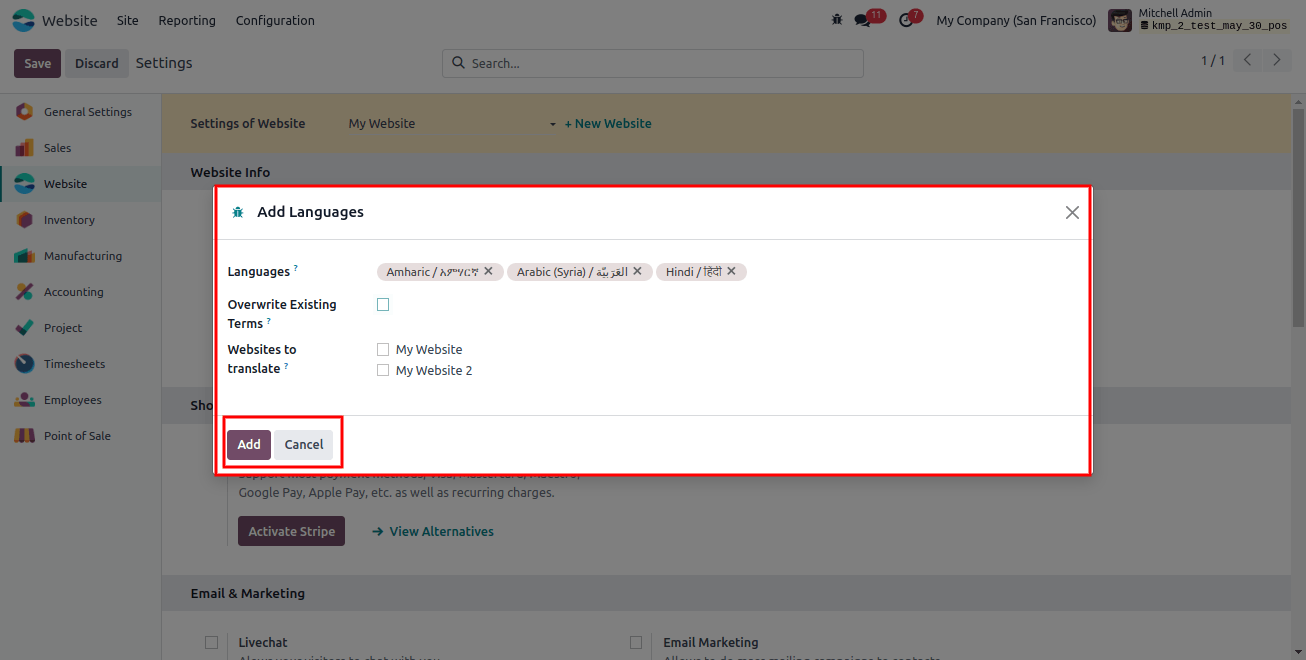
Inside the languages area of this Add Languages window, we may enter the relevant languages that we wish to use for website translation. Then, select the website to translate based on the necessity. To finish the installation, save the changes by clicking the ‘Add’ button.
Setting Default Language
If a visitor’s browser language is not accessible, your website will default to a specific language. To set your default language, take these steps:
Navigate to a Website. Configuration? Settings, and then select your favorite language from the ‘Default’ column. Please keep in mind that this option is only available if your website supports multiple languages.
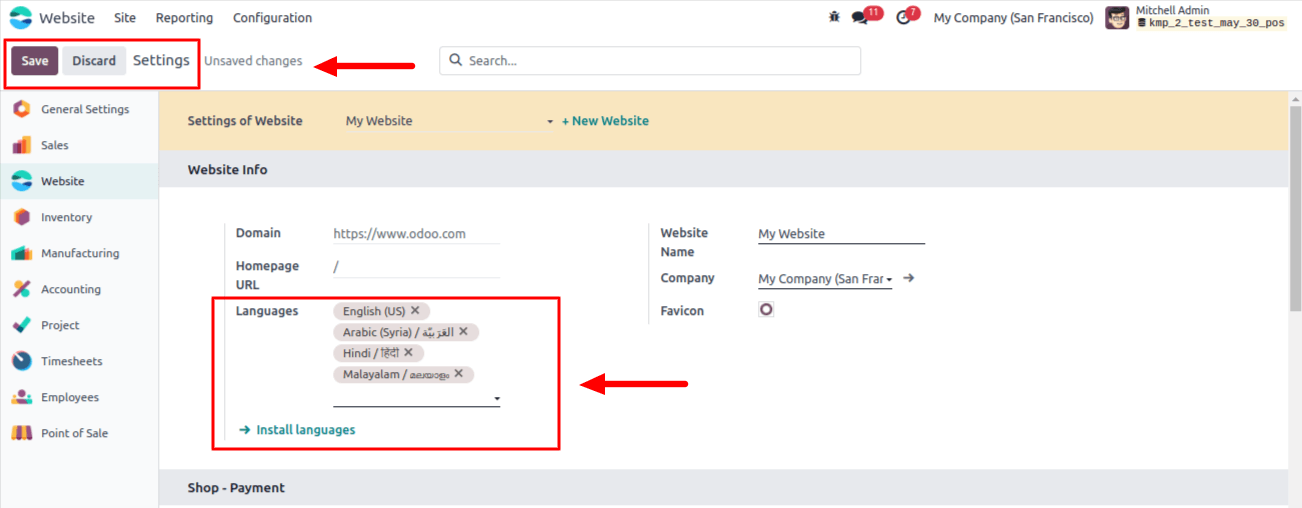
After selecting the needed languages, save the language settings by clicking the ‘Save’ button.
Translating Your Content
After you’ve installed the necessary languages, it’s time to translate your website content. Here’s a quick rundown: Navigate to your website and pick the desired language from the menu. Furthermore, you can understand the text that I’m attempting to translate into another language, as shown in the screenshot below.
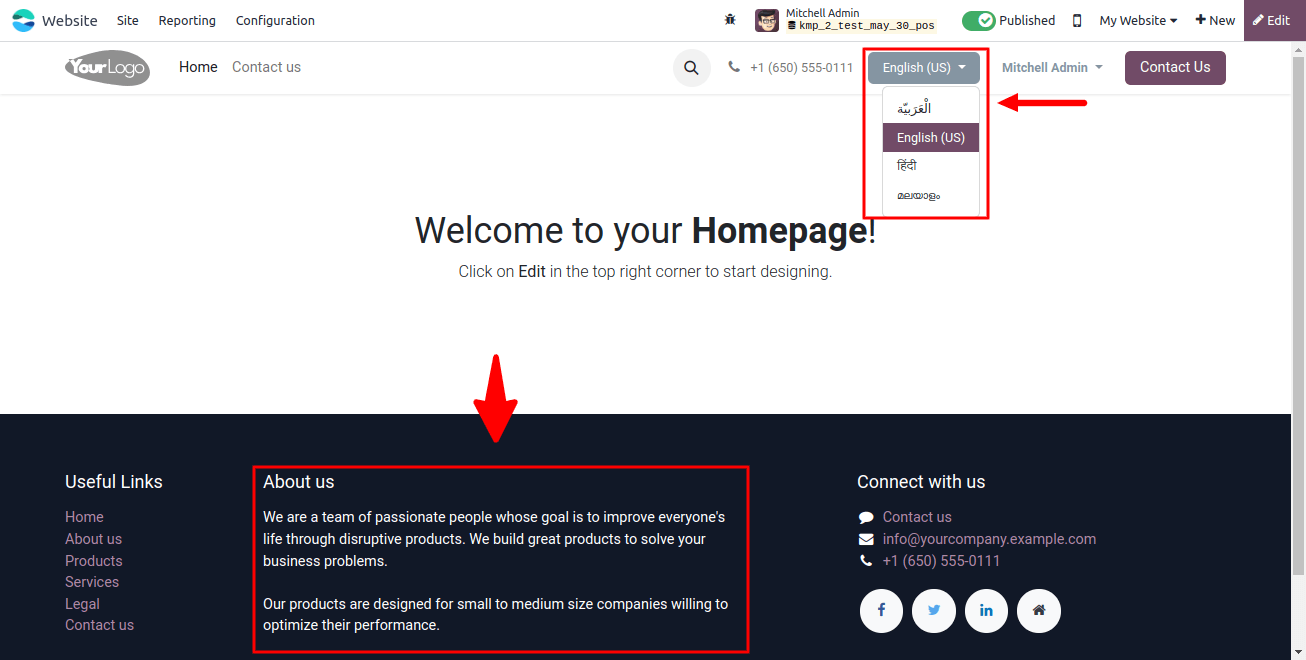
To activate translation mode, click the ‘Translate’ button. In translation mode, already translated content is shown in green, while untranslated text is underlined in yellow, as illustrated below.
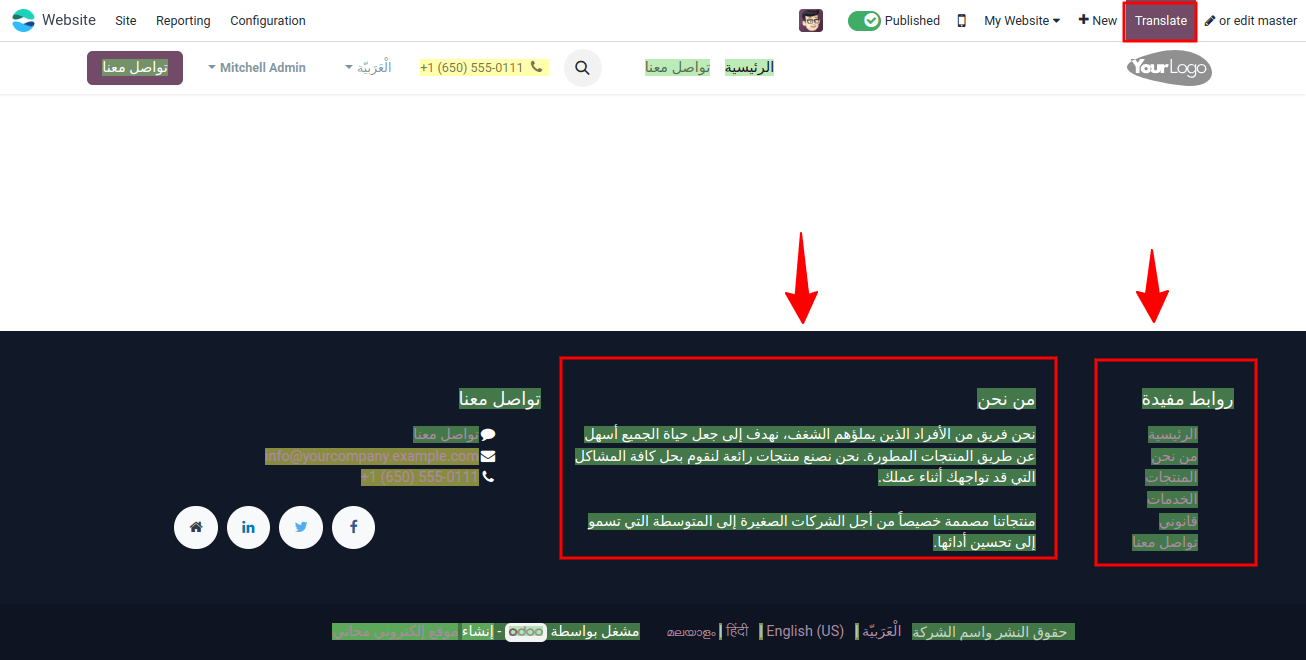
To replace the original text with the translation, click on the block, edit its contents, and save your changes. Beyond manually translating individual parts, you may streamline the process even further.
After selecting the needed languages, save the language settings by clicking the ‘Save’ button.
* Translate product names and descriptions from the backend by clicking the language code.
* Export and import translations to manage numerous products at once.
After editing the translated text, click the save icon in the editing field on the right side of the page.
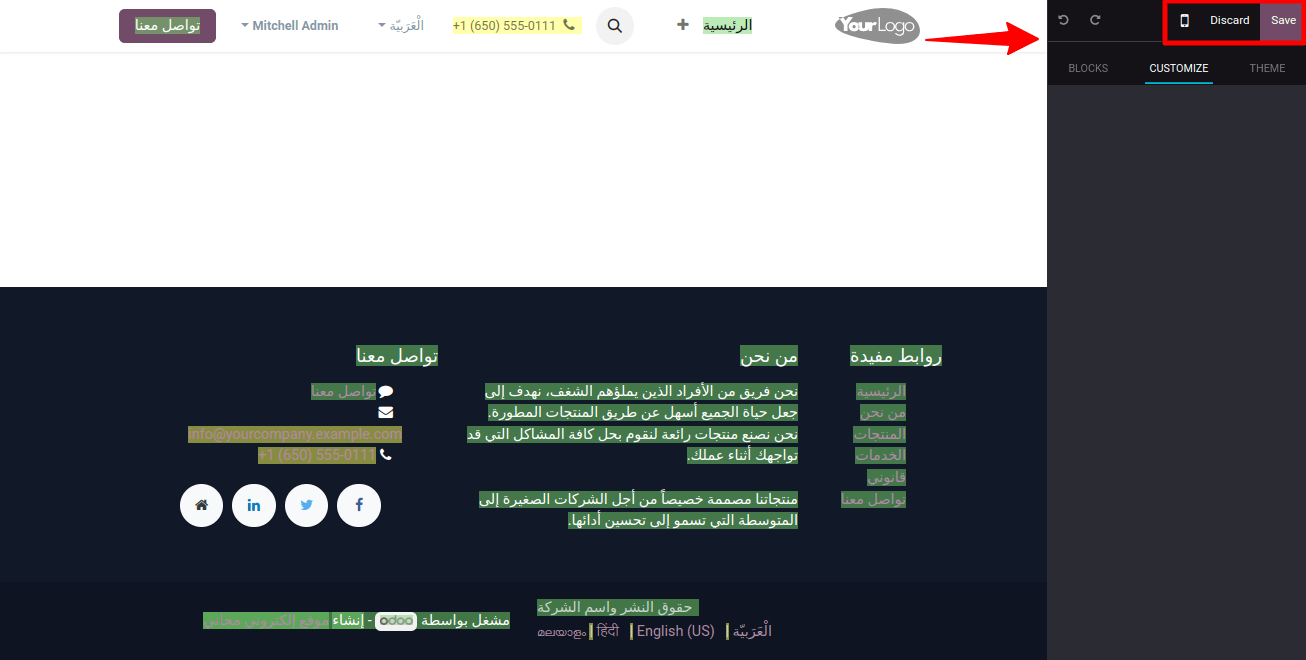
Once the translation texts have been saved, they will be stored in our website database and made available to the front-end user every time they visit this page.
Adding a Language Selector Menu
To activate translation mode, click the ‘Translate’ button. In translation mode, already translated content is shown in green, while untranslated text is underlined in yellow, as illustrated below.Include a language option menu on your website to make it easy for users to switch between languages. To begin, navigate to your website and choose ‘Edit’. Next, identify whatever block - such as the header section-you want to use as the language selector menu.
Locate the ‘Language selector’ box under the ‘Customize’ tab and select ‘Dropdown’ or ‘Inline’, as illustrated in the screenshot below.
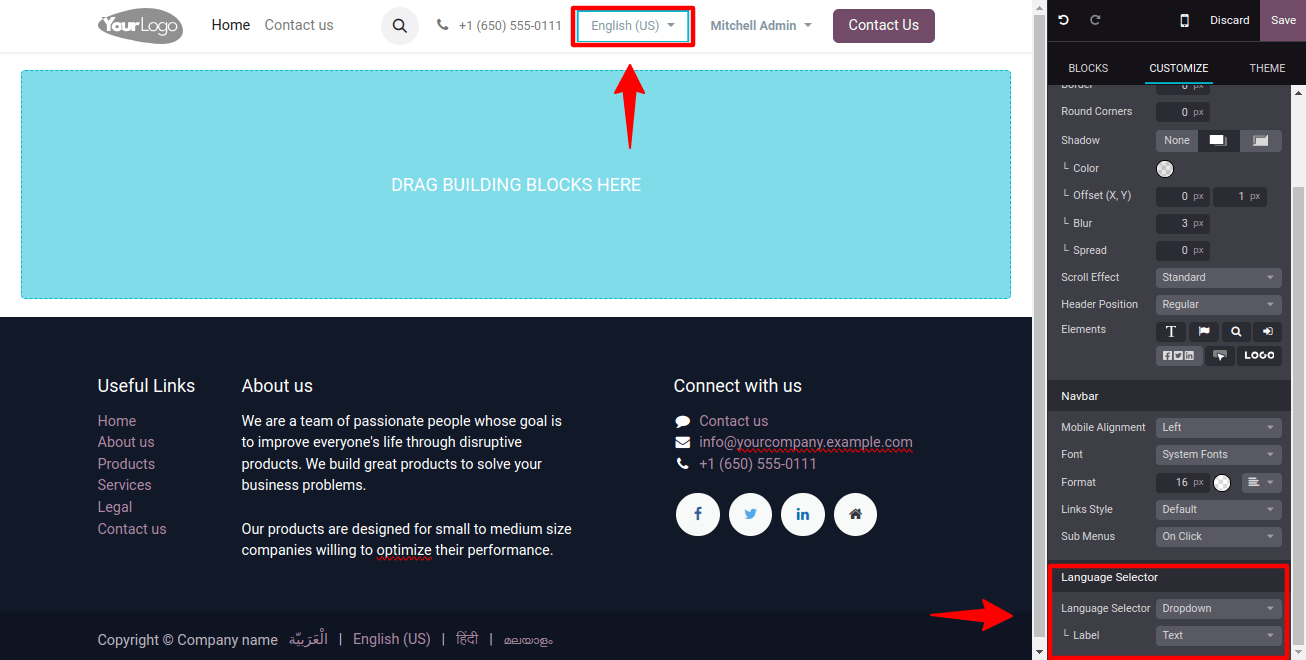
Finally, click ‘Save’ to apply your changes. This easy step ensures smooth language navigation and improves the user experience on your website.
To swiftly translate website content into different languages using the Odoo 17 website module, follow these instructions.
It increases accessibility and audience engagement, promotes inclusion and consumer happiness, and supports international relationships and growth by catering to worldwide linguistic needs.
To sum up, this step-by-step guide outlines the steps for properly setting up and maintaining various languages on your website.
Odoo Services can help to optimize this process by providing expert support and ensuring a flawless multilingual integration for your organization.
Related Post:


