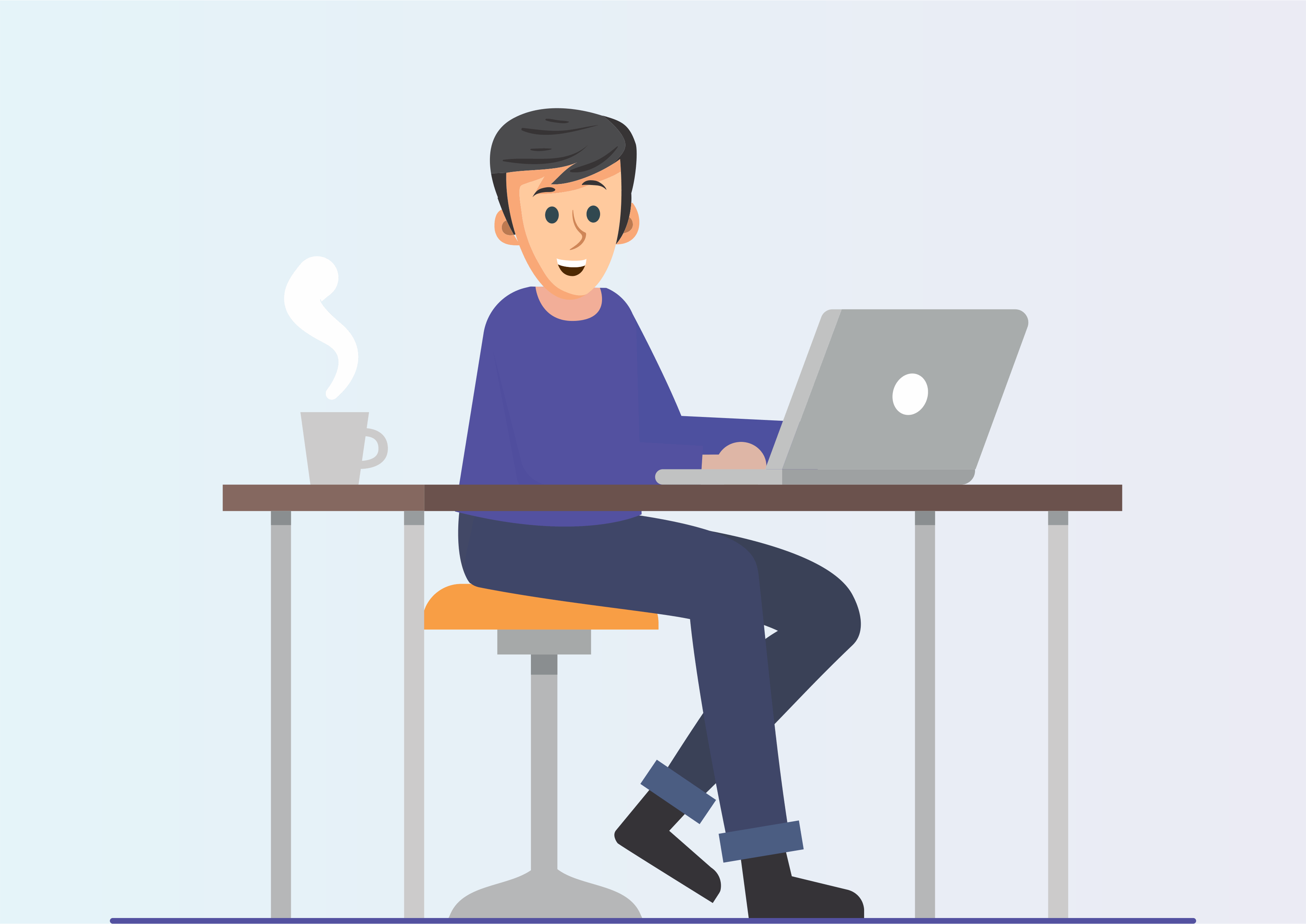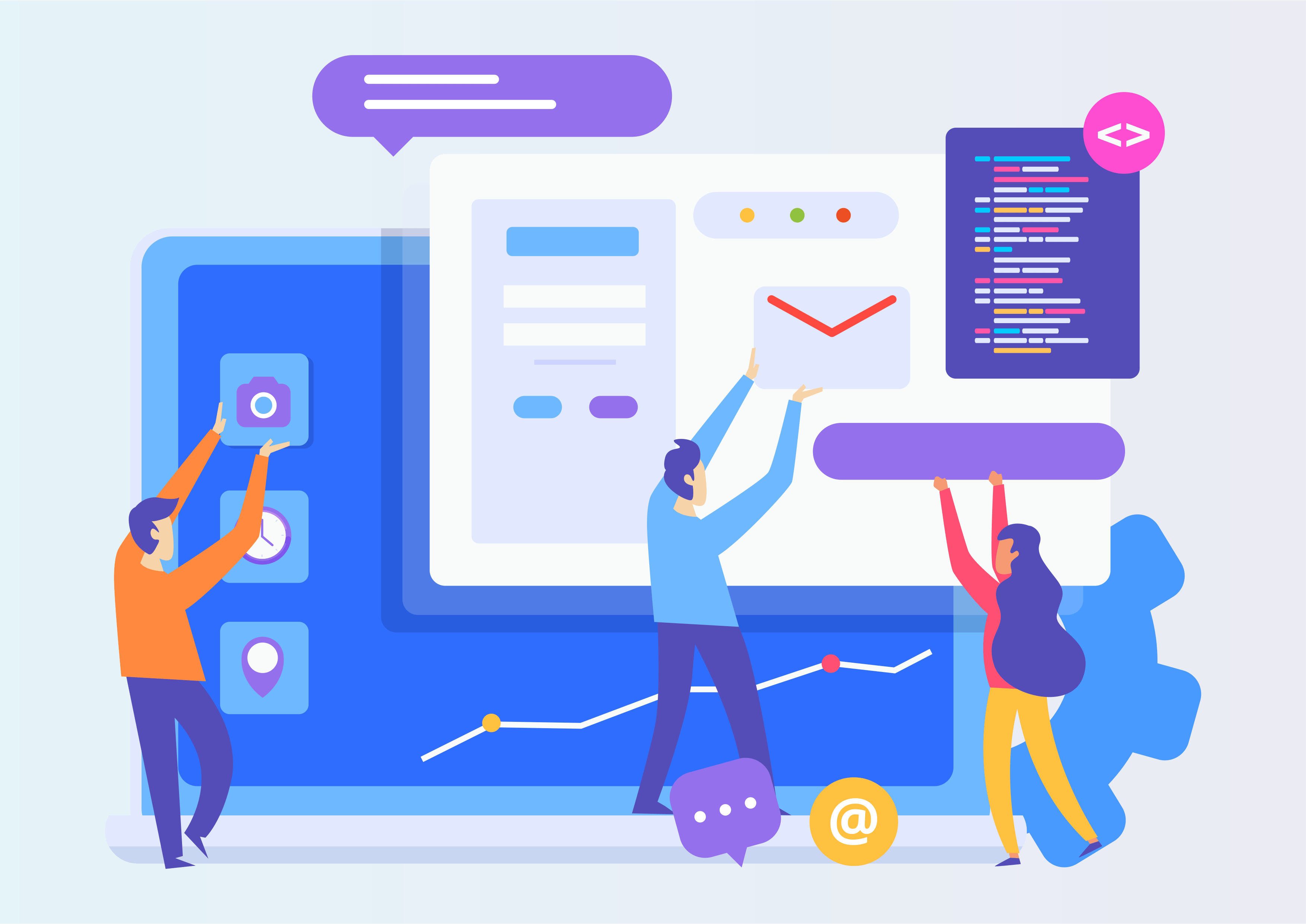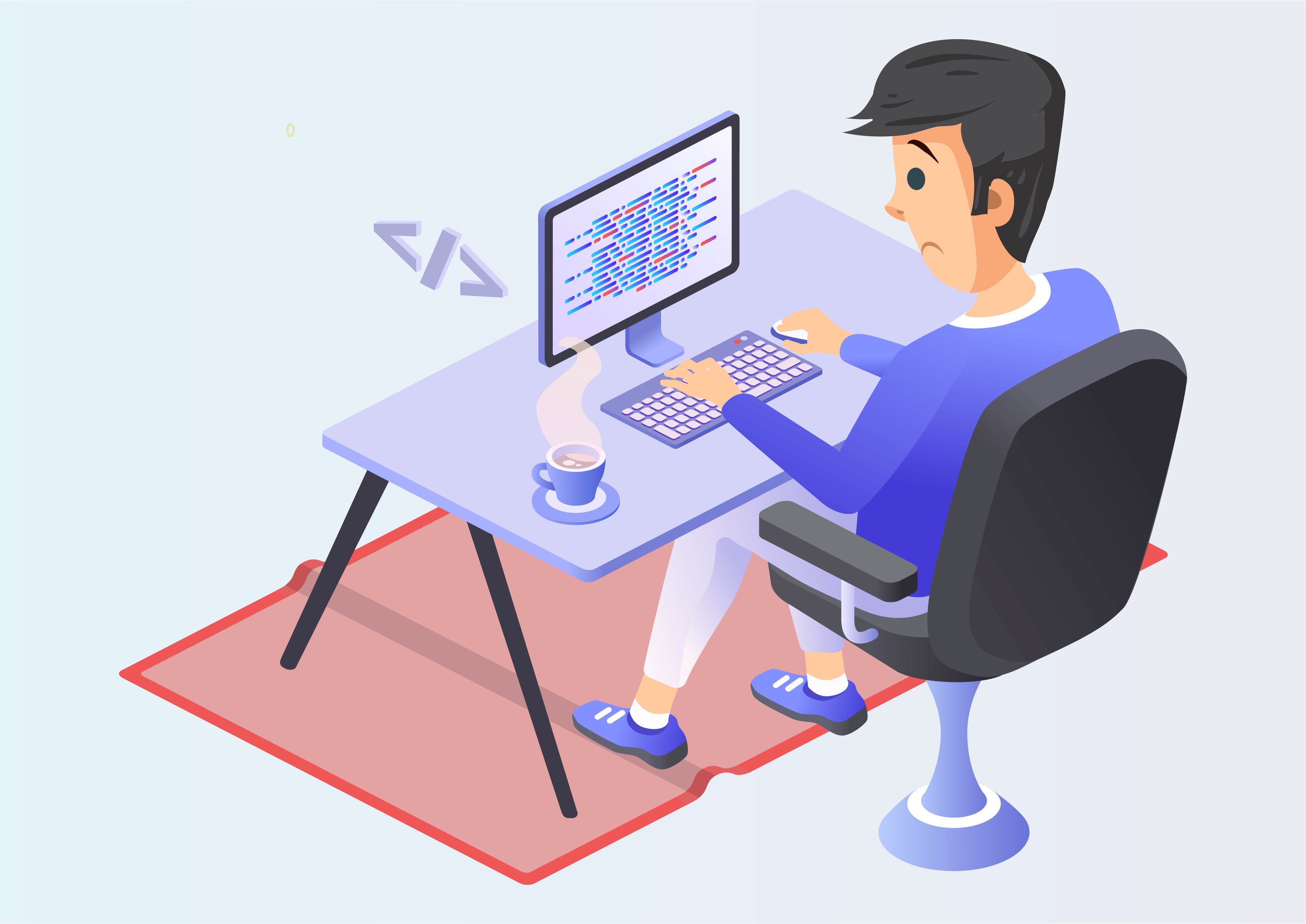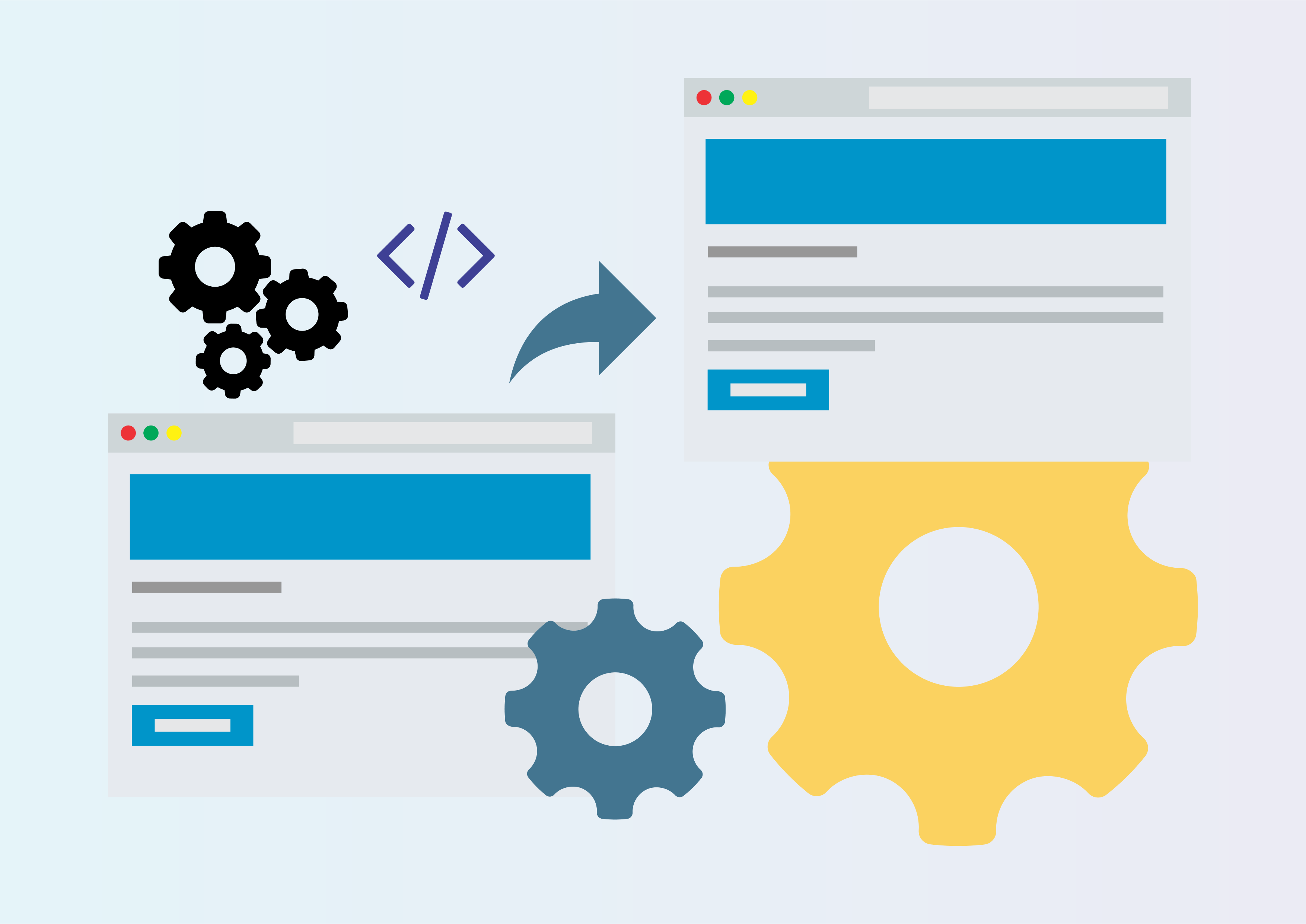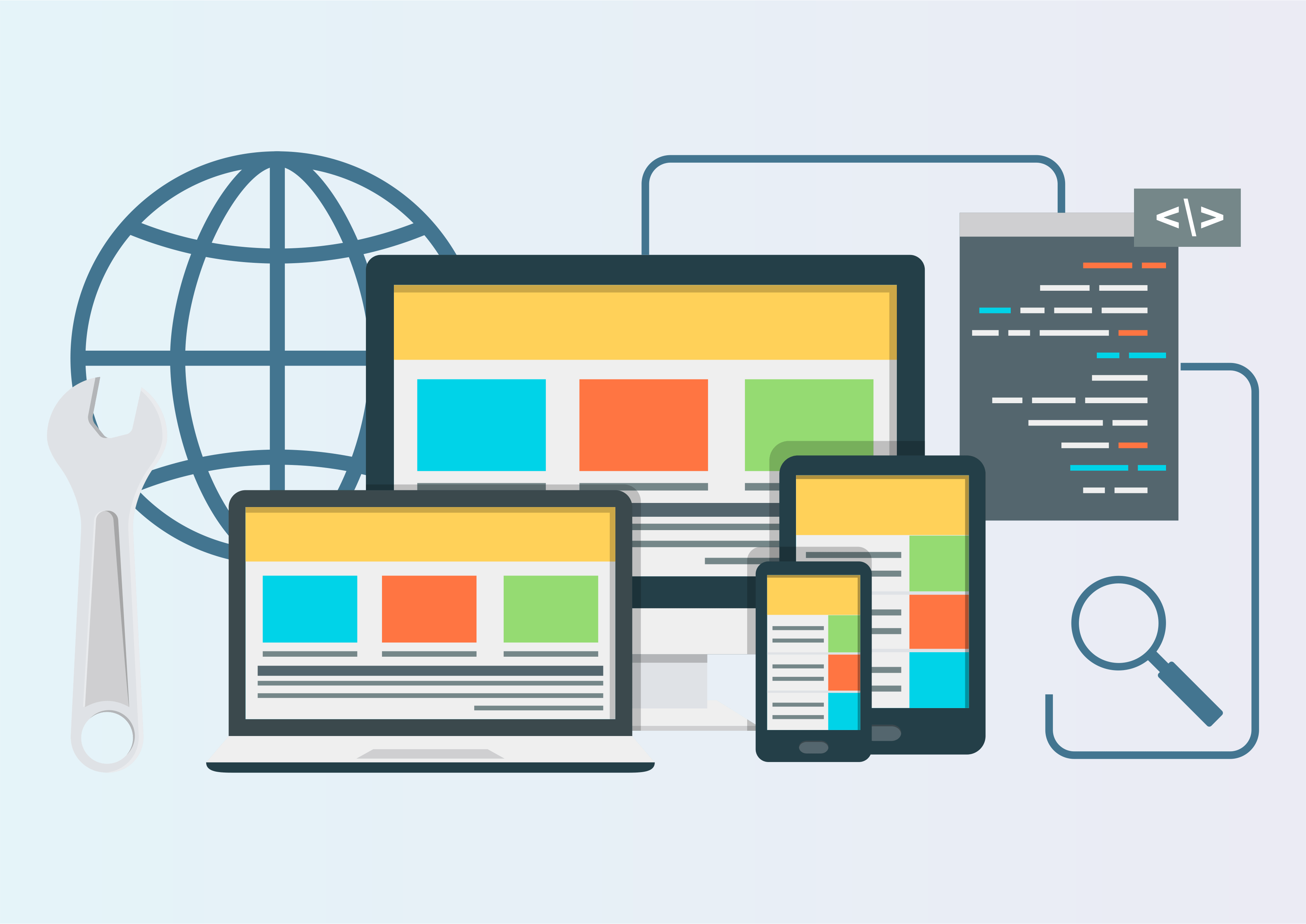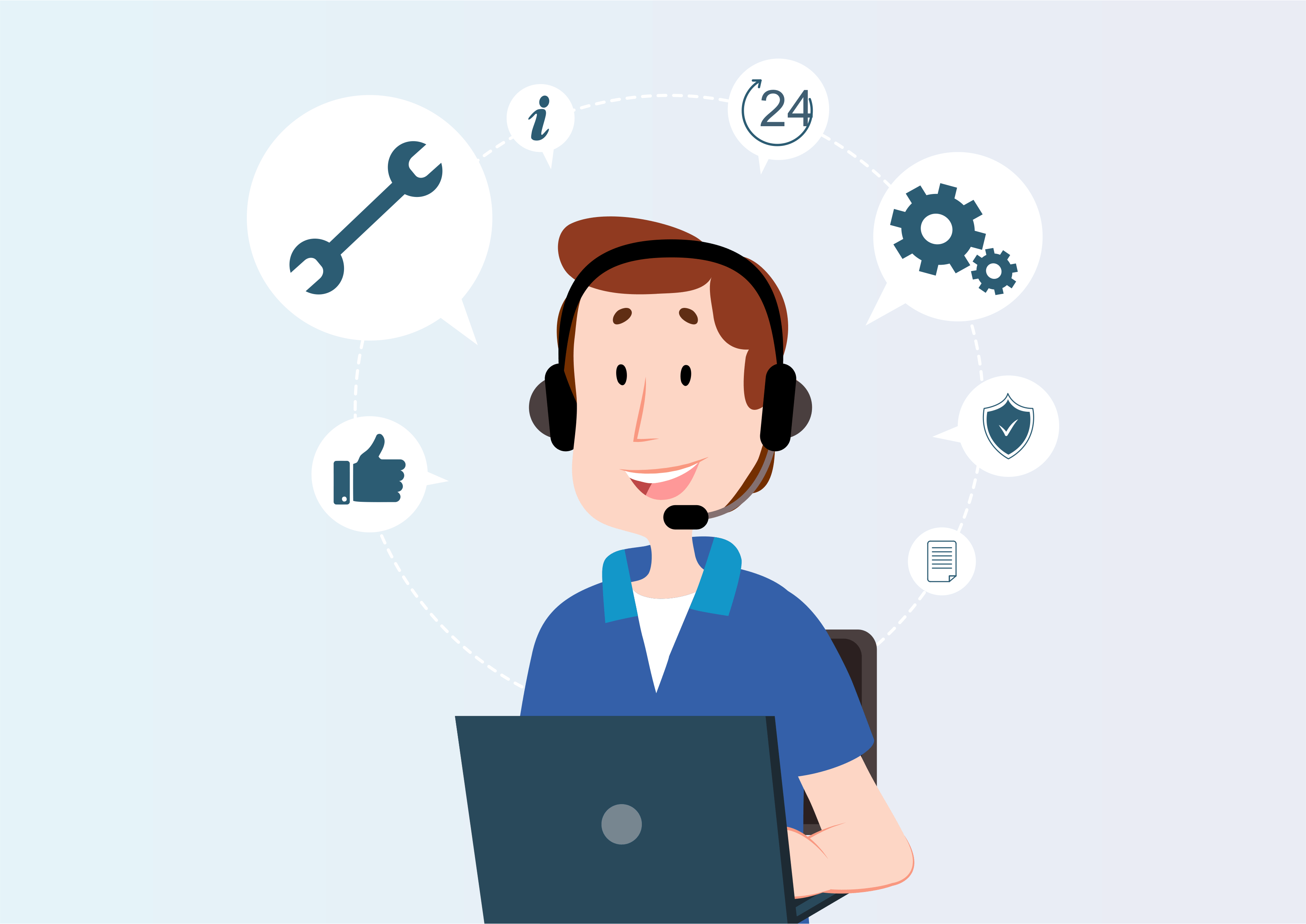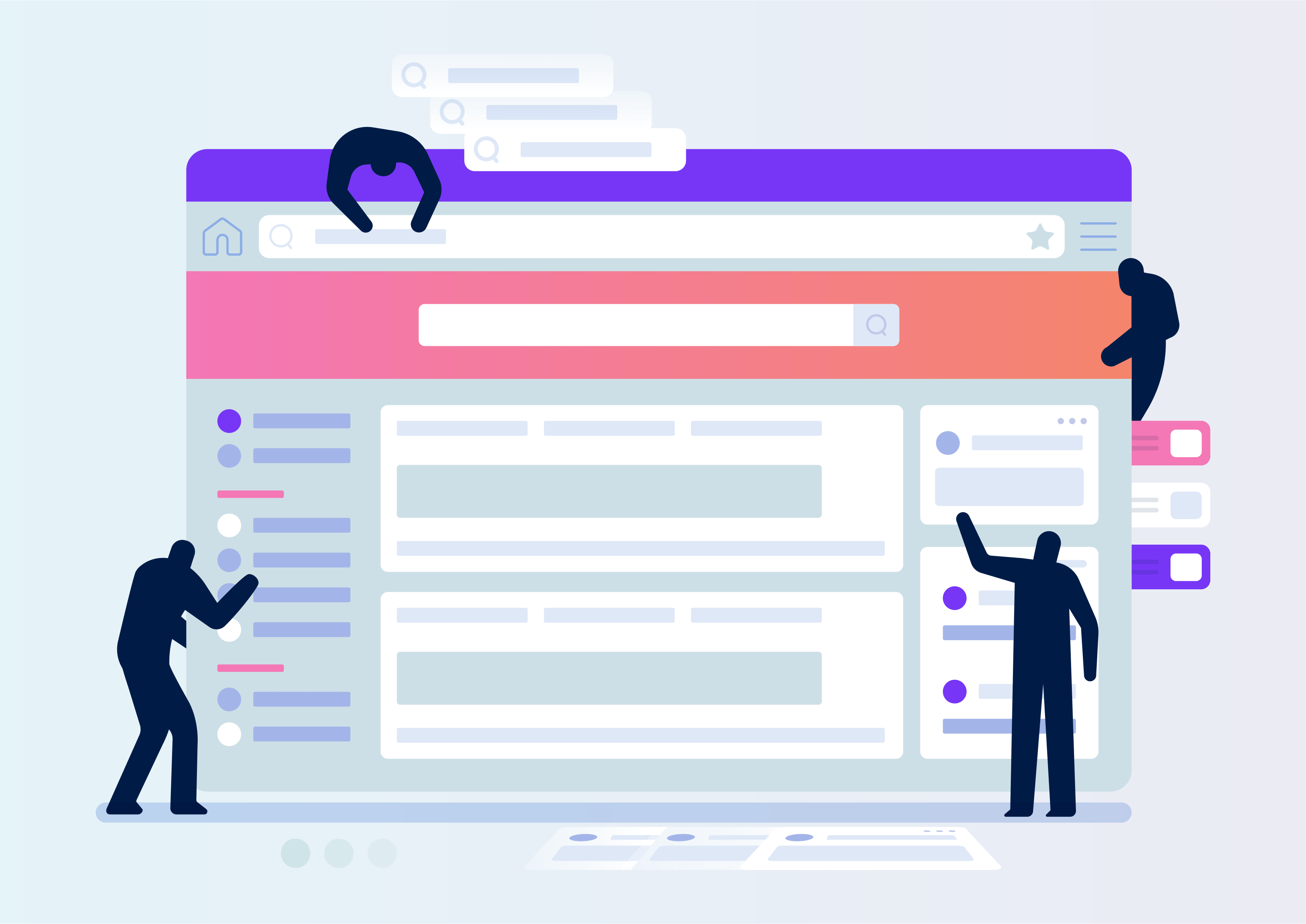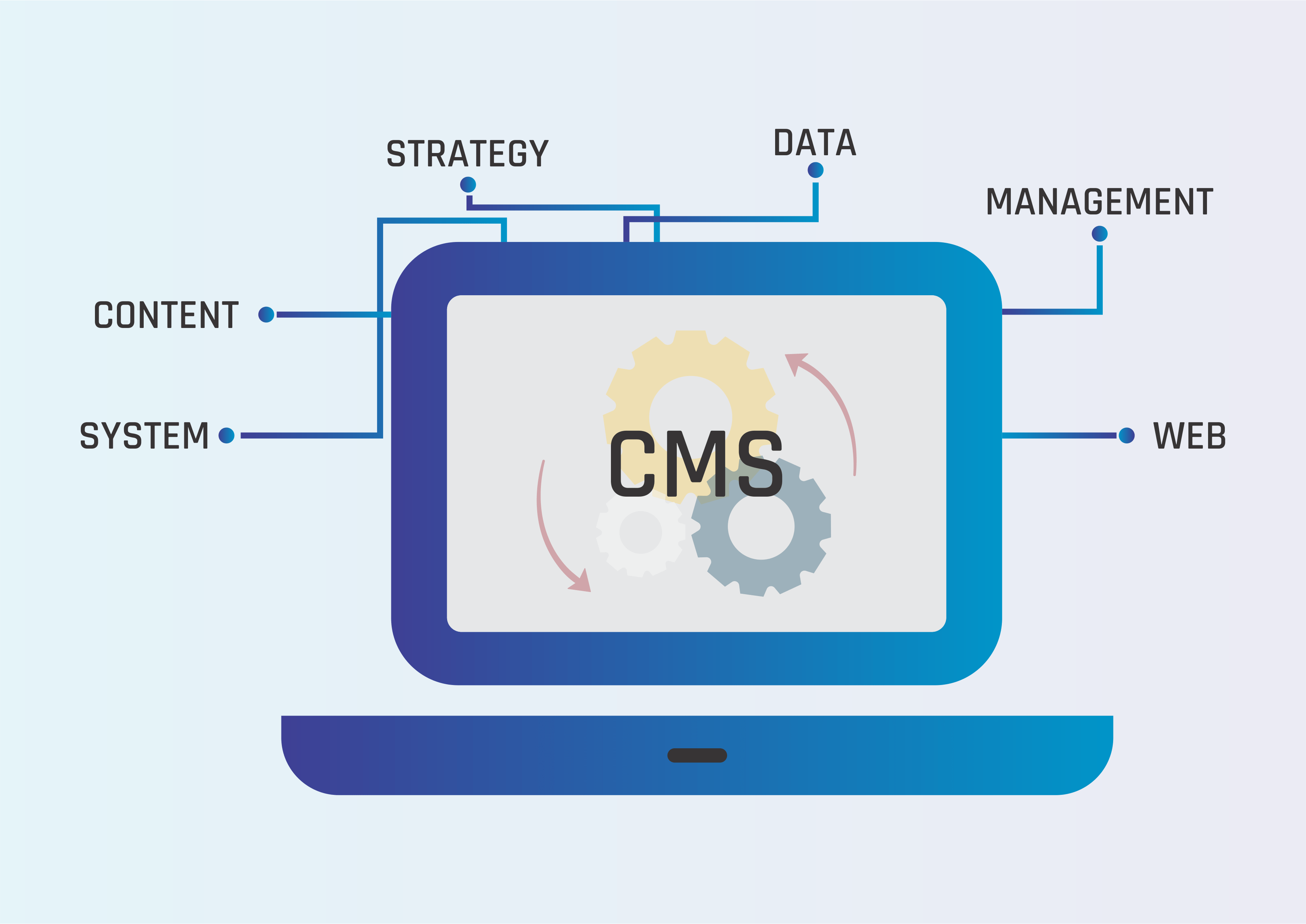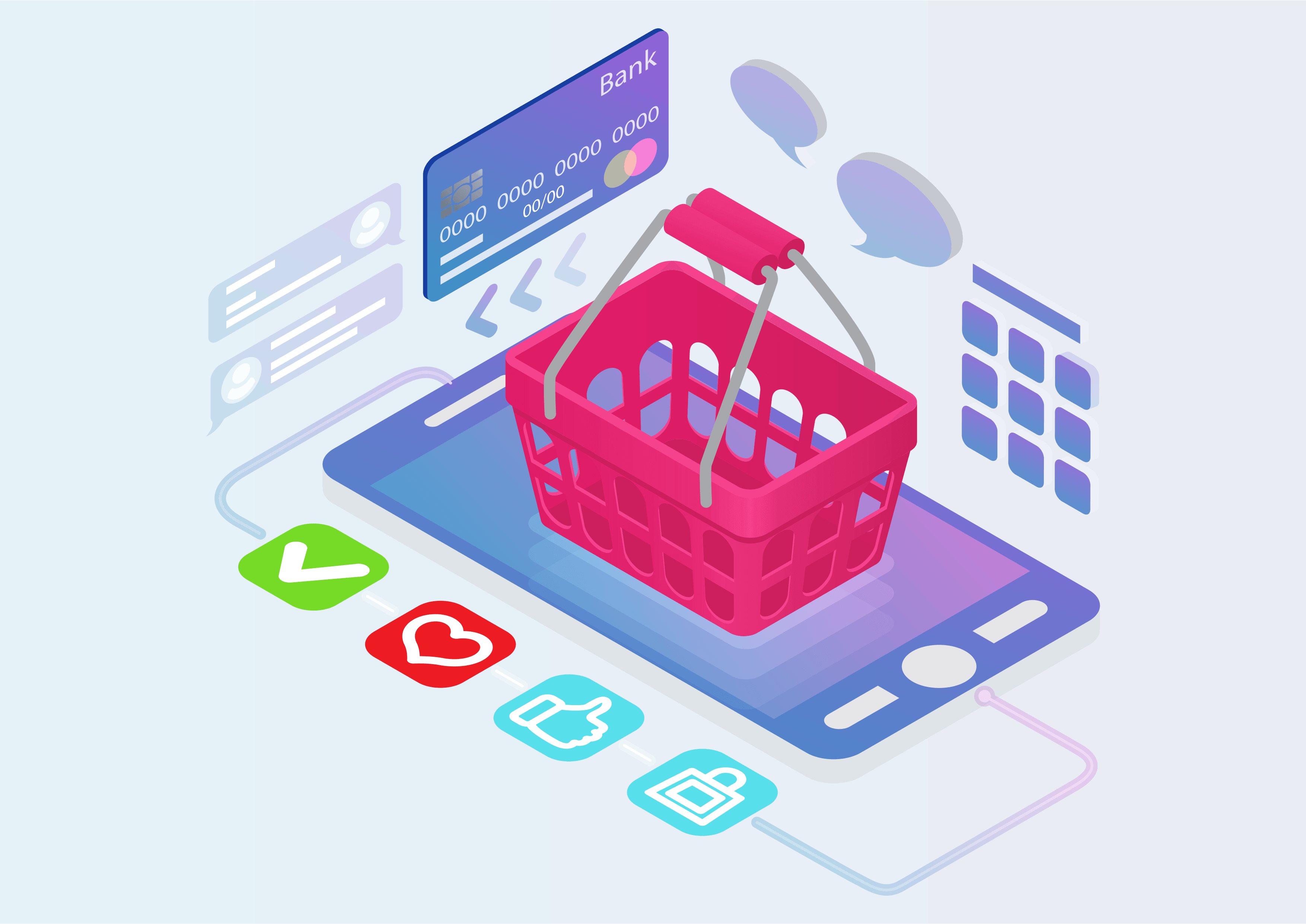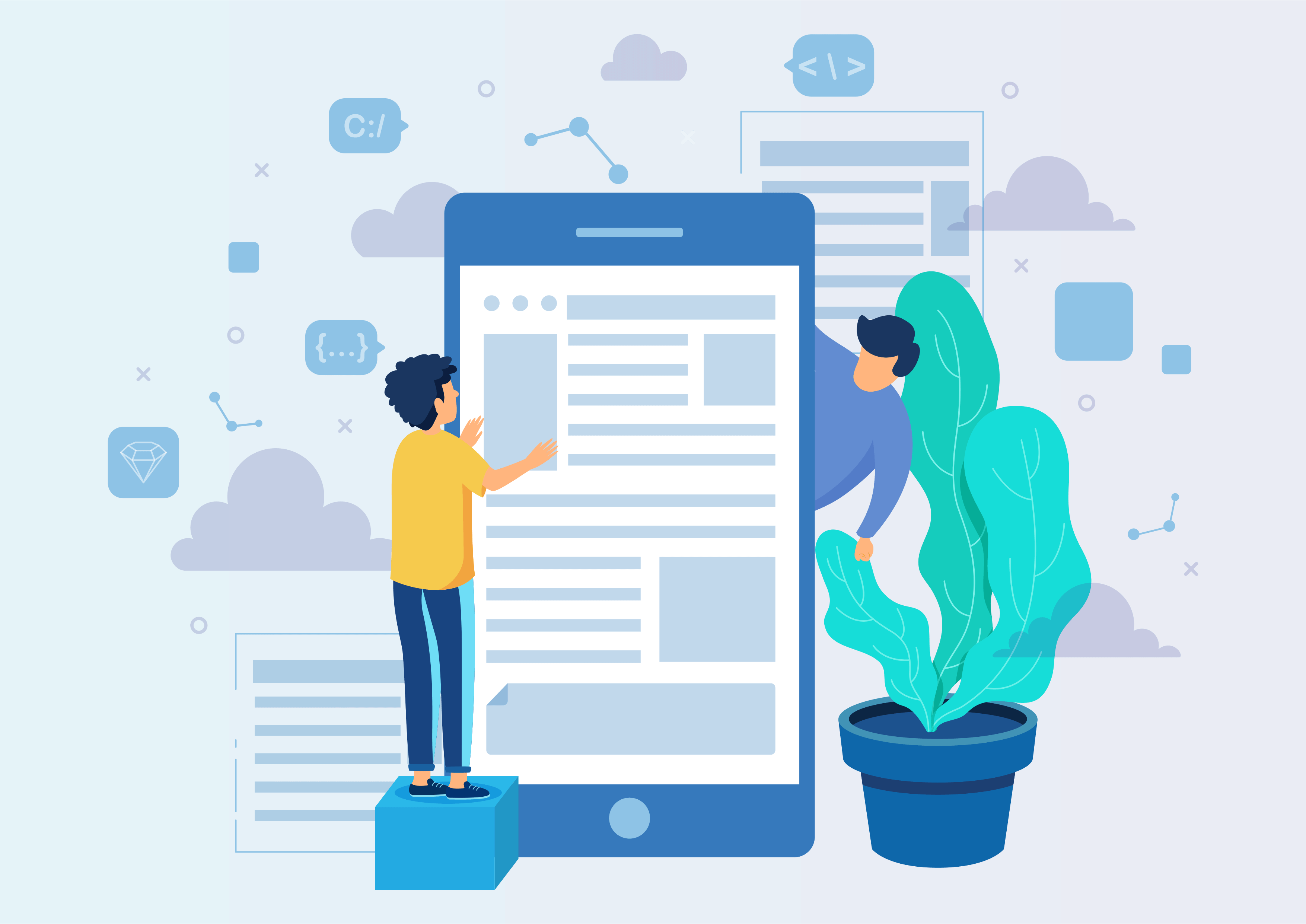Call For Price
Call For Price
Call For Price
Enable the "Call For Price" module to request and provide product prices for both customers and guests.
Youtube Video
01
Visit the Website, navigate to Configuration, go to Settings, and activate the "Call Price" option by clicking on the Boolean switch.

02
Navigate to Sales, then Products, and select Acoustic Block Screen. Click on "Is Call Price" to set it for the product.
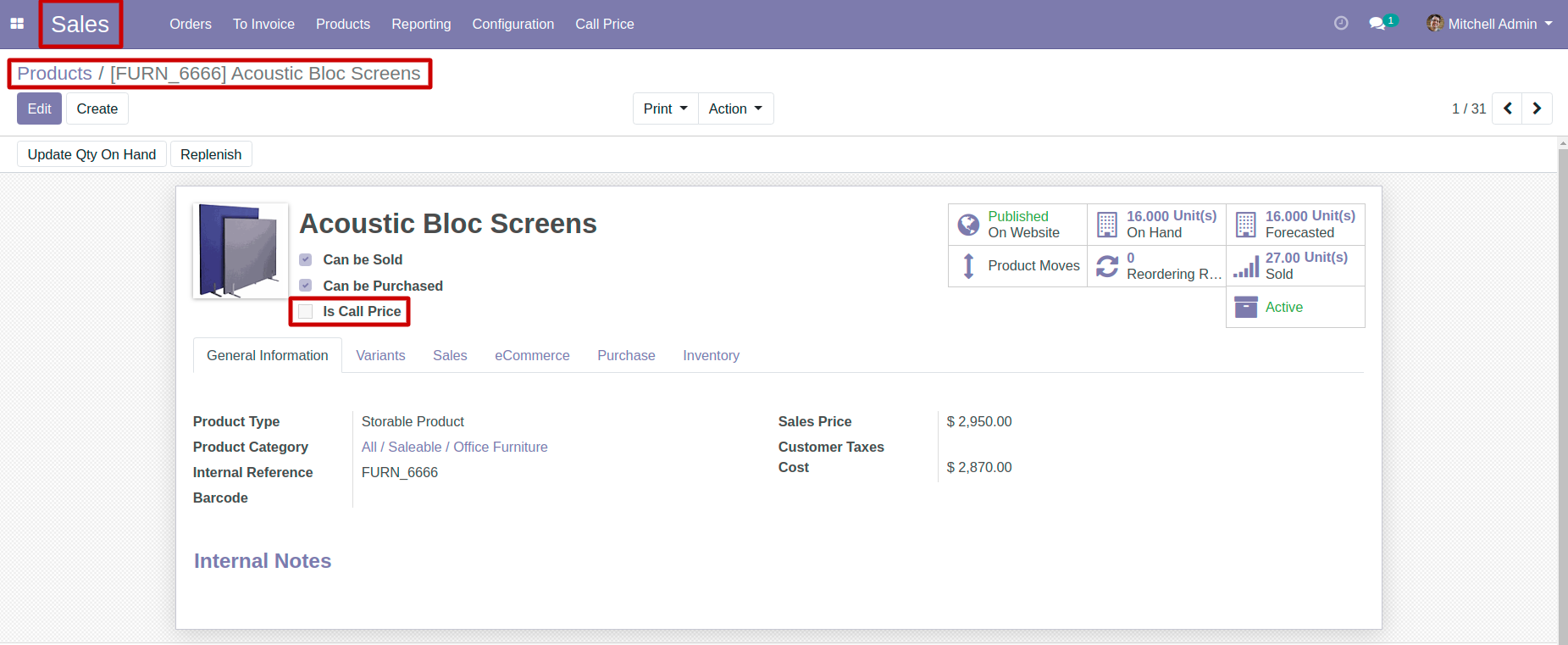
03
Choose your products, go to the Action menu, and click "Active Call Price" to enable the call for price feature.

04
Choose your products, navigate to Action, and click "Active Call Price" to enable the call-for-price feature.

05
In the Call Price Form View, enter your details, and submit the information by clicking the Submit button.

06
After clicking the submit button, a confirmation message will appear.
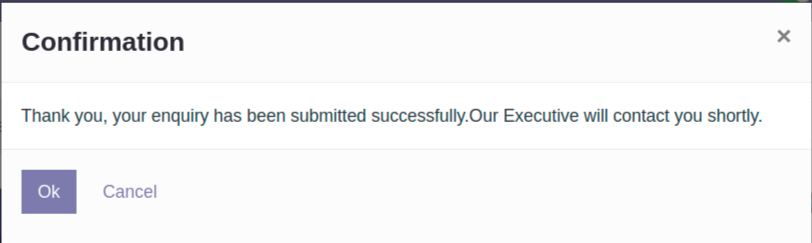
07
Navigate to Sales, click on the Call Price Menu, and a new call price record will be generated upon submitting the details in the call price popup.

Get Help From Us!
Our Services
Please Follow Us On
Explore More Products
Your Dynamic Snippet will be displayed here...
This message is displayed because youy did not provide both a filter and a template to use.