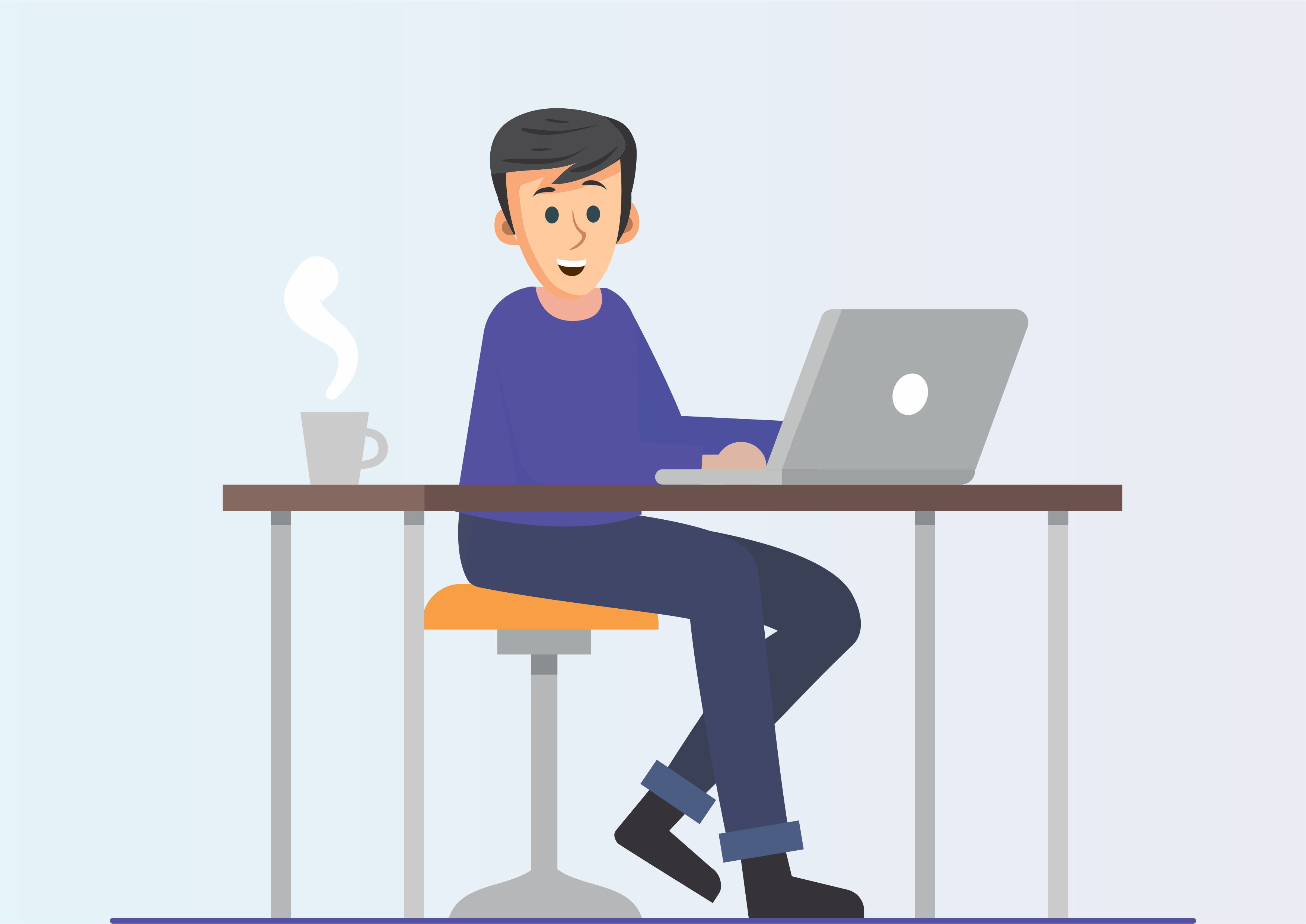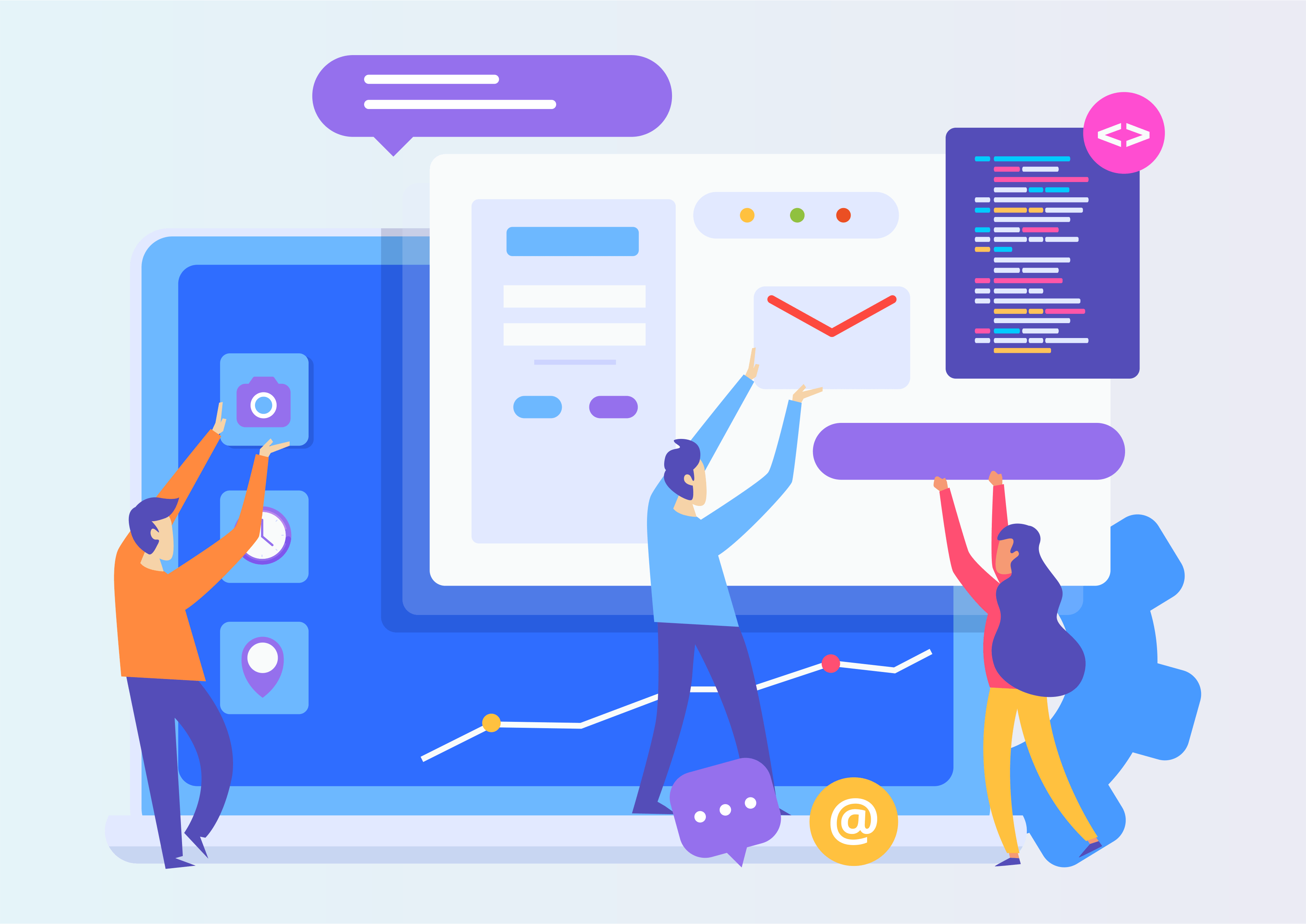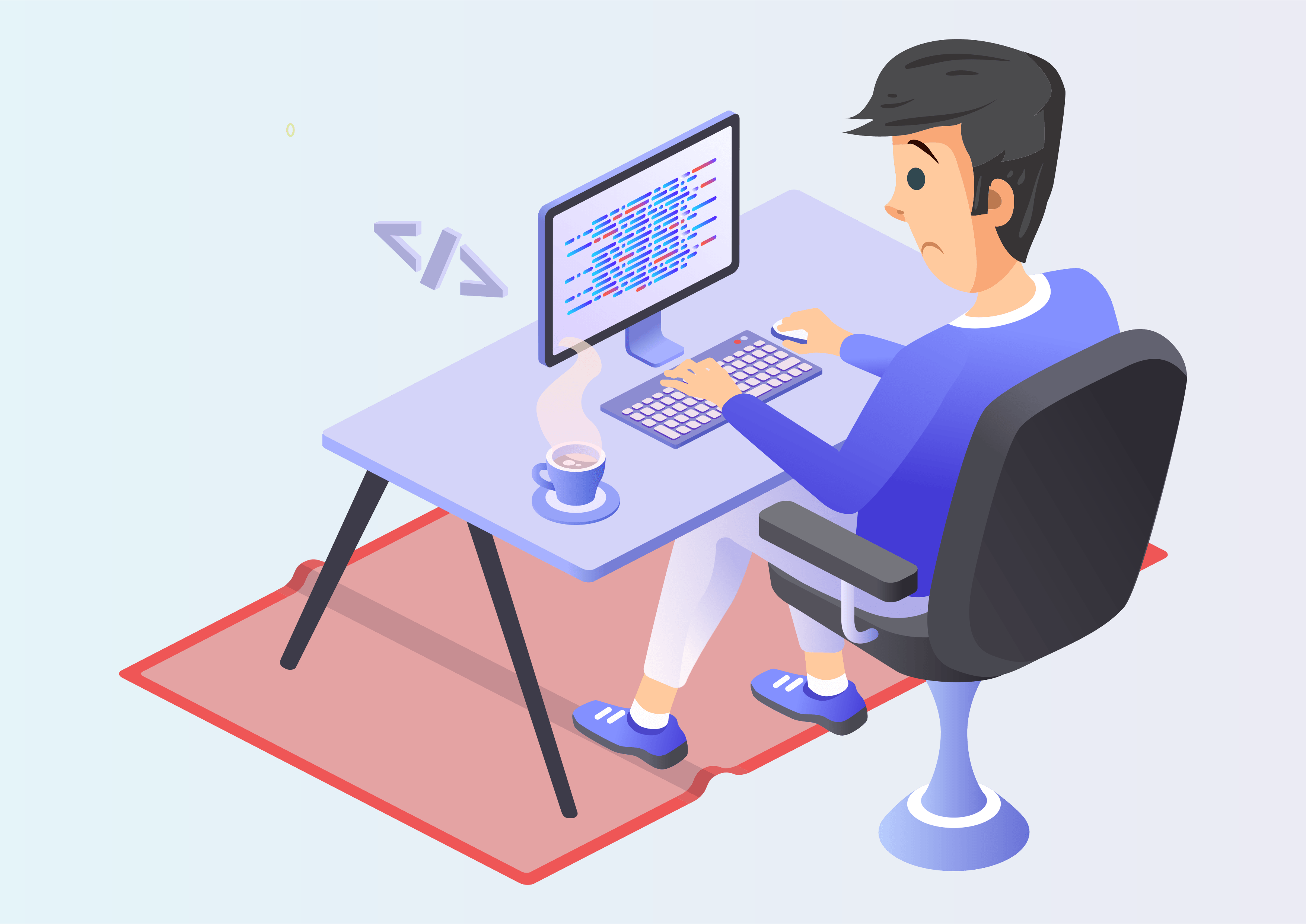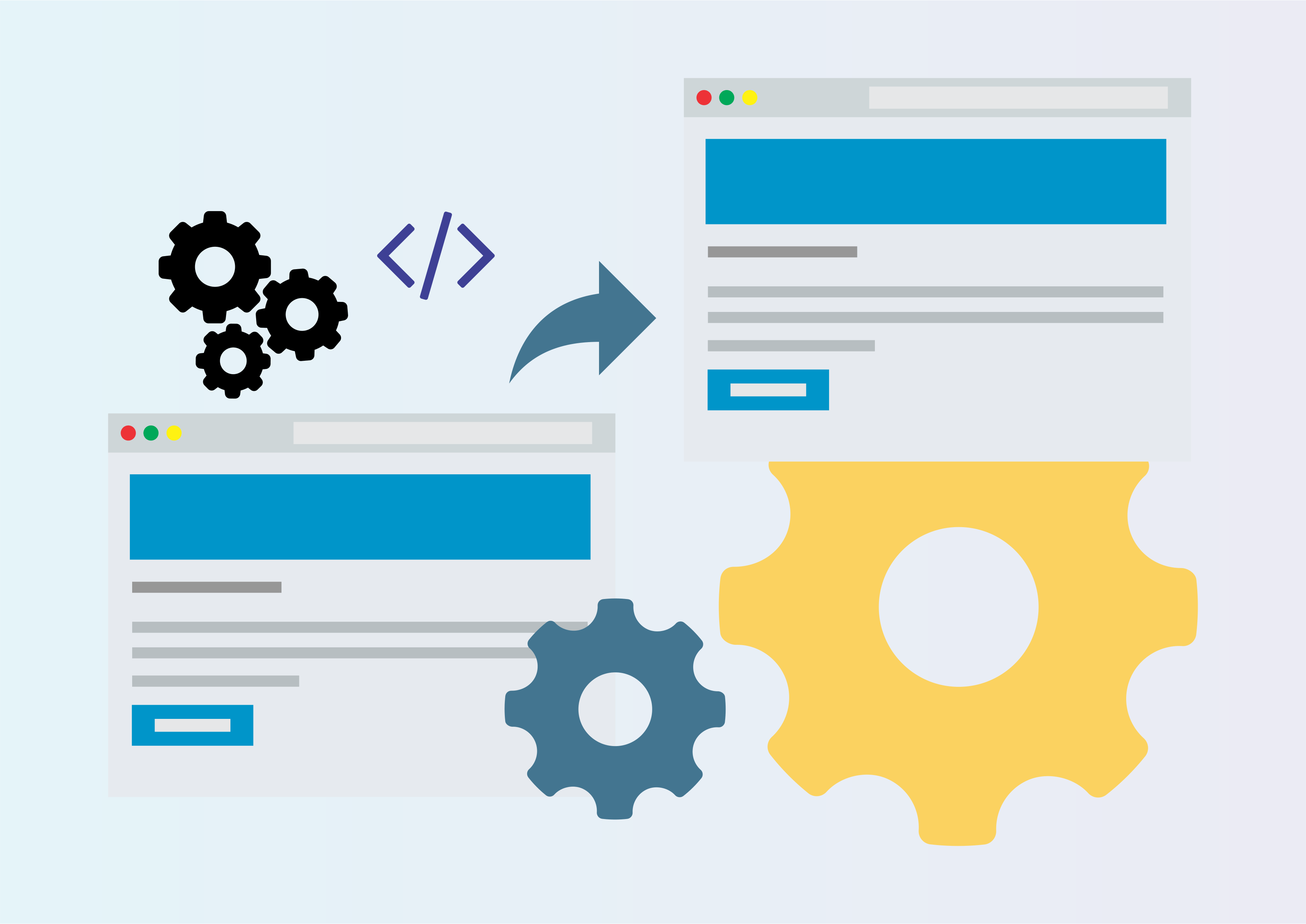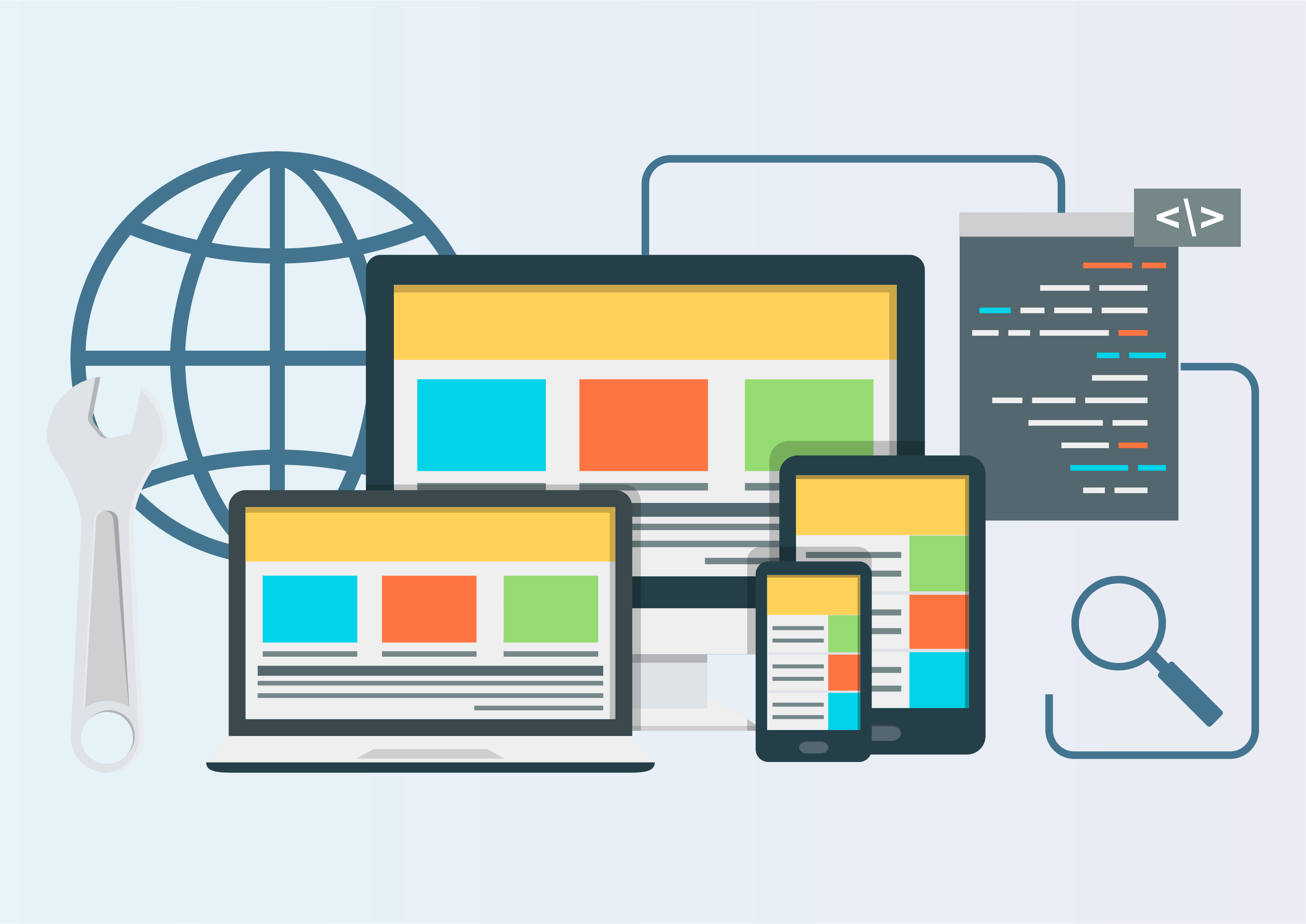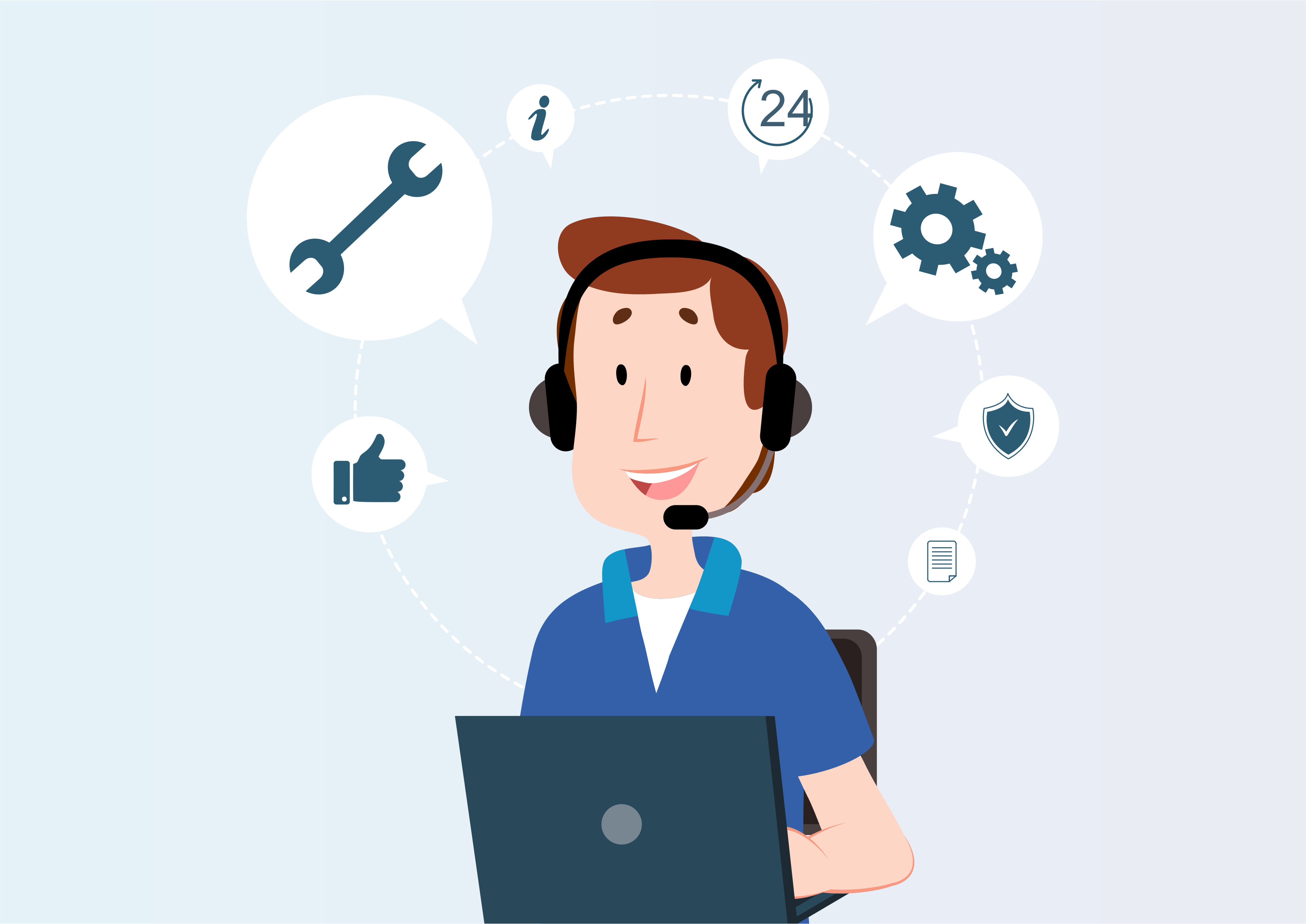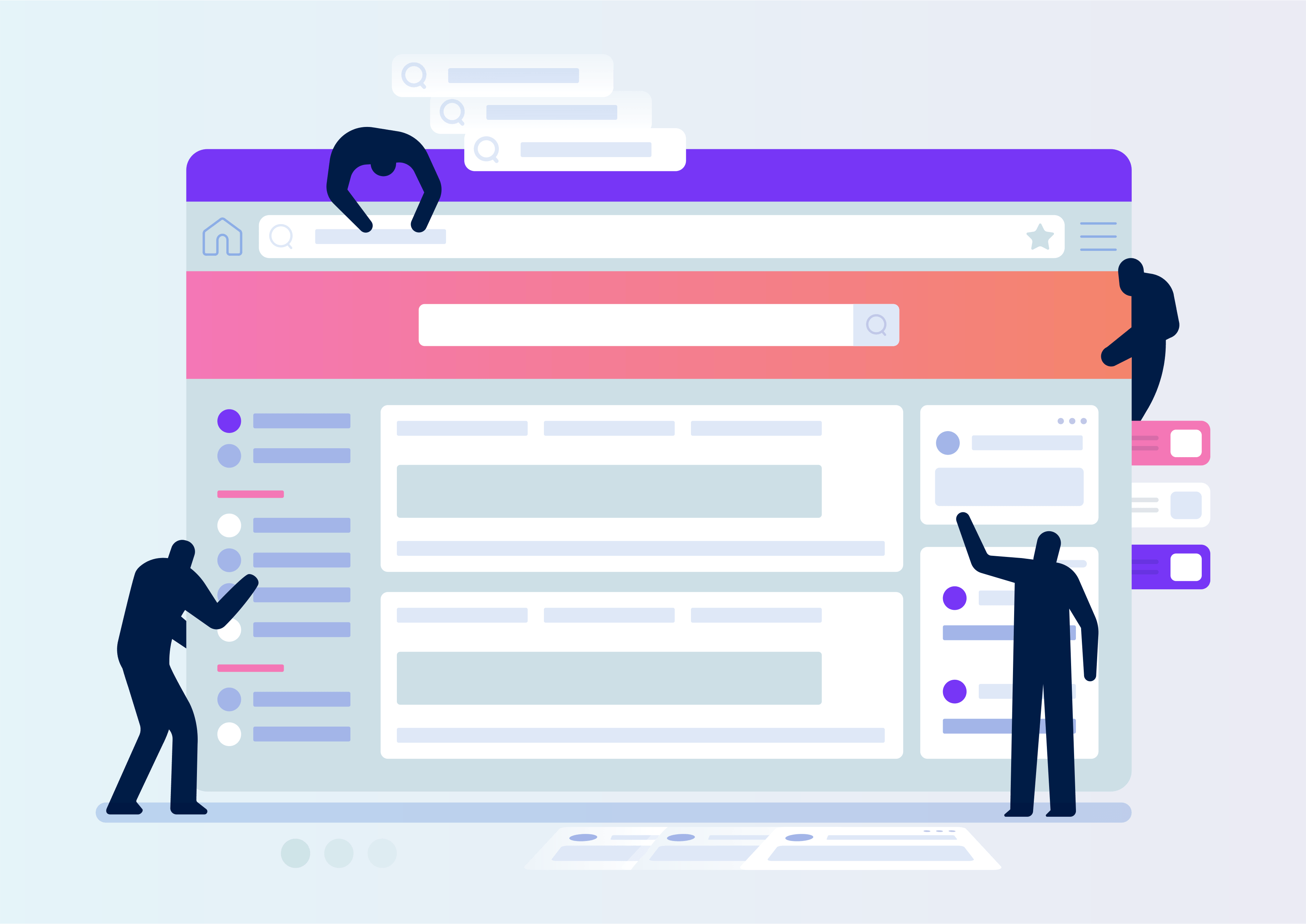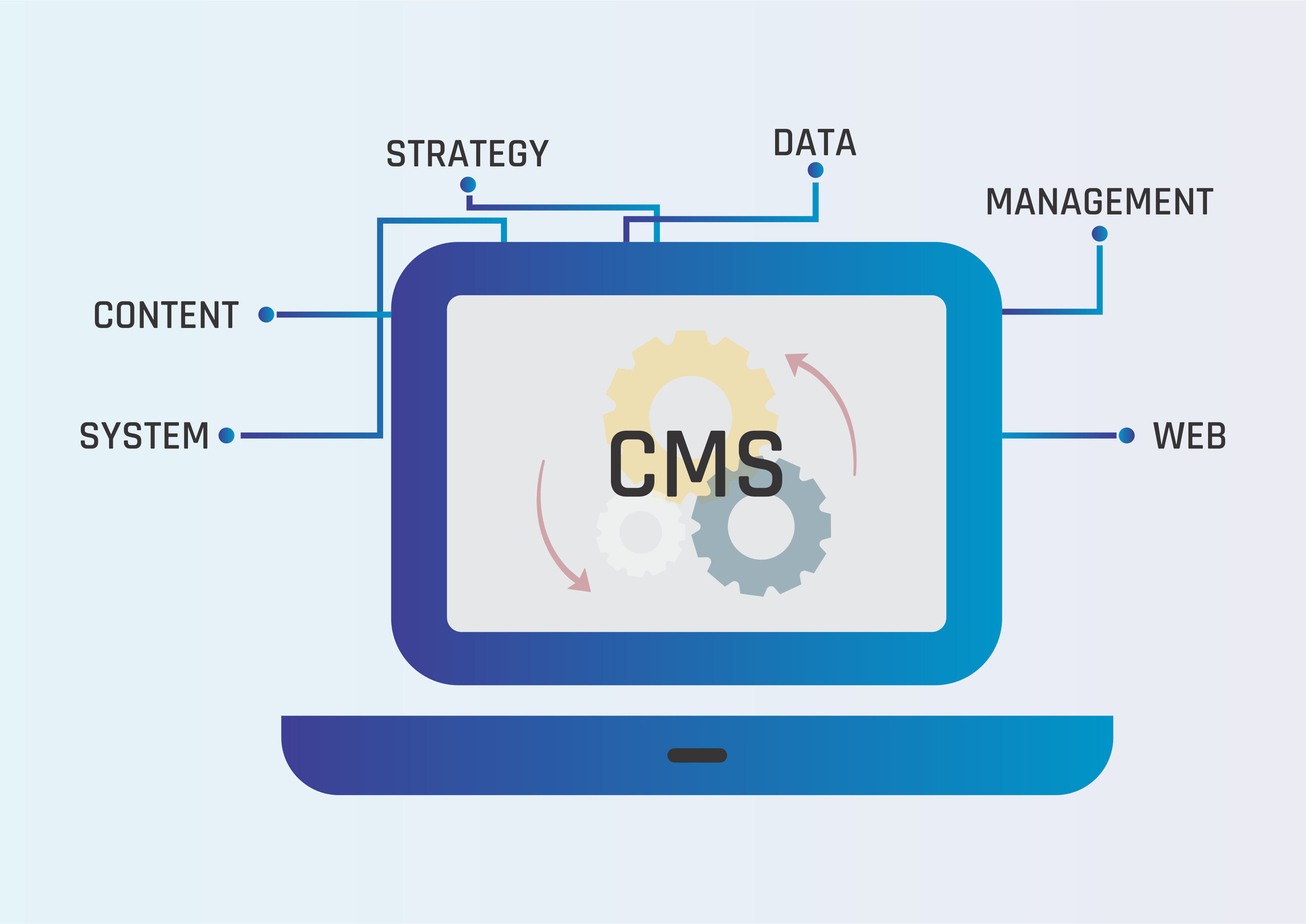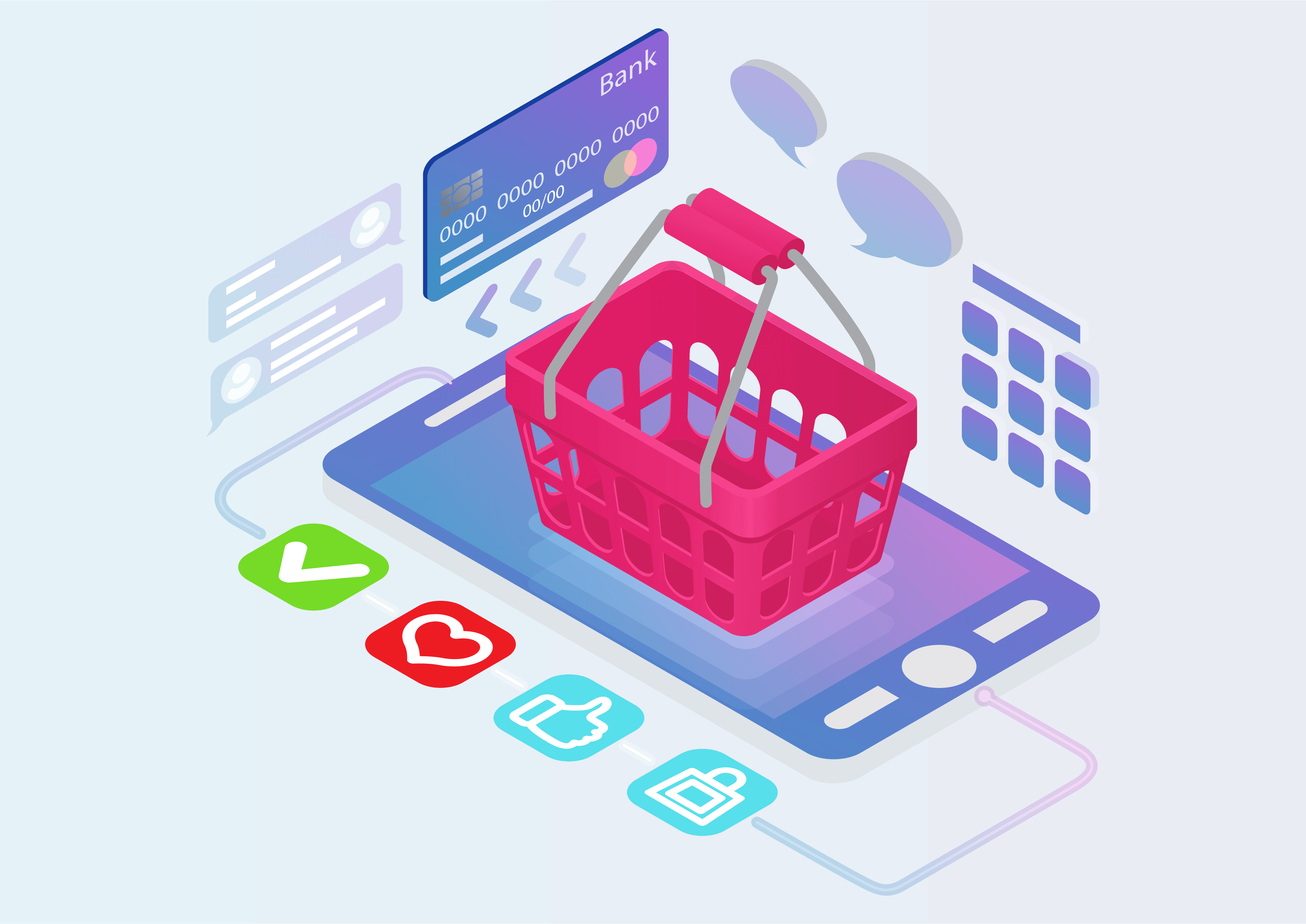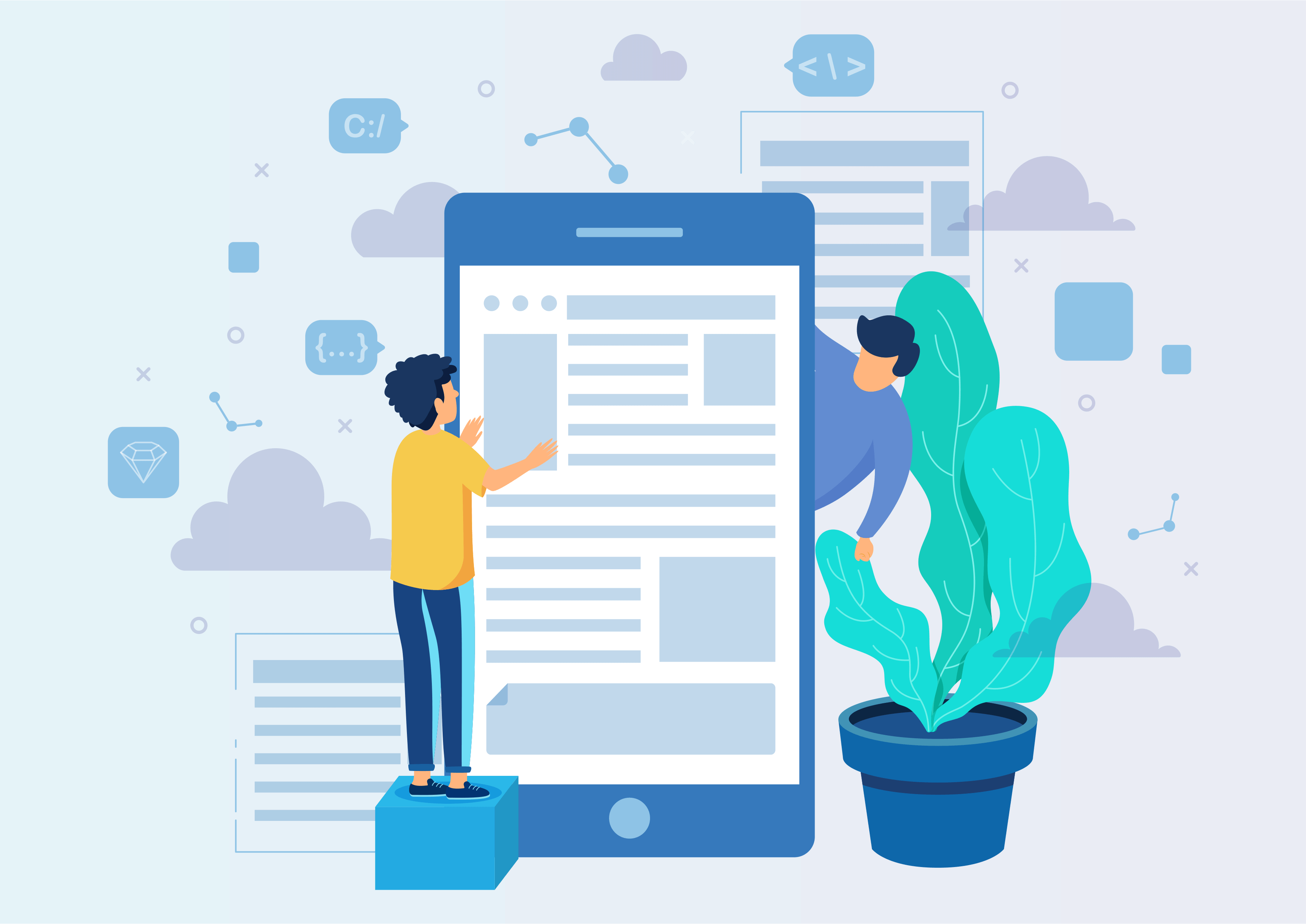Stock Notification
Product Low Stock Notification and Auto Reminder
Stock Notification
You can enable automatic notifications and reminders for low-stock products, ensuring timely management of inventory levels.
Youtube Video
01
To use this feature, start by installing and activating the module in your system.
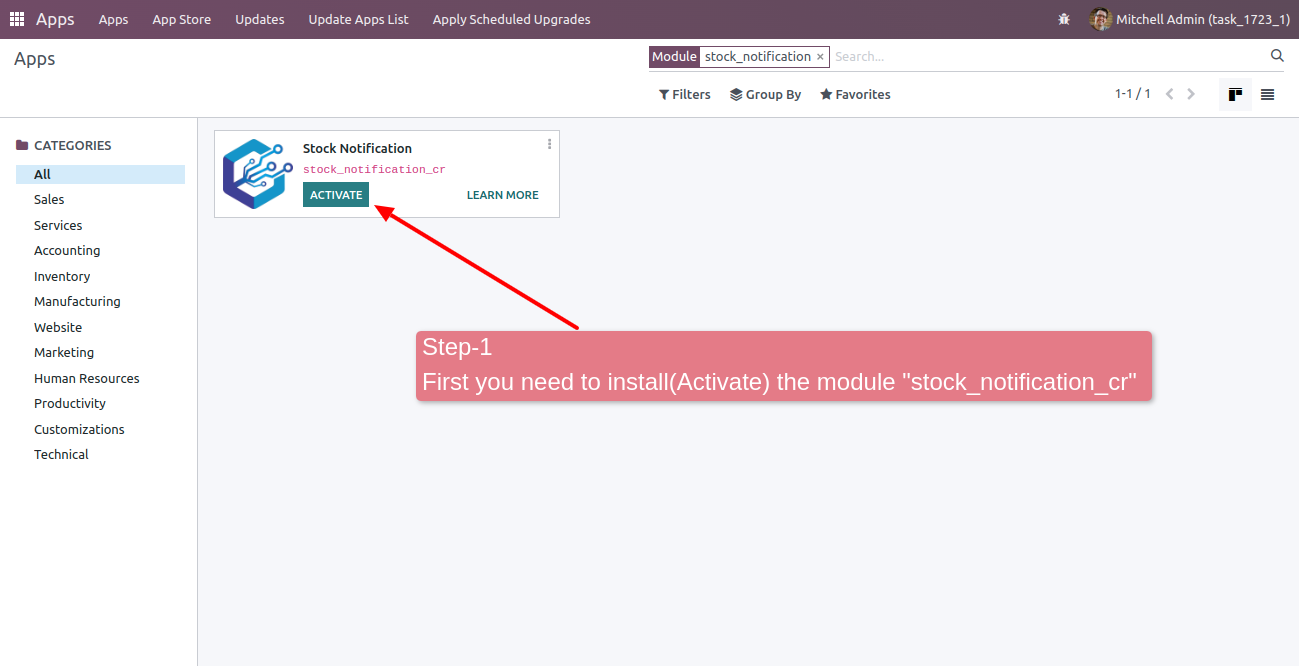
02
After successful installation, Go to Setting --> Inventory Setting --> Under Product Notification tab. Set the minimum quantity for this particular company.
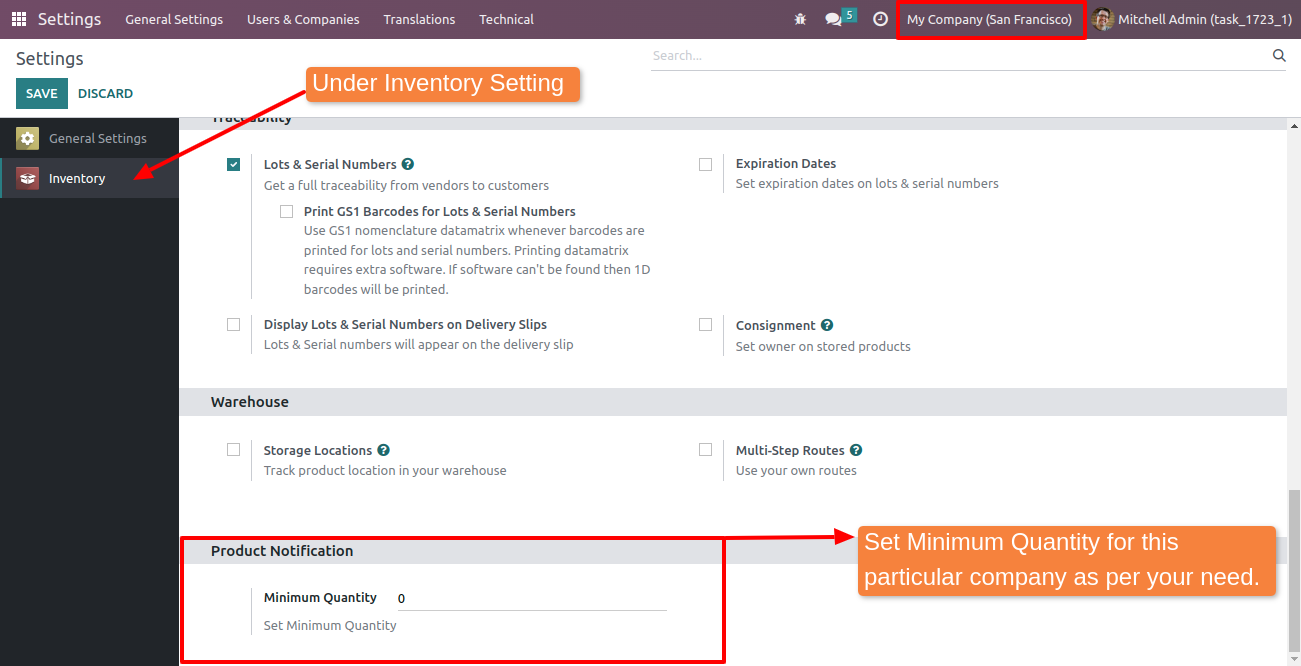
03
After configuring the minimum quantity, make sure to 'SAVE' the settings for the specific company.
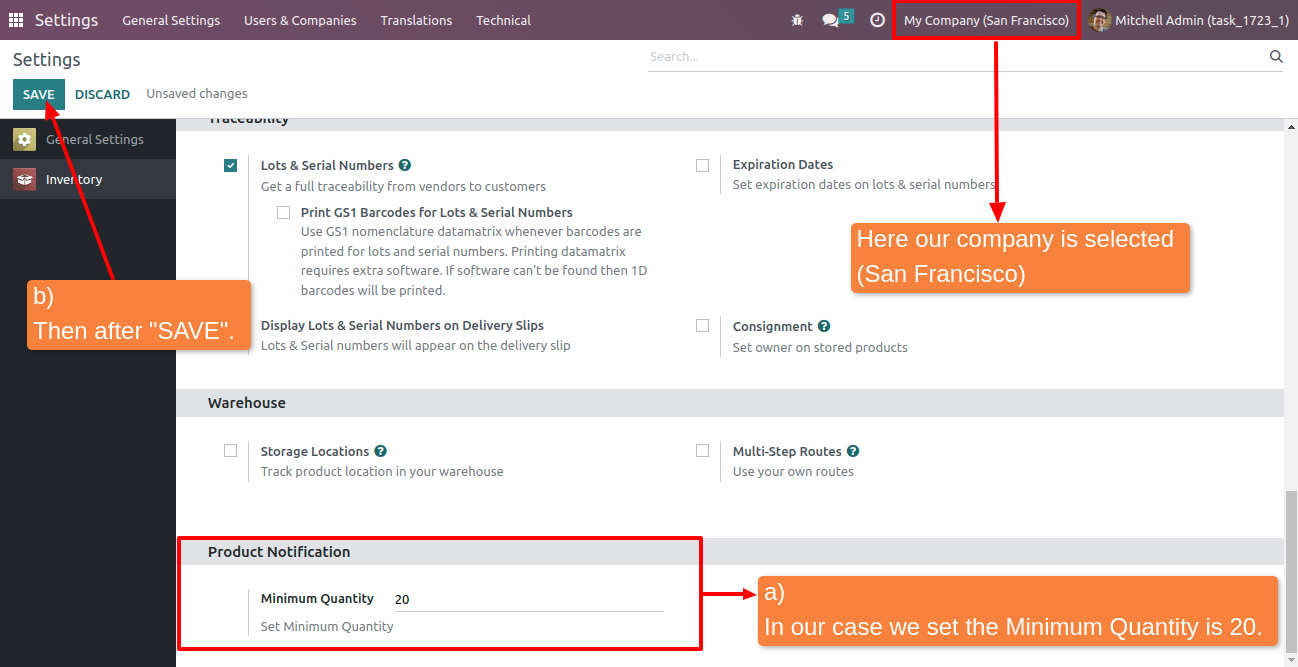
04
In the users and Company settings, designate the Inventory Manager as an administrator under the inventory Tab to receive email notifications when product quantities fall below the specified threshold. Setting --> Users & Company --> Users.
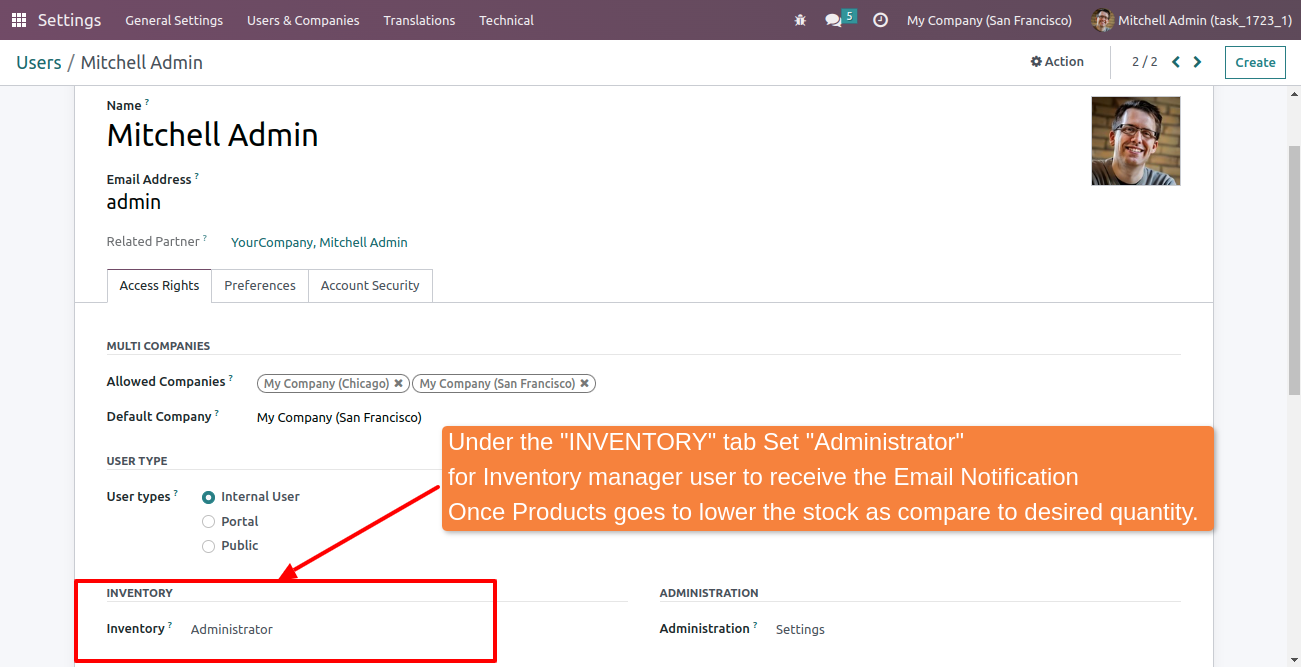
05
Go to the Inventory menu, then proceed to the Products menu and select Product Variants.
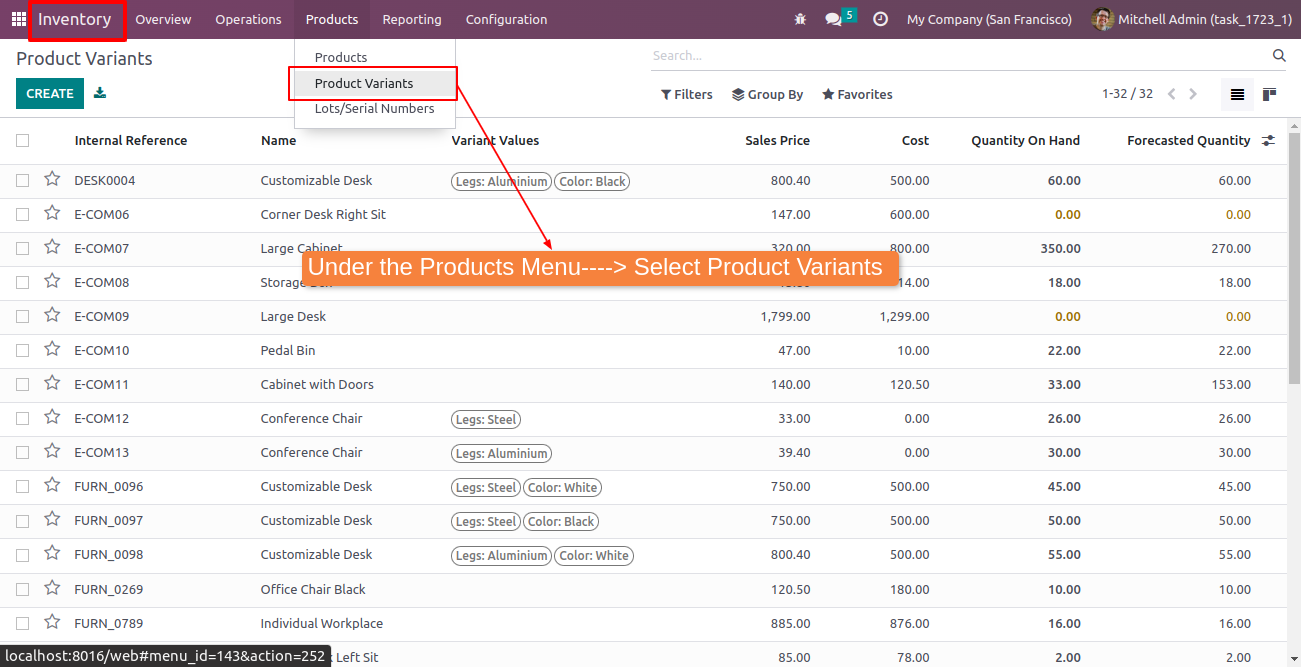
06
You can acces the two fields under the product form for setting the quantity on track.
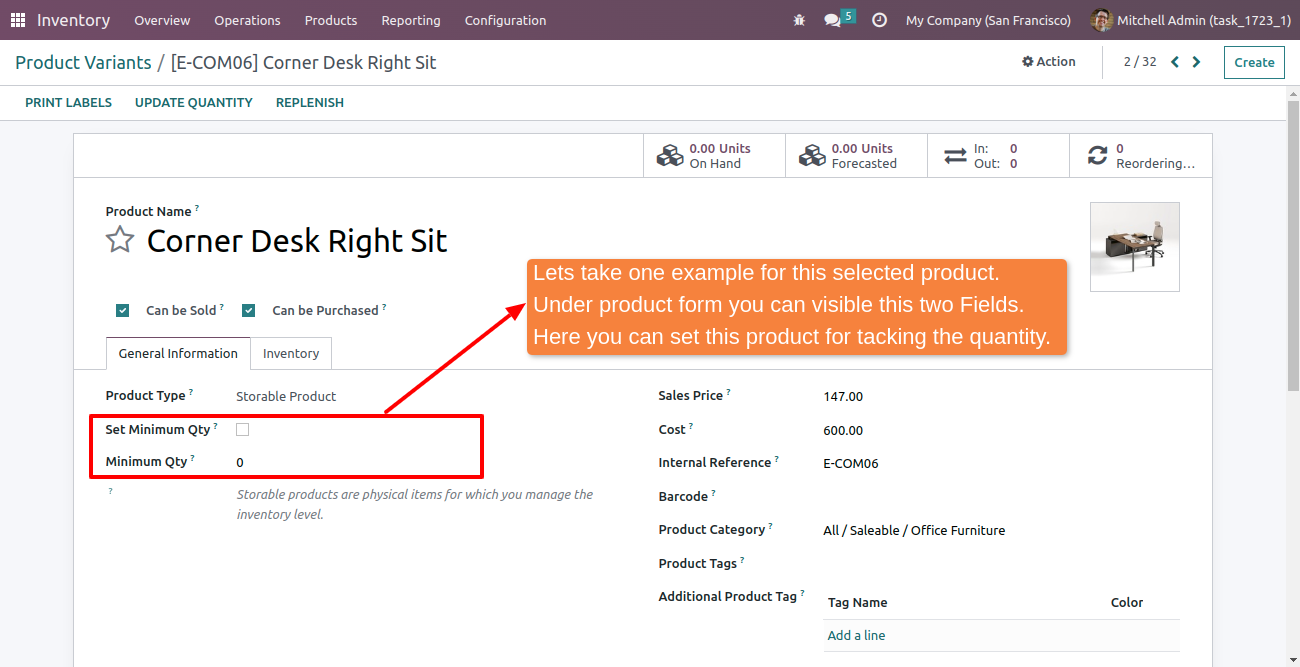
07
Enable the "Set Minimum Qty" checkbox to track this product's quantity. The minimum quantity will automatically be set based on the value configured in Inventory Settings (Step 3). You can also adjust this quantity as needed for the product.
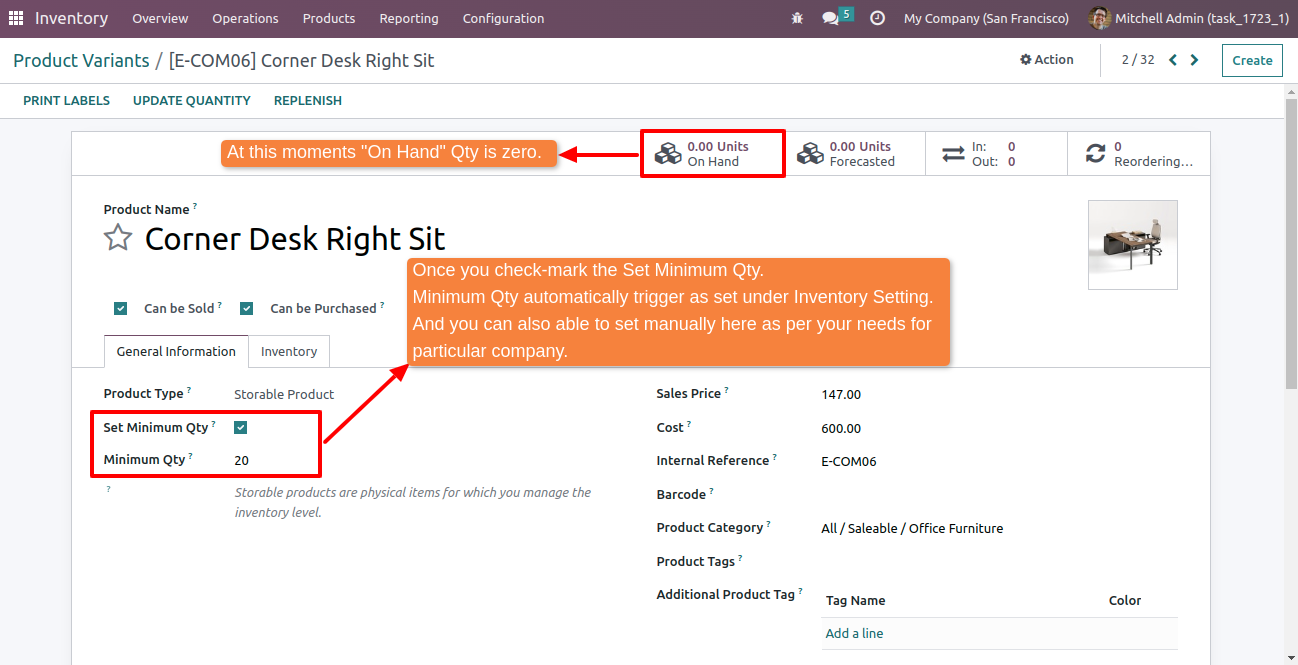
08
Manually set the "On Hand" quantity for this product; this is added for testing purposes only.
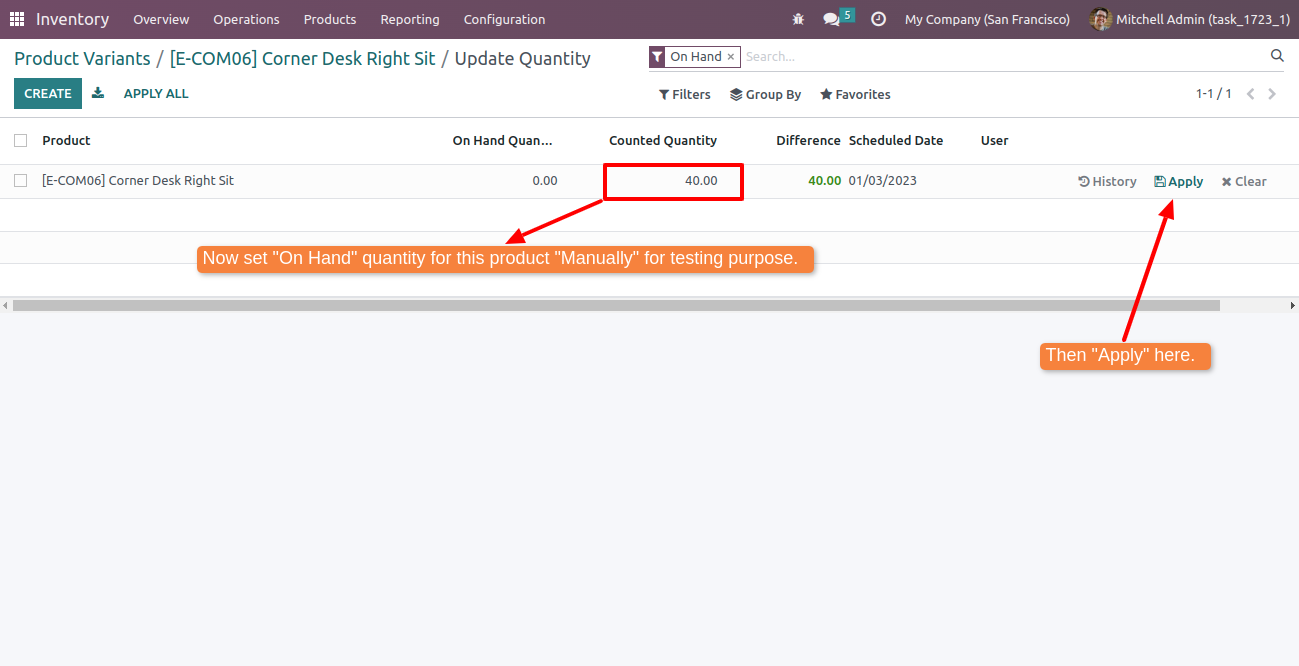
09
After setting the "On Hand" Quantity, the "Minimum Qty" is less than the "On Hand" Quantity.
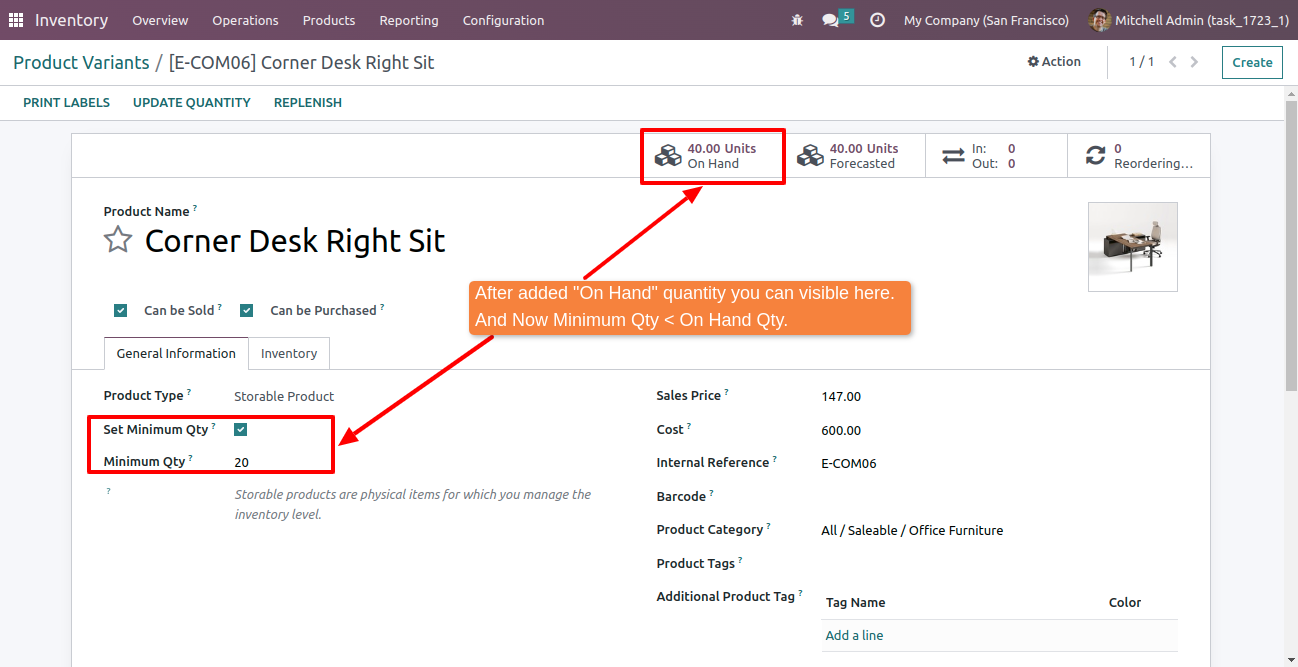
10
After setting the "On Hand" Quantity, the "Minimum Qty" is less than the "On Hand" Quantity.
Go to the Sale Module --> create a quotation --> select this product --> confirm the sales order --> validate the delivery with a quantity of 25.
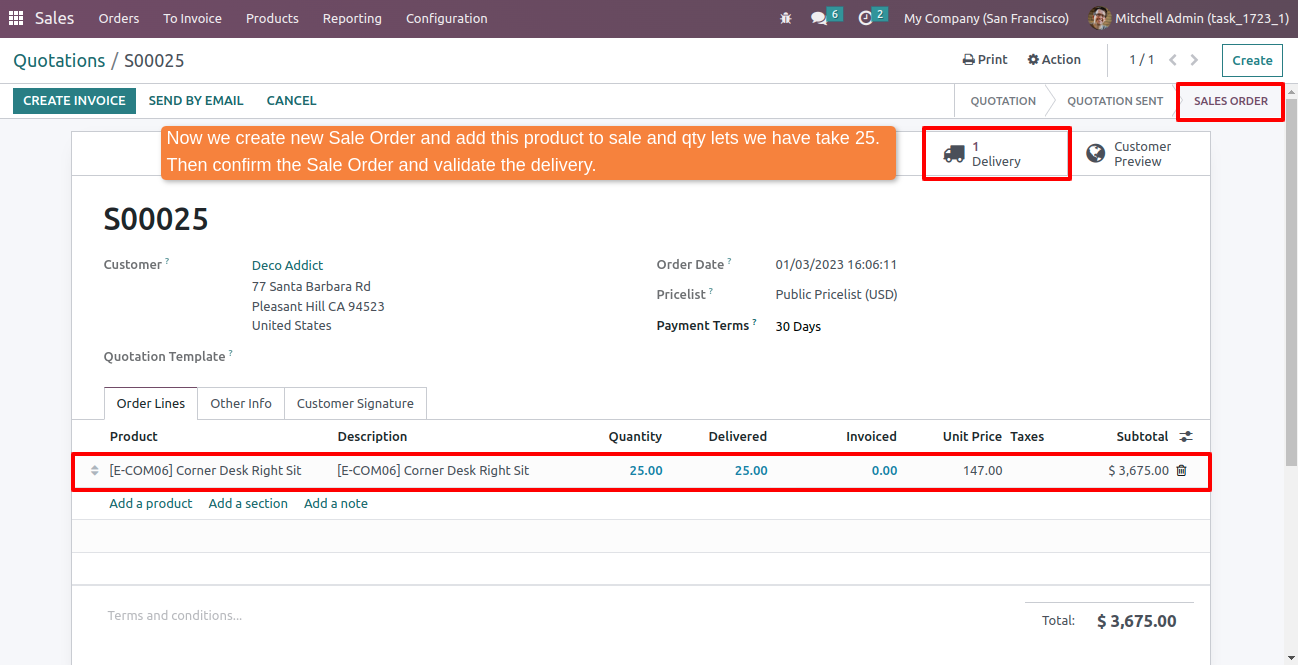
11
After updating the On Hand Quantity, it is now less than the Minimum Quantity set.
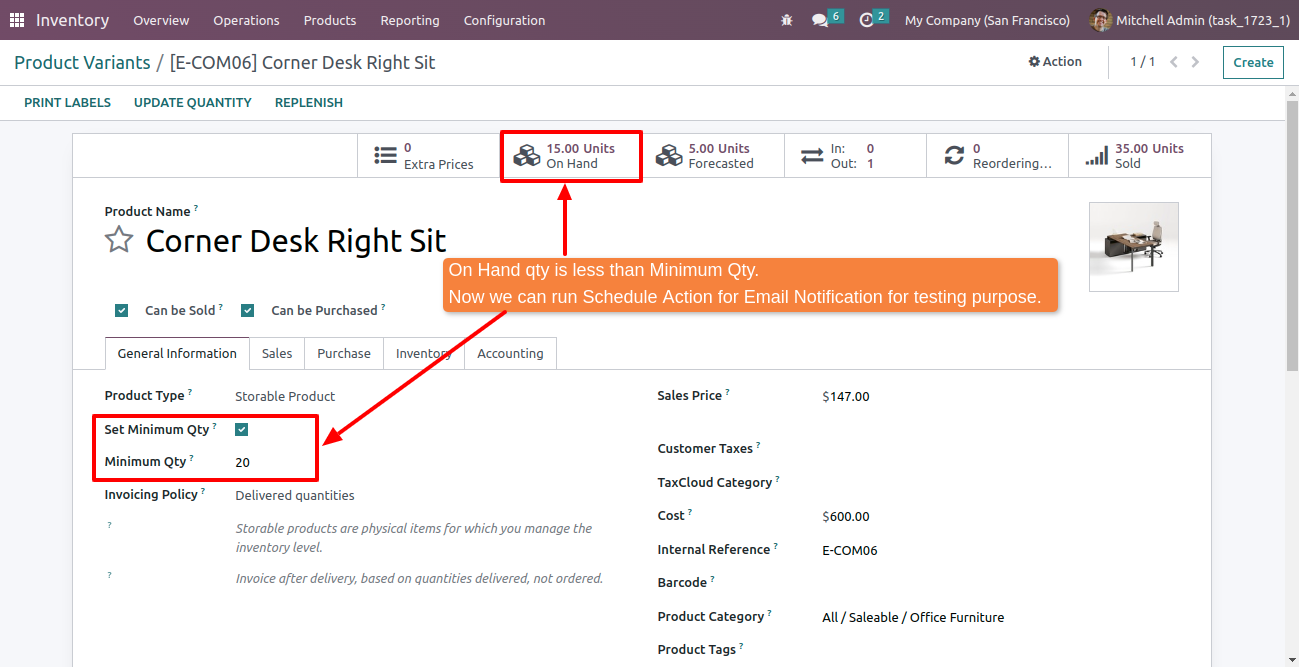
12
Create a schedule action in the technical settings to test the automatic email notification.
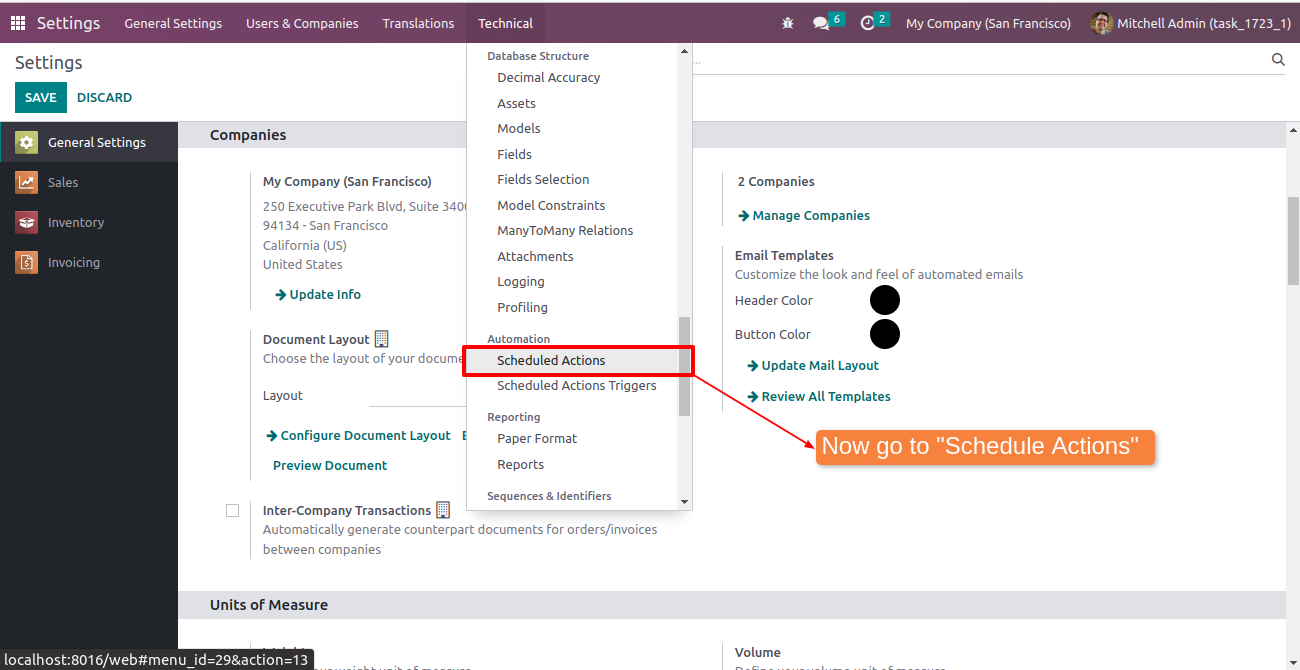
13
Manually run the schedule action for testing purposes, where you can set the "Next Execution Date & Time" along with days.
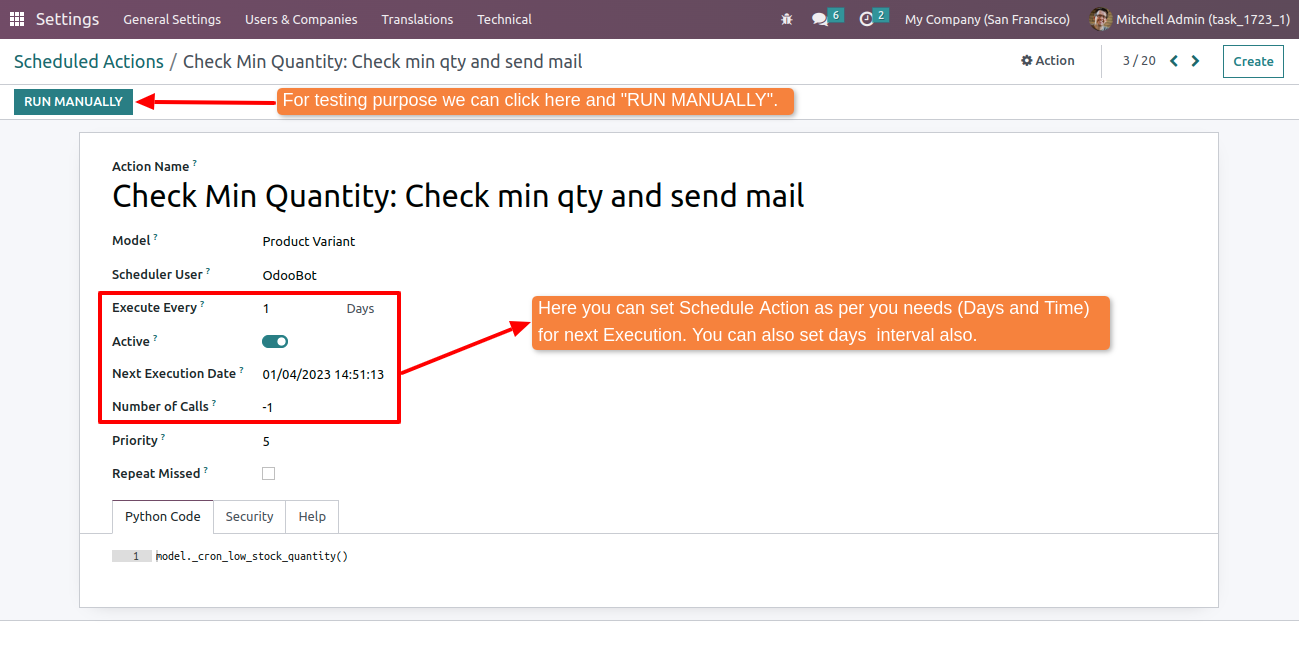
14
Go to Settings, then Technical, and navigate to Email. After running the schedule action manually, check your email for notifications.
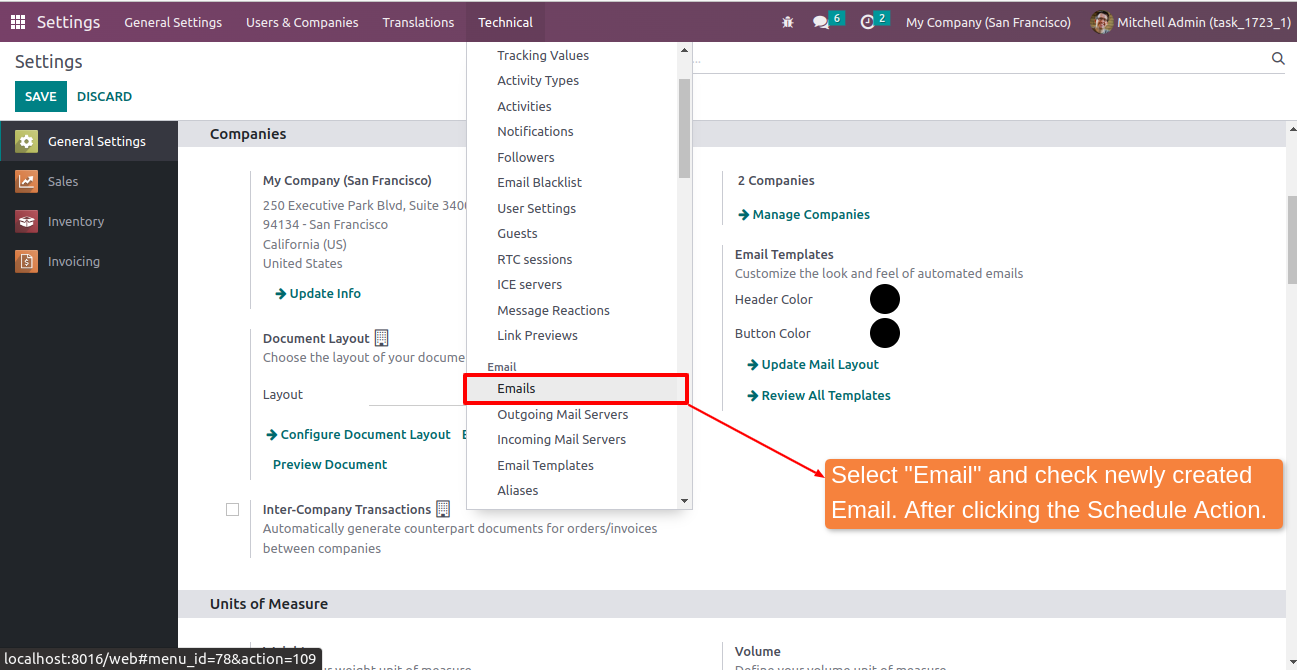
15
Check the email inbox for the newly created email notification triggered by the scheduled action.
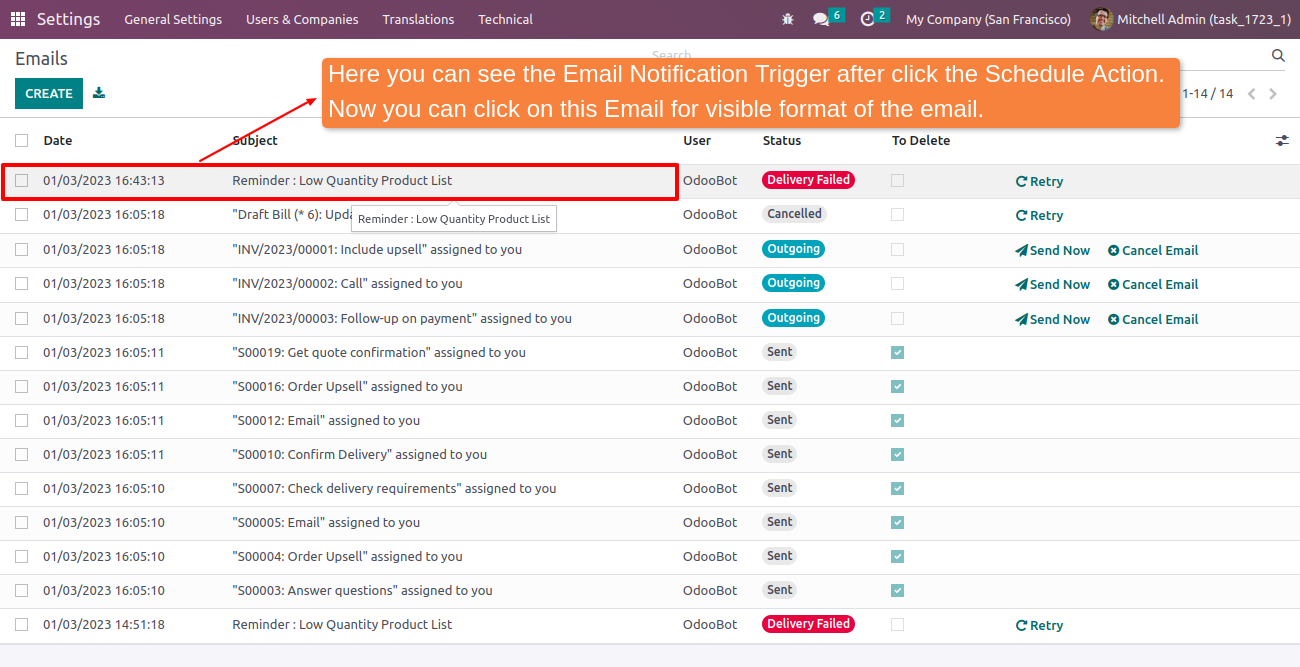
16
Now, you can review the email template format. The inventory manager receives daily emails with a dynamic list of products whose minimum quantity is set for tracking, and the on-hand quantity is less than the minimum quantity.
Inventory Manager received daily basis email those have "Inventory Administration" rights.
Note : Mail body is dynamically list of products those minimum quantity set tracking and
On hand quantity is less than the minimum quantity.
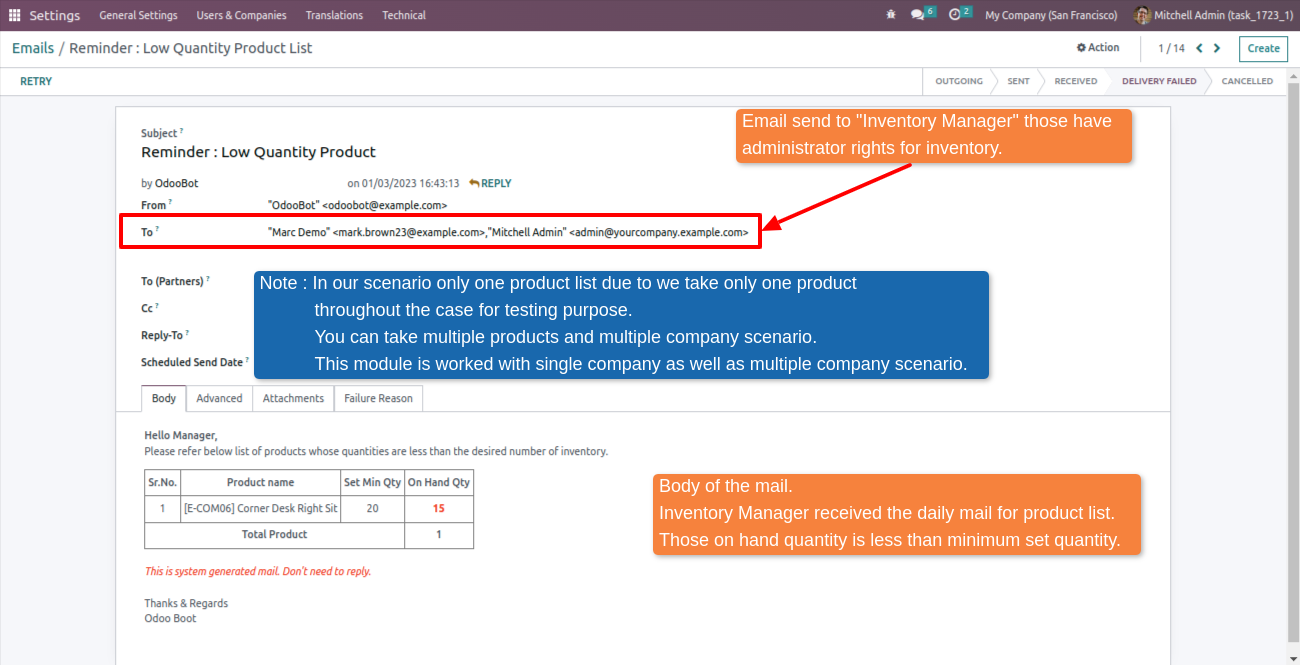
Get Help From Us!
Please Follow Us On
Explore More Products
Your Dynamic Snippet will be displayed here...
This message is displayed because youy did not provide both a filter and a template to use.