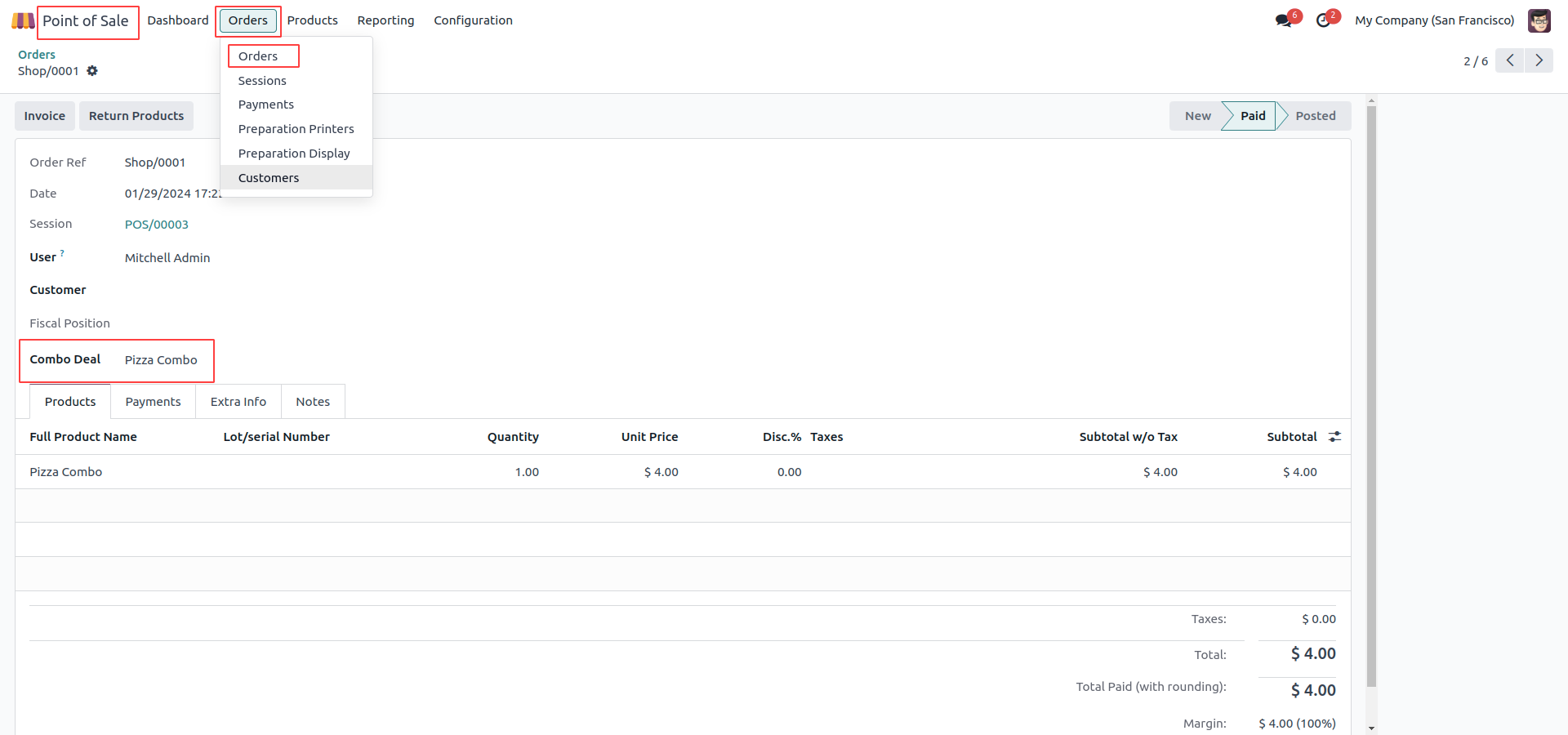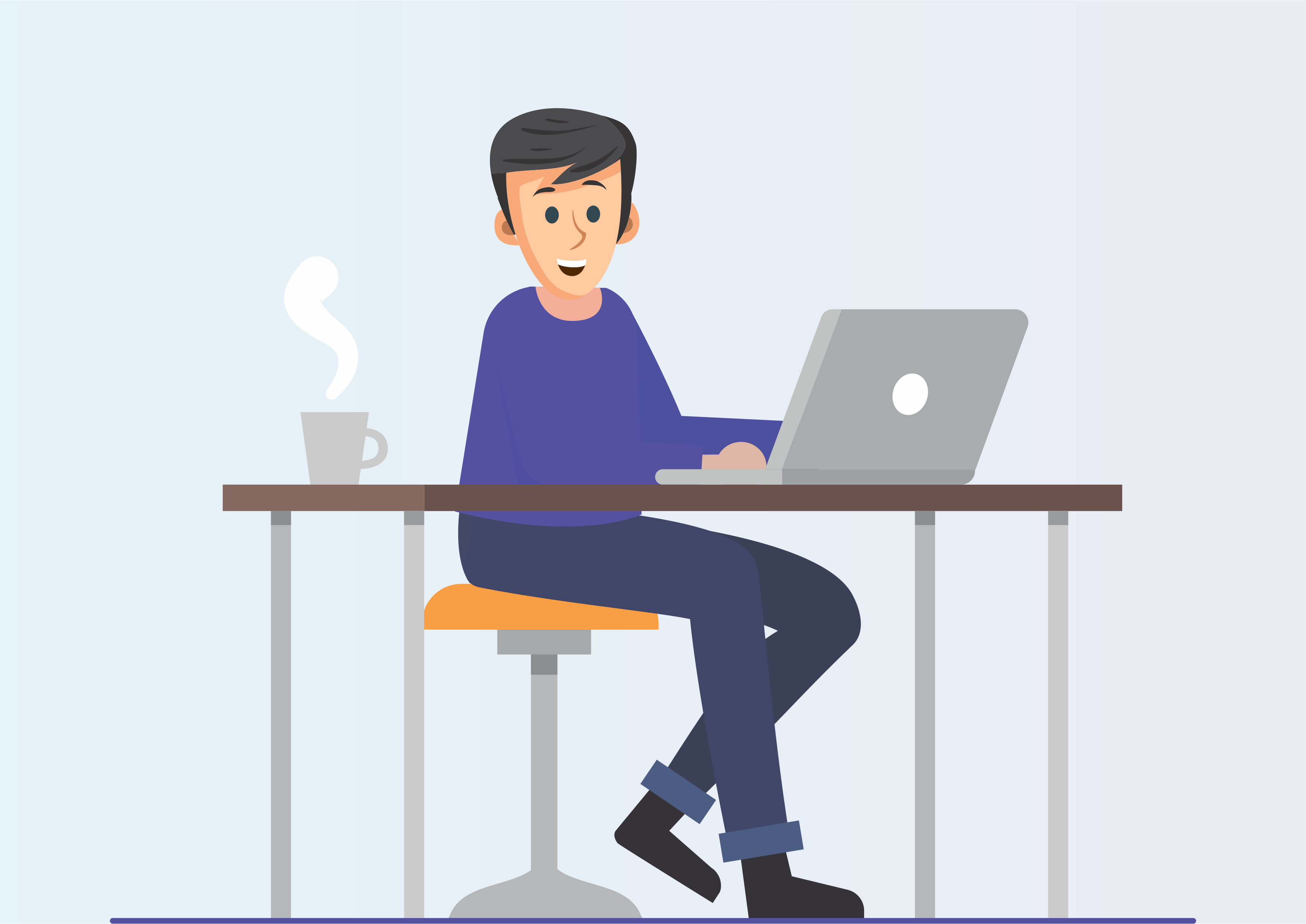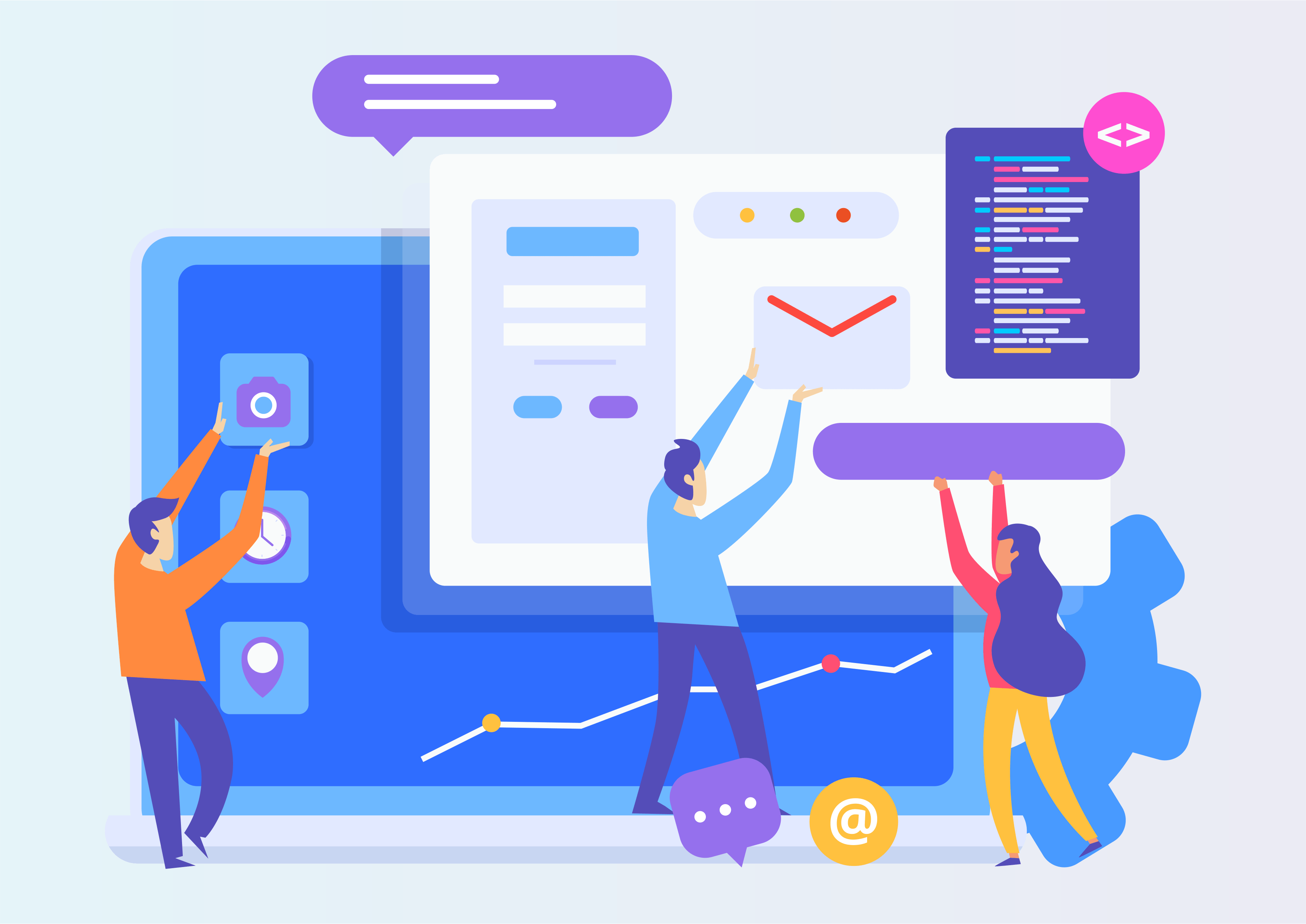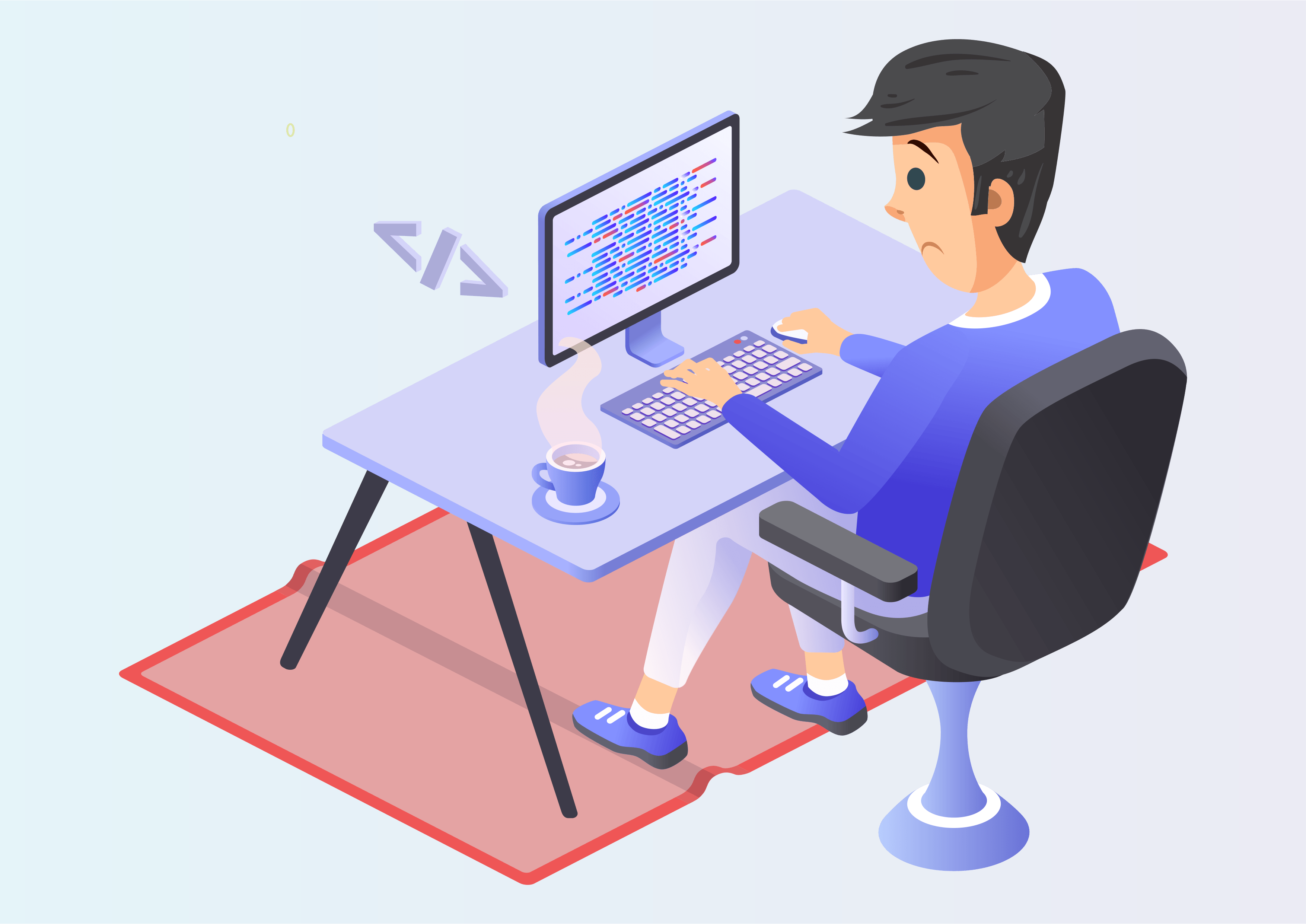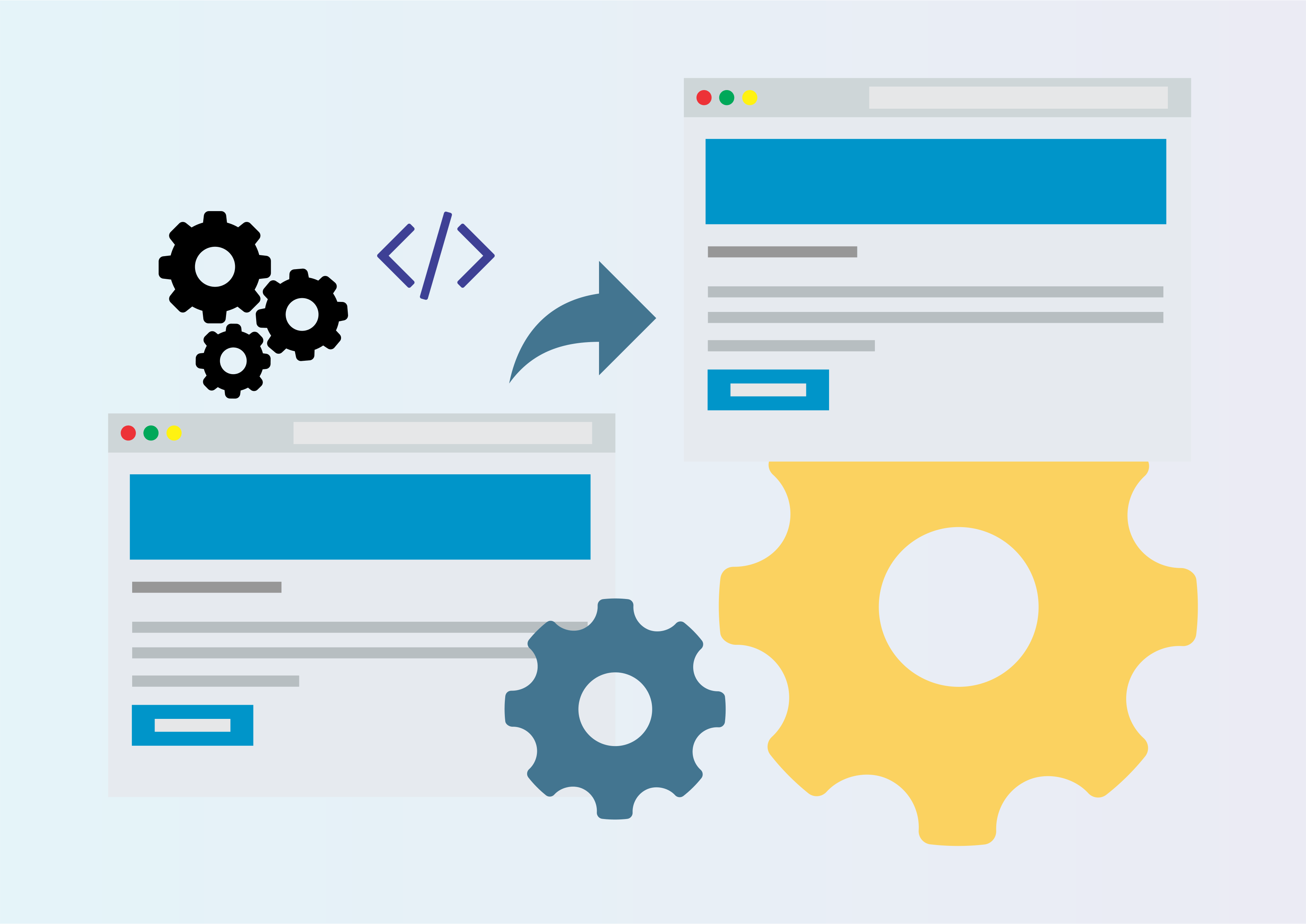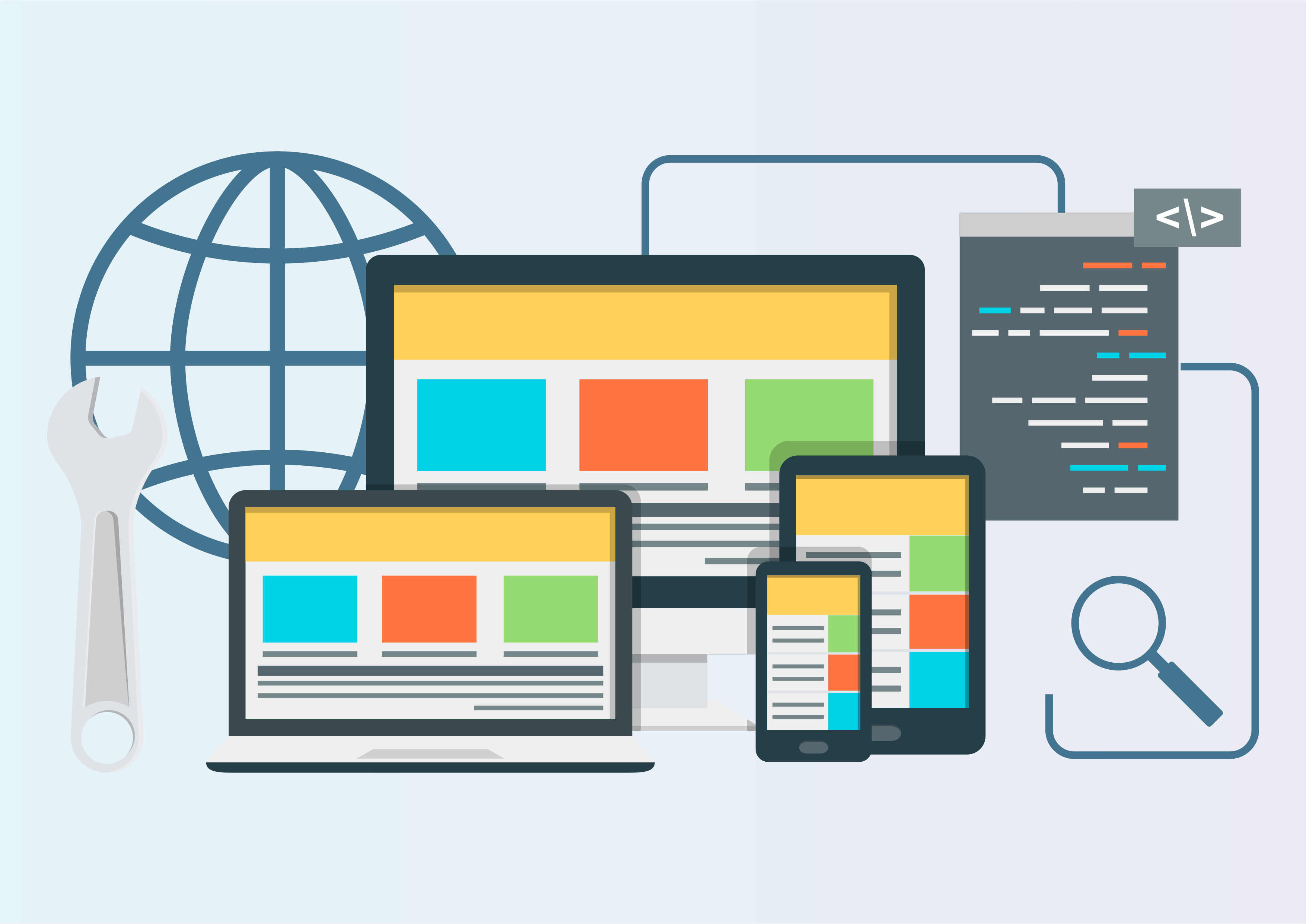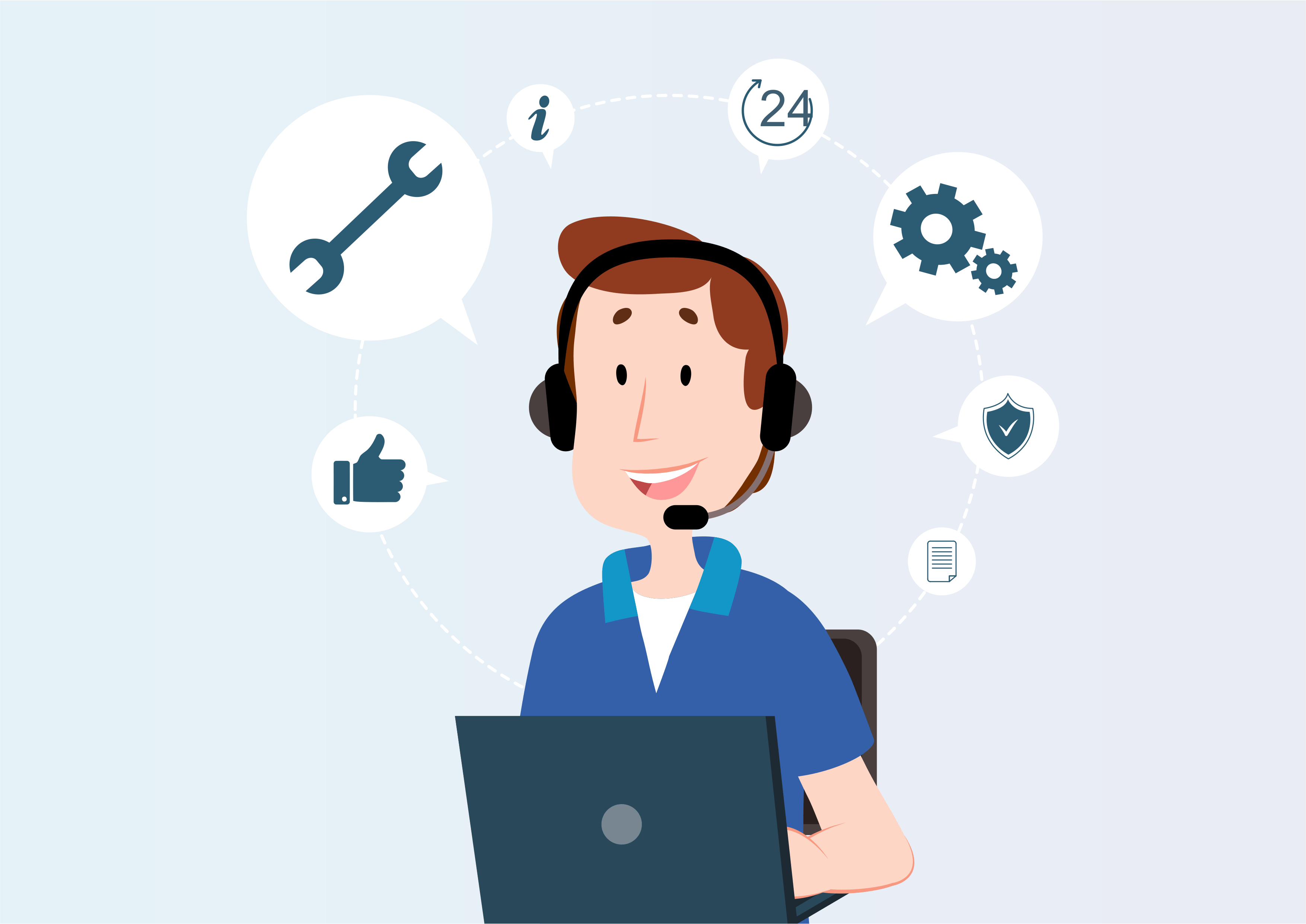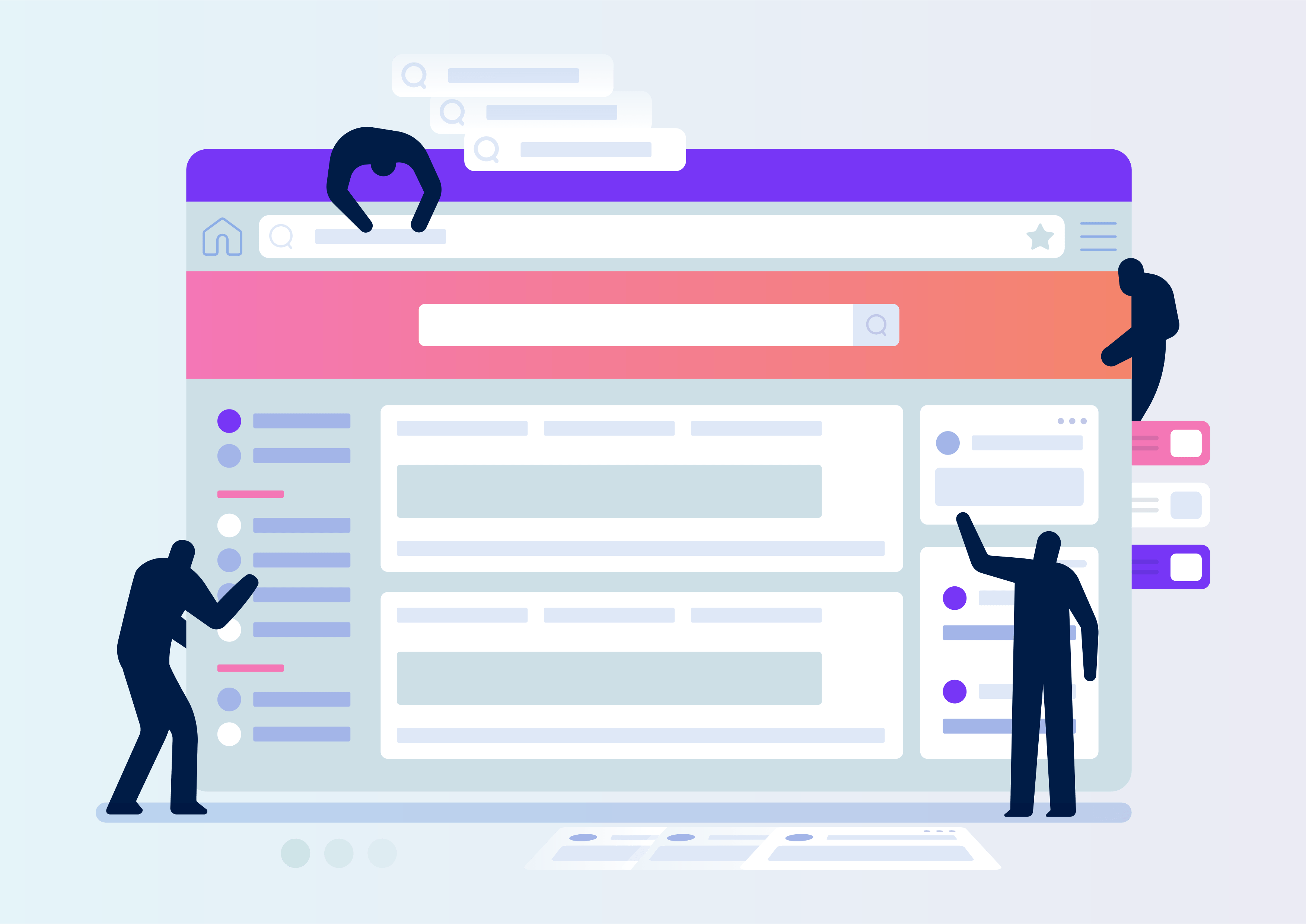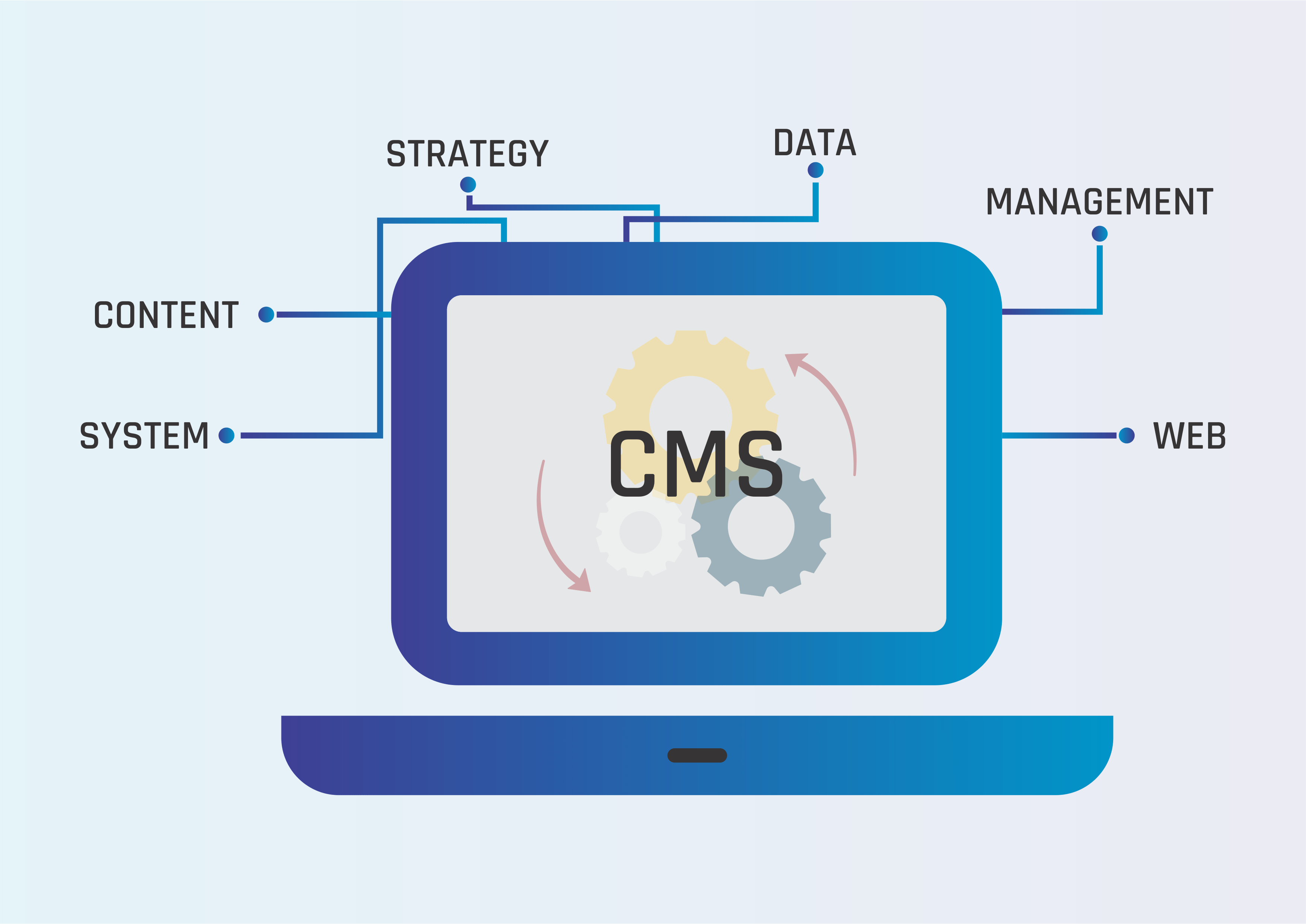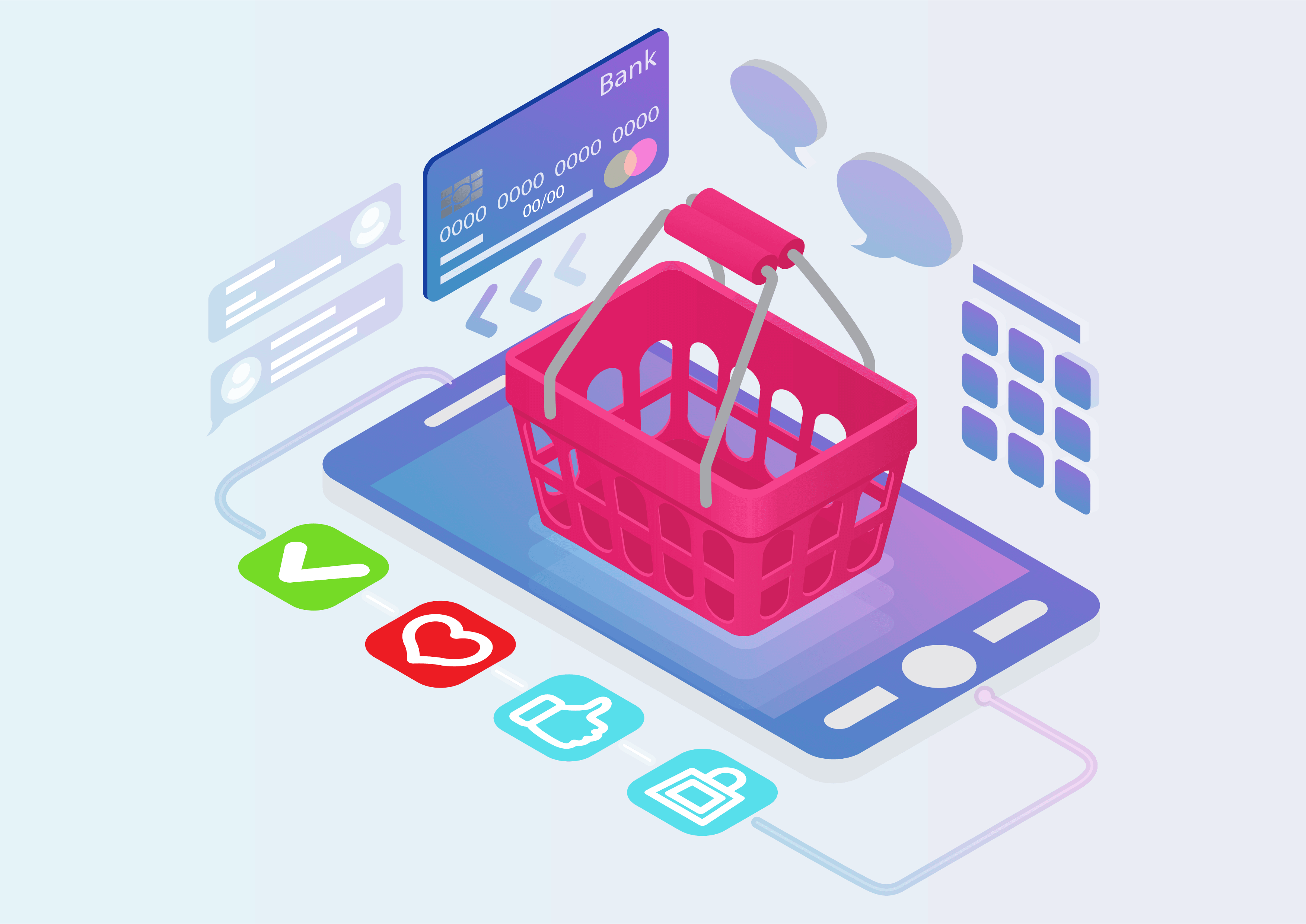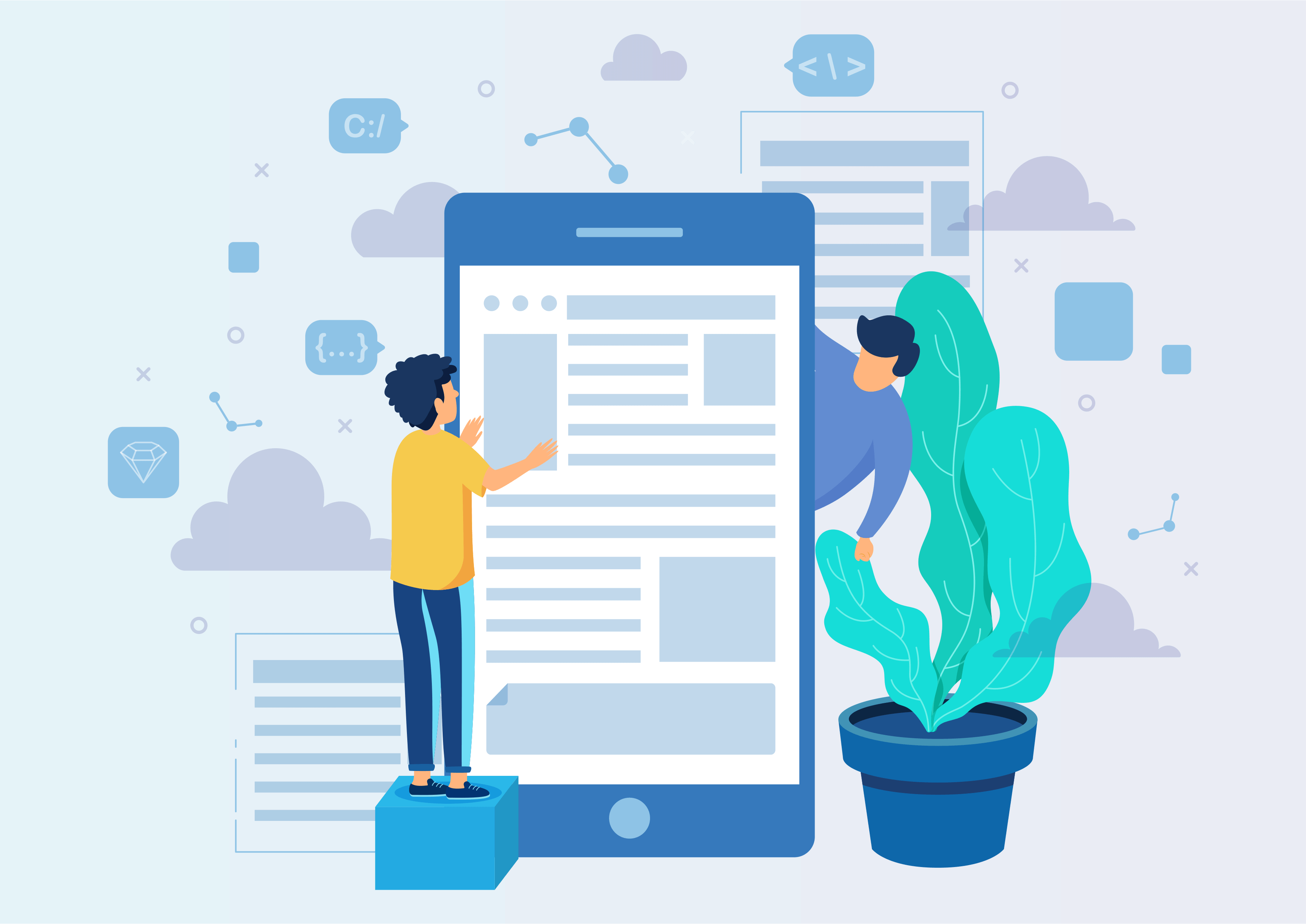Product Optional Variants And Auto Apply Combo In POS
Allow to add only selected product variant
inside pos and merege products if there is any
combo deals available.
Product Optional Variants And Auto Apply Combo In POS
This module allows you to choose specific product variants within POS and automatically merge products when combo deals are available.
Youtube Video
01
Create Variants with Ease in POS!
Simply go to -> Point of Sale Products menu and create your products with their variants.
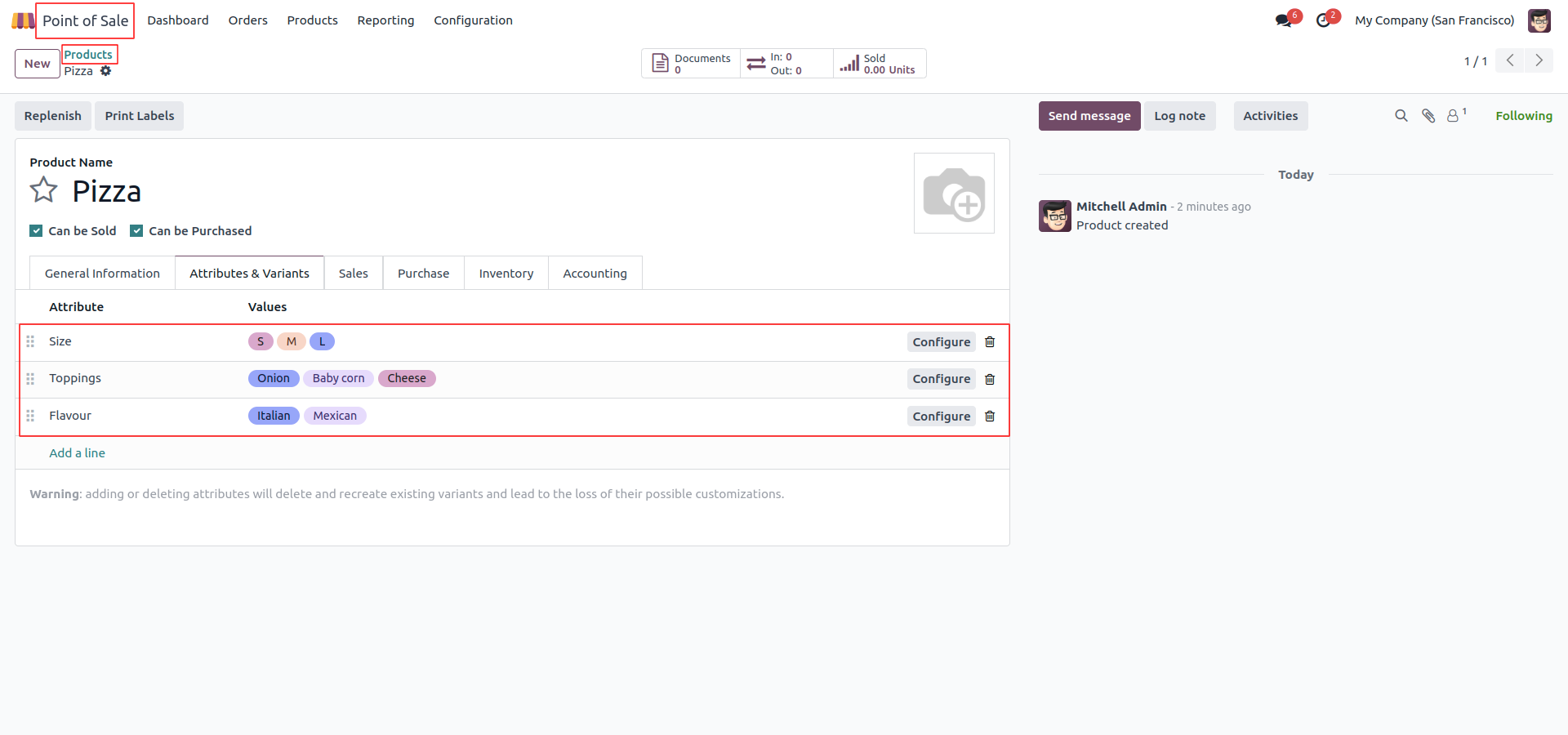
02
Use the 'Is Optional Checkbox' in POS!
Check the 'Is Optional' box to make variants optional within the Point of Sale.
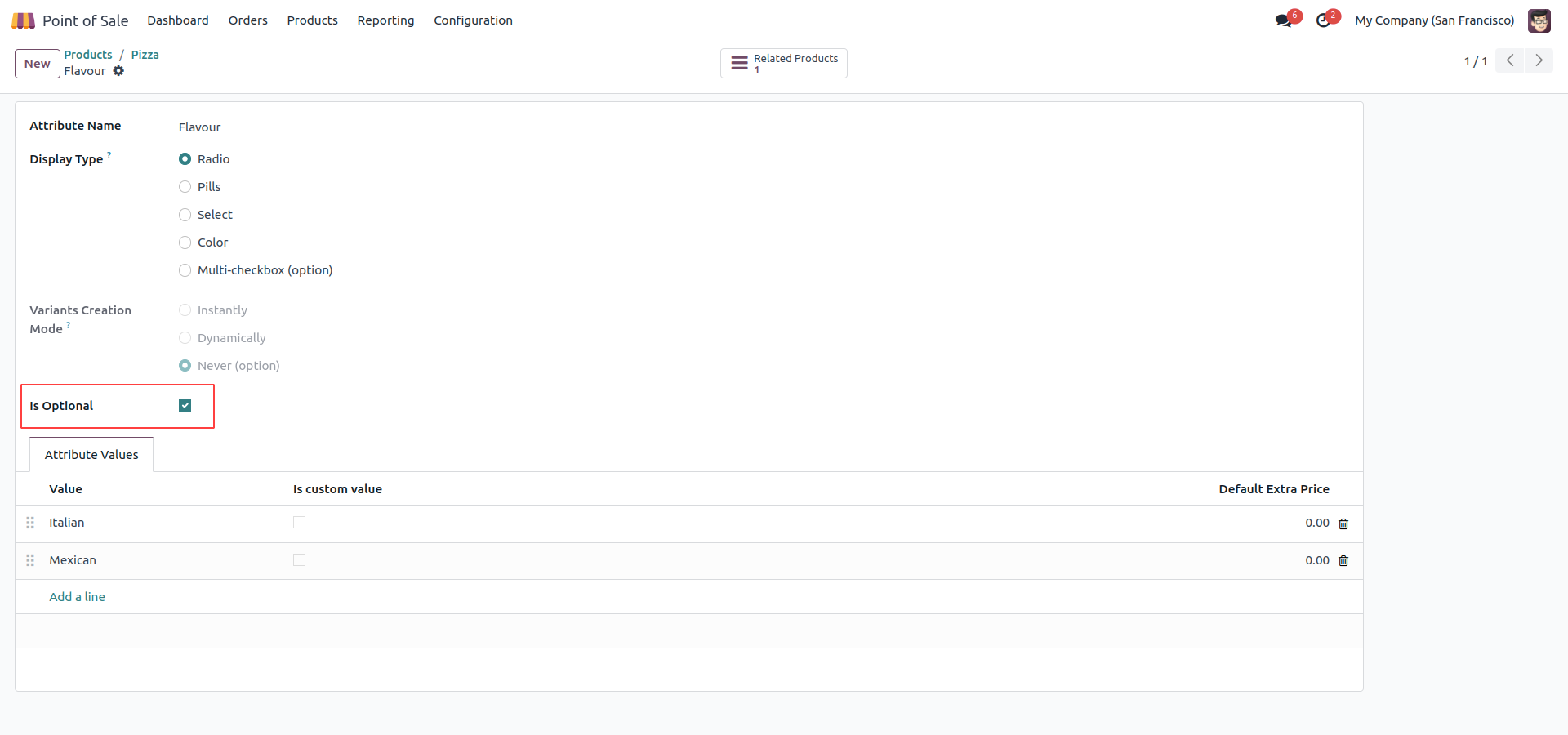
03
Click 'New Session' in Point of Sale!
Head to the Point of Sale and simply click 'New Session.' Begin your sales activities with a clean slate, ensuring a smooth and organized transaction process.
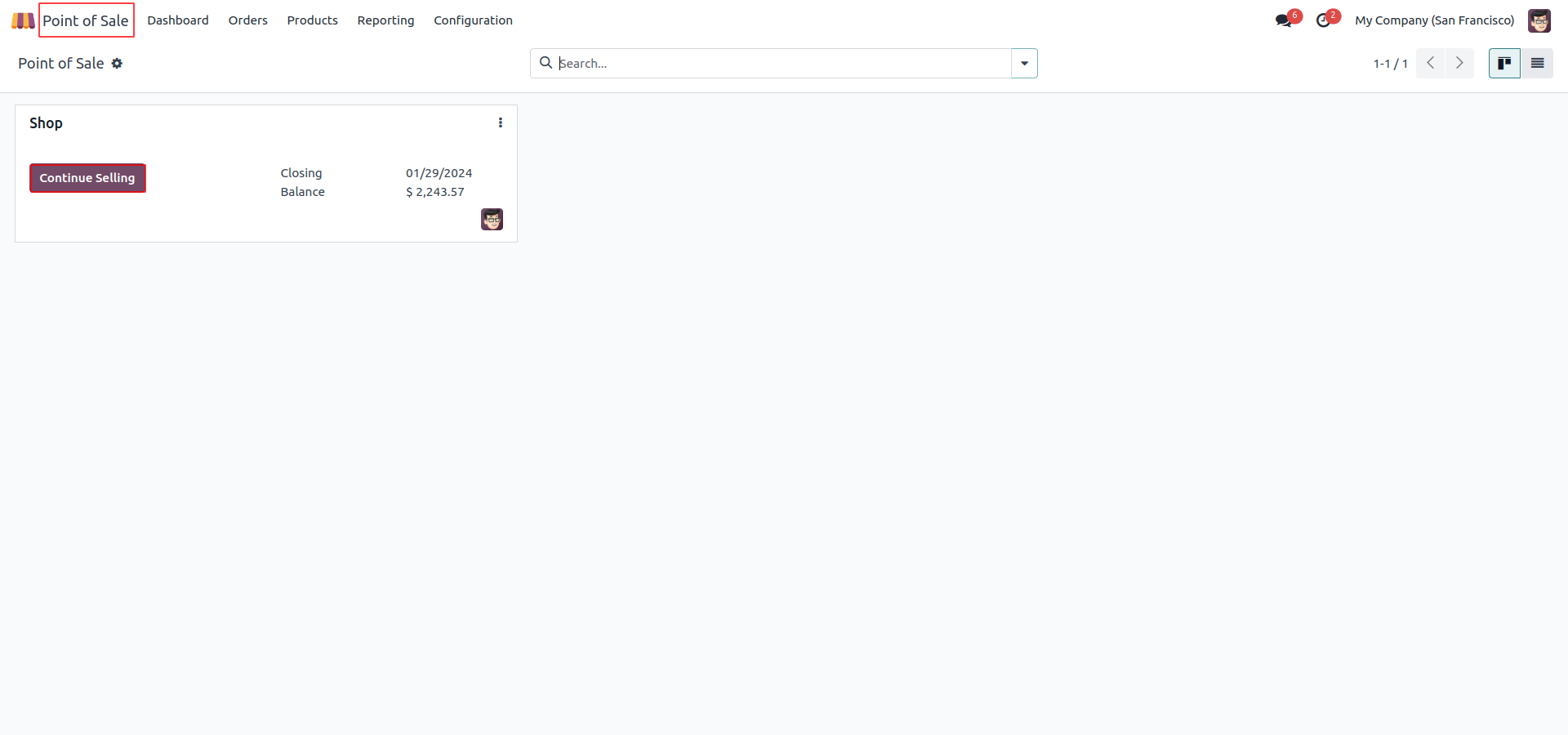
04
Pizza Time! Click to Add Your Favorite Flavor.
Simply click on the pizza product to add your favorite flavor to your order. Enjoy a hassle-free ordering experience with just one click!
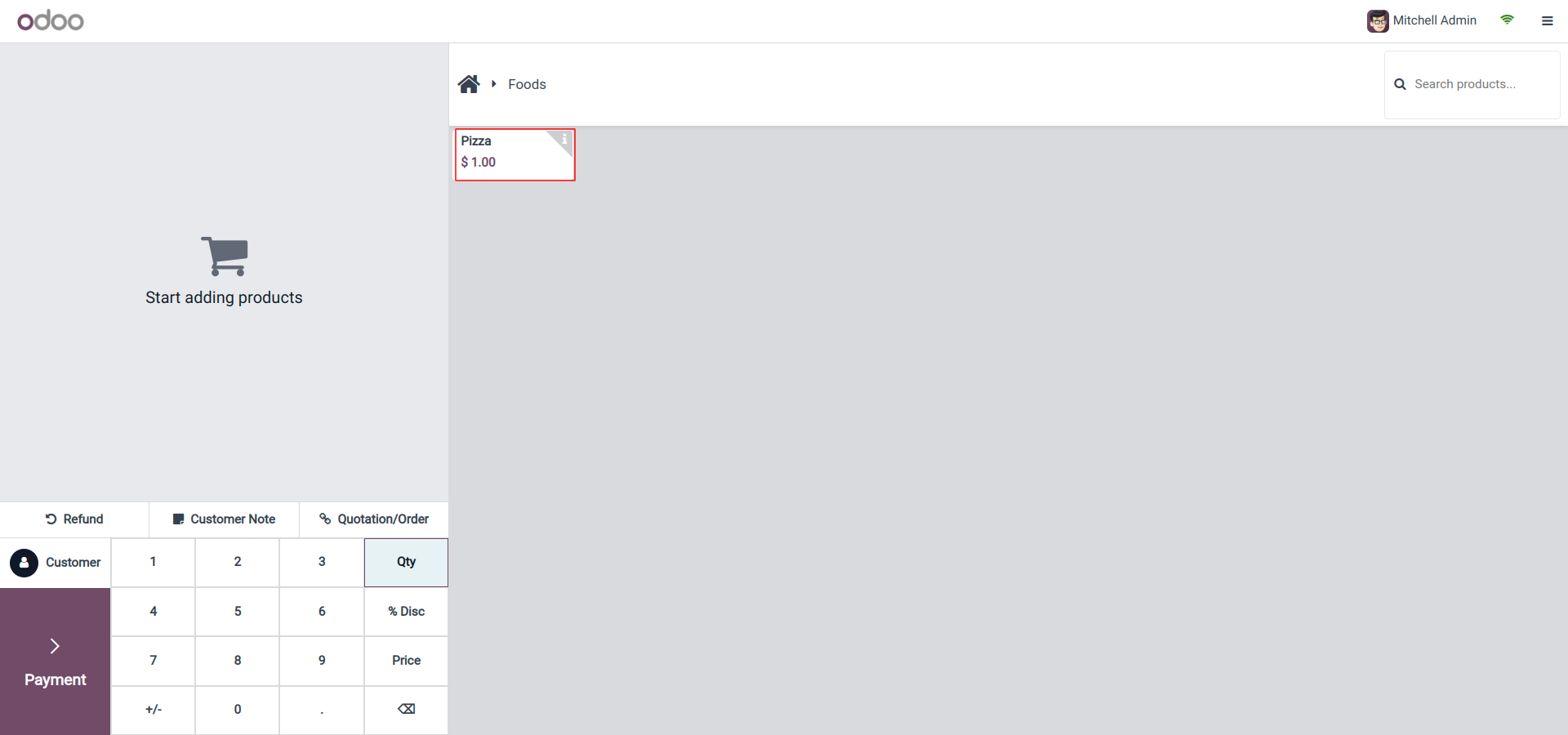
05
Customizing Your Order with Attributes!
When you click on the pizza, a popup appears asking questions about additional attributes. If the 'Is' checkbox is true, you can easily decide whether to add these customizable attributes to your pizza.

06
Choose Attributes and Click to Add!
Simply choose your desired attributes according to your preferences. Click the 'Add' button to ensure your order is customized exactly the way you want it.
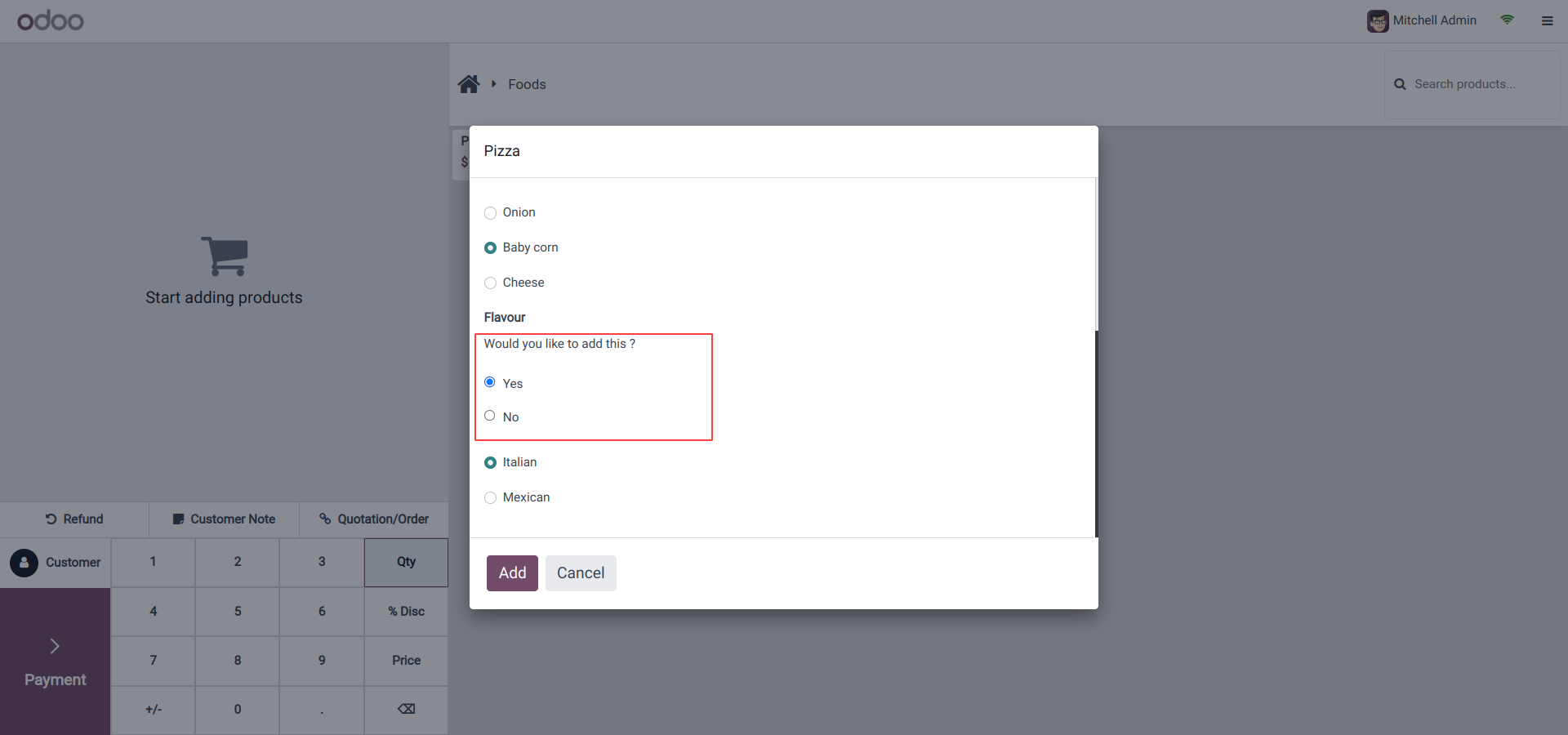
07
Selected Product Variants Added!
Once you've chosen your desired product variants, watch as they are added to your order.
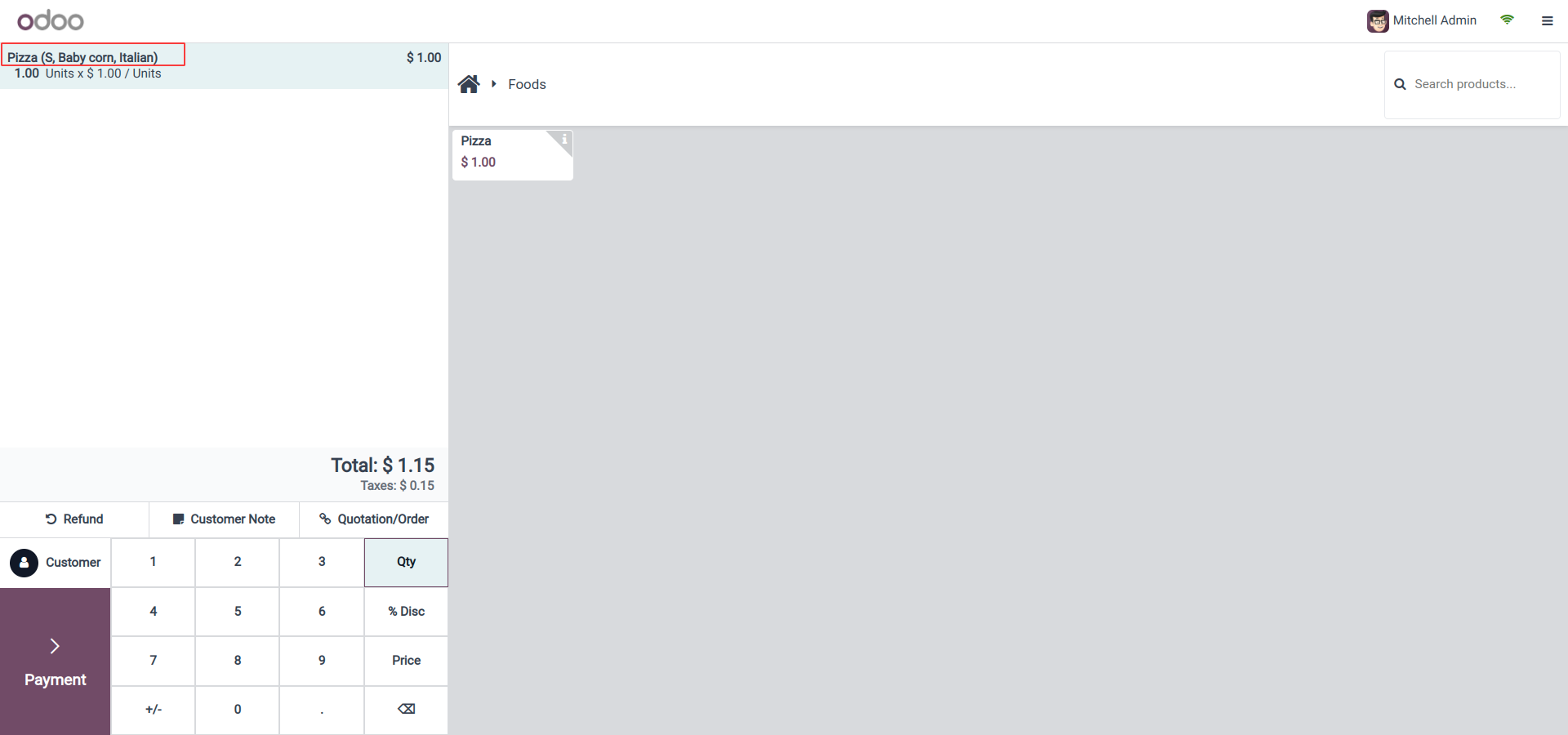
08
Explore Combo Deals in POS Configuration!
Go to 'Point of Sale' -> 'Configuration' -> 'Combo Deals' to explore and configure exciting combo offers.
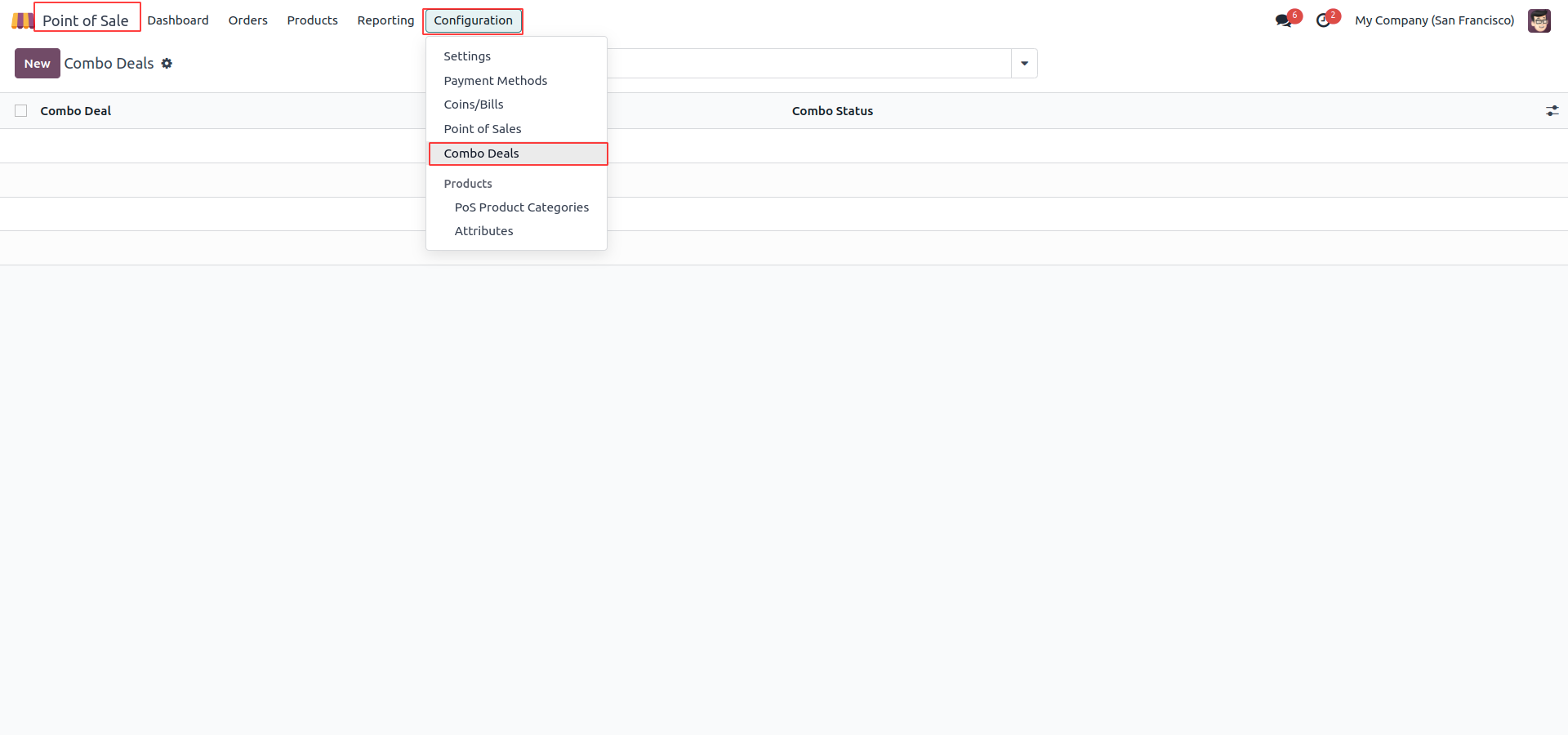
09
Make Deals Move to Approval State!
Create combos with their product lines, and with a simple move, transition your combo into the 'Approve' state.
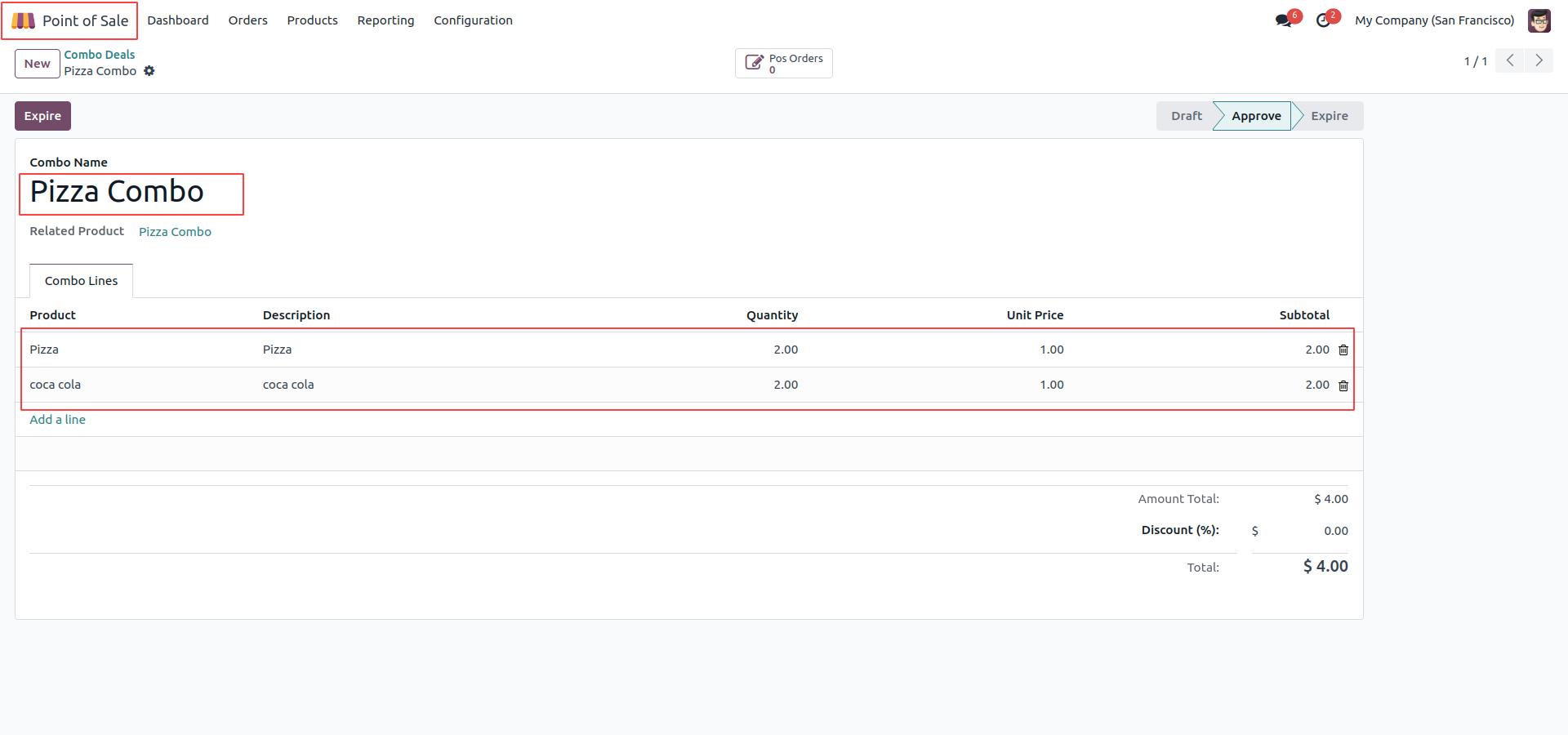
10
Merge Pizza and Coke for Ultimate Savings!
Add 2 pizzas and 2 cokes in the Point of Sale, and watch them merge into one combo product. Easily spot related products below its name. When you're ready, click the 'Payment' button to complete your order and enjoy fantastic savings!
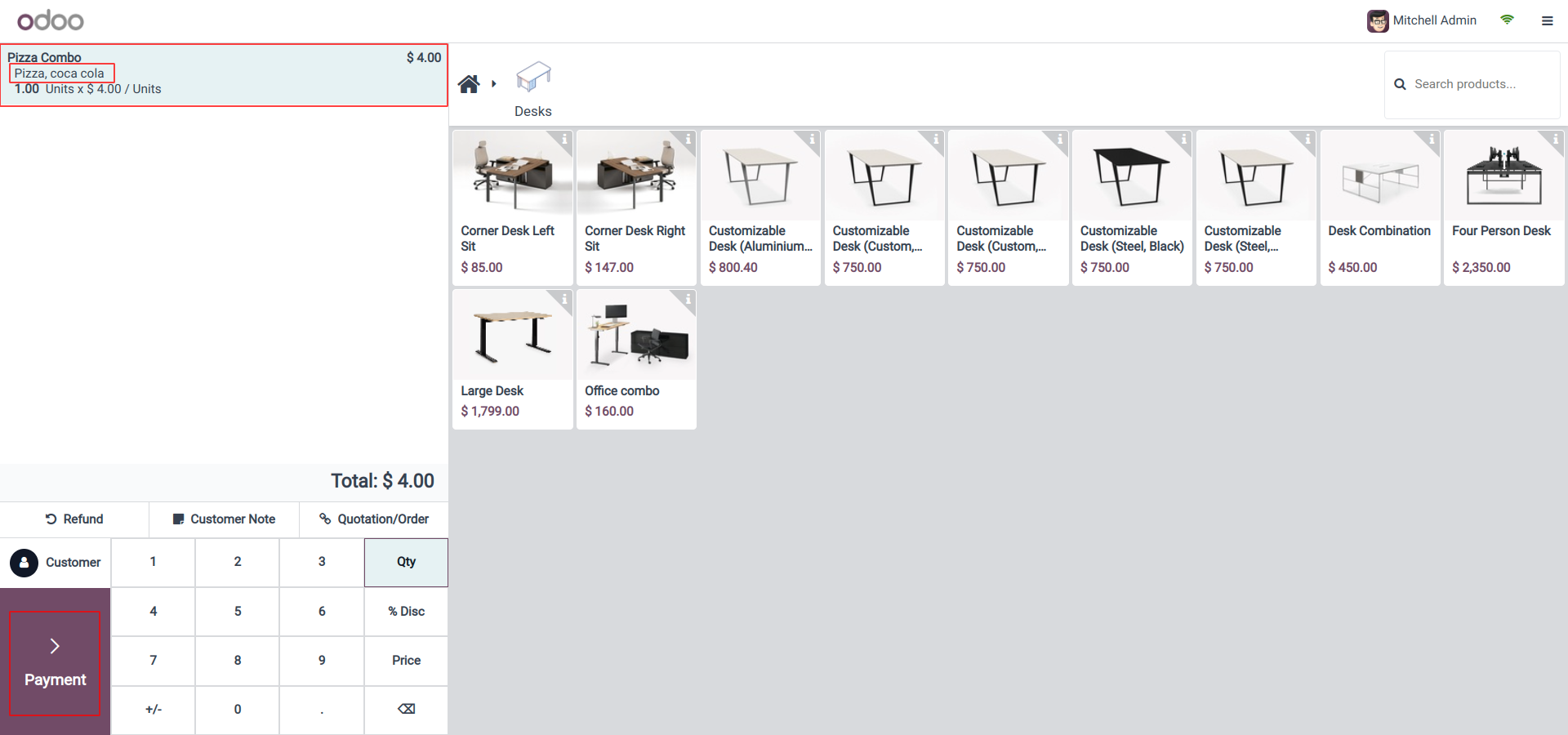
11
Select Payment->Click 'Validate'!
Choose your preferred payment option, then click the 'Validate' button to confirm your order.
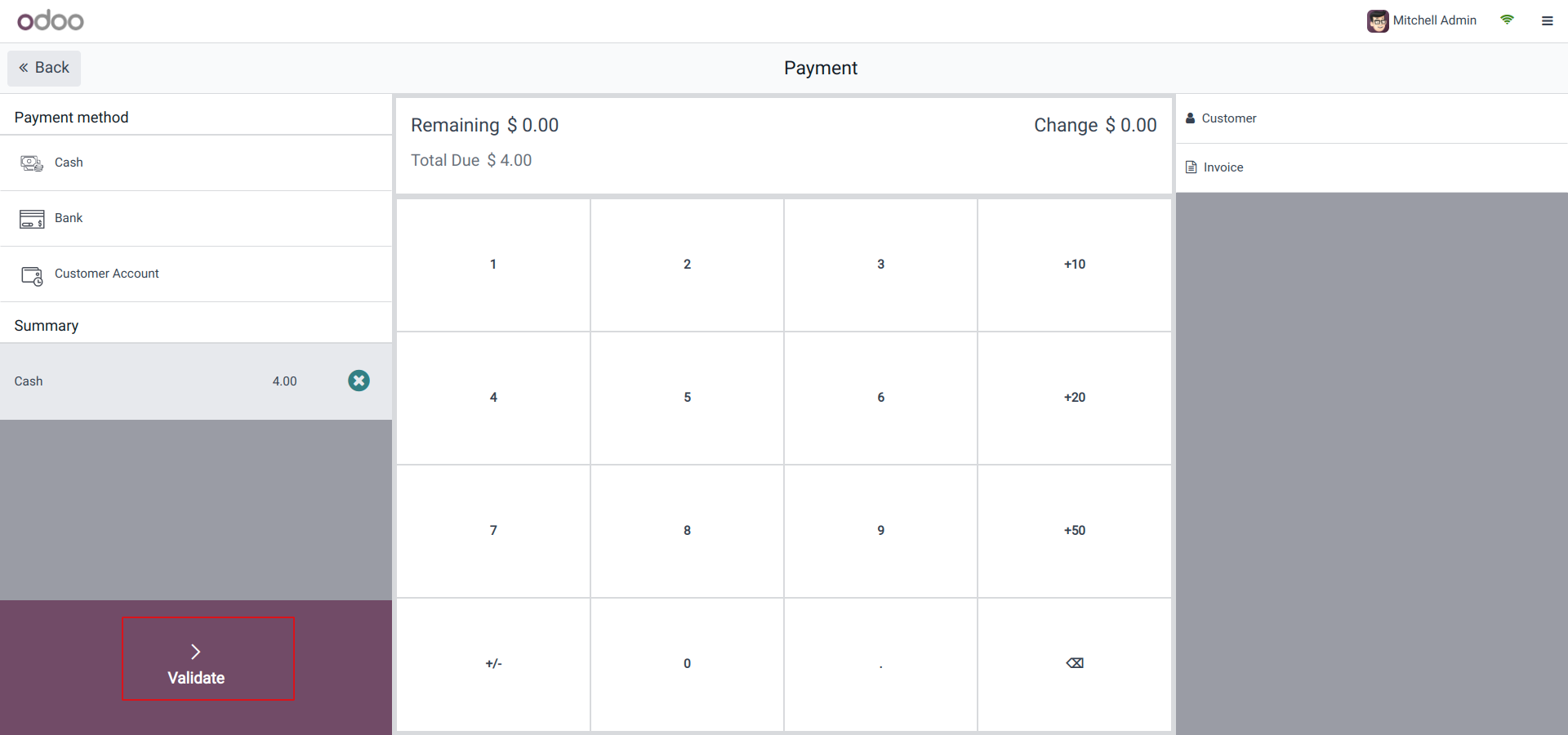
12
Combo Deal Products Displayed with Ease!
Combo deal-related products are showcased on the receipt screen, ensuring transparency in your purchase.
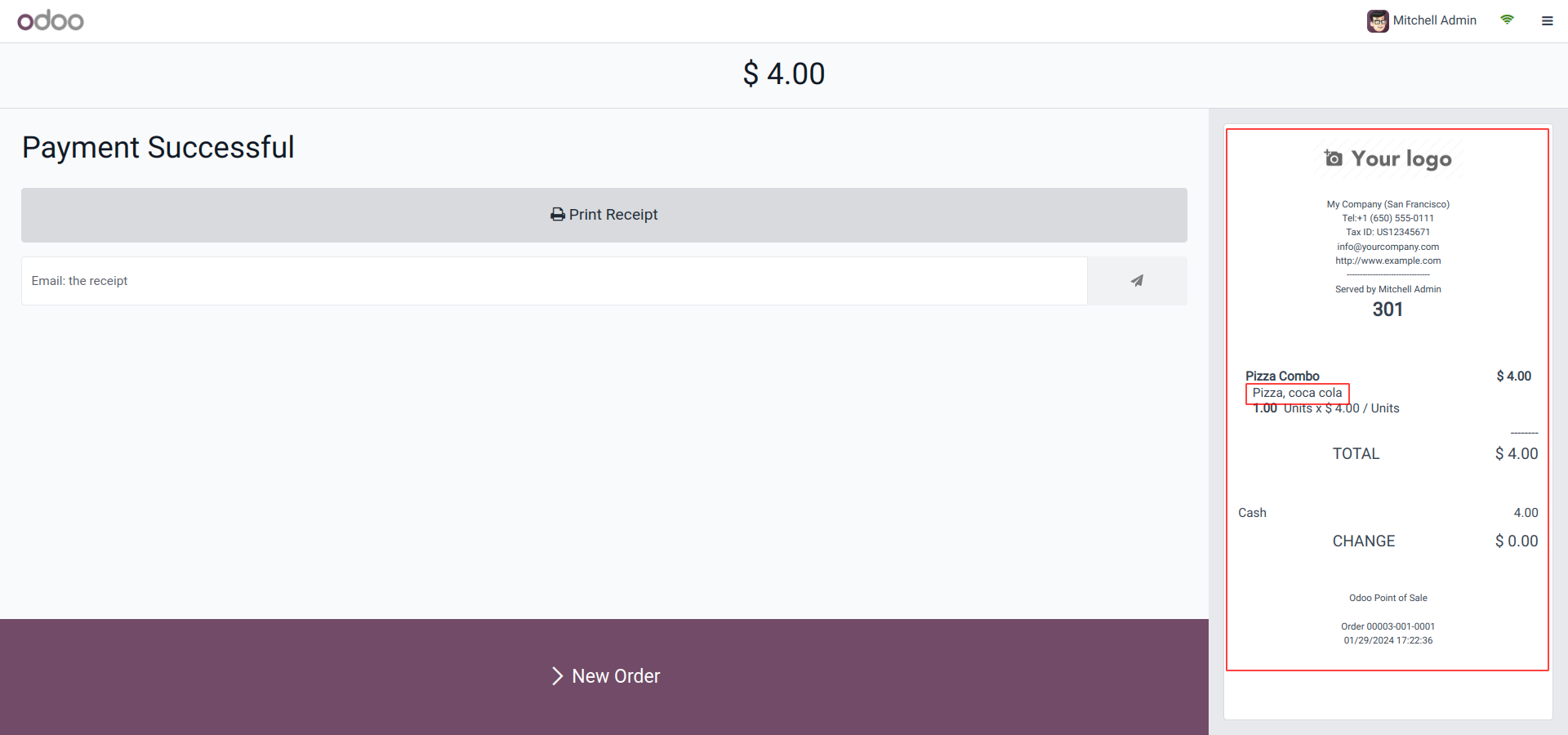
13
Combo Deal Products Highlighted for Clarity!
Combo deal-related products take center stage in the web report, providing a clear overview of your purchase.
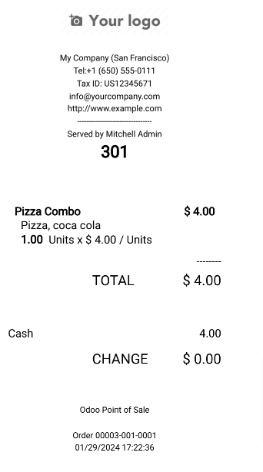
14
Combo Deals Assigned to POS Order!
Enjoy the convenience of having related combo deals neatly included in your order summary.