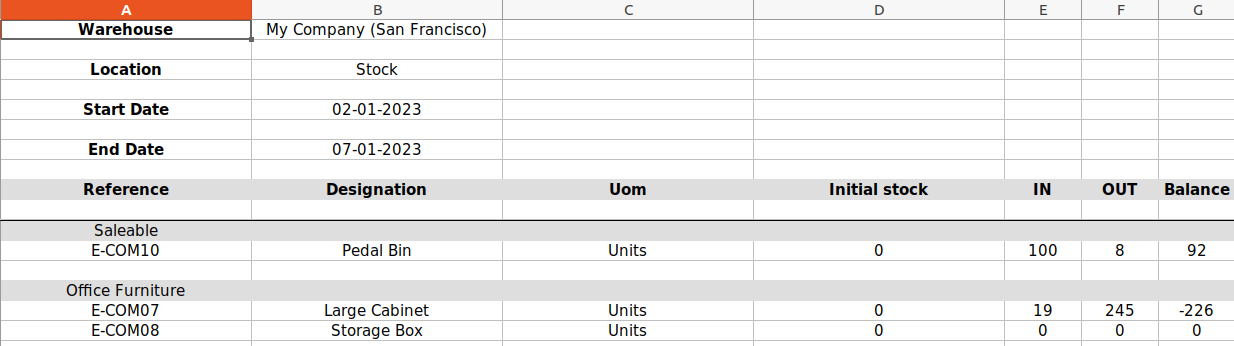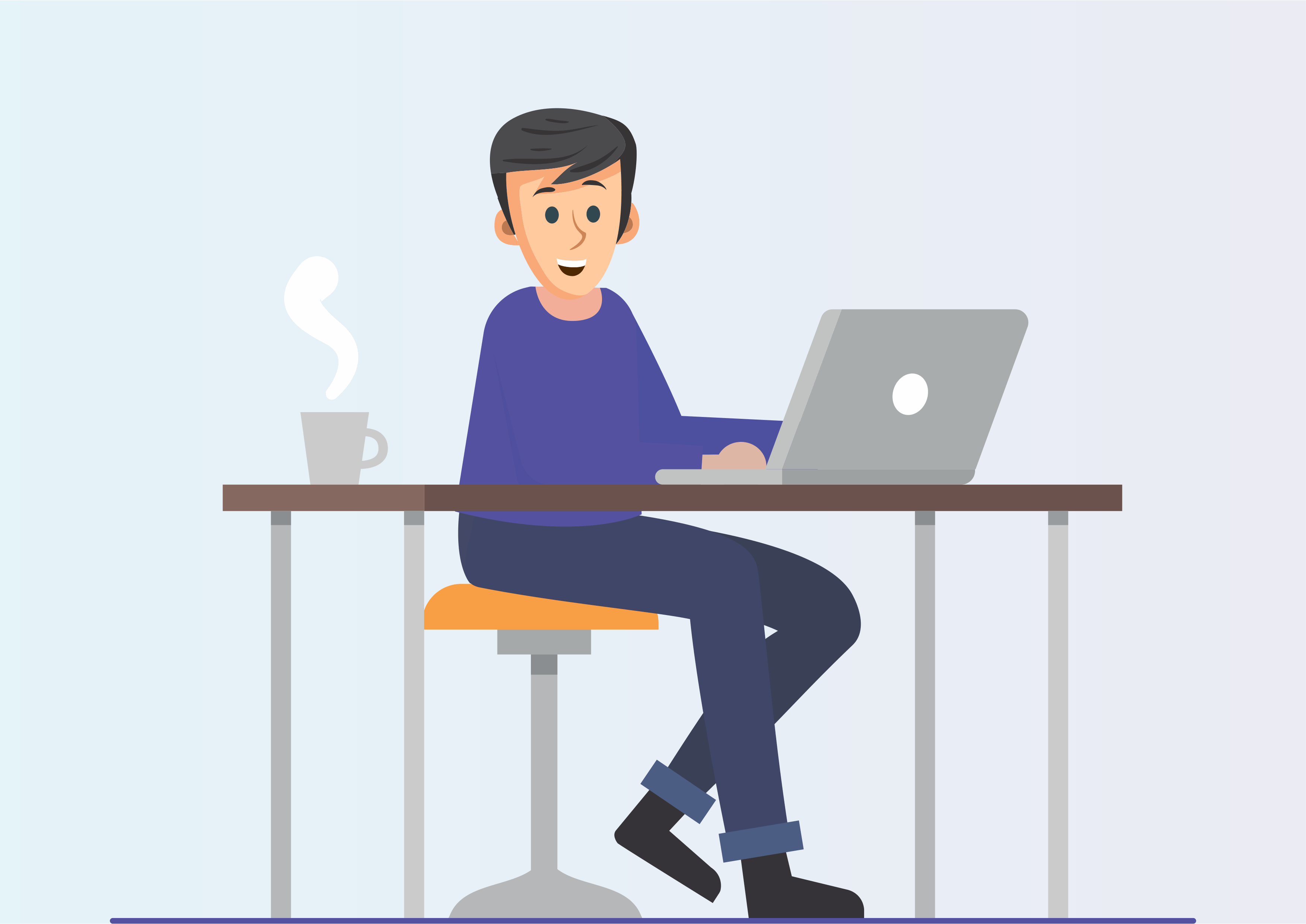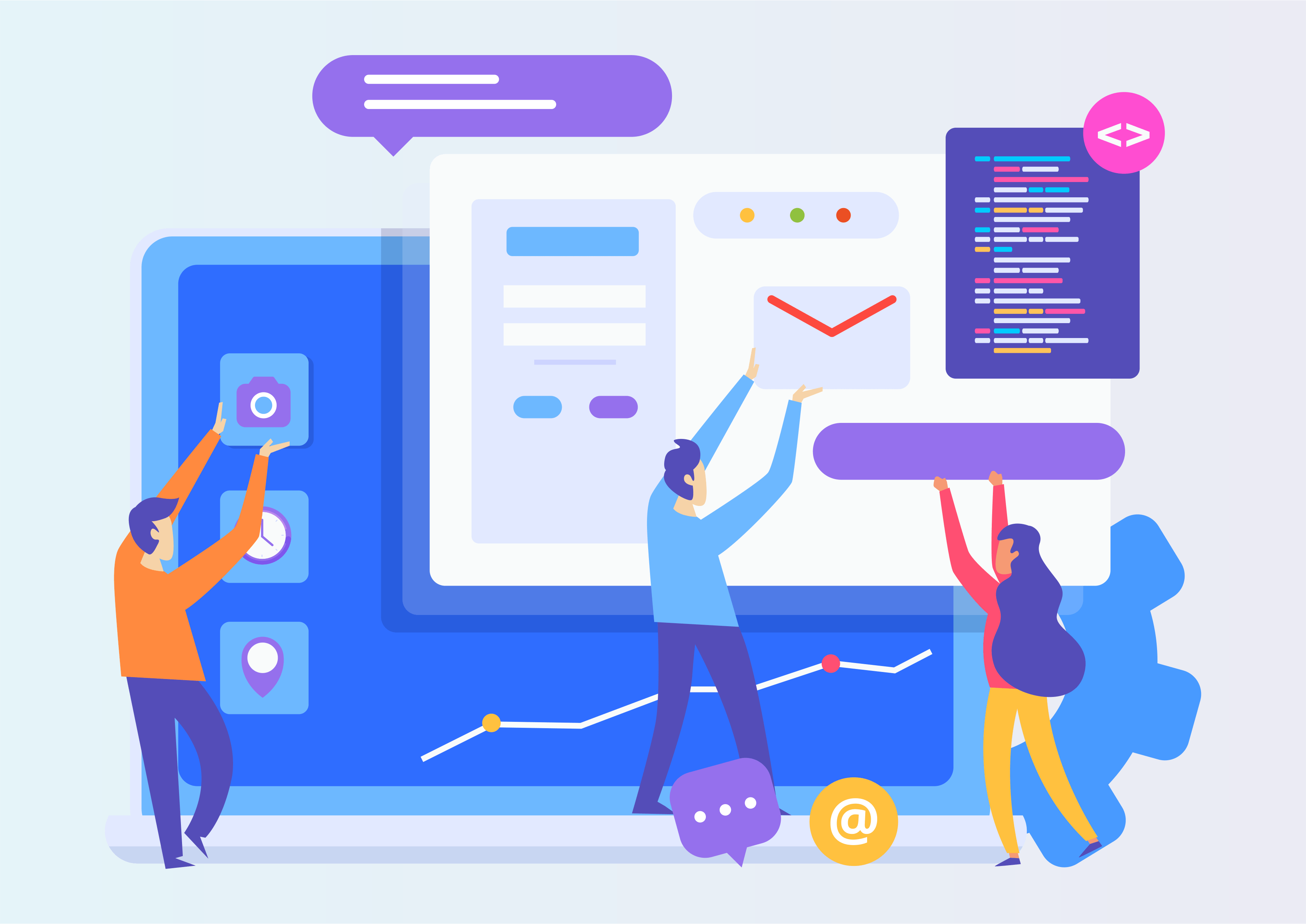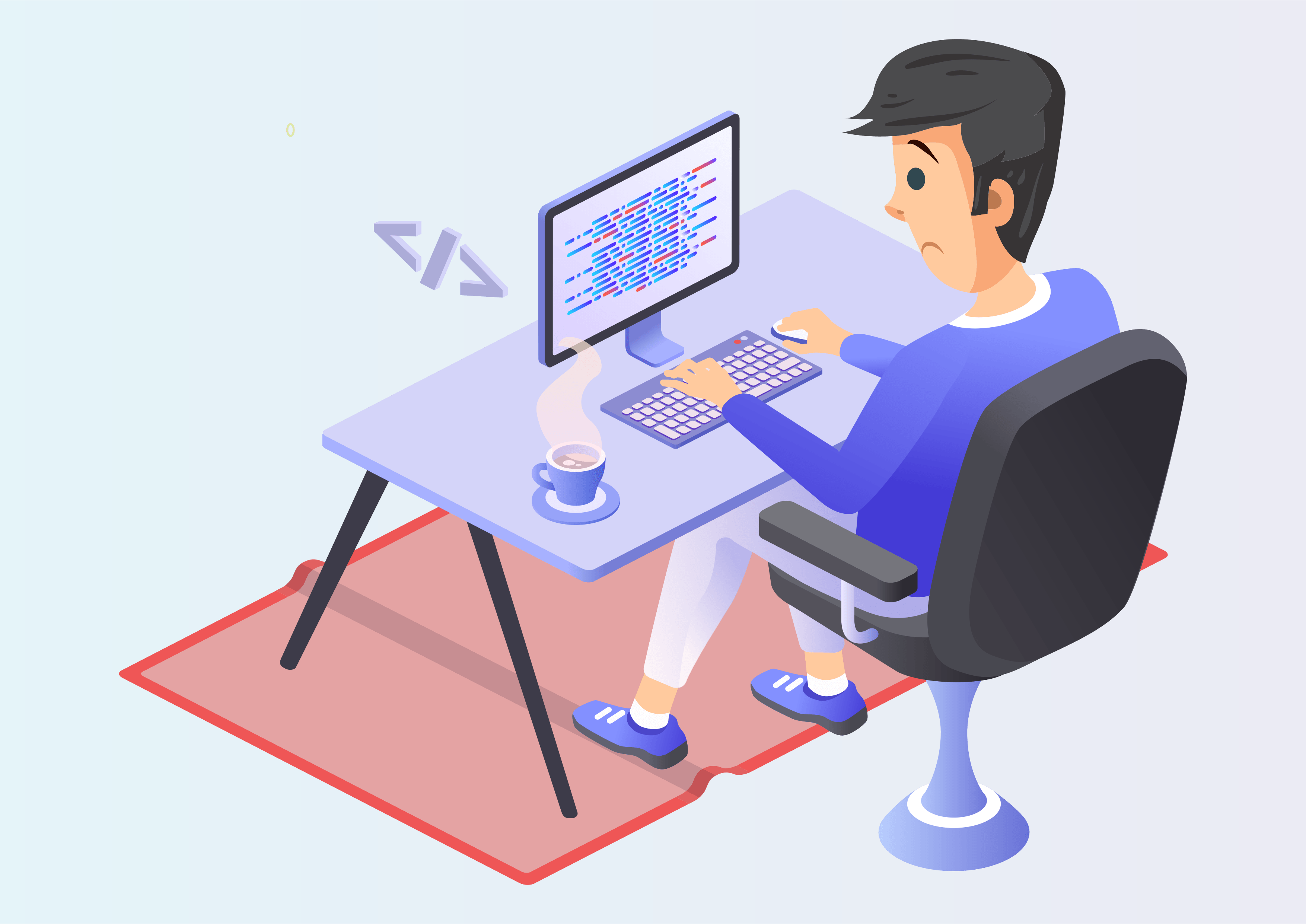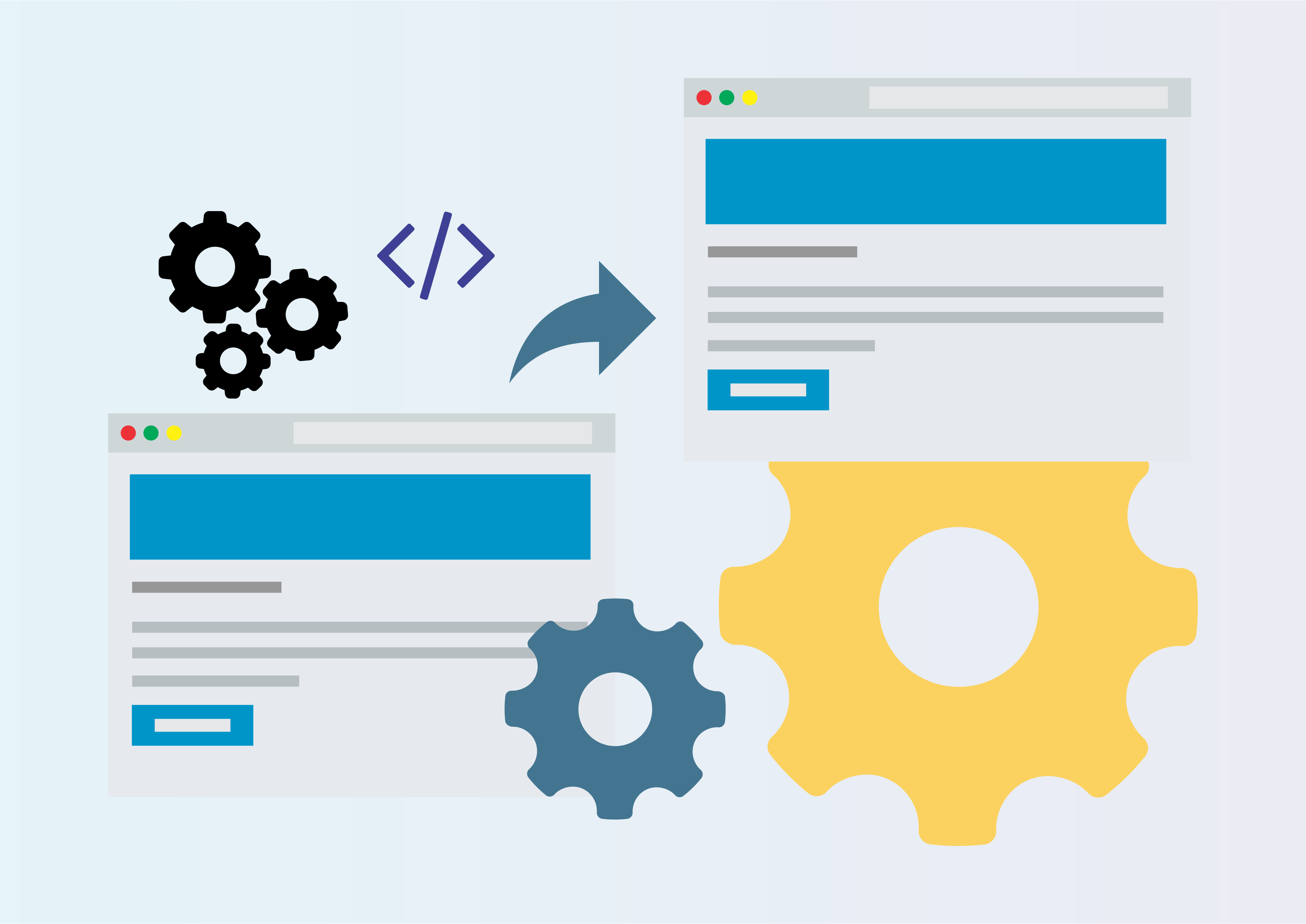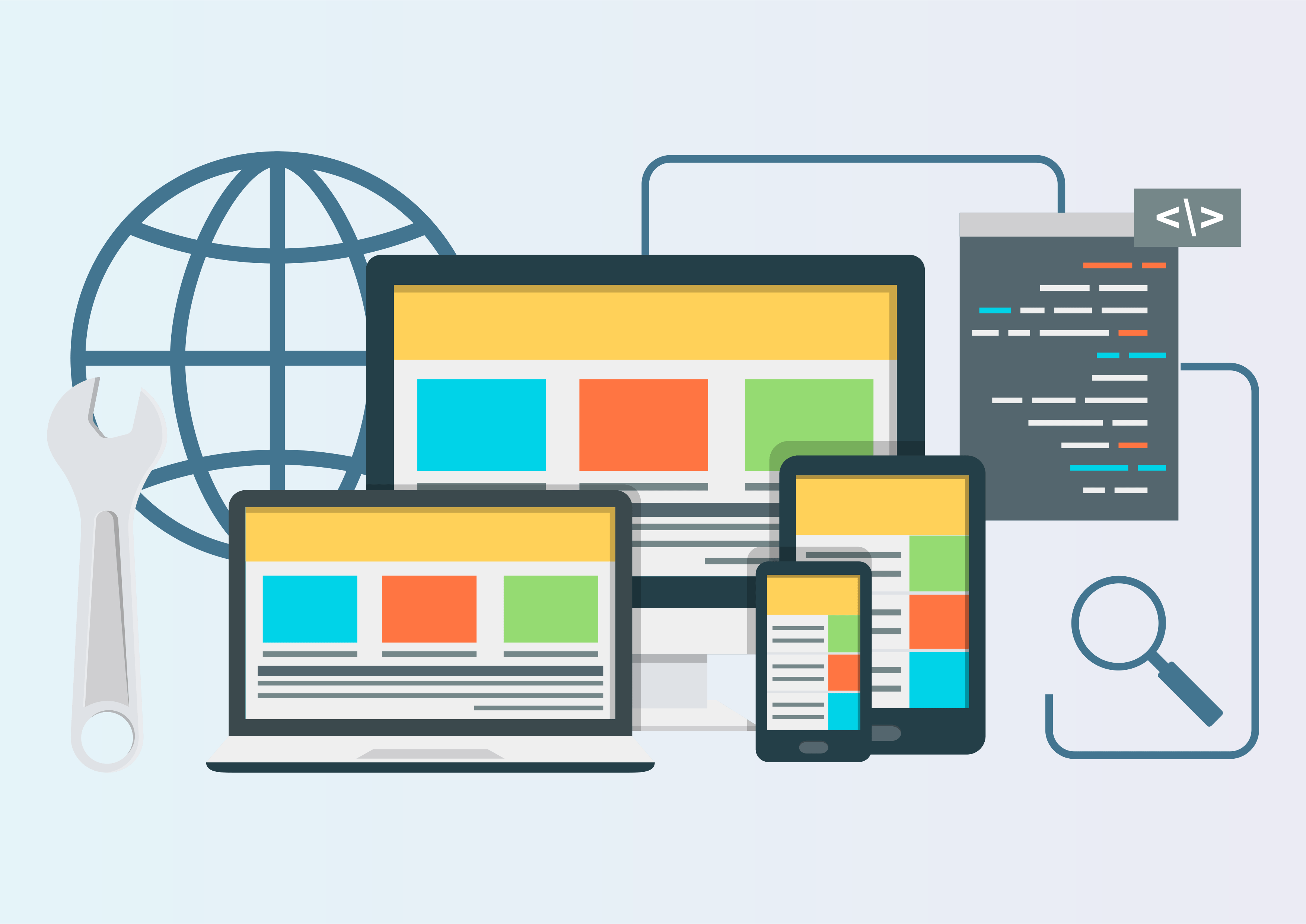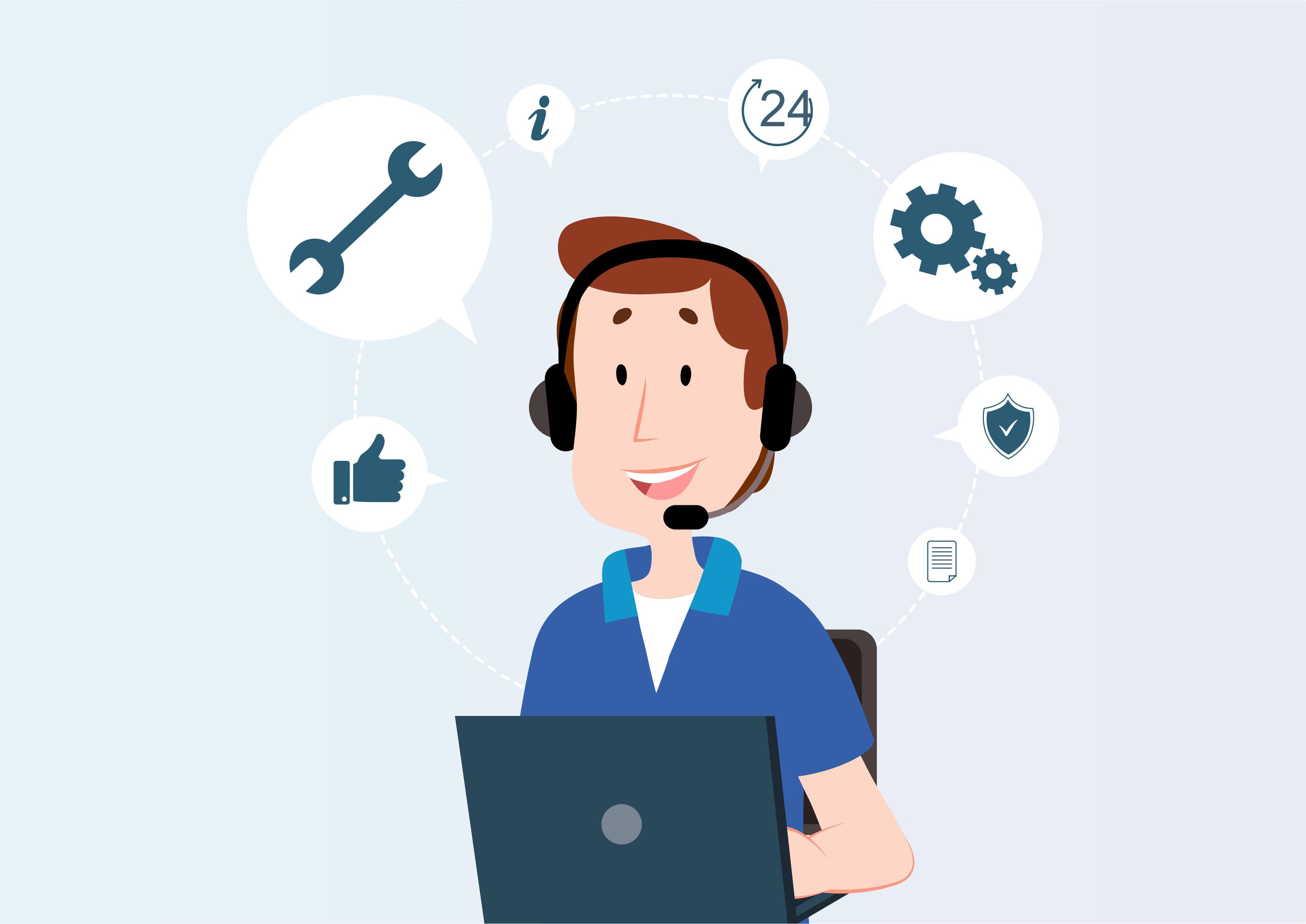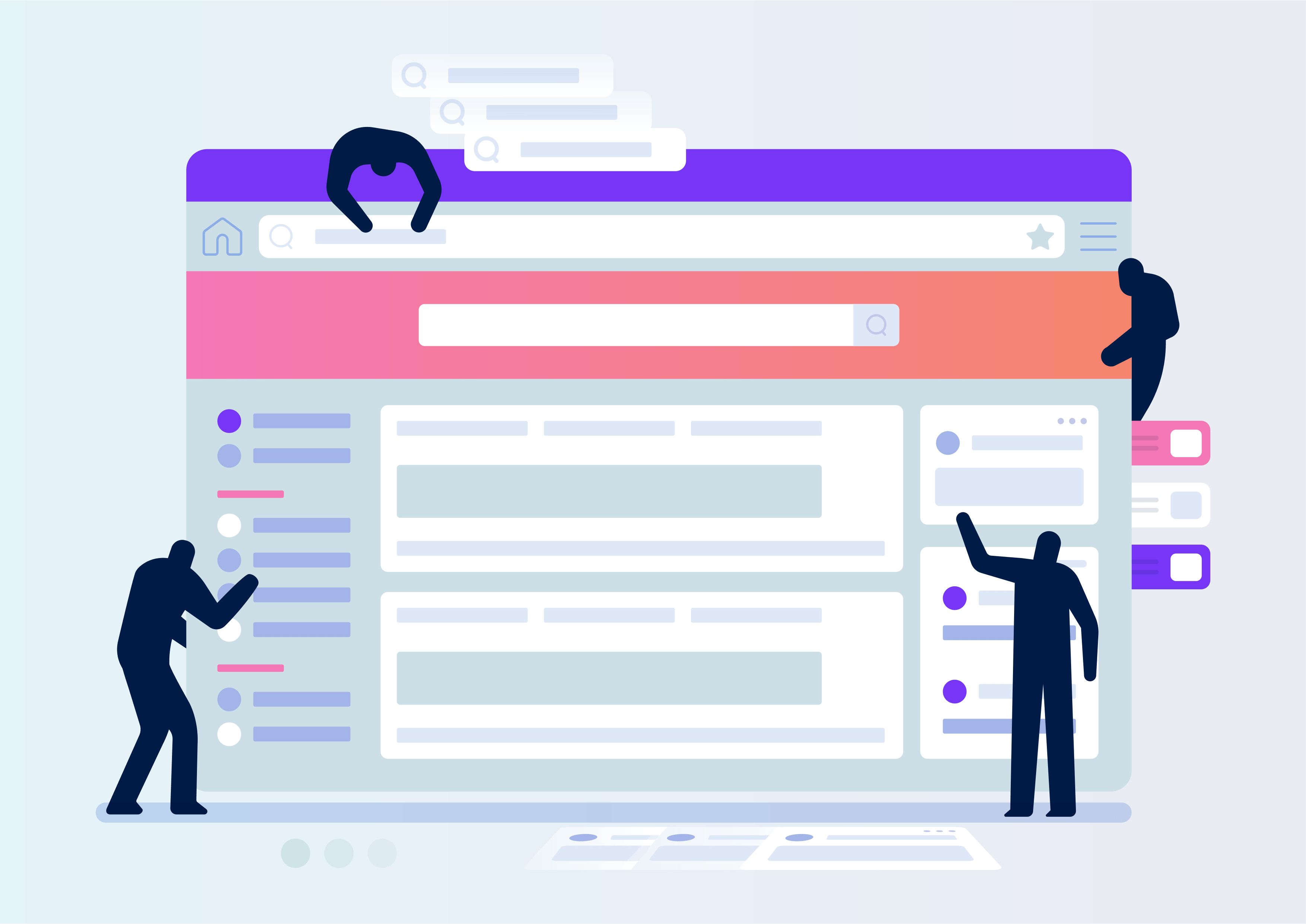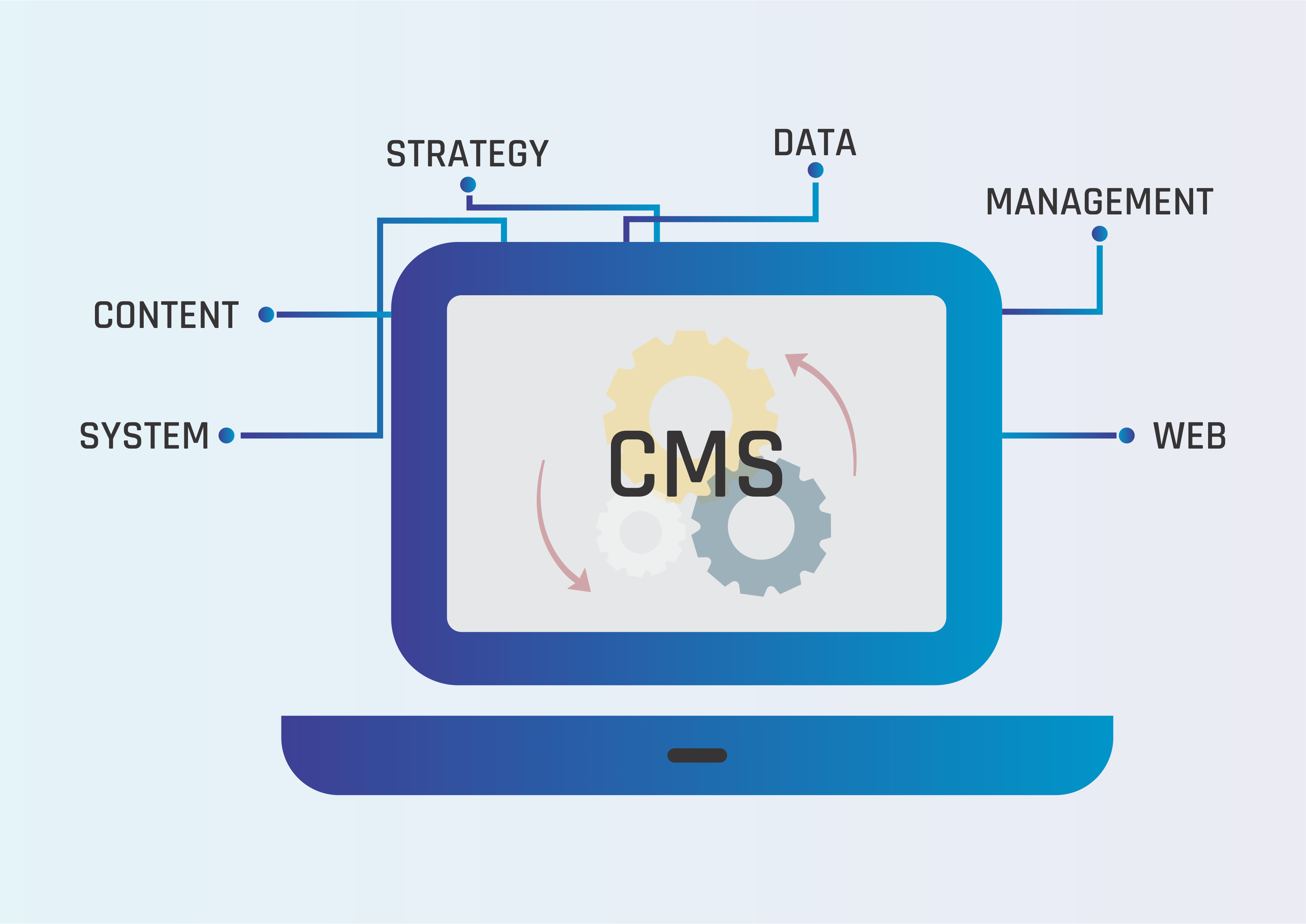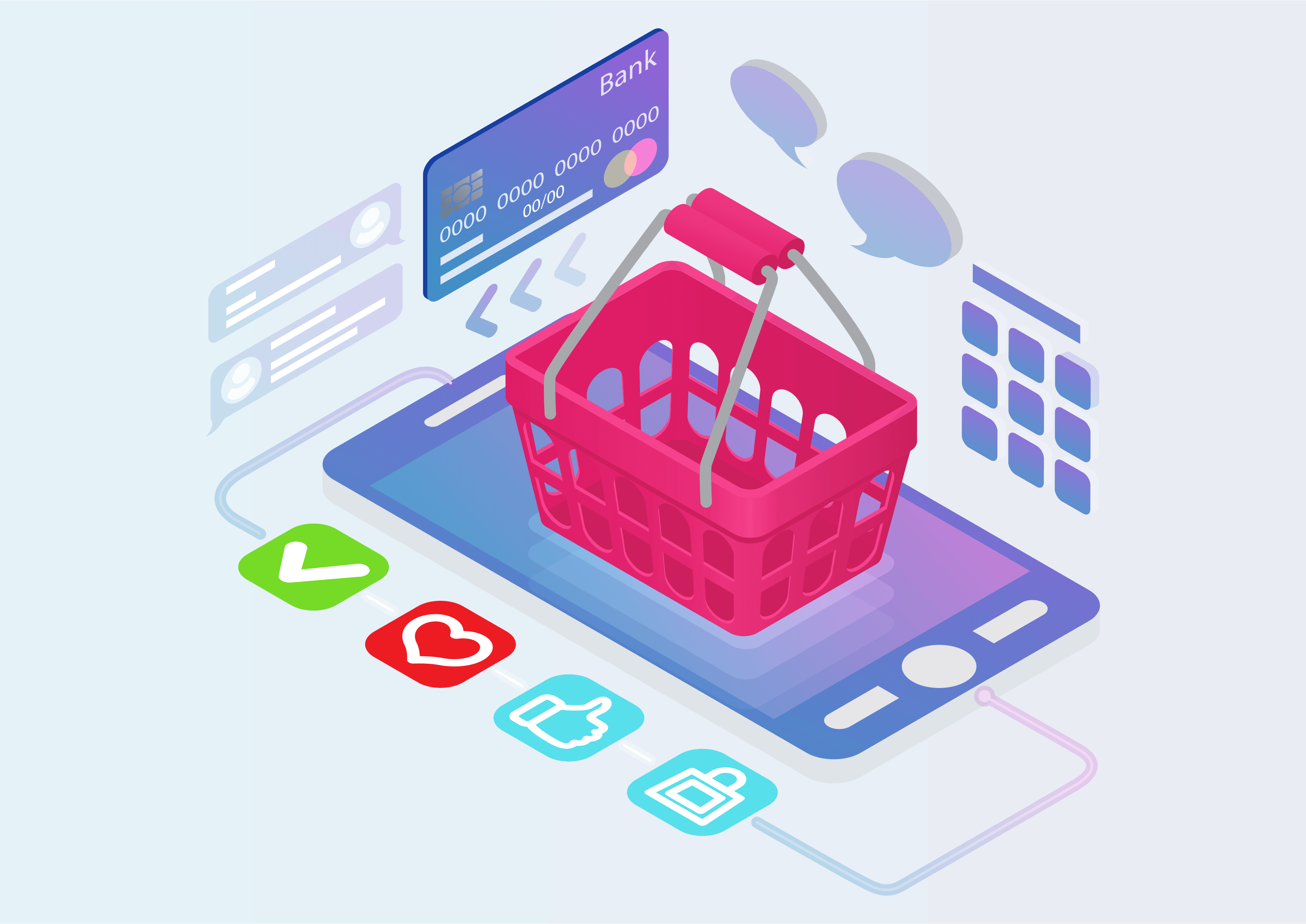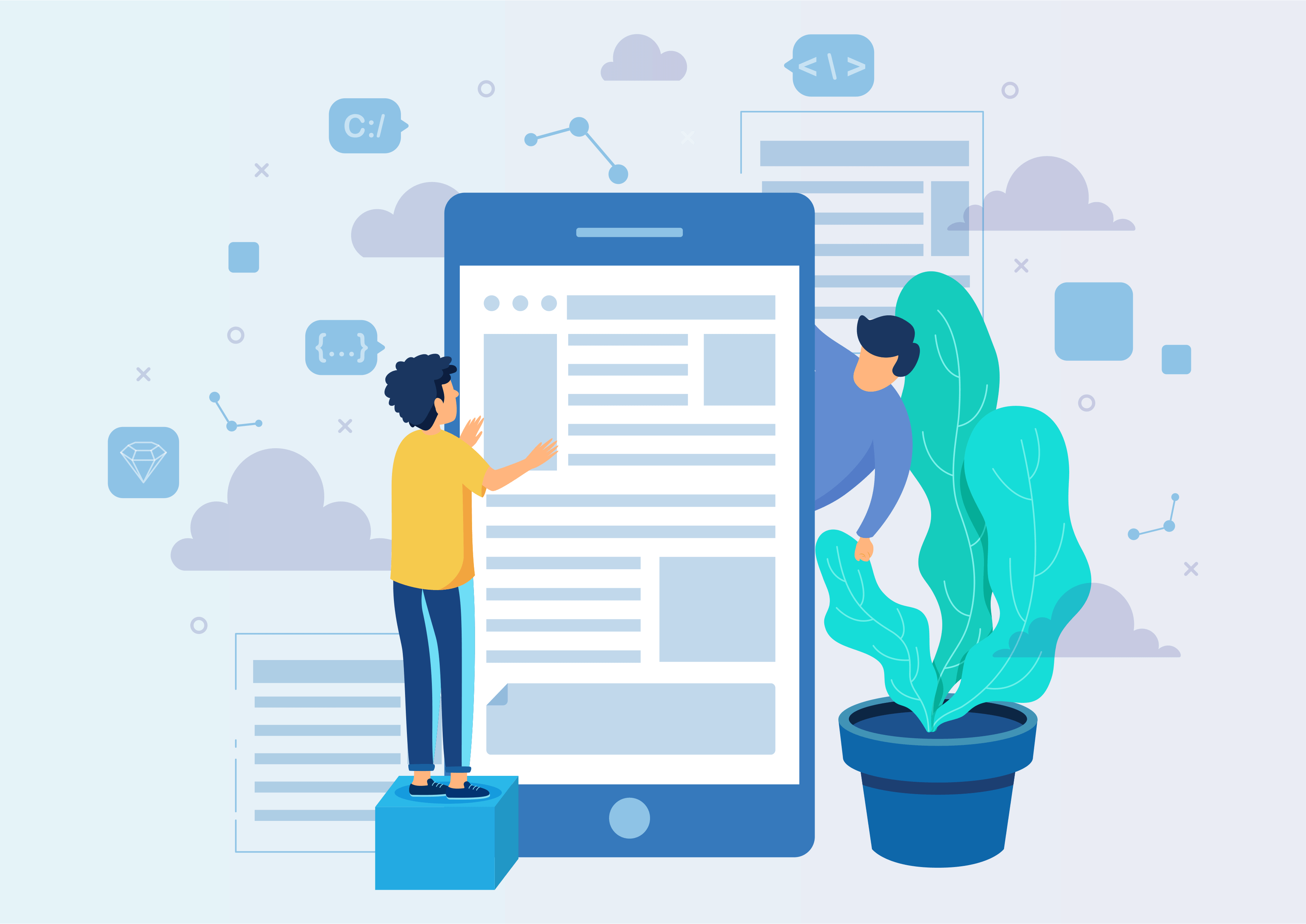Stock Report Based on Location
This module allows user to print a stock report for a location whether location is internal/view/inventory, production/scrapped location. This module will give you the product wise in stock, out stock and the balance of location between a period.
Stock Report Based on Location
This module allows you to print PDF and Excel reports, providing insights into in, out, and balance details for your chosen location over a specific period.
Youtube Video
01
Access your stock reports easily by clicking on the Reporting menu.
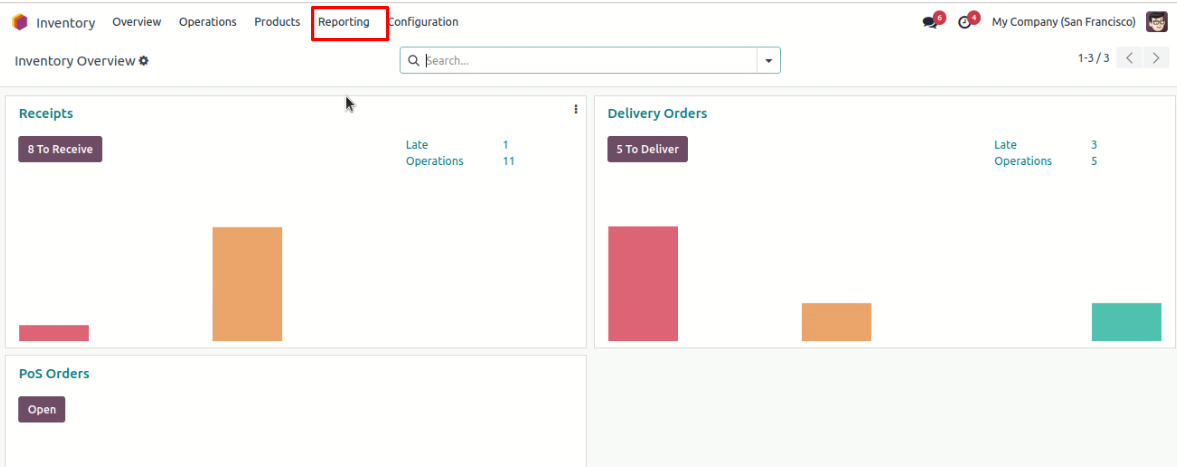
02
Go to the Stock Report with just a click after accessing the Reporting menu.
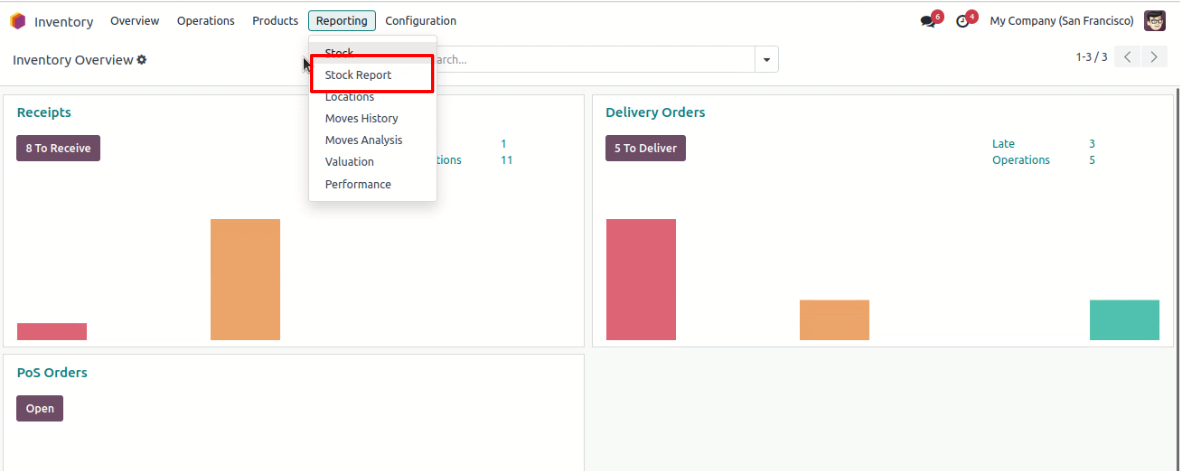
03
Generate a stock report for your selected period and location by selecting the date and location in the wizard, then export it to PDF/Excel with a single button click.
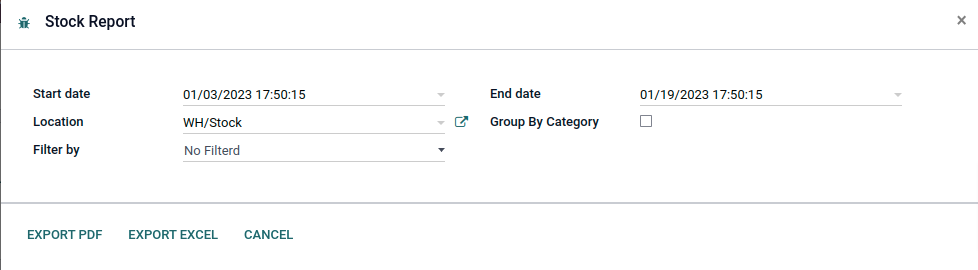
04
Easily view and analyze your stock information with a simple stock report, showcasing initial stock, in, out, and balance in a clear and concise PDF format.
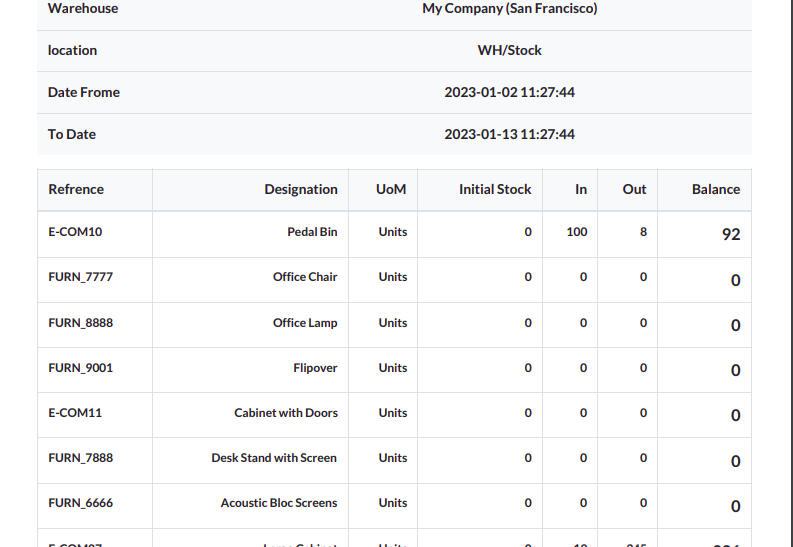
05
Easily manage your stock data with an Excel stock report, presenting details on initial stock, in, out, and balance for effective analysis and organization.
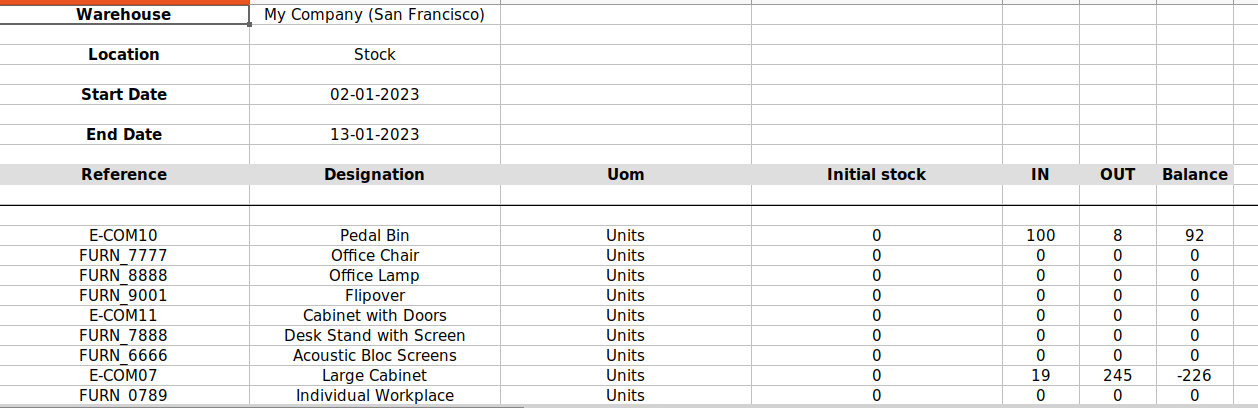
06
You can filter and generate detailed stock reports for selected products, providing valuable insights into product-specific stock movements and balances.
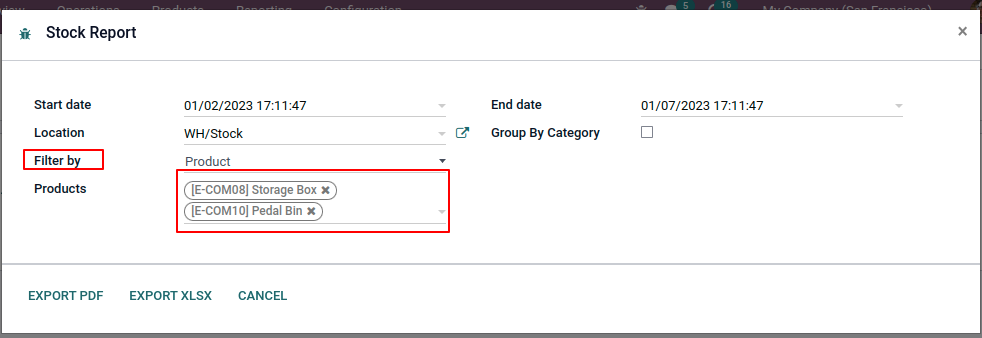
07
Explore detailed stock info for specific products in the generated PDF stock report, enabling comprehensive tracking of product-related stock movements and balances.
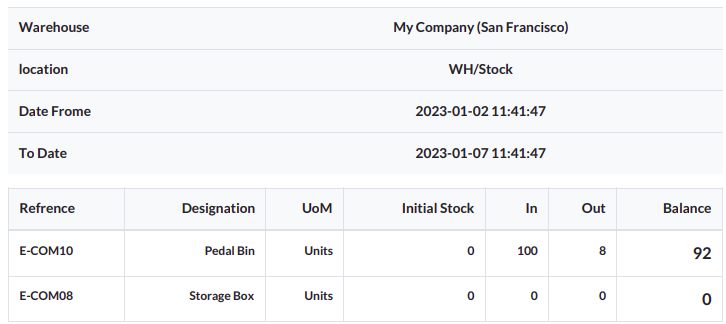
08
Dive into the details of your selected product's stock movements and balances with the detailed Excel sheet generated in the stock report.
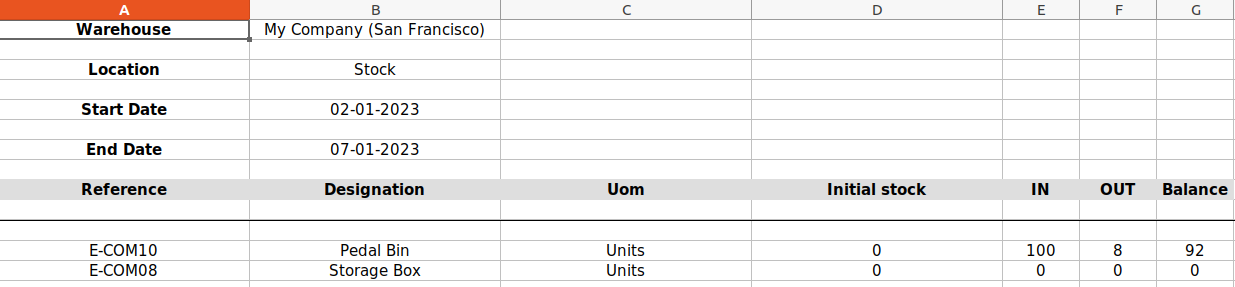
9
Get an organized overview of your stock movements by selecting the 'Group by Category' checkbox in the stock report.
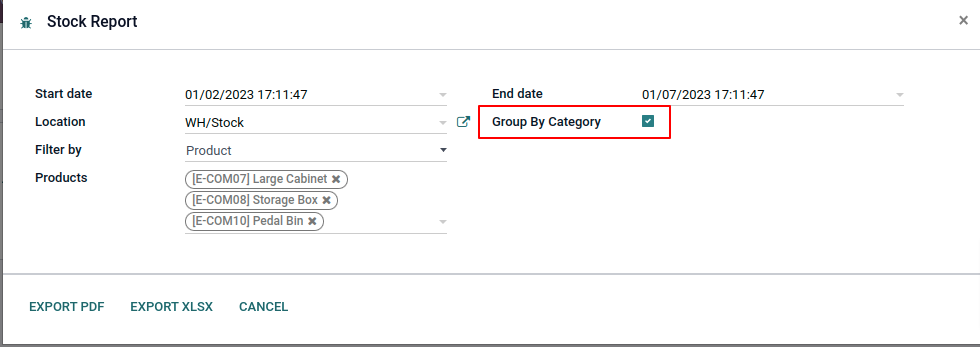
10
Generate a stock category report by selecting the 'Group by category' checkbox, and the system will generate a PDF reflecting the stock details based on categories.
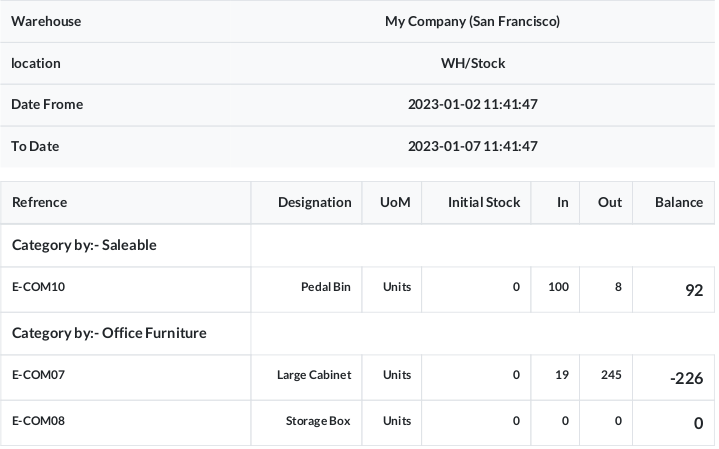
11
Generate an Excel stock report categorized by selecting the 'Group by Category' checkbox, providing insights into stock details based on product categories.