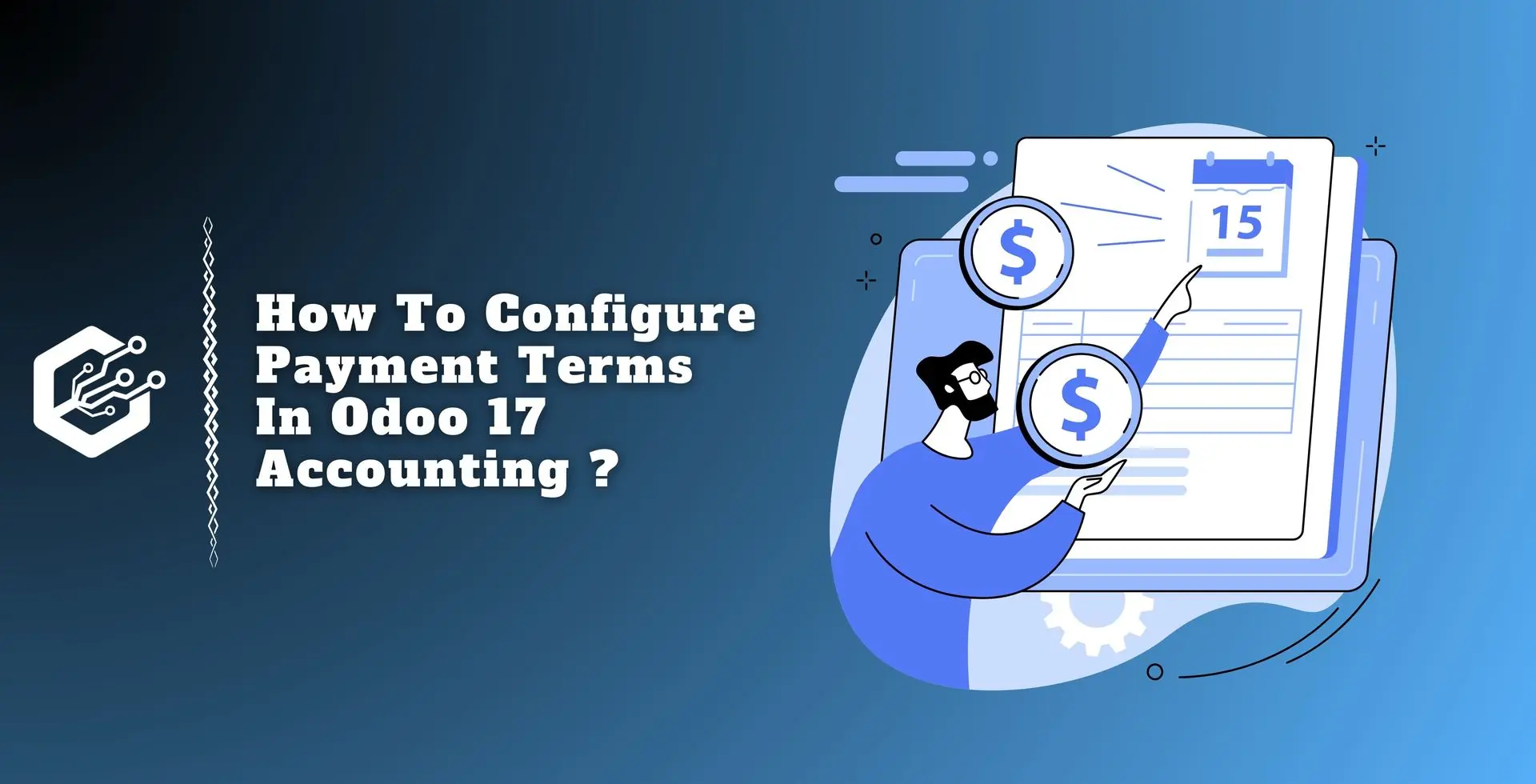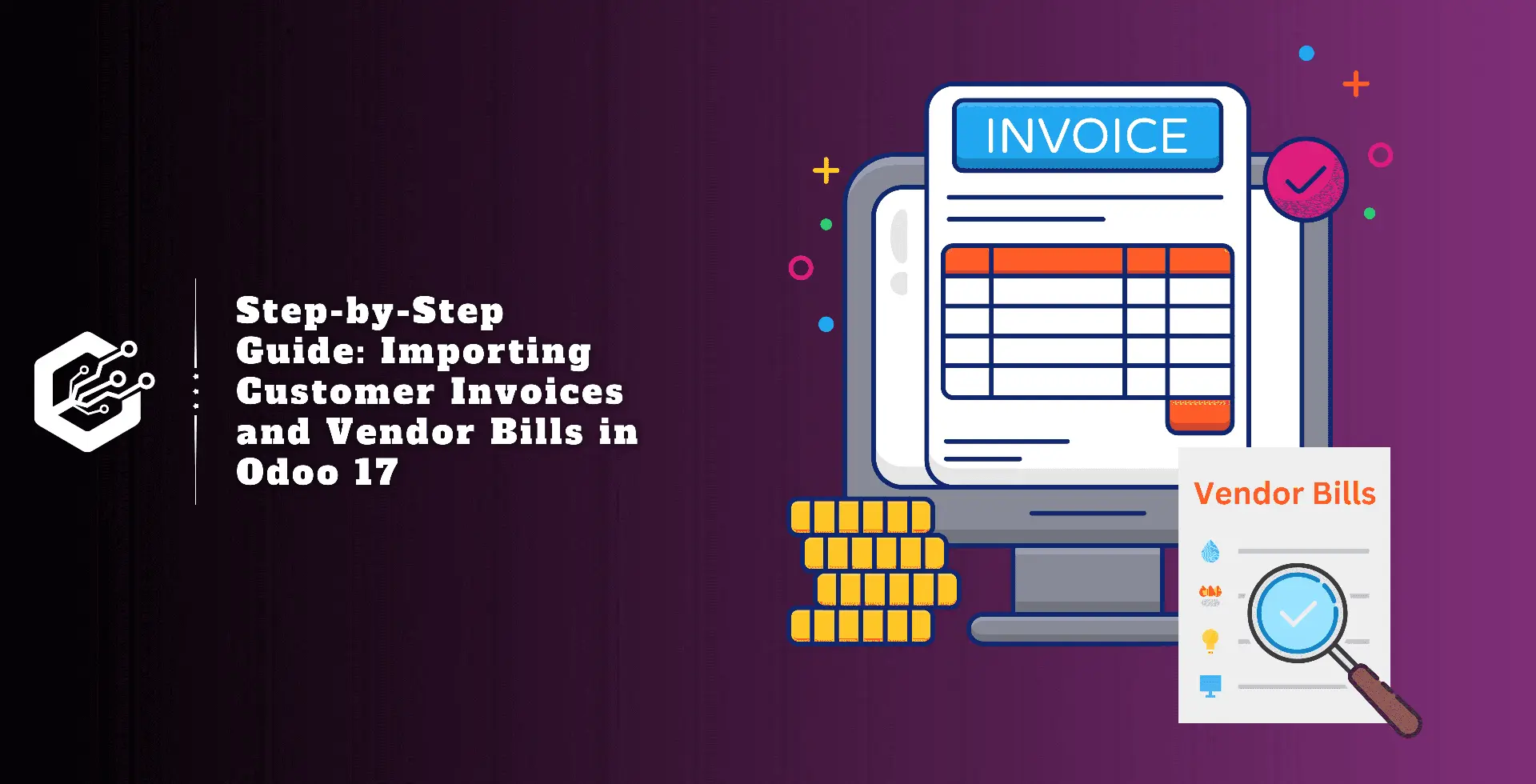Payment terms are important agreements that define the terms of a sale’s payment, ensuring that clients pay invoices correctly and on time.
They address due dates, early payment discounts, and other limitations. Clients can pay an invoice in installments as long as the seller provides the amounts and due dates in advance.
Filling up the payment condition box allows users to set payment terms for a range of documents, including vendor invoices, quotations/sales orders, and contact information.
While quotes and sales orders automatically include payment terms for all invoices, contacts define default payment terms for new sales orders, invoices, and bills. Users can set payment terms for vendor and customer invoices by filling out the due date box.
This blog explains how to define payment terms in the Odoo 17 Accounting module.
Steps To Configure Payment Terms in Odoo 17 Accounting
Managing and Creating Payment Terms
The Odoo Accounting module supports payment terms. You can set the ‘payment terms’ option in the accounting module’s ‘configuration’ menu. Odoo will take you to the payment terms page if you select the payment terms option from the module’s drop-down menu, as seen below.
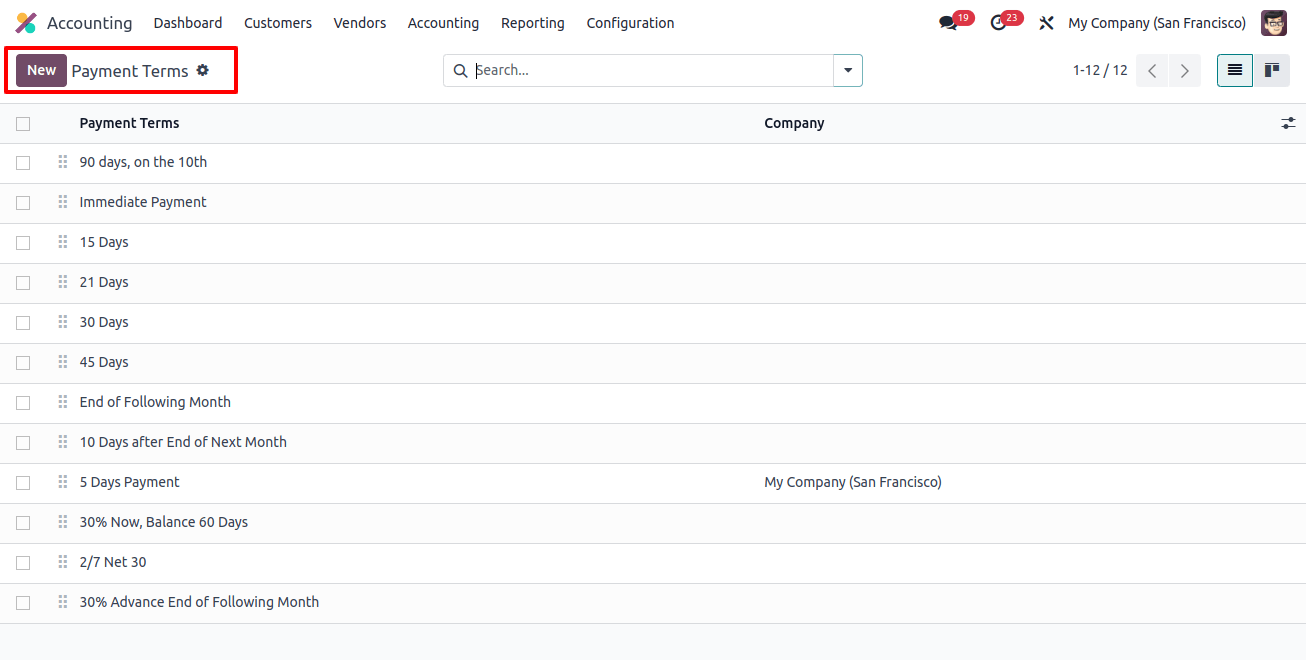
In the resulting window, select the ‘New’ option to create a new set of payment terms.
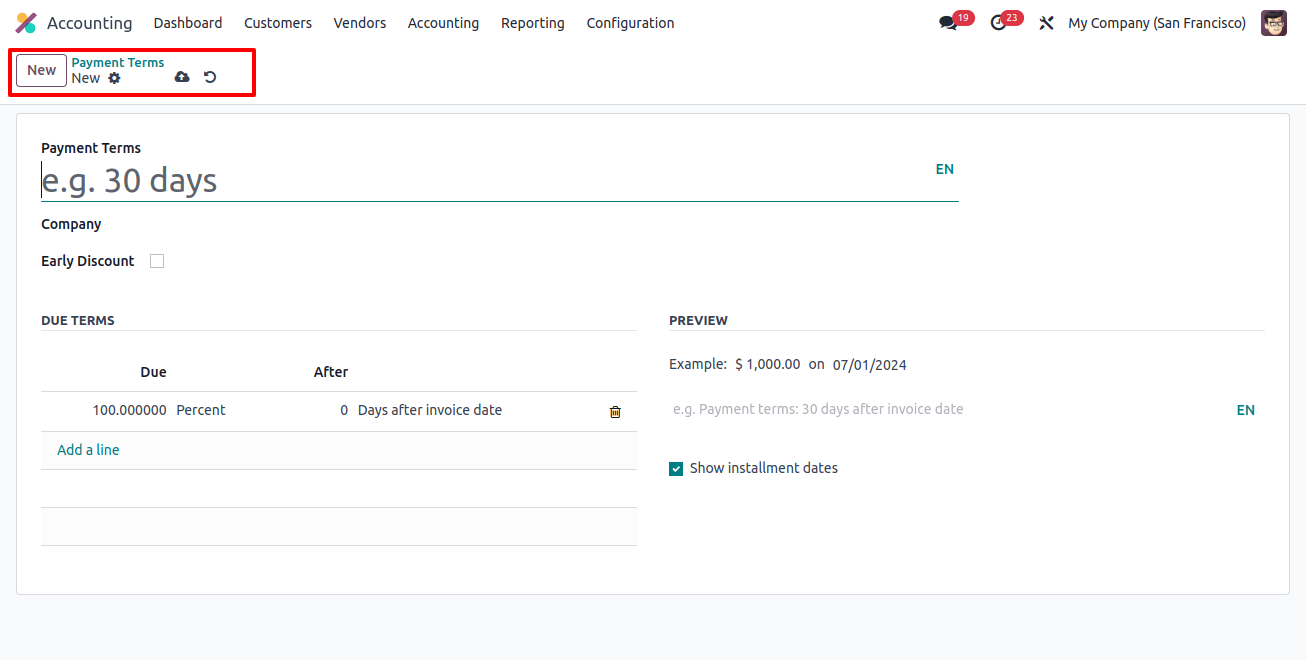
Simply select the business from the ‘company’ box and give the payment condition a name in the ‘payment terms’ section. You can activate and set a discount rate percentage in the ‘early discount’ section.
The ‘Due Terms’ tab section allows you to specify the ‘Due’ amount and due days in the ‘After’ box. The ‘Preview’ box allows you to enter a preview message and, ultimately, enable the ‘show installment dates’ option. After you’ve completed the form, save the data.
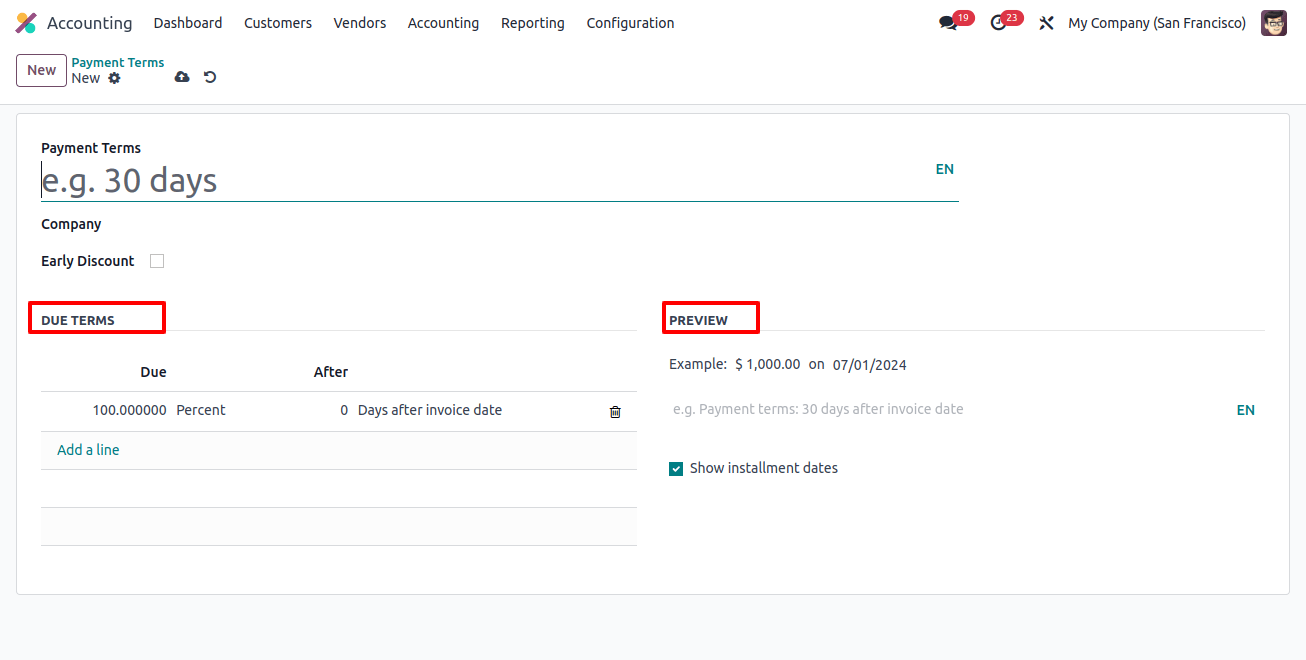
Customizing Customer Payment Terms
After defining the payment conditions, we can customize them to specific clients based on your accounting preferences. To personalize payment terms for your clients, select ‘customers’ from the ‘customer’ drop-down box.
Depending on the details of your business agreement, this will provide a customized list of your clients.
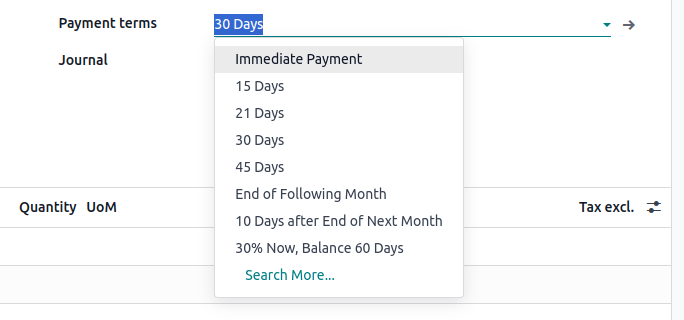
The customer dashboard displays the customer’s name, company name, address, mail address, contact information, and so on.
You can add new client data or modify existing customer data. Click on the customer you want to customize, and then select the sales and purchase option, as shown below.
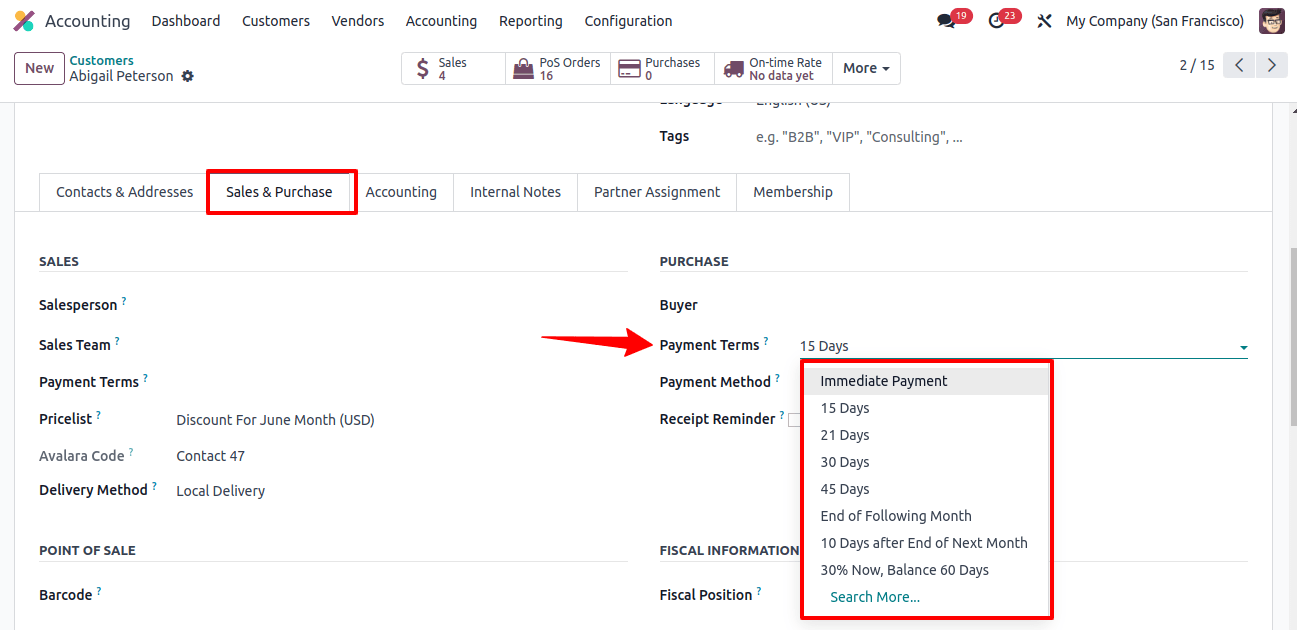
Under the 'Payment options' column, select the options you want. Once the terms are defined, they will be automatically included in future client bills. In this instance, we can select 'Weekly Payment' as an example of a payment period for the configured client.
Creating a Customer Invoice
After we have specified the payment terms, we can see how to send and manage customer invoices in the Accounting module. So, go to the ‘Invoices’ window under the ‘Customer’ menu and create a new customer invoice with the customer name, delivery address, invoice date, and so on.
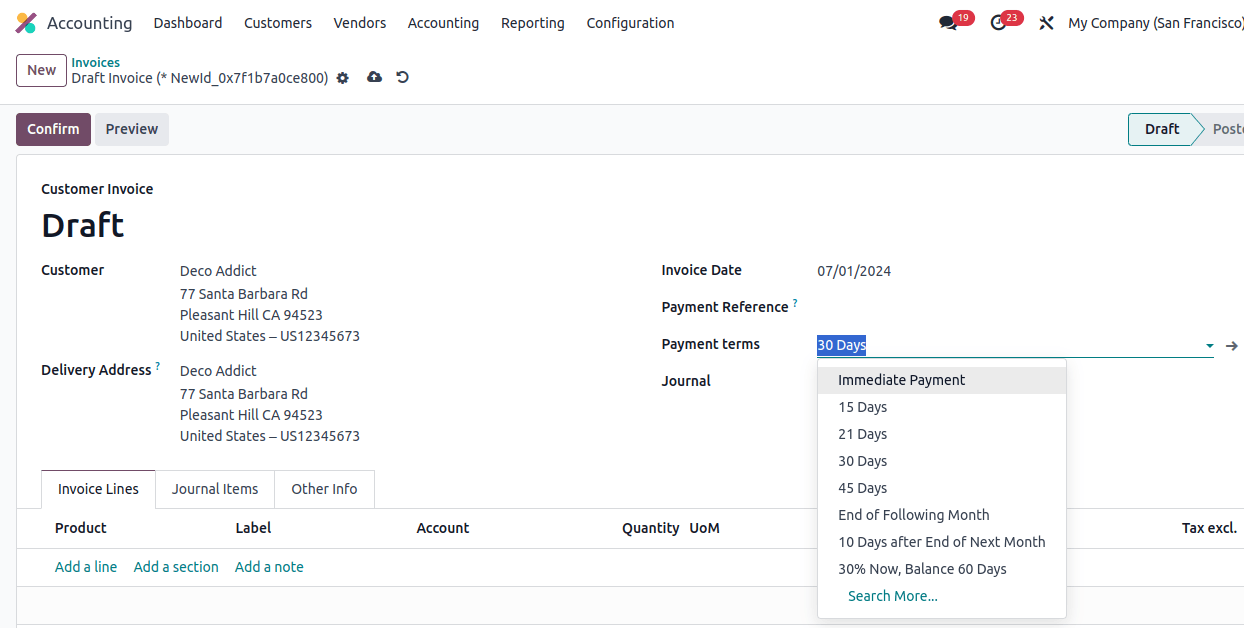
The preconfigured payment term will be immediately entered into the ‘payment term’ section as soon as the customer is added to the ‘customer’ area. To change the payment term, select the desired options by clicking on the newly generated payment term.
Payment terms capability is available in all Odoo invoice-re; and modules, including the sales module. It, like the accounting module, supports effective invoice administration by making it simple to manage payment terms with quotations and clients. This function can be used by modules other than accounting.
Payment Terms in Sales Quotations
Within the Odoo sales module, we can quickly set the payment terms for the sales quotation. To open a sales quotation form, use the ‘Quotations’ window in the ‘Orders’ menu.
In the "payment terms" box of a sales quotation, you can set the conditions of payment by choosing an item from the drop-down menu, as illustrated below.
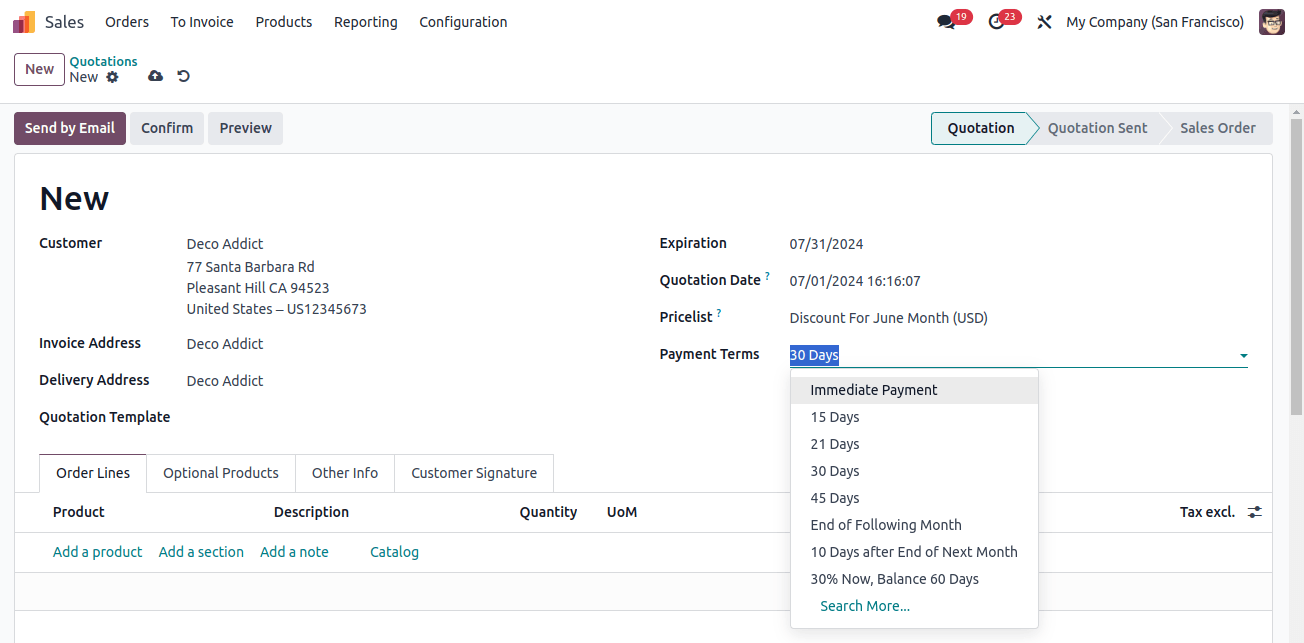
Customers and organizations can track vendor bill information using Odoo’s payment terms functionality, which allows for the timely execution of multiple payments.
Managing vendor terms with multiple vendors or cash discounts is the primary application for arranging payment terms on a vendor invoice. If not, manually setting the deadline is sufficient. If payment terms have already been specified, please select a date by leaving the form empty.
After you’ve decided on the payment method, save and confirm the quotation before moving on to the next steps.
Settings up payment terms in Odoo allows businesses to make clear and consistent payment arrangements with their suppliers and customers, optimize cash flow management, and streamline their financial processes.