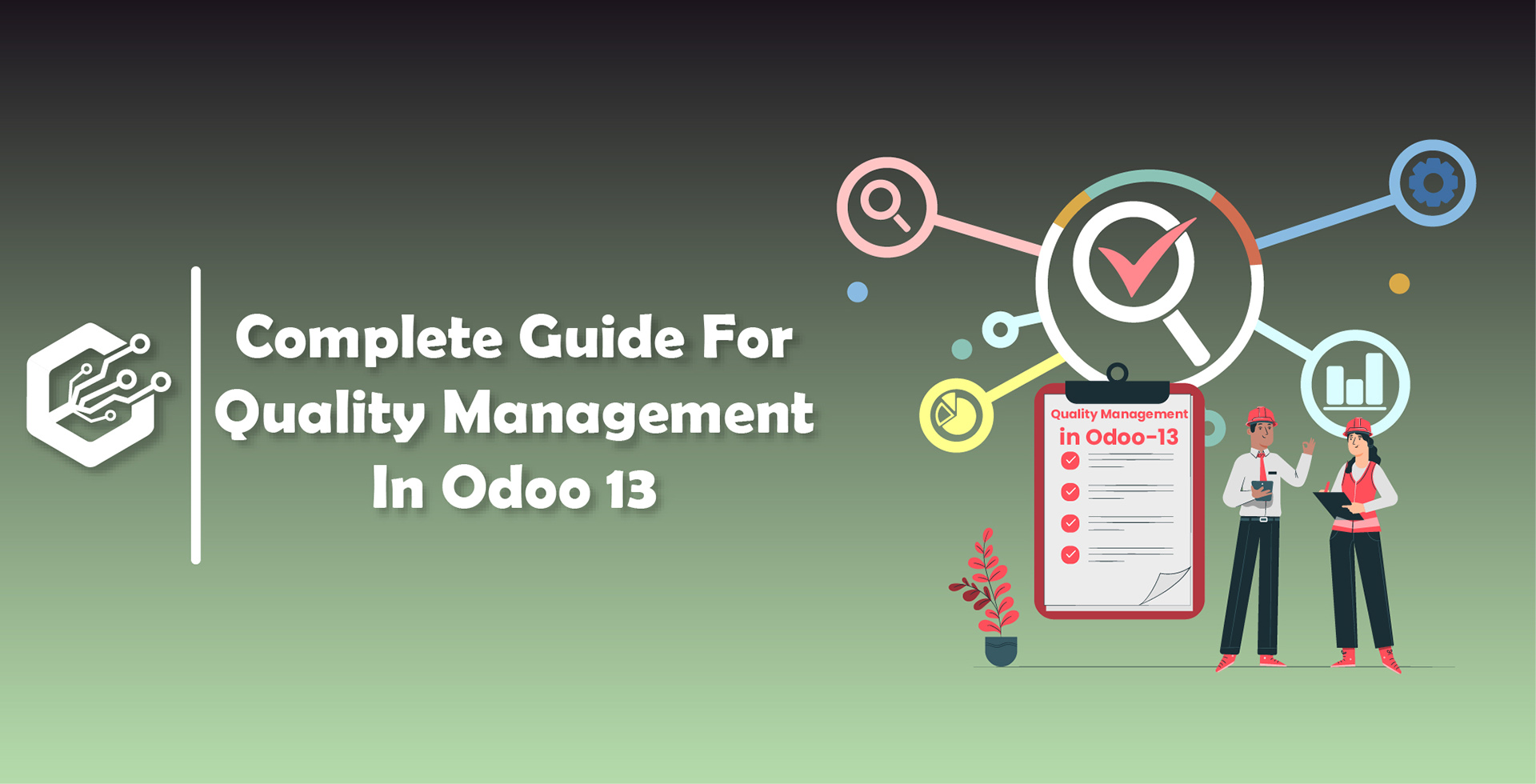This blog is for how these promotional programs are created and applied in the Sales as well.
Sales Coupon and Promotion was the feature of the enterprise version of Odoo but from Odoo 13 Odoo has added this feature to Odoo 13 community version. By this module we can integrate Coupon mechanisms in Sales Order.
In Odoo there are two sub modules for Odoo 13 sales coupon:
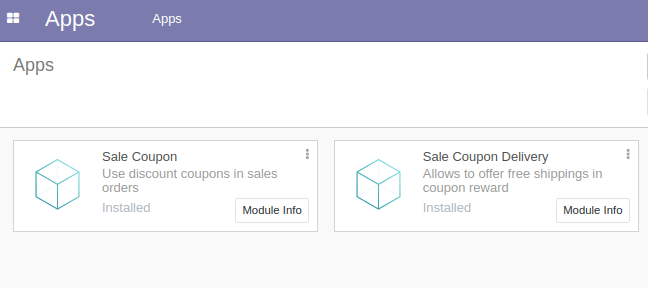
Sale Coupon (sale_coupon)
By using this module, Users can use discount coupons in sales orders by which integration of coupon mechanism in sales orders
Sale Coupon Delivery (sale_coupon_delivery)
BY using this module, Users can offer free shipping in coupon rewards and also integration of coupon mechanisms with shipping costs.
In order to use these feature of Sales promotion, User has to go to Sales module and activate relevant options,
Go to Sales → Configuration → Settings → Enable Coupons & Promotions
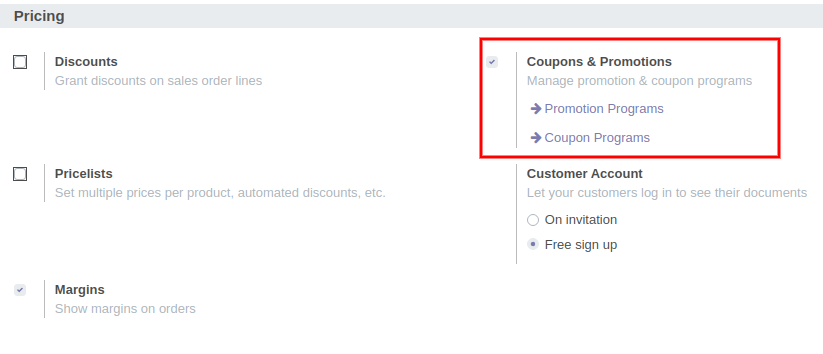
Now, You can find Options for Promotions Programs and Coupon Programs under products menu.
Let’s Check How this Promotion Program works In Odoo
Go to Sales → Products → Promotions Programs
You will find all the promotional programs here and also you can Create new Promotions Program and Form will be look like this,
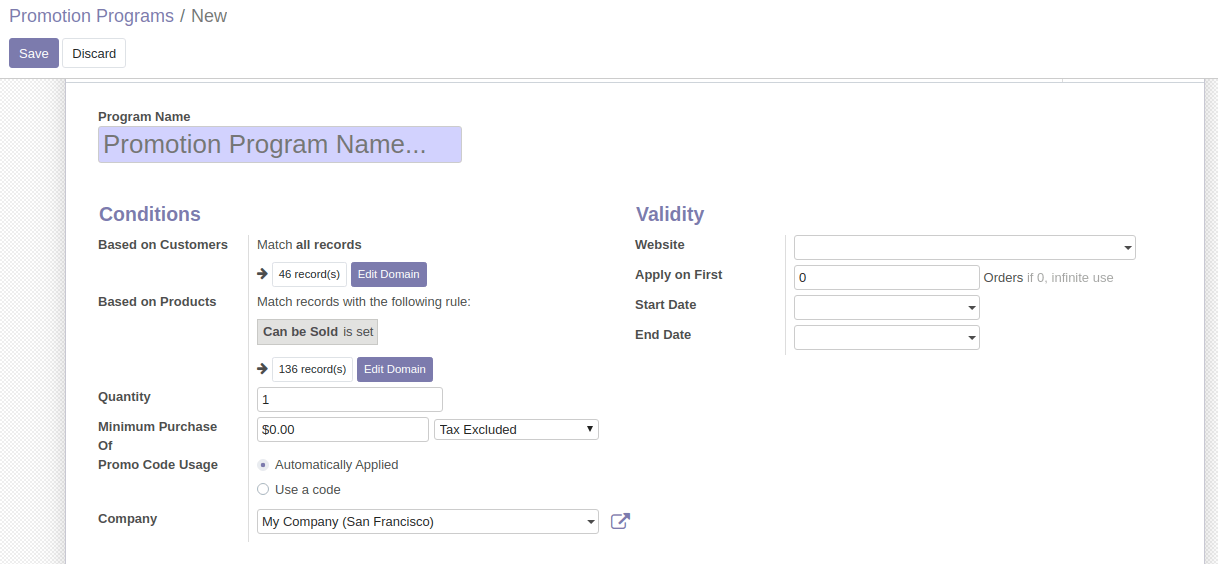
Let’s have a discussion about various fields of Promotion Program
1. Program Name : Define name for Promotion Program
Conditions can be set for Promotion Program either based on Customers or based on Products.
2. Based on Customers :
By setting this condition promotion programs only apply to specific customers only. By default it is applicable to all the customers but we can meet certain conditions so that only specific customers can be eligible for the promotions program.
Now Click on Edit Domain and You can sent conditions,
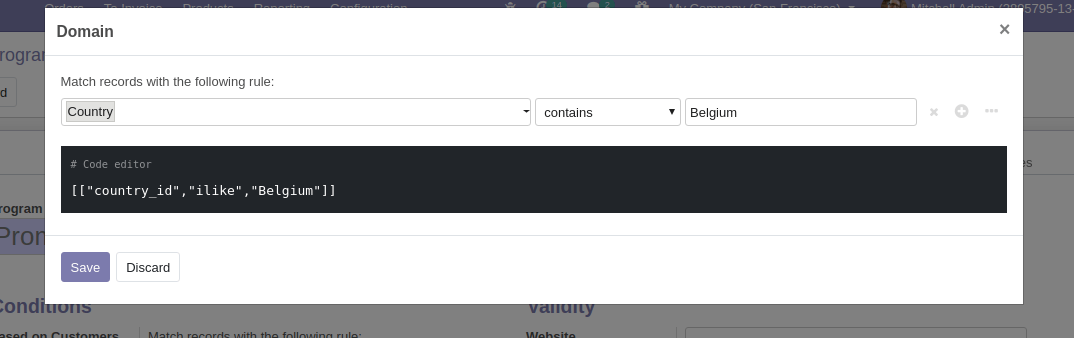
Now click on the save button to save the conditions and It displays the number of records that match the condition.
Here, Condition is set that customers who are belonging to Belgium are eligible for this Promotional Program and there is 1 record that satisfies this condition.
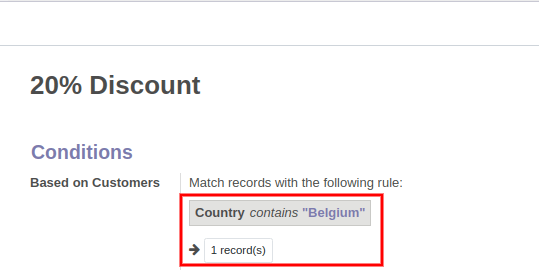
Based on Products :
By setting these conditions only those products which are under this criteria can be eligible for this promotion program. By purchase of some products some rewards will be given and here also all the products are chosen by default.
Now Click on Edit Domain and You can sent conditions,
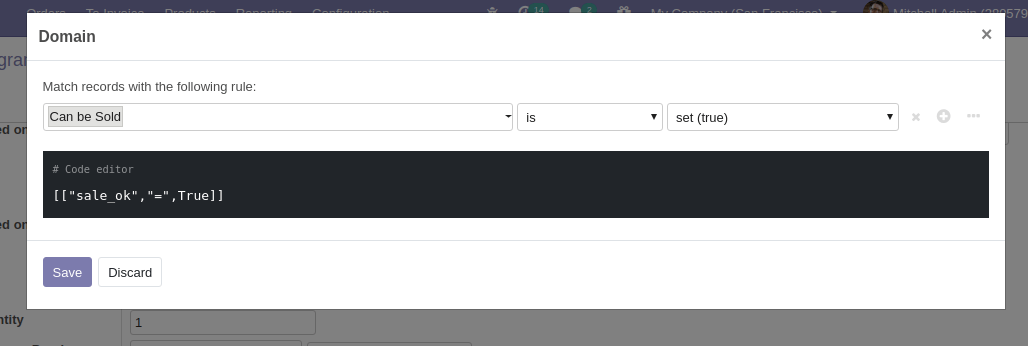
Now click on the save button to save the conditions and It displays the number of records that match the condition.
Here, Condition is set that products Can be Sold Is True are eligible for this Promotional Program and there are 137 records that satisfy this condition.
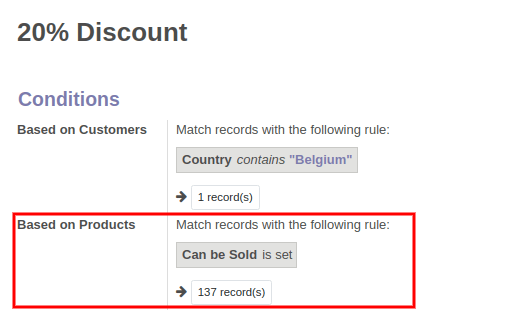
3. Quantity : Minimum Required Product Quantity To Get Rewards
4. Minimum Purchase Of: Minimum Required Amount To Get Rewards
Also It is possible to specify the minimum purchase amount is Tax Included or Tax Excluded Amount.
5. Promo Code Usage:
- Automatically Applied : No Code is required If the program rules met the reward applied automatically
- Use a code : A valid code is mandatory for the reward to be applied
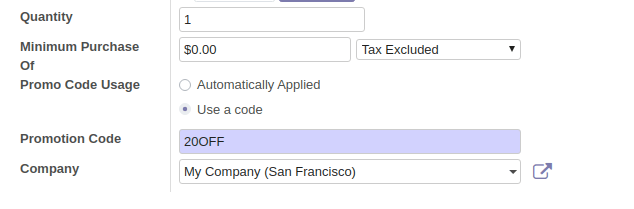
Rewards :
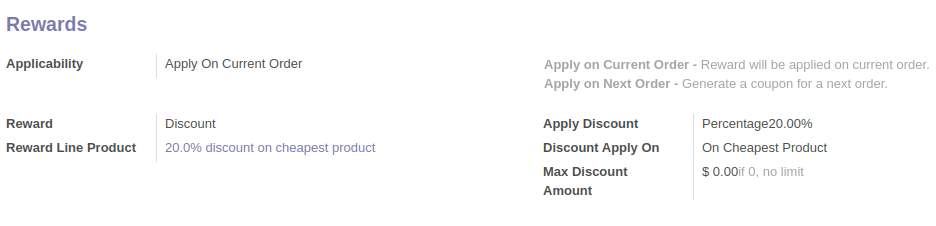
Applicability :
- Select Apply On Current Order : Reward will be applicable on current order
- Select Apply On Next Order : You can generate a coupon for a next order
Reward : There are two ways to give Rewards to customers either given as ‘Discount’ or a ‘Free Product’
1. Discount :
If the reward is a discount then you can mention either percentage of discount Or Fixed Amount
Discount Apply On
On Order: This Discount is given on the entire order.
<span style="font-size:12pt;font-family:Arial;color:#000000;background-color:#ffffff;font-weight:700;fo