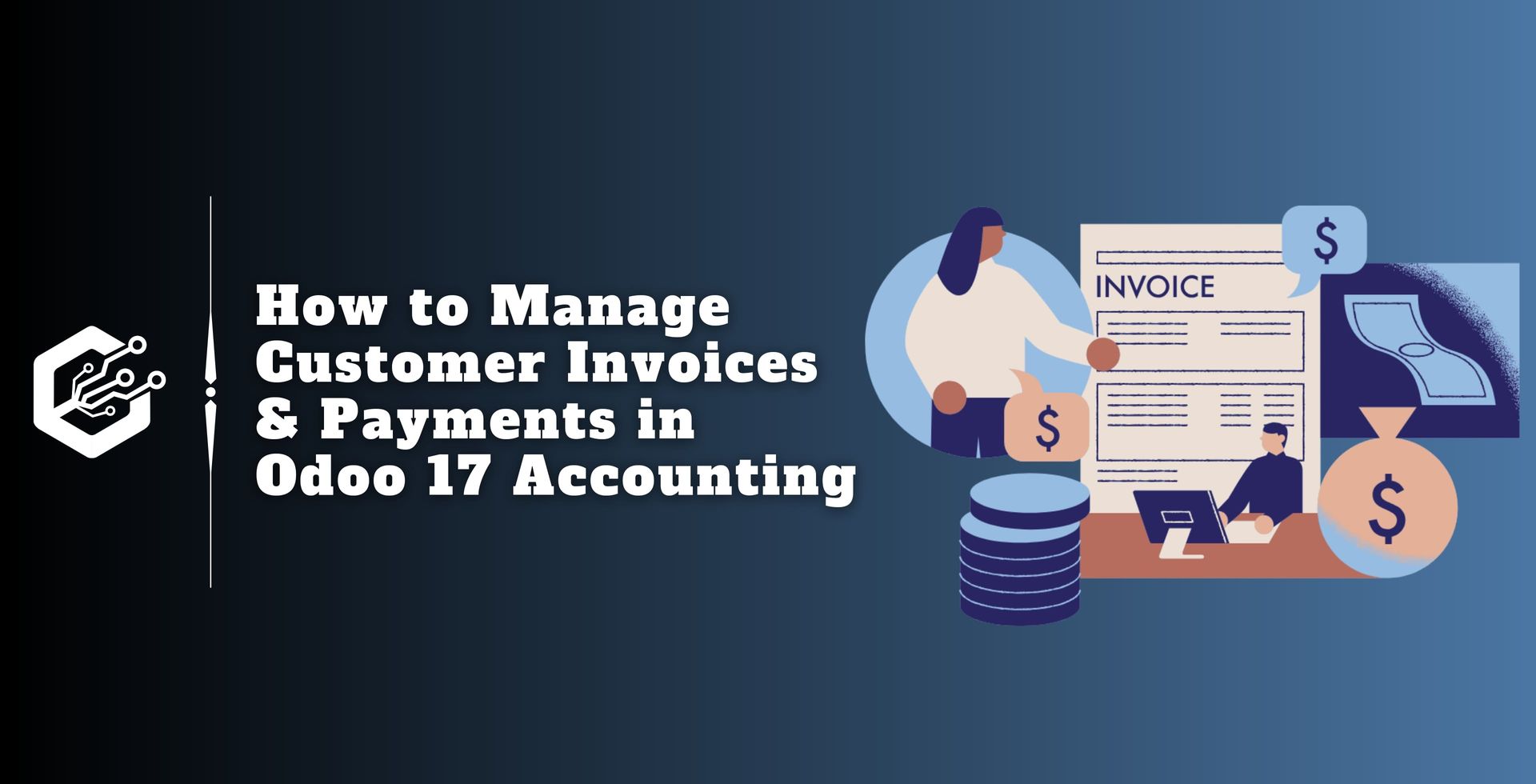Success in the dynamic world of business management is dependent on efficient financial operations. Managing customer invoices and payments is an important part of every business accounting function.
Odoo, a specific and versatile business management software, has evolved, and the introduction of Odoo 17 included new features for smooth client invoicing and payment management.
Odoo 17 Accounting provides a seamless solution, acting as a unified platform for managing all financial aspects of a business while effortlessly integrating with other modules.
Odoo 17 streamlines complicated accounting operations, like invoicing and payment monitoring, allowing businesses to focus on development and innovation.
Invoicing in Accounting
Odoo offers a variety of options for creating customer invoices, including manual and automated solutions. The system generates invoices automatically based on the module used and the exact operation performed.
For example, submitting an invoice in the Sales module automatically generates a draft customer invoice upon confirmation. Invoices are generated automatically. Alternatively, users can manually generate invoices as needed.
Recurring Invoices: Odoo 17 allows you to generate recurring bills for subscription-based services, ensuring timely and exact billing.
Creating an Invoice
The Accounting module’s ‘Invoices’ window methodically monitors and documents the manually created invoices. To get to this window, click the ‘Customer’ menu and select ‘Invoices’ from the drop-down menu.

The screenshot displays a collection of invoices created in several modules for various processes.
The list view component of the platform displays each invoice’s number, customer, invoice date, due date, activities, tax excluded, total, total in currency, payment status, and status.
To obtain additional information, select the highlighted icon next to the status box. To create a new invoice and change the form’s data, click the ‘New’ button.
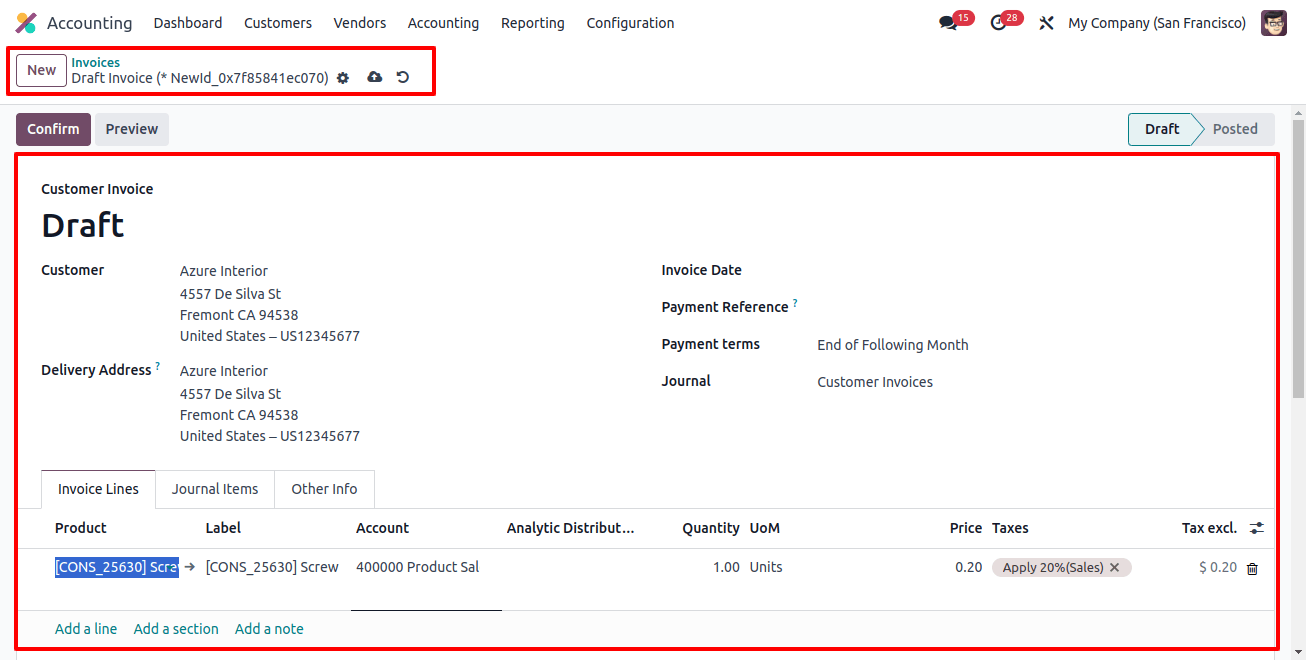
After selecting a client name from the ‘client’ section, other customer information such as delivery address, payment terms, and journal details will be displayed automatically.
You can add the products to the ‘Invoice Lines’ tab section. The Journal Items and other information data will then be presented in their relevant fields. Then, save the data and click the ‘Confirm’ button to approve the invoice.
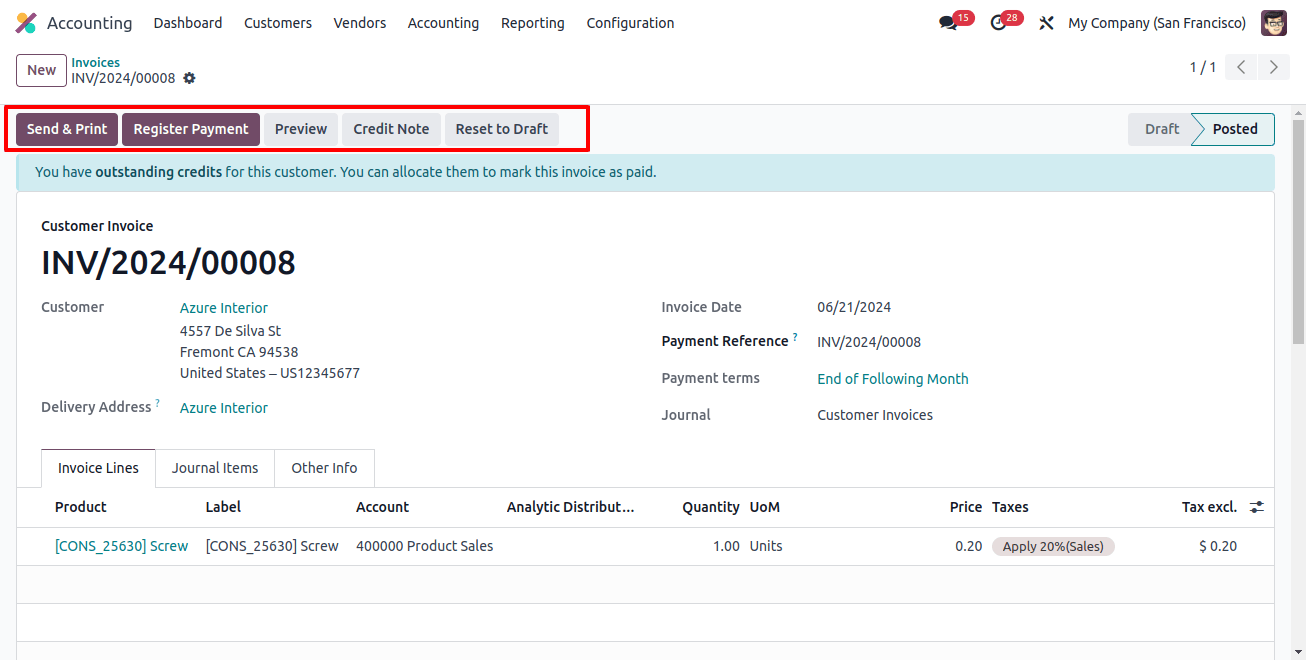
After you’ve confirmed the invoice, you may use the ‘Register Payment’ and ‘Send & Print’ buttons to complete the remaining invoice procedures, such as registering payments, sending invoices, and printing invoices.
Odoo’s support for multiple currencies and languages enables businesses to cater to diverse customer groups on a worldwide scale. The easy interface of Odoo 17 allows users to track invoice progress, set follow-up reminders, and automate payment reminders.
Payments Management
Odoo 17 streamlines payment processing by integrating with a variety of online payment gateways, bringing convenience to both businesses and customers. The program streamlines bank reconciliation processes, ensuring that financial records are correct and up to date.
Odoo 17 uses automation to match incoming payments to corresponding invoices, saving manual work and errors. Businesses can set up automated payment follow-ups to notify clients of delayed payments, improving cash flow management.
We may manage and create payments using the multiple options in Odoo’s ‘Configuration’ menu.
Payment Terms
Payment terms are important documents that define the payment conditions for a sale, such as due dates, early payment discounts, and any other terms that may be specified in the sales order, customer invoices, or vendor bills.
To establish new payment conditions, select the ‘Payment Conditions’ options from the ‘Configuration’ menu. You will be presented with a dashboard that displays all the payment options, as seen below.
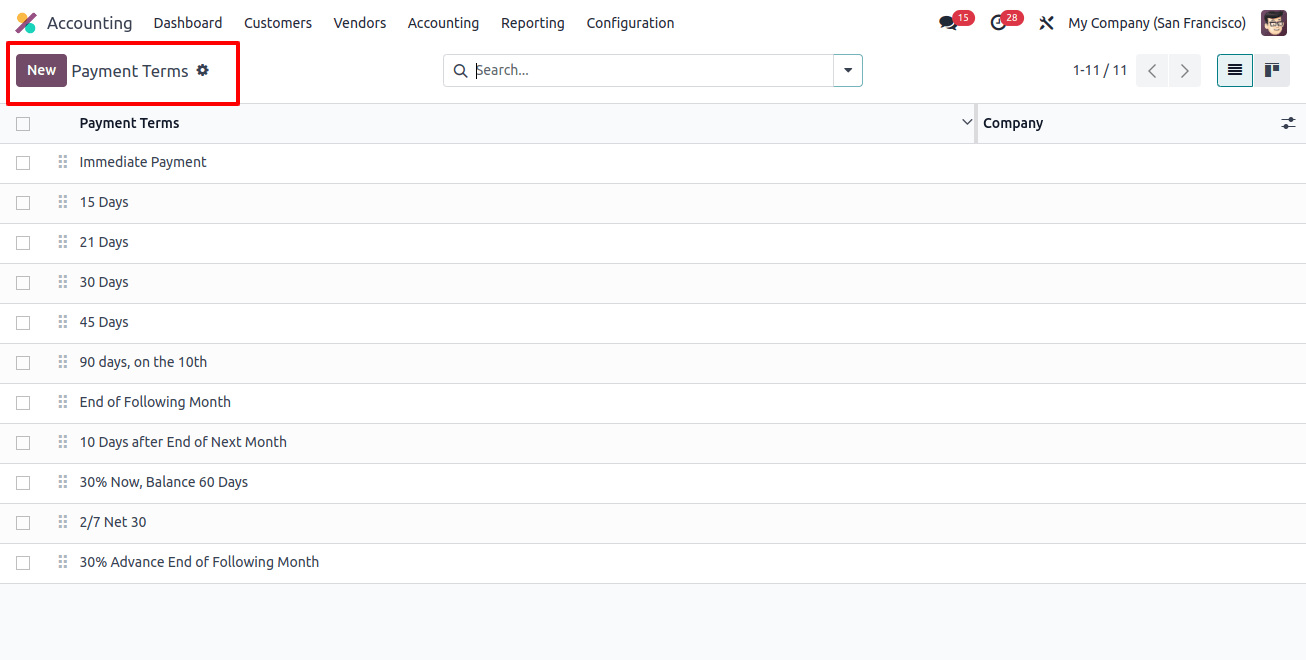
You can apply these payment period policies to your accounting operations and create a new policy by selecting the ‘New’ button.
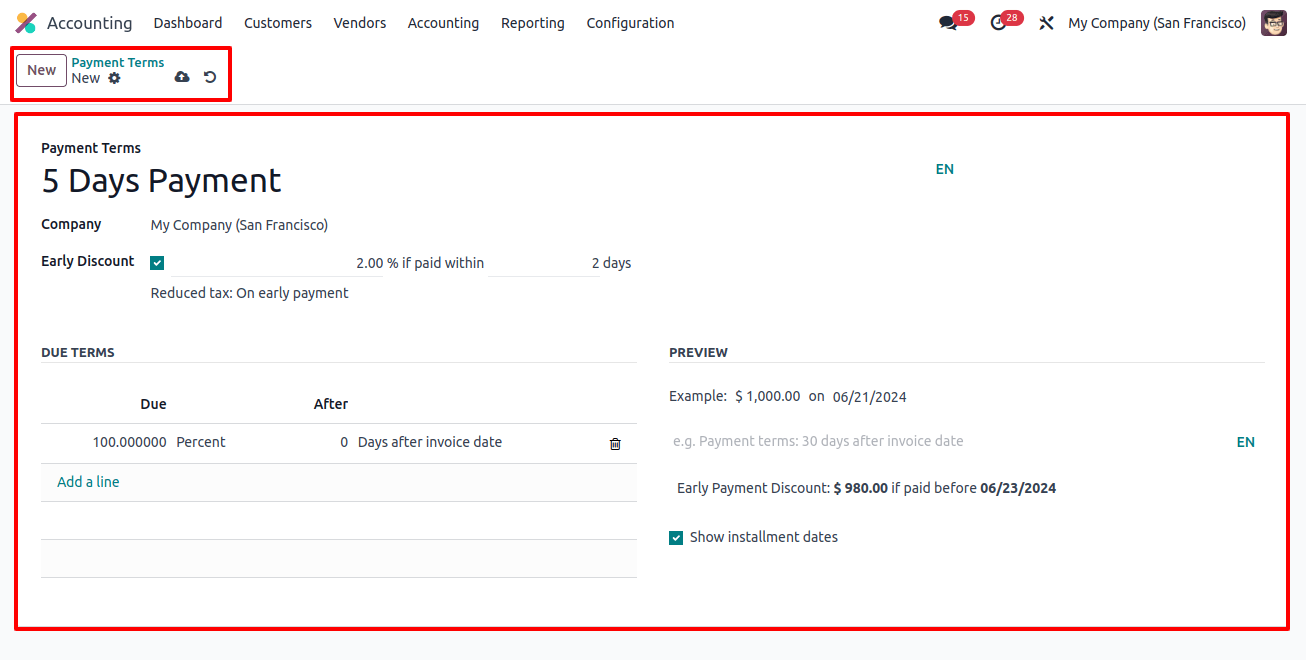
Fill out the required fields with the name of the Payment Terms, Company, and Early Discount data. Using the ‘Add a Line’ button in the ‘DUE TERMS’ box, you can set the due amounts and due date periods.
The ‘PREVIEW’ field can modify the due date message. Save the date after you have completed the right forms so that you can use these payment terms for invoicing, billing, and other accounting activities.
Setting Payment Terms inside Invoices and Bills
In Odoo, we can simply define payment terms for an invoice or bill using the setup form. As shown below, the ‘Payment Terms’ field appears on an ‘Invoice’ configuration form.
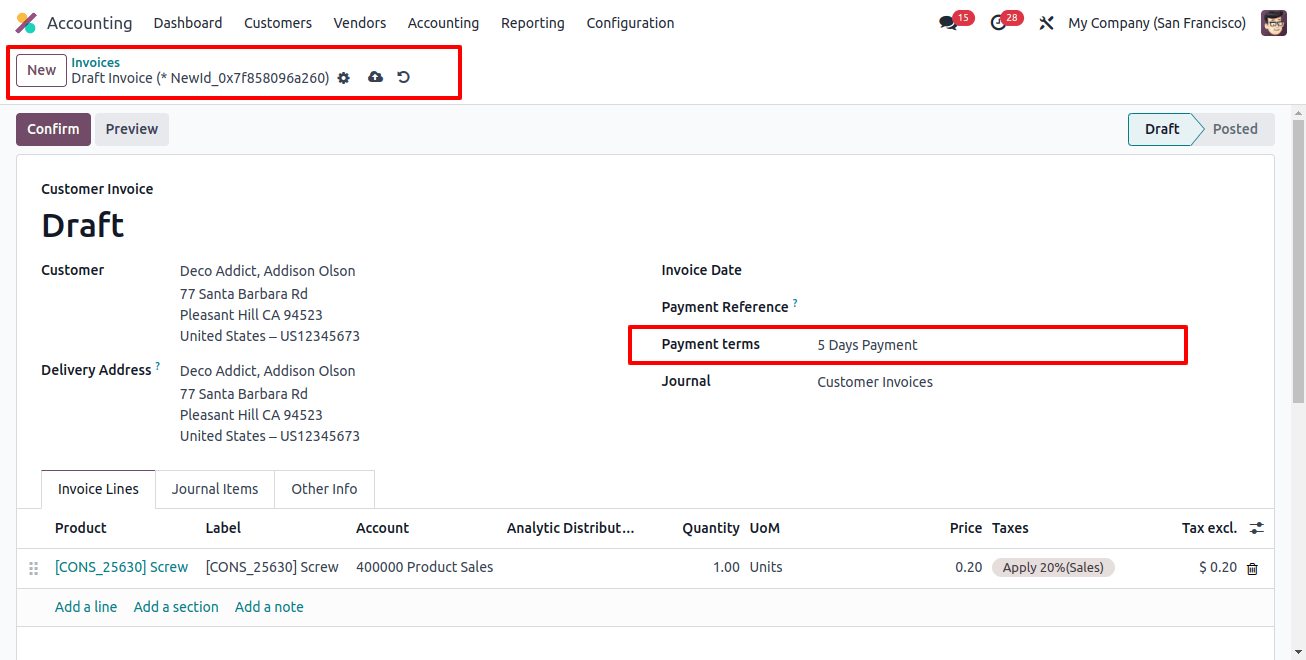
Payment Providers
Secure solutions for digital payments are important for businesses, and versatile platforms like Odoo offer a solution for processing online payments, ensuring seamless and secure payment in the ever-changing e-commerce industry.
By choosing the "Payment Providers" option from the "Configuration" menu, we can create and manage payment providers within the Odoo 17 Accounting module.
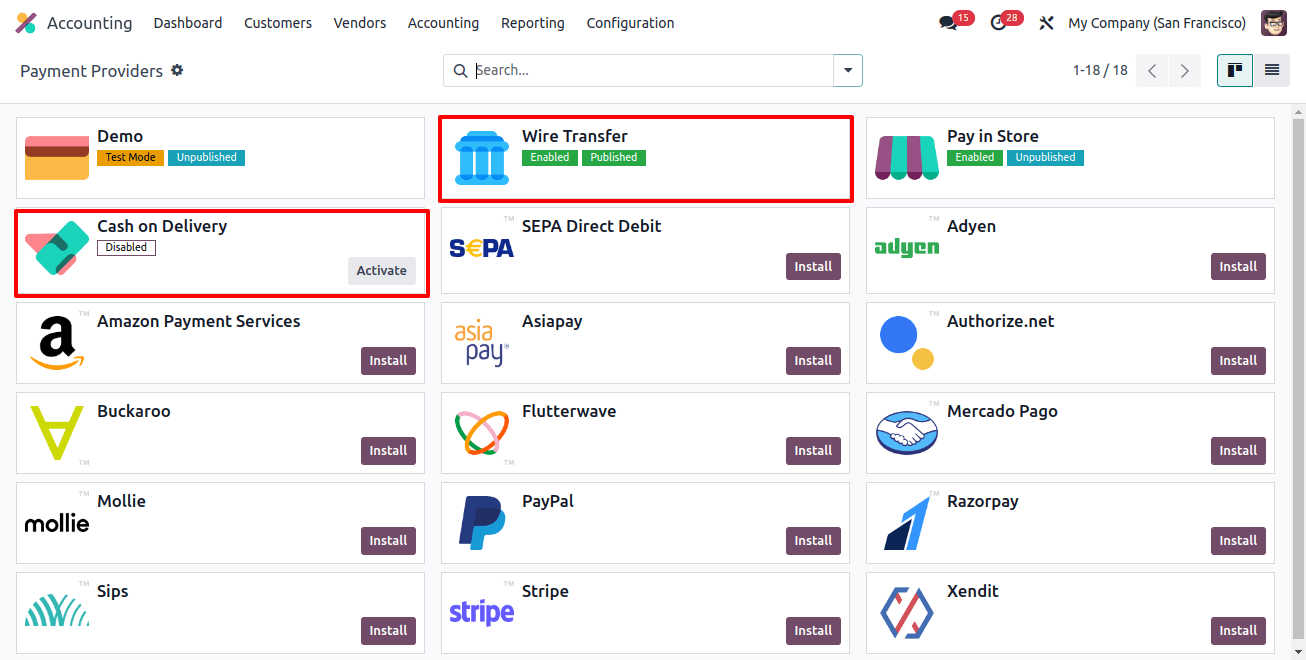
Odoo provides a wide range of payment methods, including key suppliers such as Amazon Payment Services, Buckaroo, Mercado Pago, Adyen, SEPA Direct Debit, Asiapay, Cash on Delivery, Mollie, PayPal, and Stripe, to accommodate a variety of business needs.
To activate the relevant payment provider, click the ‘Activate’ button on each provider’s Kanban card.
Payment Methods
Odoo’s payment system enables businesses to accept payments from clients via the Accounting Module. These methods include bank transfers, cash, checks, and credit cards, all linked to a specific financial transaction Journal.
When setting up a payment system, businesses can connect them with the relevant journal. Setting up a bank account is simple, open the ‘Payment Method’ window from the ‘Configuration’ menu, as shown below.
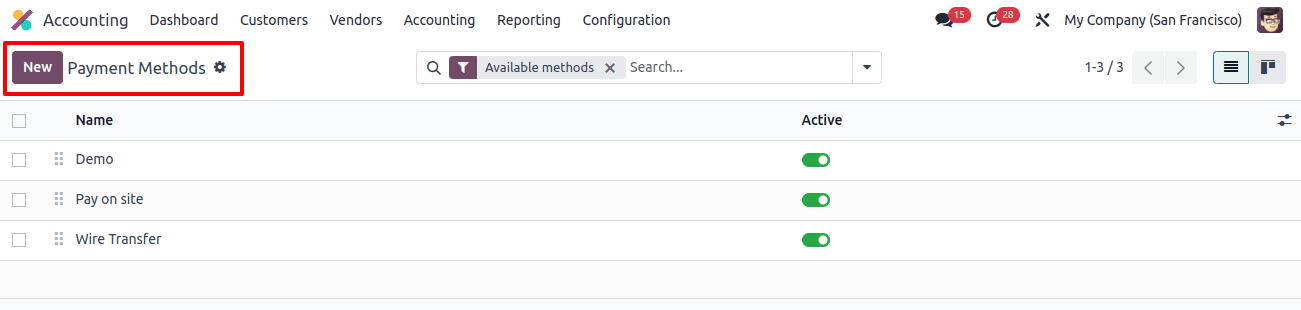
The new configuration form allows you to easily create a new payment method and change the required information, such as the Payment Method’s Name, Supported Countries, and Supported Currencies.
Also, you can configure the payment processors that accept this way of payment under the ‘Providers’ tab and the approved brands under the ‘Brands’ tab.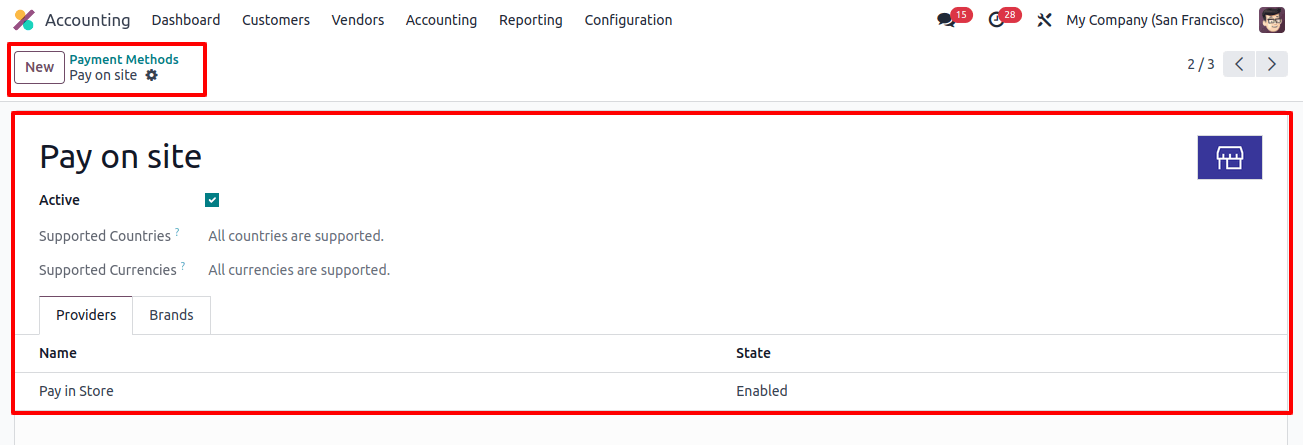
Reporting and Analytics
Odoo 17 provides strong financial reports, such as balance sheets, cash flow statements, and profit/loss statements, offering valuable information for strategic decision-making.
Users can design personalized dashboards to track key financial parameters, giving them real-time insight into the company’s financial health. The following image shows the balance sheet reporting window in Odoo’s Reports section.

Integration with Other Odoo Modules
The seamless interface with Odoo’s inventory management module provides precise stock tracking information and improves overall supply chain efficiency.
Integration with Odoo’s sales and CRM modules allows a unified process, from lead creation to invoicing and payment collection.
To summarize, Odoo 17 Accounting is an efficient tool for businesses wishing to simplify their client invoicing and payment processing methods.
Odoo 17 allows businesses to achieve improved financial performance and long-term success in a competitive business environment by providing automation, customization, and seamless connection with other modules.
Whether starting a new business or running an established one, implementing Odoo 17 Accounting is a smart way to improve and optimize your financial performance.