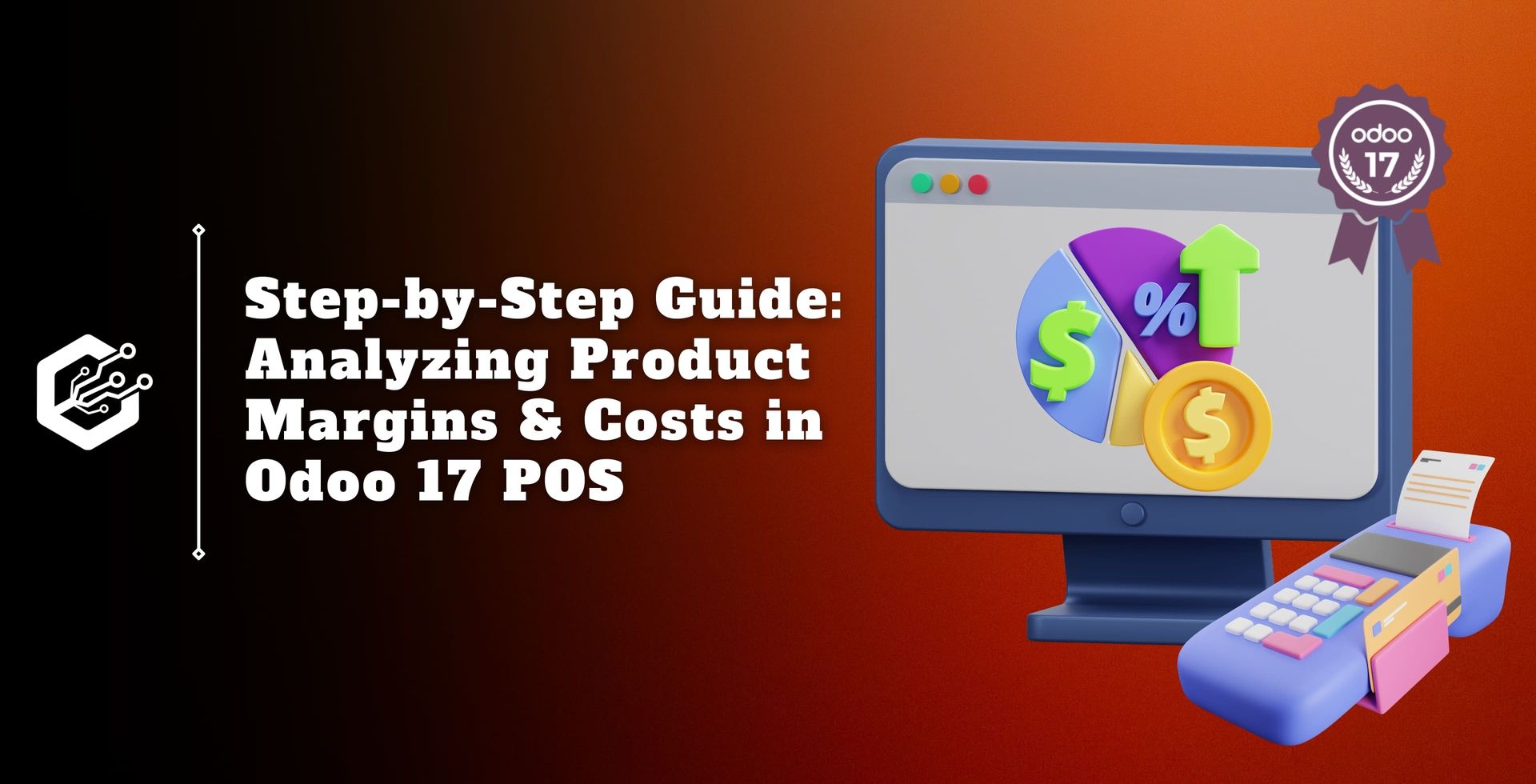We’ll look at how Odoo 17 POS may be used to analyze product margins and expenses in this blog, giving businesses useful information for strategic planning and well-informed decision-making.
Guide to Analyse Product Margins & Costs in Odoo 17 POS
One tool for calculating margins on products, sale orders, invoices, and POS is the All in One POS Odoo software. It automatically calculates margins for a certain product based on the "Sale Price" and "Cost Price" of the product.
The software offers an analysis report for sales, invoices, and point of sale in addition to allowing users to monitor the total margin for products added to orders and calculate margins on individual sale order lines, invoice lines, and entire invoices.
Access to the PDF reports for Sales Analysis Report, POS Analysis Report, and Invoices Analysis Report is also offered by the application.
Product Margin: The difference between a product’s selling price and its related costs is known as the product margin, and it is typically stated as a percentage. This number is important for evaluating the financial health of a company since it represents the profit margin for each product.
Product Costs: All of the costs related to the creation, acquisition, and delivery of a product are included in the term "product costs." This covers labor, raw materials, shipping, and other administrative expenditures in addition to manufacturing costs.
Configuring Product Margins & Costs
A strong foundation for conducting an in-depth analysis of product margins and expenses is offered by Odoo 17 POS to businesses. As you can see below, select the configuration menu, launch the settings window, and enable the Margins and Costs option.
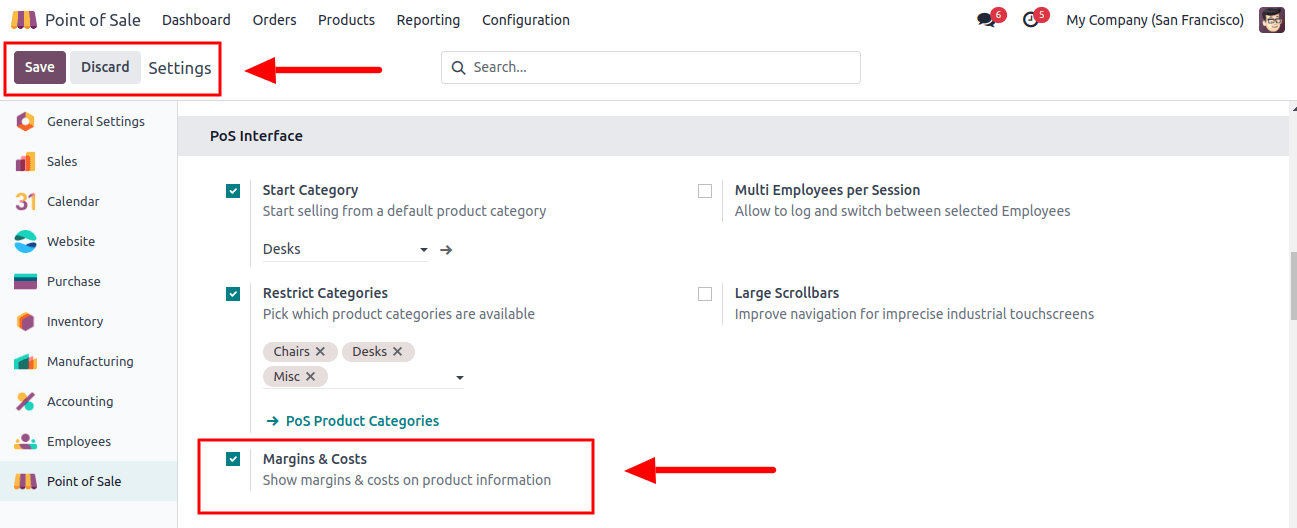
Related Post: Ultimate Guide to Product Variant Management in Odoo 17 POS
Product Configuration
Within the Odoo 17 POS module, we can build a new product after turning on the Margin & Costs. Open the "Products" window and begin the process of creating a new product.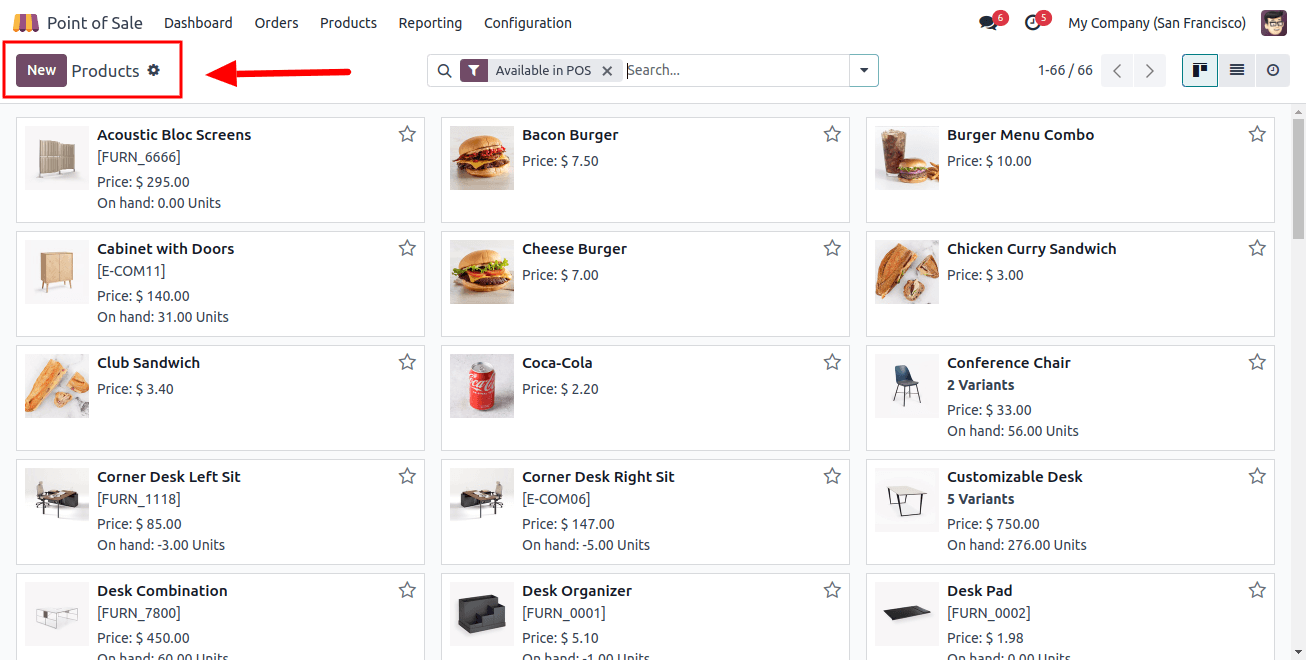
Make sure all required details about the products, such as their pricing, cost, and sale price, are included appropriately. This includes having the option to enter labor, manufacturing, and other overhead expenses straight into the system.
As seen below, this is where you can view the new product called chocolate along with its sales price and cost in the general information tab field.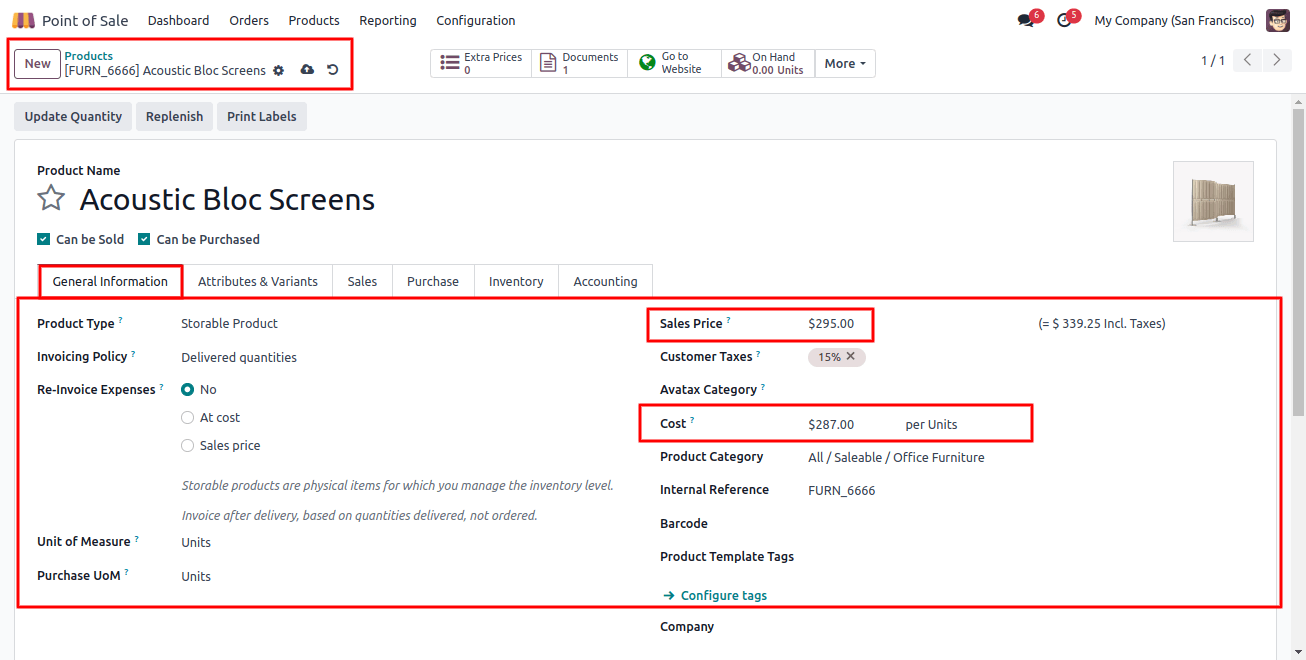
Provide any other relevant information about the particular product by the specifications after adding the costs and sales price, then save the form data by selecting the Save icon.
The product margin and cost information from a POS order can then be analyzed.
Creating a POS Order
Open a new session using the POS application’s "Dashboard" field to create a new POS order.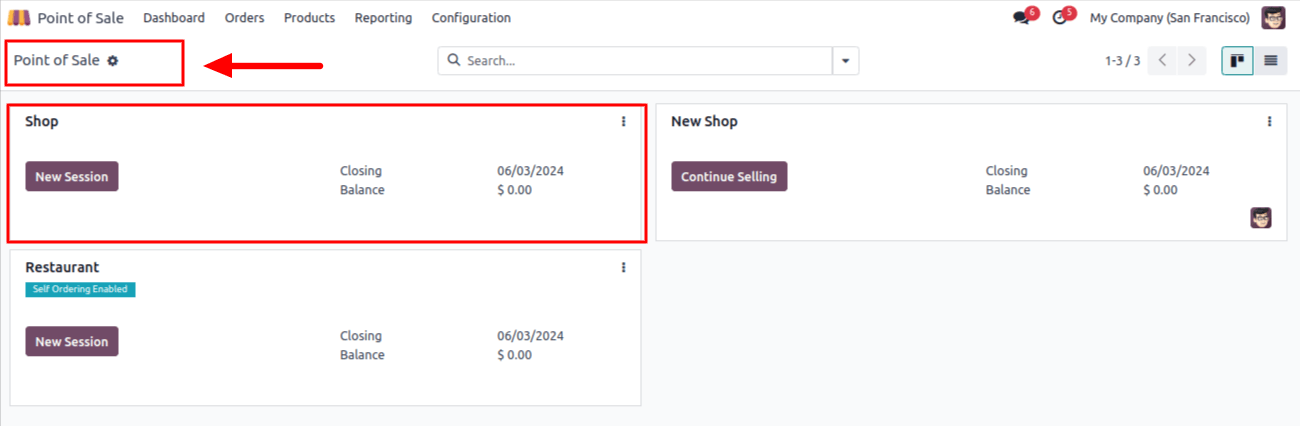
Here, as seen in the screenshot above, I’ve selected an already-running shop session and opened the Orders panel. To verify the margins and other costs, I’m choosing the product that we made earlier here.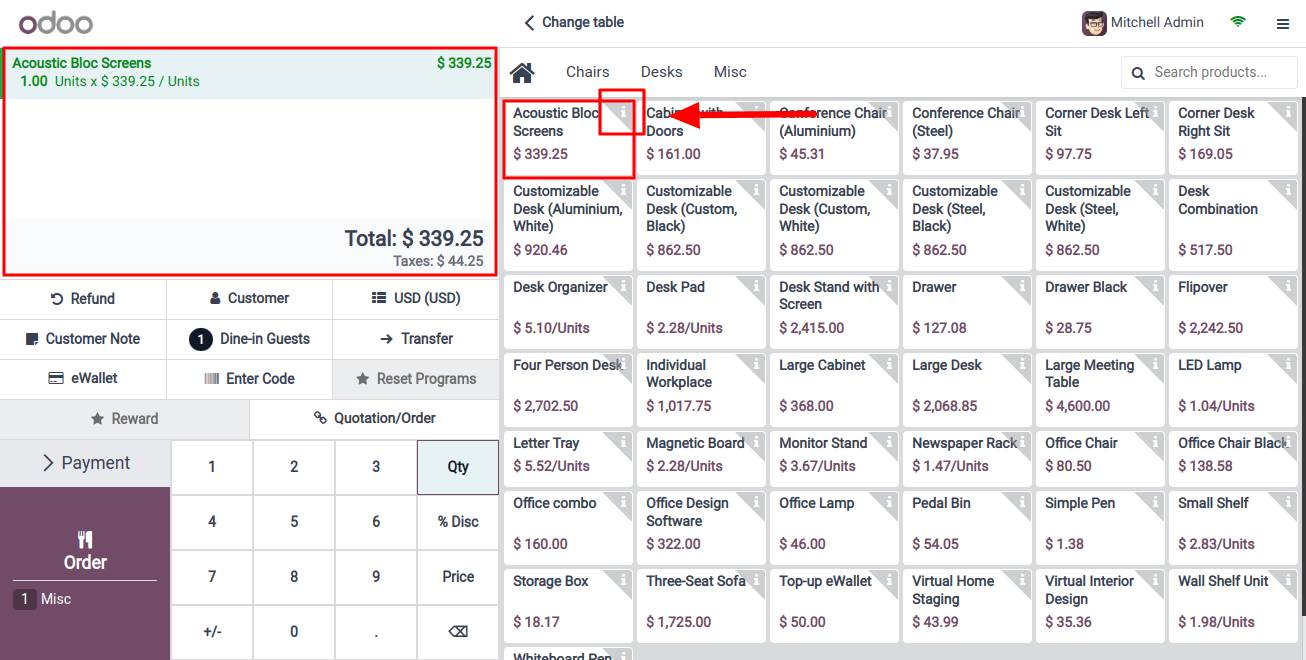
As seen in the screenshot below, you may check the product’s price, minus VAT charges, Cost, Margin, Inventory Details, and Order Totals by swiping through the displayed product information section.
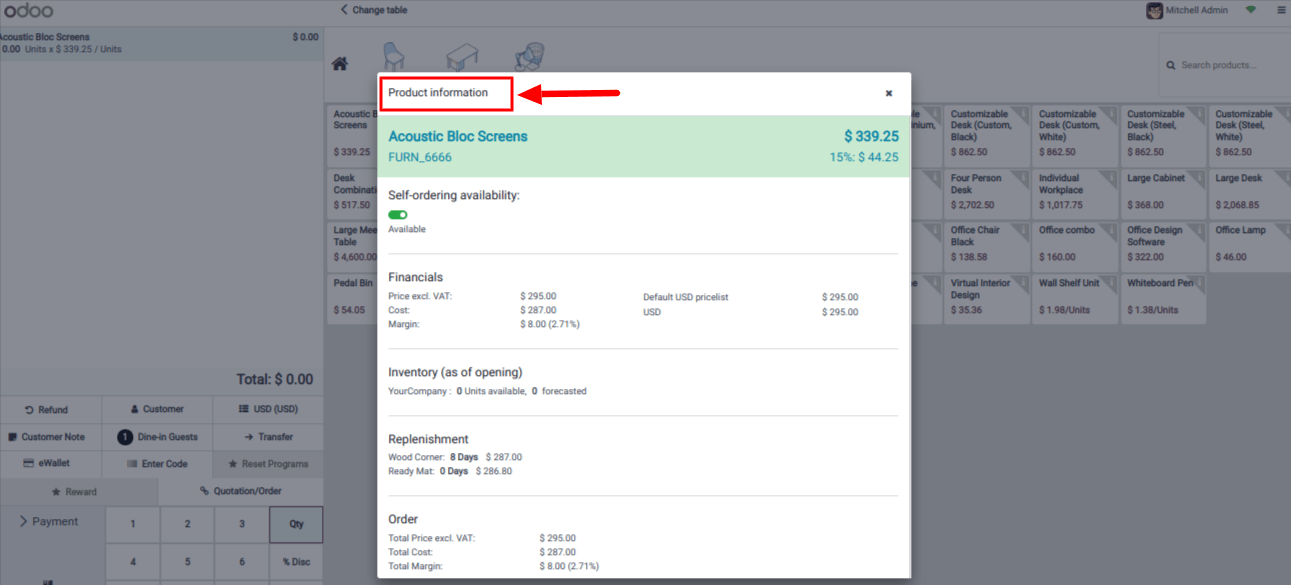
Order the product by clicking the "Order" button and pay with the "Payment" button after reviewing the product specifications and pricing.
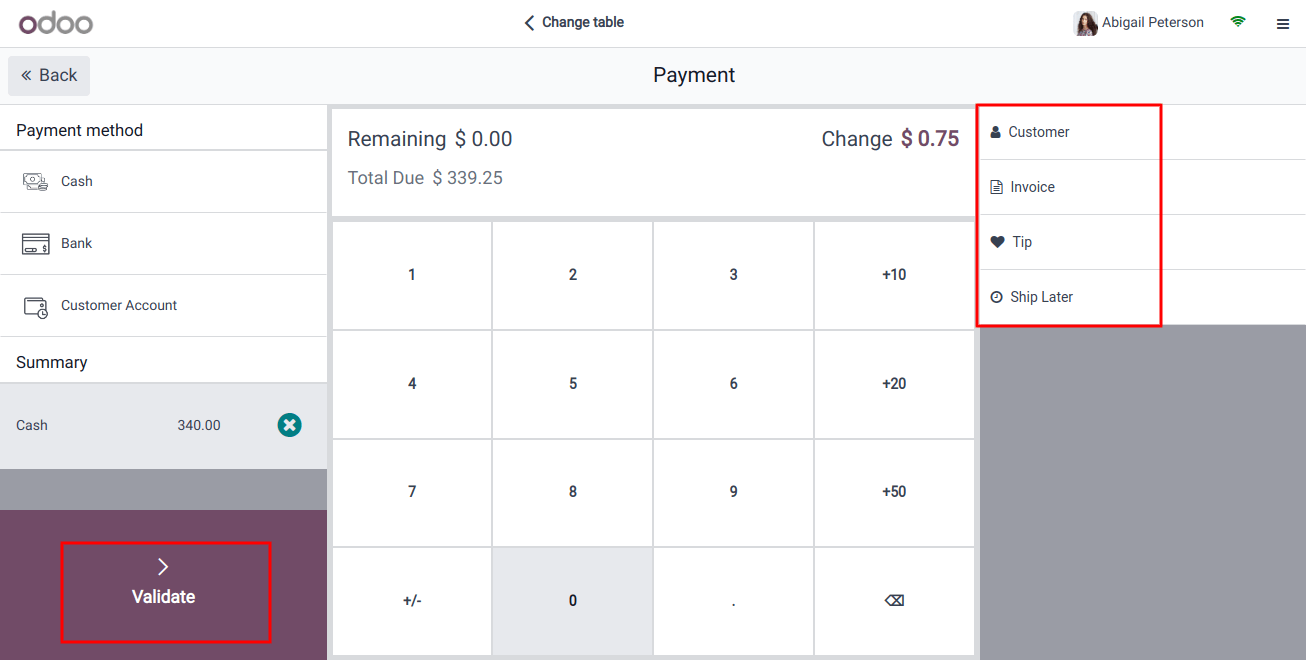
After checking the payment information, validate your payment by clicking the validate button to cause the invoice to be generated. As seen below, we can see it from the right side of the website.
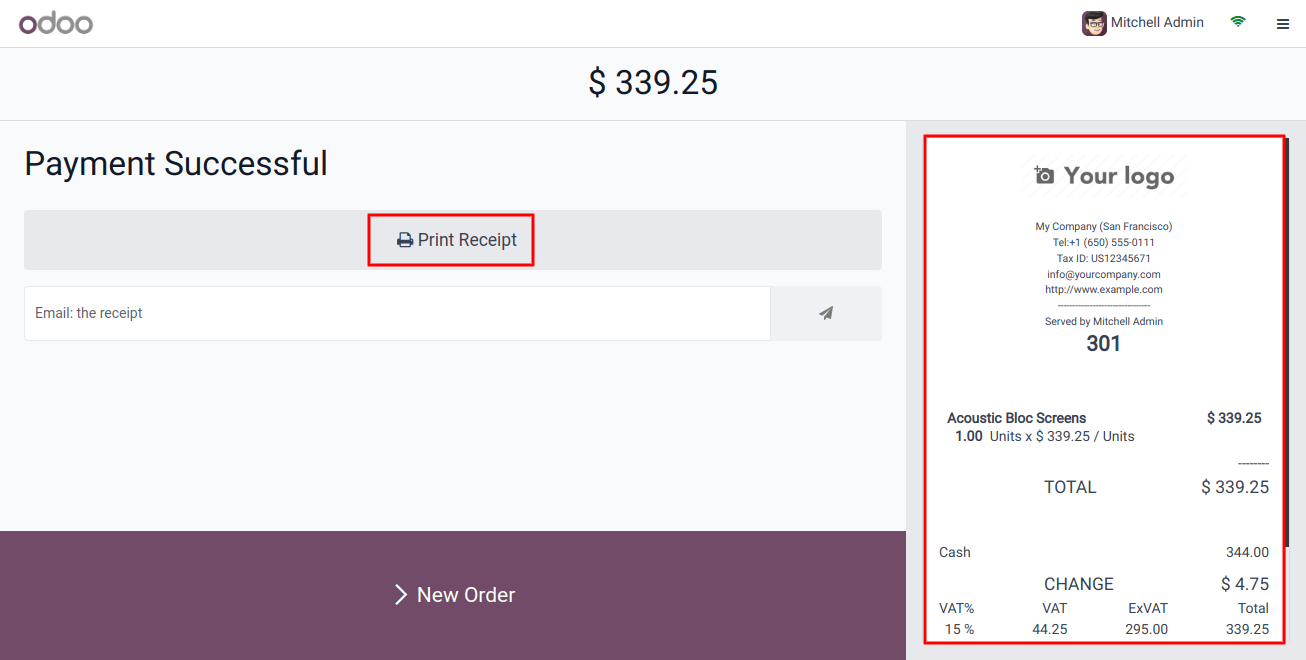
Create and print invoices as needed by using the "Print Receipt" feature. To get a quick rundown of the features and price of the product, see the invoice.
Reporting and Analysis of Orders
Use Odoo 17’s extensive reporting and analytics capabilities to improve decision-making, obtain insightful knowledge, and maximize corporate performance using your POS data.
This reporting provides a thorough perspective of your product performance by generating complete information on expenses, margins, and sales.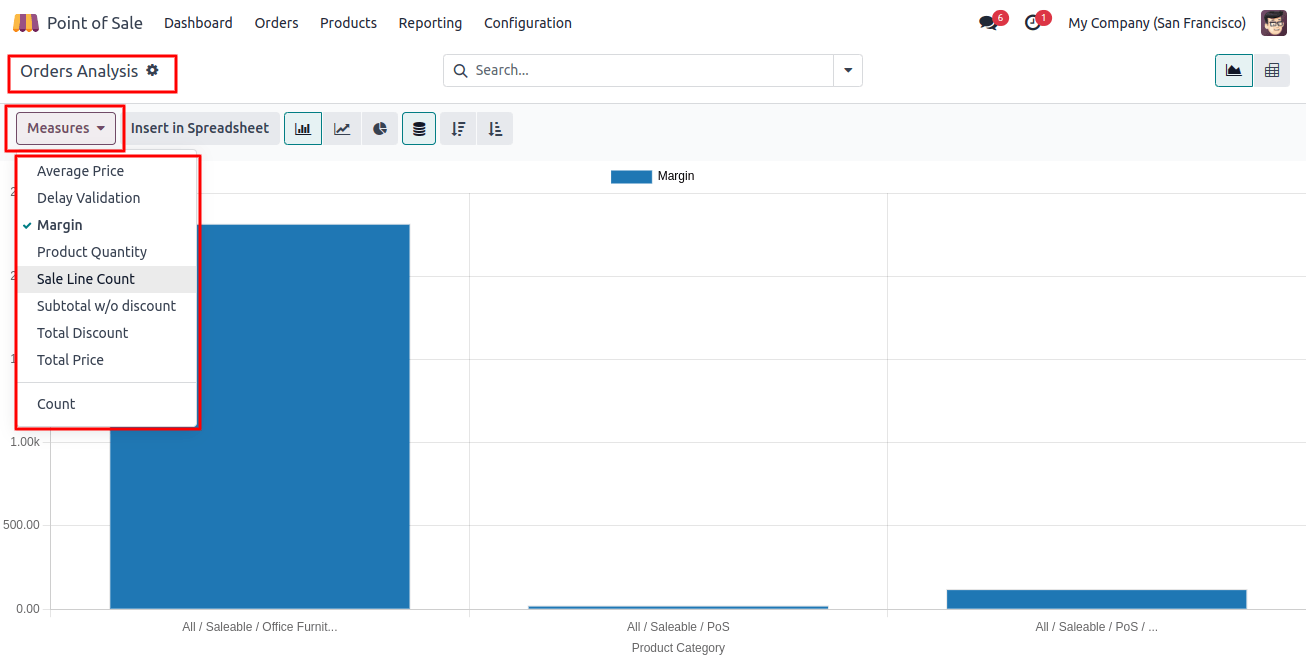
Businesses can assess product margins and costs with the powerful Odoo 17 services, which provide information for strategic planning.
It has capabilities for cost control, reporting, analytics, and product configuration. Successful margin analysis strategies require departmental collaboration, user training, and regular views.