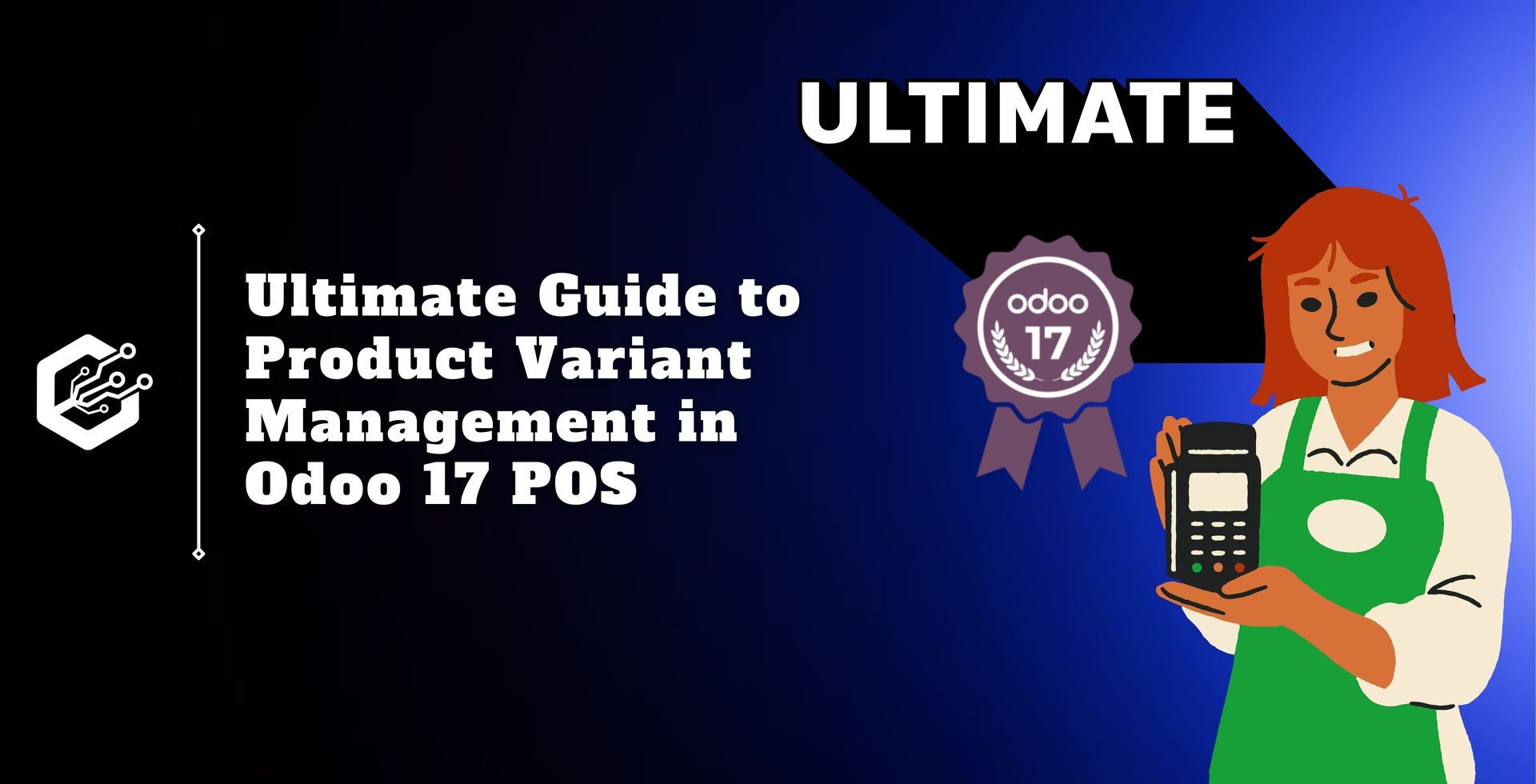Product variants are distinct iterations of a product with differing features or costs, based on factors such as size, color, or style.
The ‘Product’ option in the Odoo 17 POS module interface allows you to manage the products and different product versions. This is a detailed blog of the Odoo 17 POS product variant window.
When adding or updating products, users can use the POS interface to access the Product Variant pane.
To examine or change a product’s variants, users usually navigate to the product management part of the POS system and choose a product variant.
Users may review and control different choices and attributes for each product variant in the Product variant window.
This includes a set of different costs, barcode numbers, and inventory amounts for every version in addition to specifying variant properties like size, color, or style.
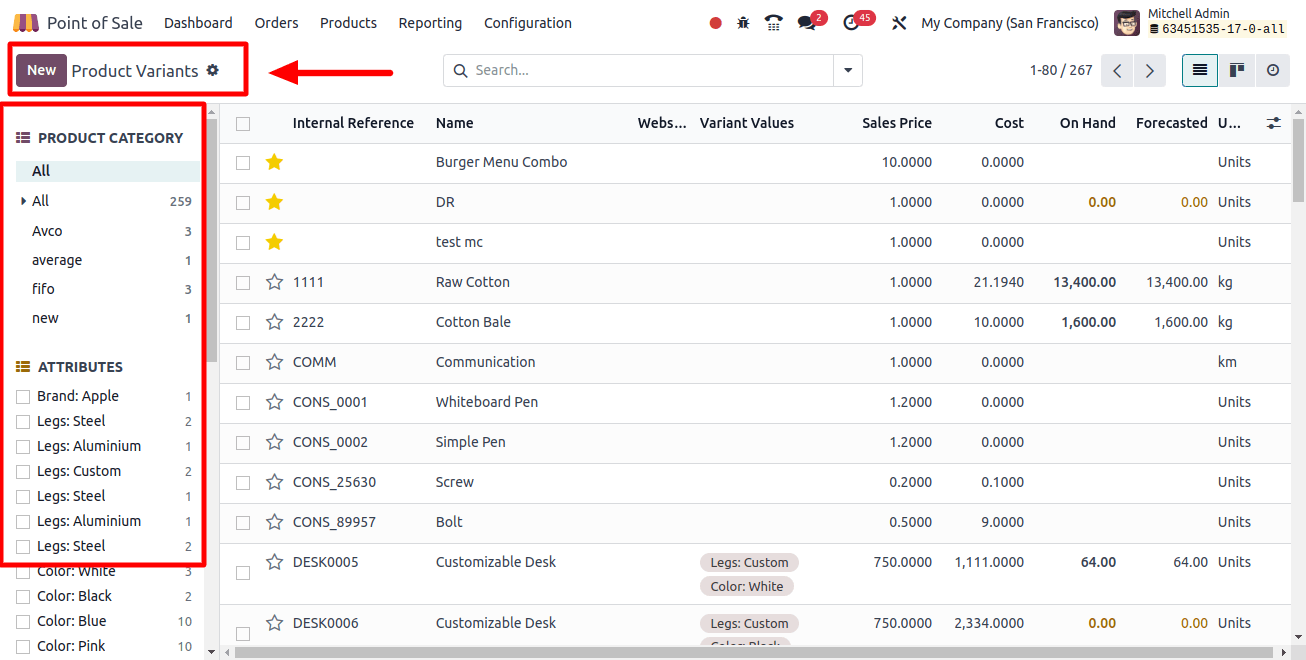
Section of Product Categories
As seen in the image below, the 'PRODUCT CATEGORY' section on the left side of the page allows you to manage or access items based on several categories.
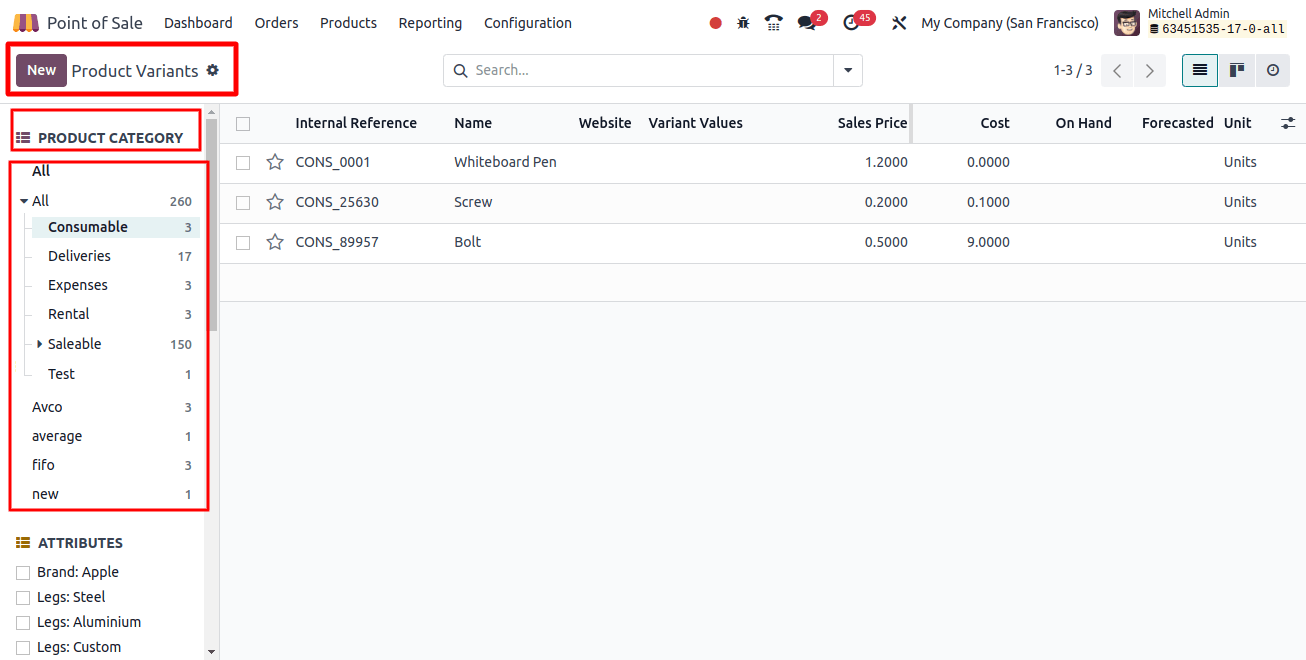
Attributes Section
Attributes assist in differentiating between various product versions. Within the Product Variant panel, users may directly manage variant attributes. Brand, Color, Material, Size, and many other characteristics are included in this.
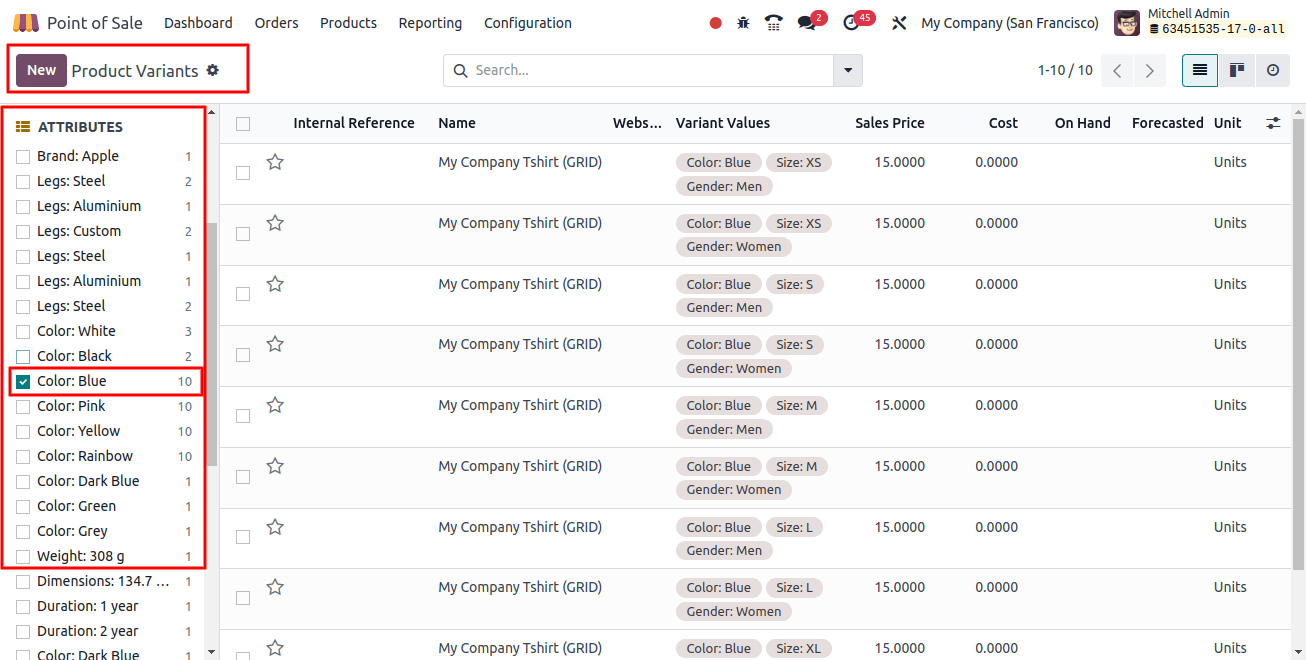
The product collection according to the chosen attribute "Color" and its value "Blue" is visible in the image Adobe. From the window’s "Variant Values" section, you can view further product variant details.
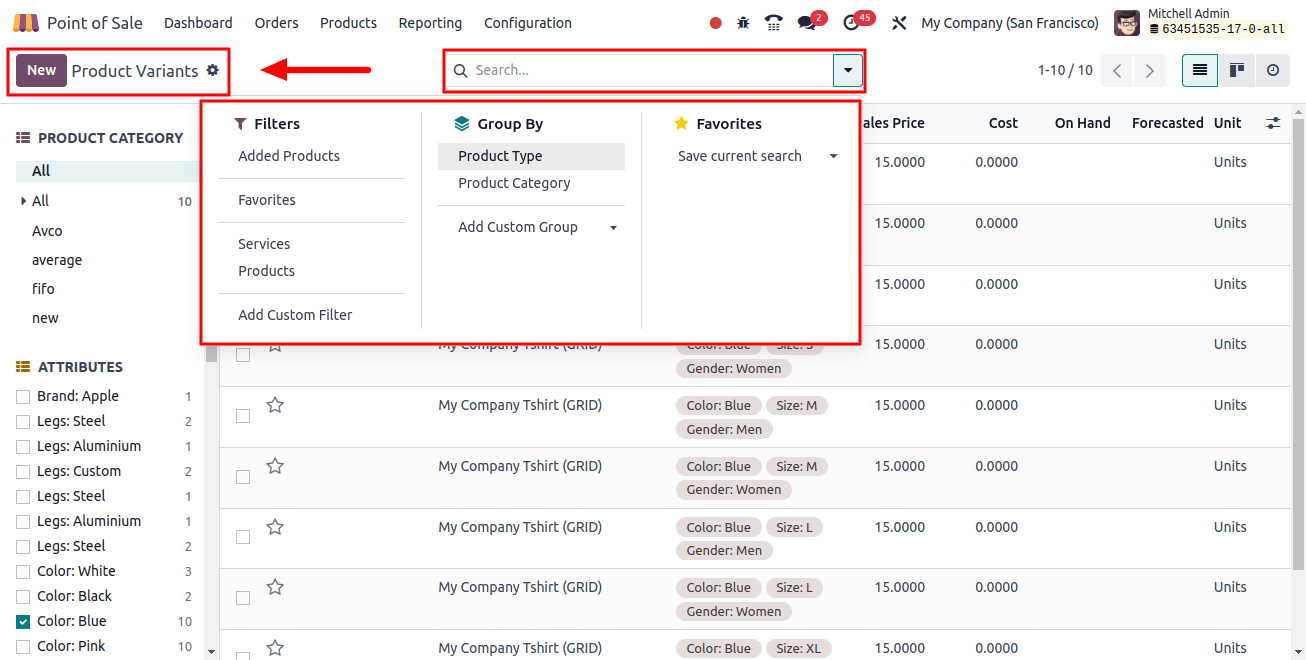
Using the "Filters," "Group By," and "Favorites" options, the advanced search bar can be used to filter and sort the necessary products depending on a variety of characteristics.
Managing a Variant Product
To open a product’s configuration form and change the details of a variant, click on the relevant column. This is the form view of one of the product variants that is shown in the image below.
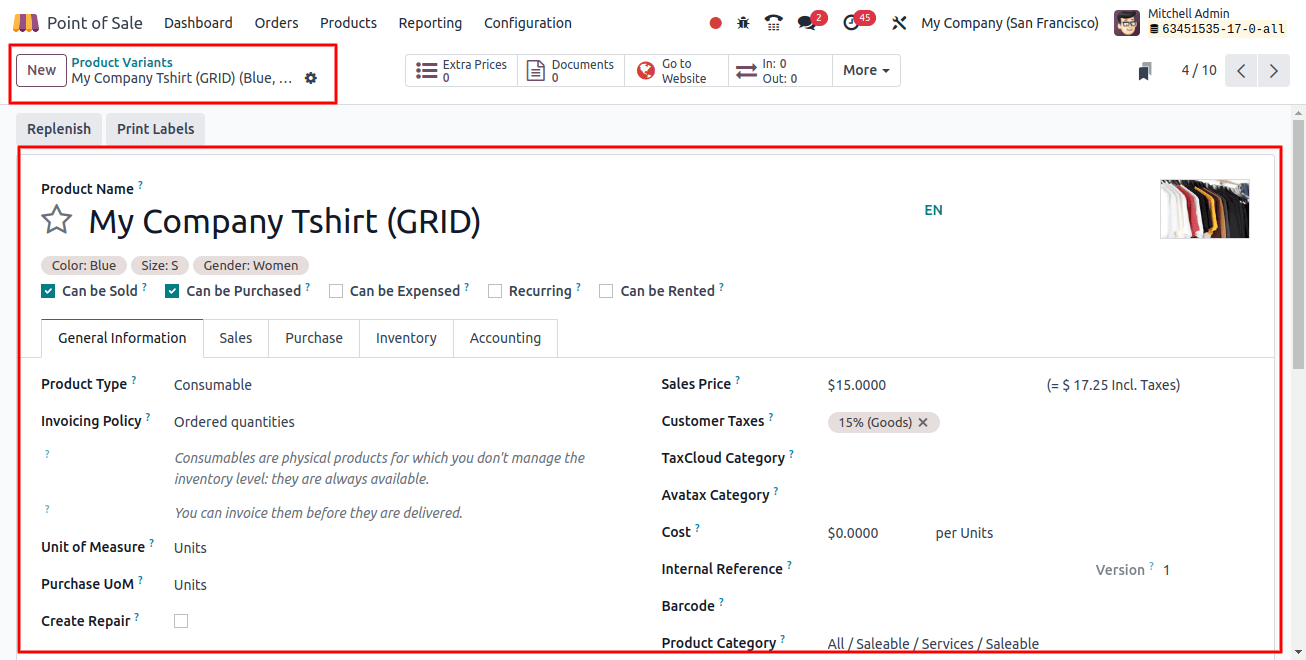
Businesses can offer multiple variant pricing options for unique versions by using the Product Variant window, which allows users to specify specific prices for each variant depending on the features.
To guarantee precise tracking and control of product variations, it also allows inventory management, including stock level and reorder point.
Users can apply and store these settings to the product, guaranteeing that they appropriately represent product options and are accessible for selection during POS transactions.
Developing New Product Variants
To directly create a new version of a certain product, click the "New" button on the left side of the window. Alternatively, you can create variants when setting the items in the "Products" window.
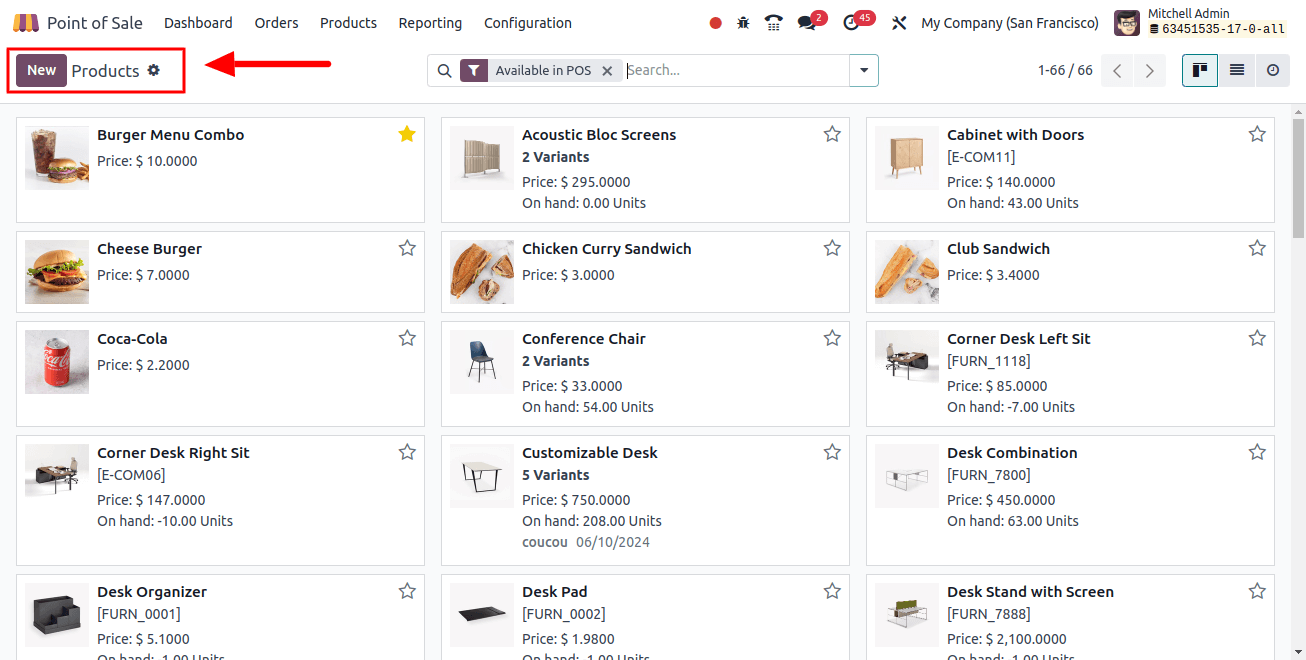
Next, launch the product configuration form and begin modifying the details of the product.
You can configure the following basic product features on the 'General Information' tab: Product Type, Invoicing Policy, Unit of Measure, Purchase UoM, Sales Price, Customer Taxes, TaxCloud Category, Avatax Category, Cost, Product Category, Internal Reference, and Barcode.
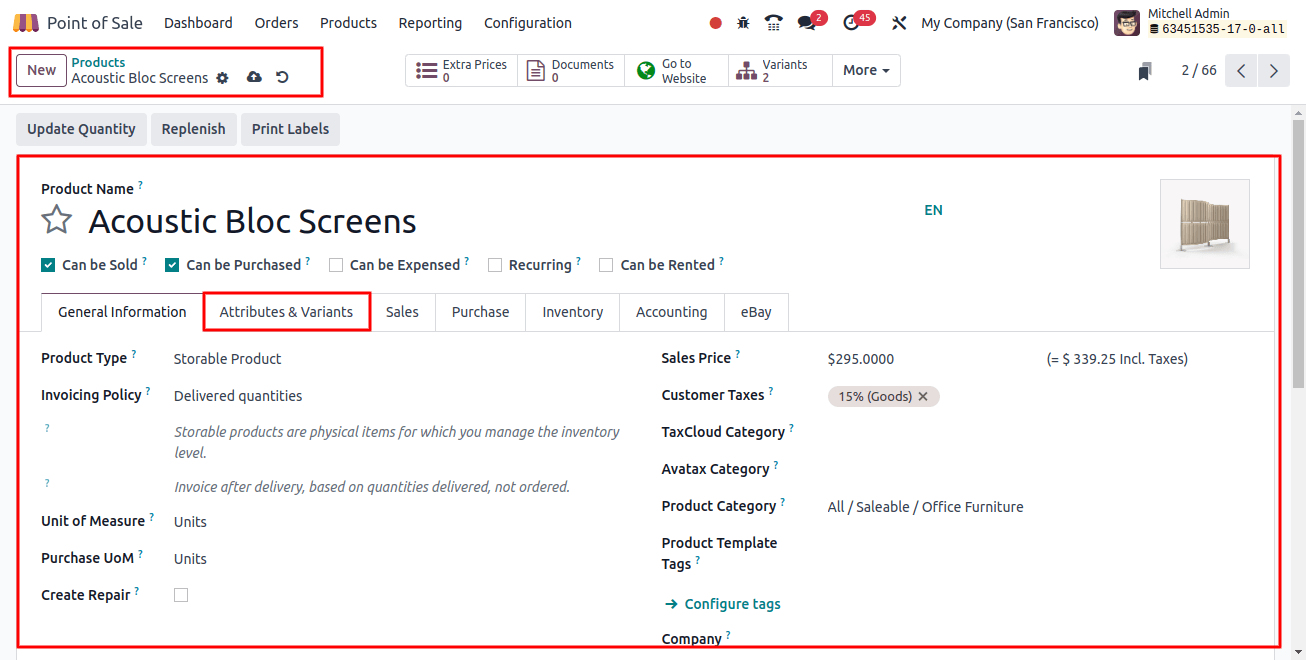
Defining Variants & Attributes
Using the 'Attributes & Variants' tab section, users can offer values based on certain variants and brand names, as well as adjust product attributes, variants, and values, such as brand names, colors, sizes, patterns, and fabrics.

To add a new attribute and its value, click the "Add a line" button. As seen below, this will create a new editing line where you can change the attribute name and its various values.
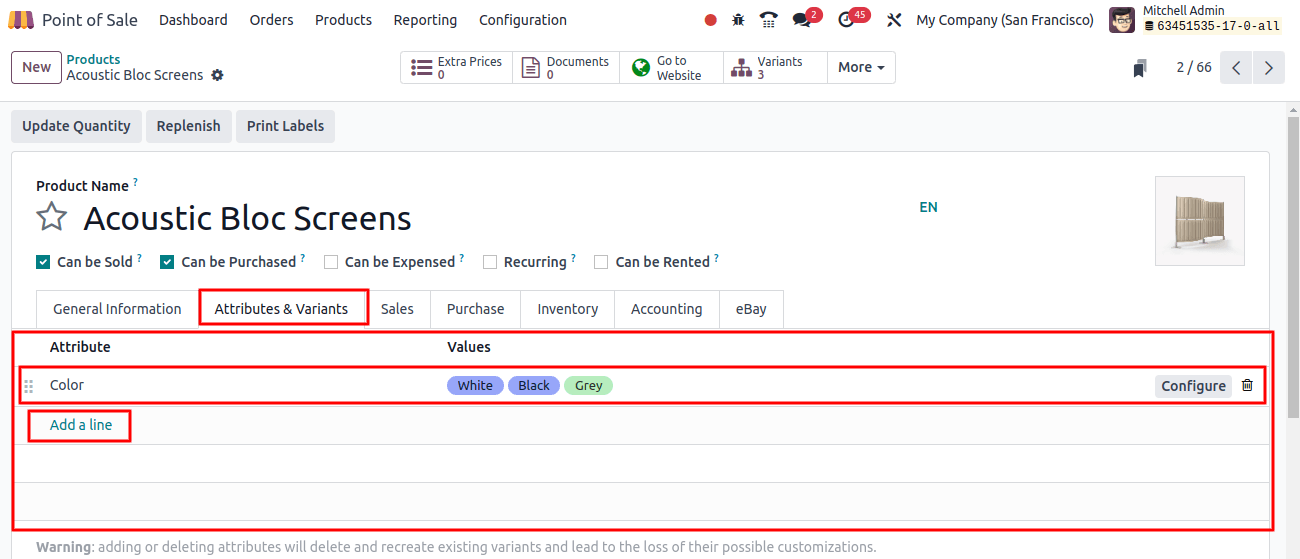
In this case, I've made a product called "Note Book," given it an attribute called Size, and given it some values, such as A5, A6, and A4.
As shown in the image below, you can access a variety of intelligent buttons located at the top of the product configuration to gain information about extra prices, documents, the website, variations, Forecasted Units, Reordering Rules, Bill of Materials, ECOs, Putaway Rules, Quality Points, Storage capacities, and much more.
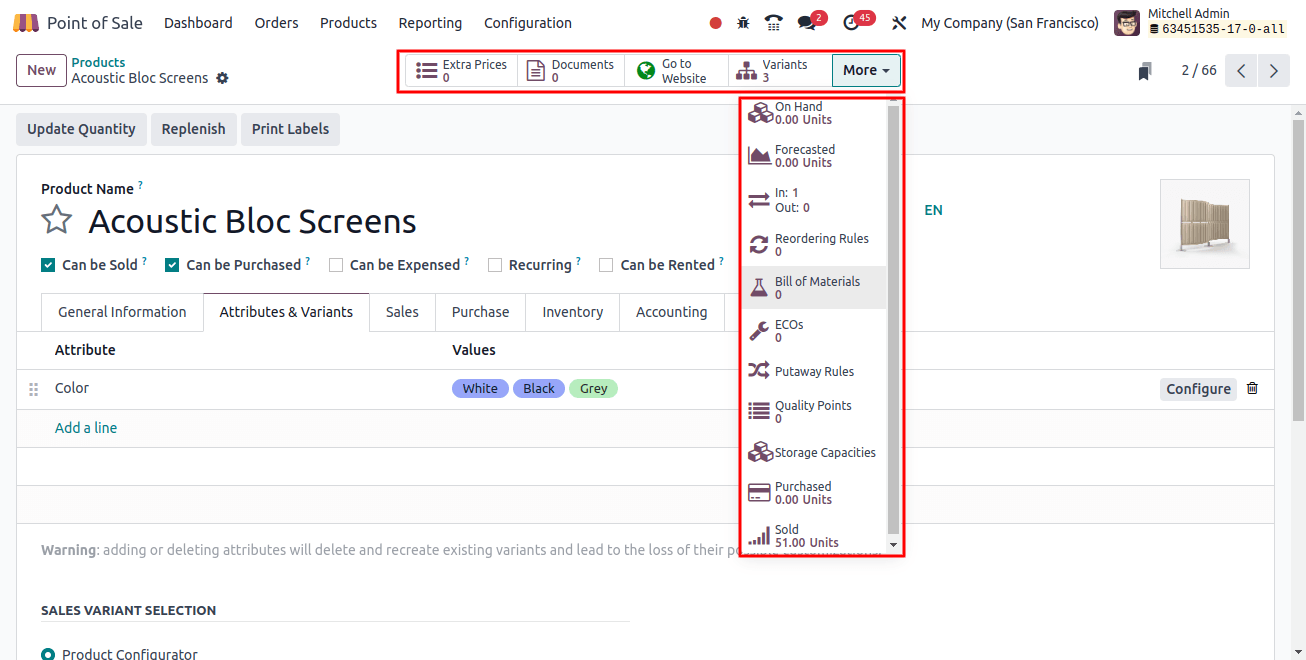
Adding Extra Price for Variants
By selecting the "Extra Prices" tab, you can add a process for a certain product version. This will cause the window to pop up, as indicated below, with information on the additional costs for that product variant.
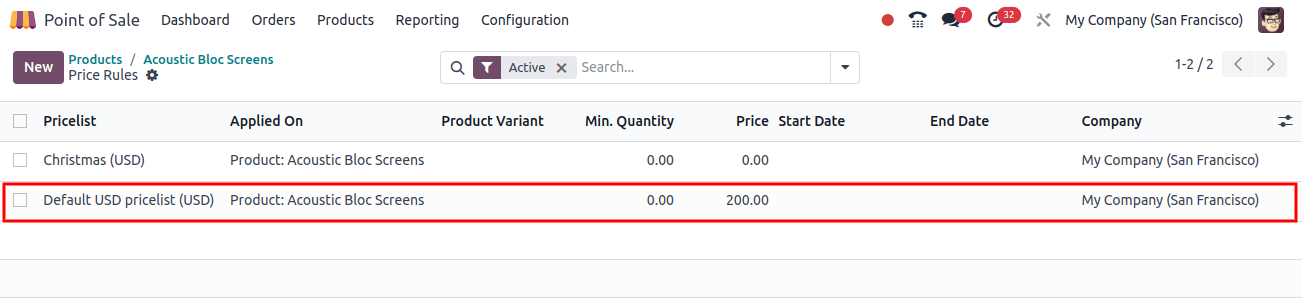
Select the "New" option to add a surcharge to a certain product's price. A new editing line will now be available. Select the product's Price-list and enter the product's variant in the Applied On area.
Next, add the following information: Product Variant, Minimum Quantity, Price, Start Date, End Date, and Company, in that order. Finally, use the store icon to store the additional data.
These product variants can be viewed from the 'Product Variants' window with their Internal Reference, Name, Website, Variant Values, Sales Price, Cost, Hand, and Forecasted Unit, as shown below, after completing the other mandatory tab portion of the configuration form and storing the product's data.
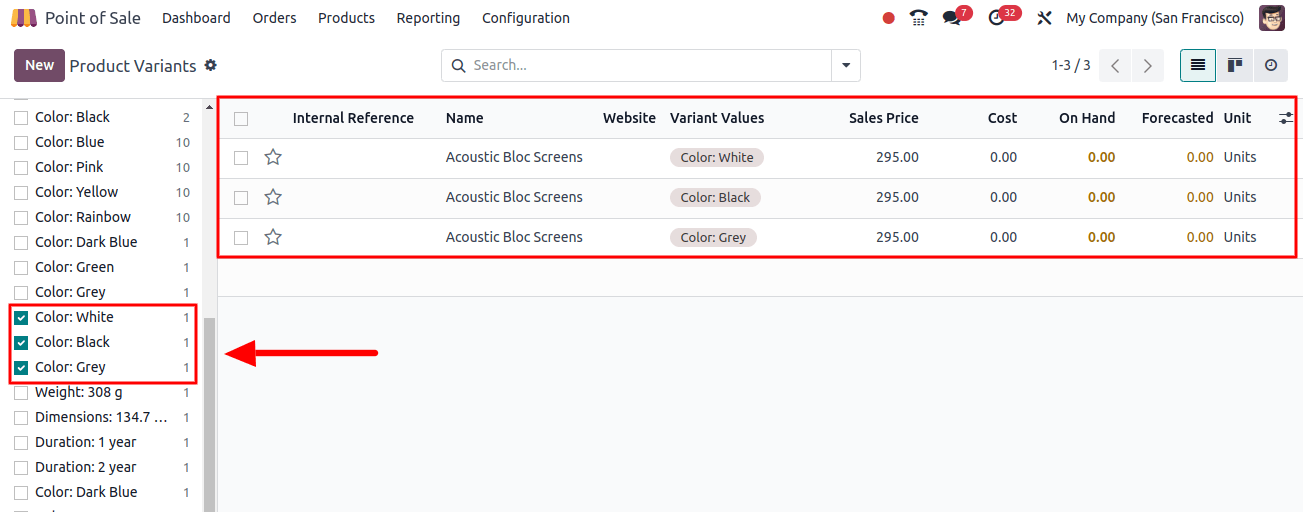
Just click the "New" button to begin a new version of this product and fill out the form with the required product information to add another one.
Product Variant Ordering from a Point of Sale System
Edit all of the product details in the product configuration form after setting the product variants and their attributes, then save the information. Next, we can analyze the process used to choose a product variant during a POS sales meeting.
Proceed to the Orders window and review the product that was previously generated along with its variations. The three product variations are displayed here as they are below.
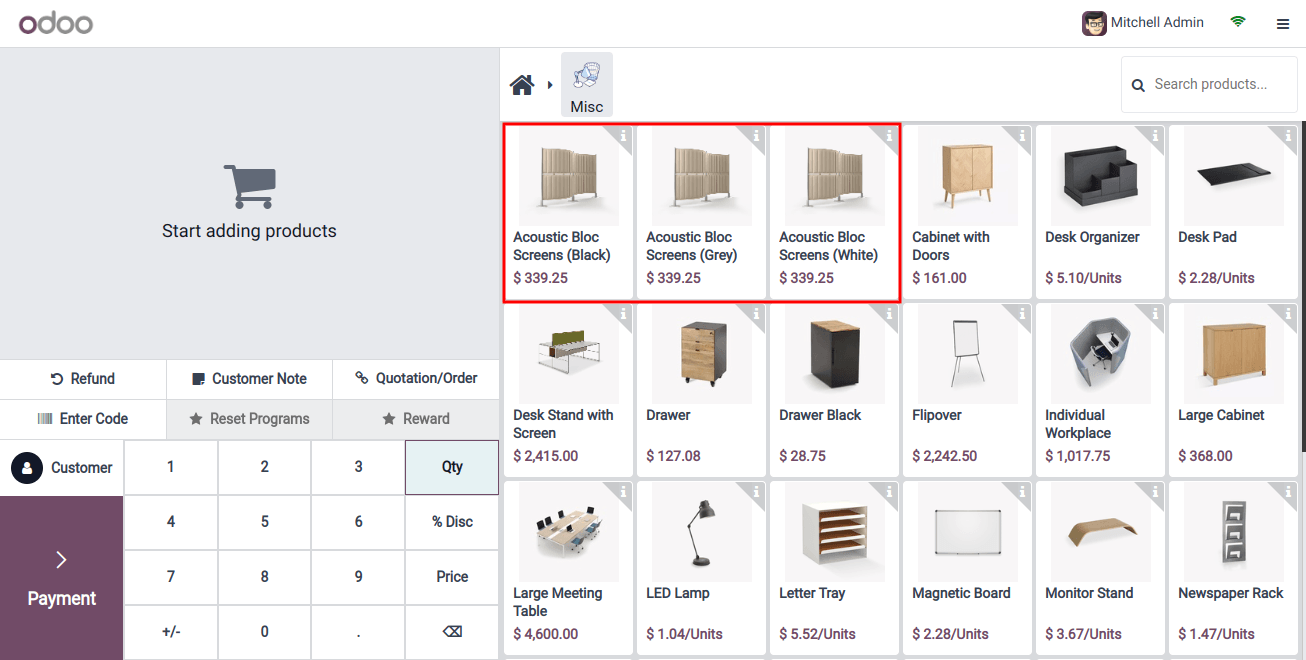
A pop-up window labeled "Product Information" will appear when you click on the 'i' button in the upper right corner of the product column.
This window will show you information about the product, including its cost, margins, attributes, and values, as seen below.
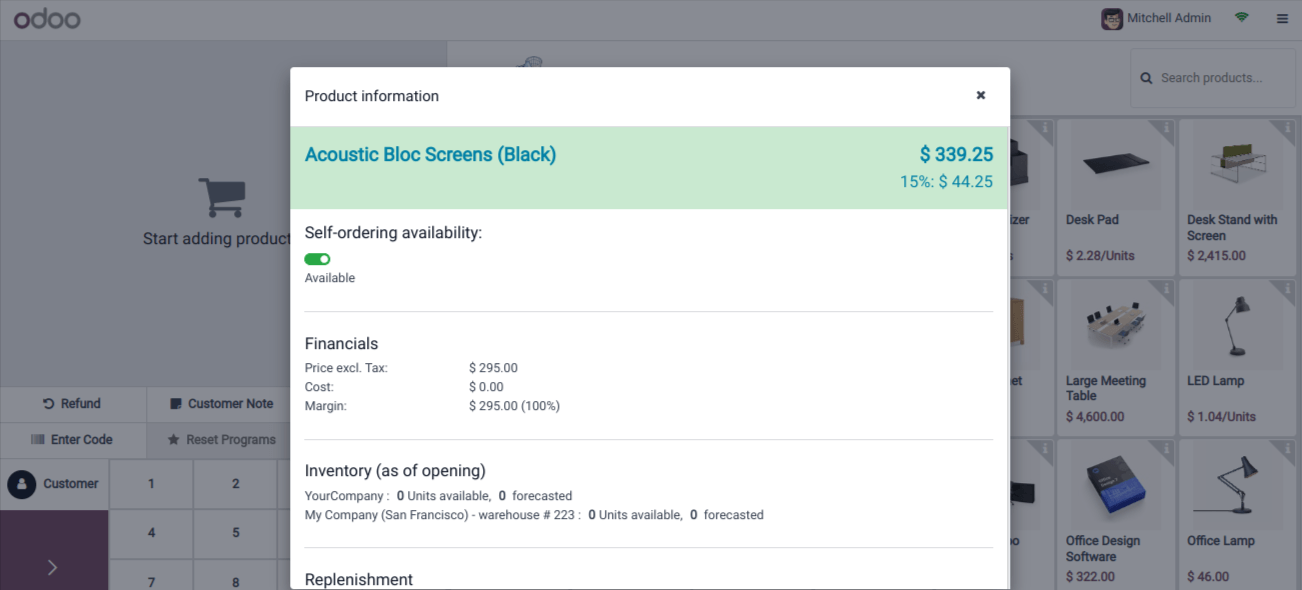
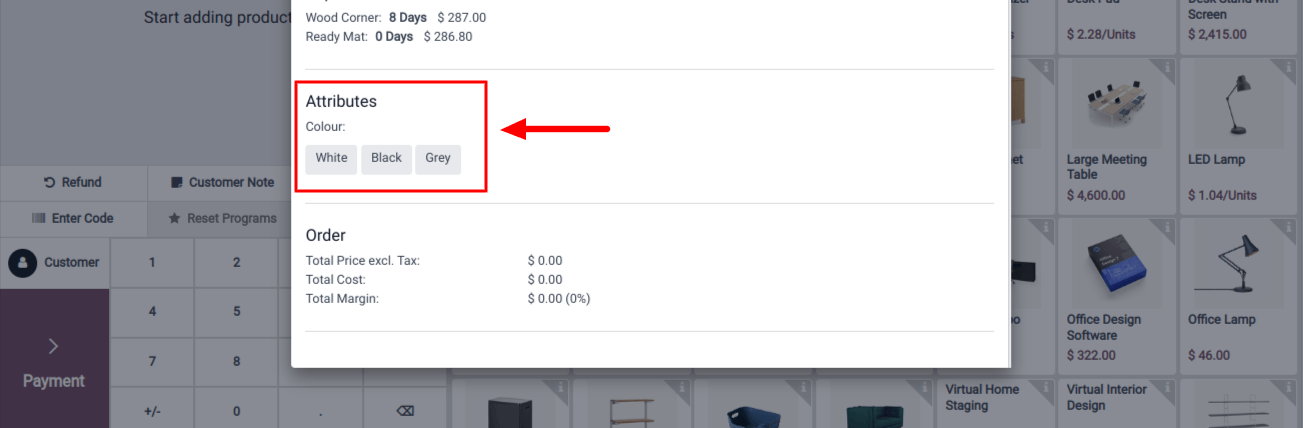
You can move forward with the next order process and payments after you have chosen the preferred product variant.
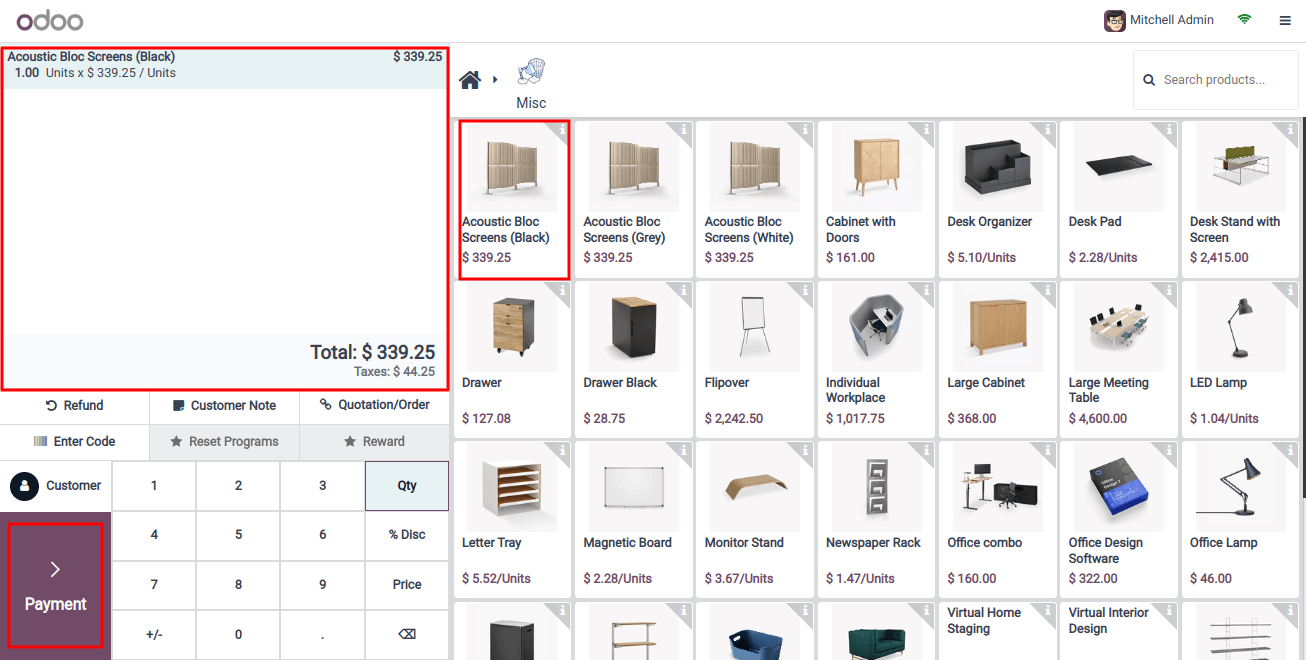
All things considered, the Odoo 17 POS product variant window offers users a thorough interface for managing and setting product variations right within the POS system.
Businesses may provide clients with a wide selection of products and expedite the POS transaction process by effectively managing product variants.
With the help of Odoo services, Companies may enhance sales and customer happiness by streamlining POS operations, creating a dynamic product catalog, and meeting the needs of a wide range of customers.
Related Post: