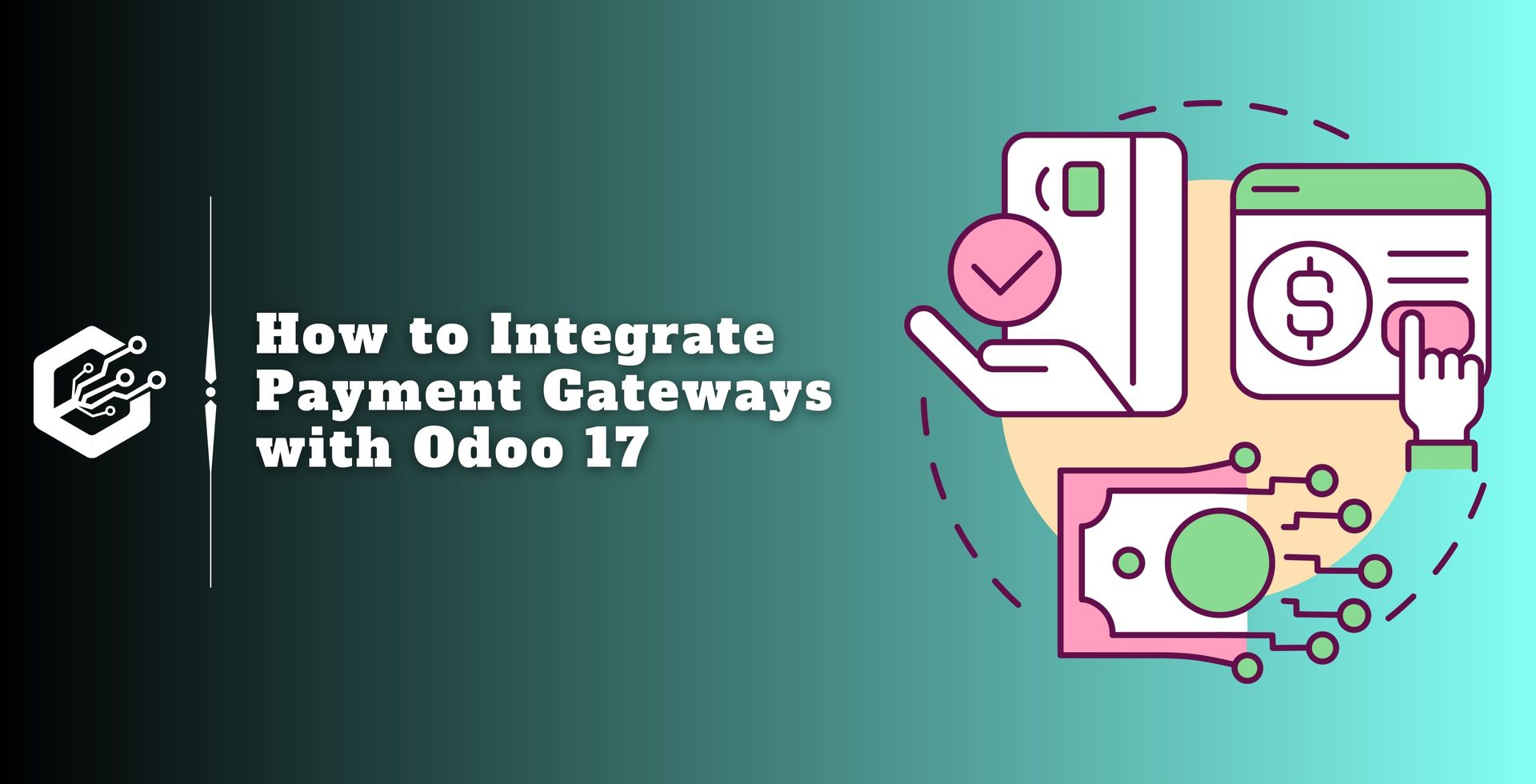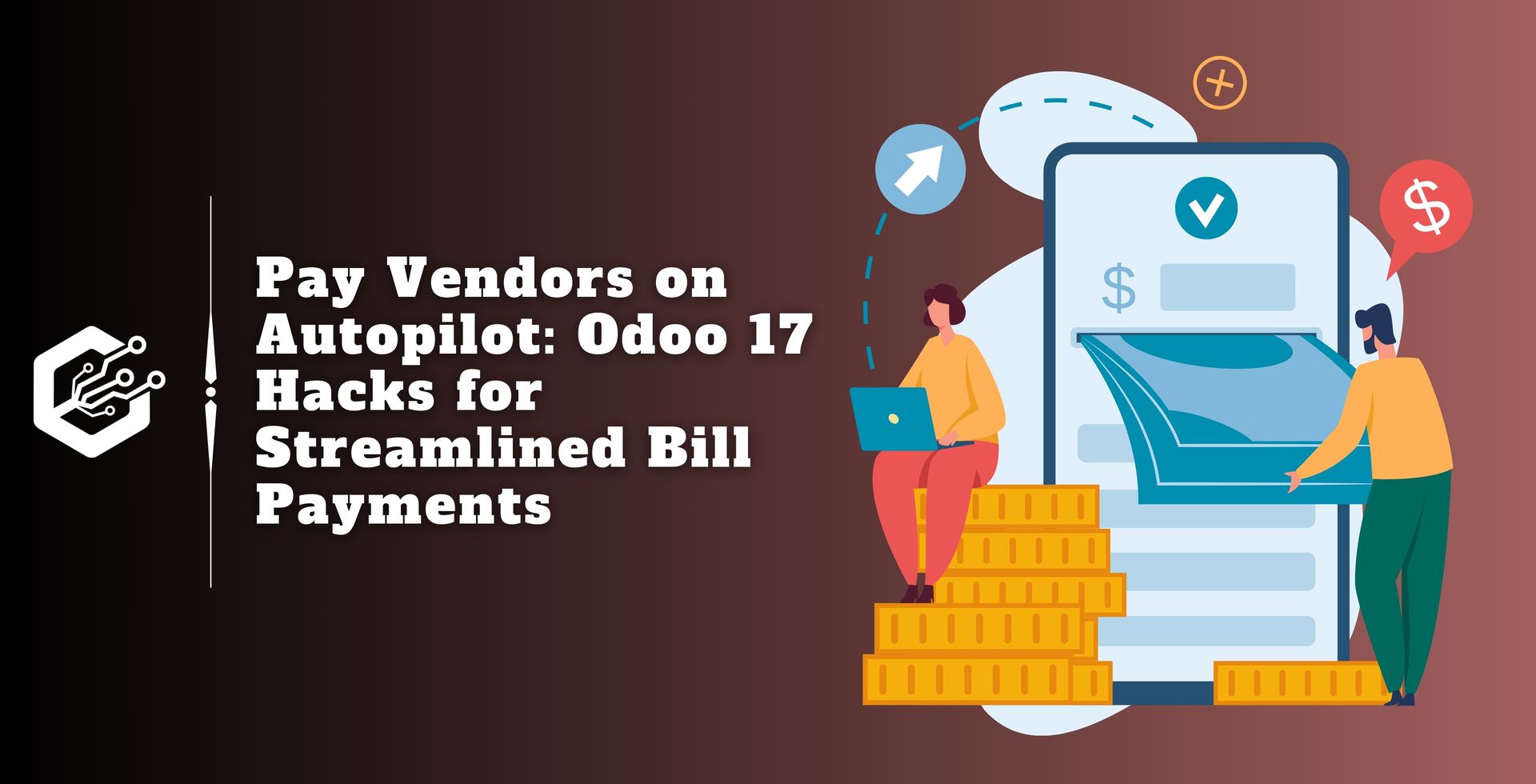Businesses are actively looking for secure and user-friendly techniques to support online payment acceptance in the quickly changing world of digital transactions and e-commerce.
Odoo, a comprehensive and integrated corporate management platform, includes powerful capabilities for configuring payment acquirers, making it an excellent alternative for companies wishing to improve their financial processes.
Prepare for a deep dive! This blog will guide you through the intricacies of setting up payment acquirers for online transactions using Odoo 17 Accounting’s advanced features.
Before getting into the technicalities of payment acquirer configuration, make sure that the Accounting module is installed and activated on your Odoo 17 instance.
The Accounting module serves as the foundation for managing financial transactions, making it a necessary component of this system.
To ensure correct accounting management in Odoo 17, set your company’s accounting settings by going to "Settings" in the Odoo 17 accounting system and making sure your system matches your business structure and requirements by specifying default accounts and other financial configurations.
Steps to Integrate Payment Gateways with Odoo 17
Step 1: Install the Relevant Payment Acquirer Module
To begin the configuration process, go to Odoo apps and install the payment acquirer module for your desired online payment gateway.
Whether it’s Amazon Payment Services, Buckaroo, Mercado Pago, Adyen, SEPA Direct Debit, Asiapay, Cash on Delivery, Mollie, PayPal, Stripe, or any other major provider listed on the dashboard.
As shown in the screenshot below, Odoo provides a vast selection of payment options to meet the needs of multiple businesses.
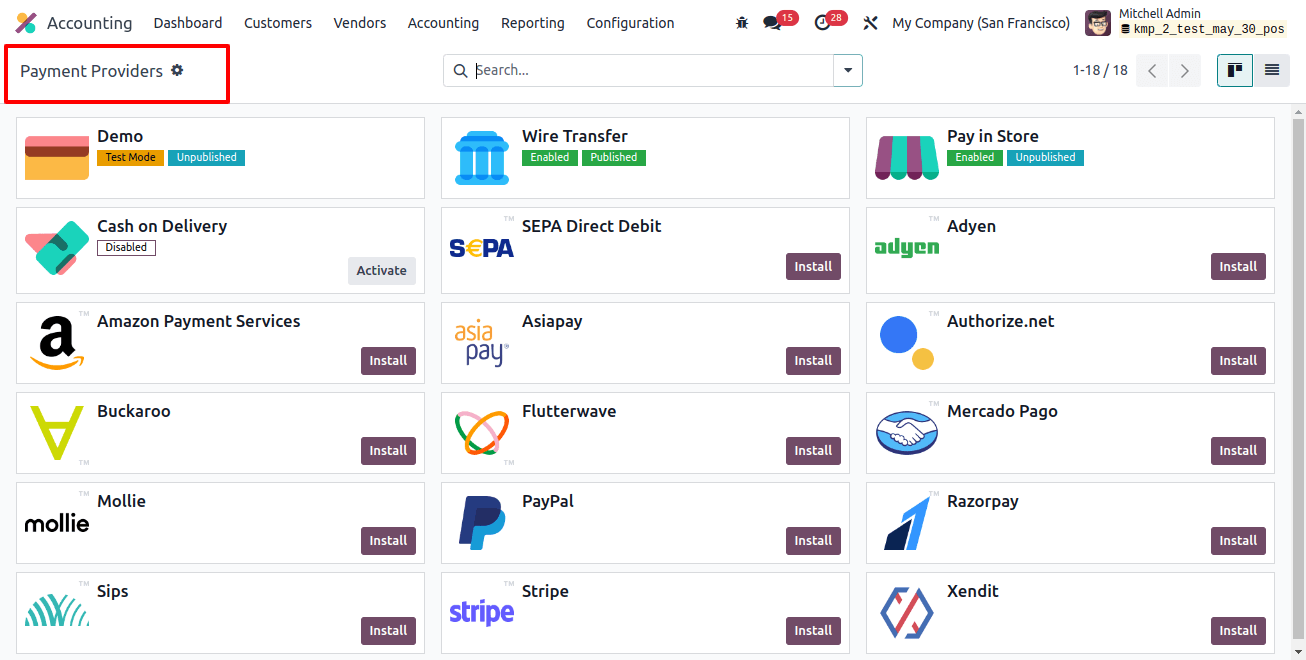
Step 2: Configuration Settings
Let’s get started configuring payment acquirers in Odoo 17. So go to the ‘payment providers’ option in the ‘Configuration’ menu. Now that the fundamentals are in place, let’s get to the core of the setup process:
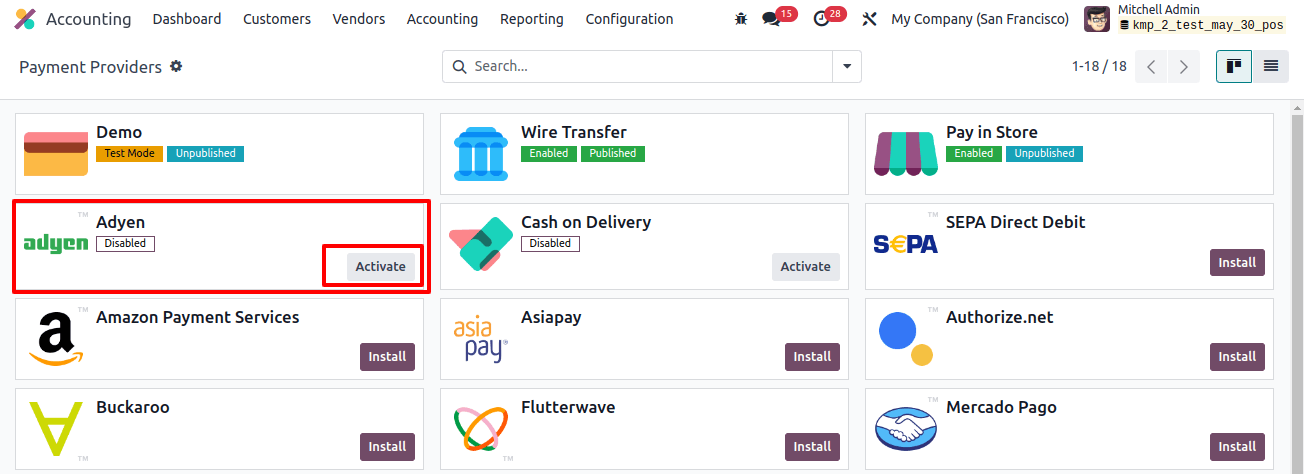
Click the "Activate" button to begin setting up a new payment acquirer. Choose a payment acquirer compatible with your preferred online payment gateway such as PayPal.
Here, we are showing how to configure the ‘Adyen’ service provider. The payment provider configuration form will appear once you click the "Activate" button, as seen below.
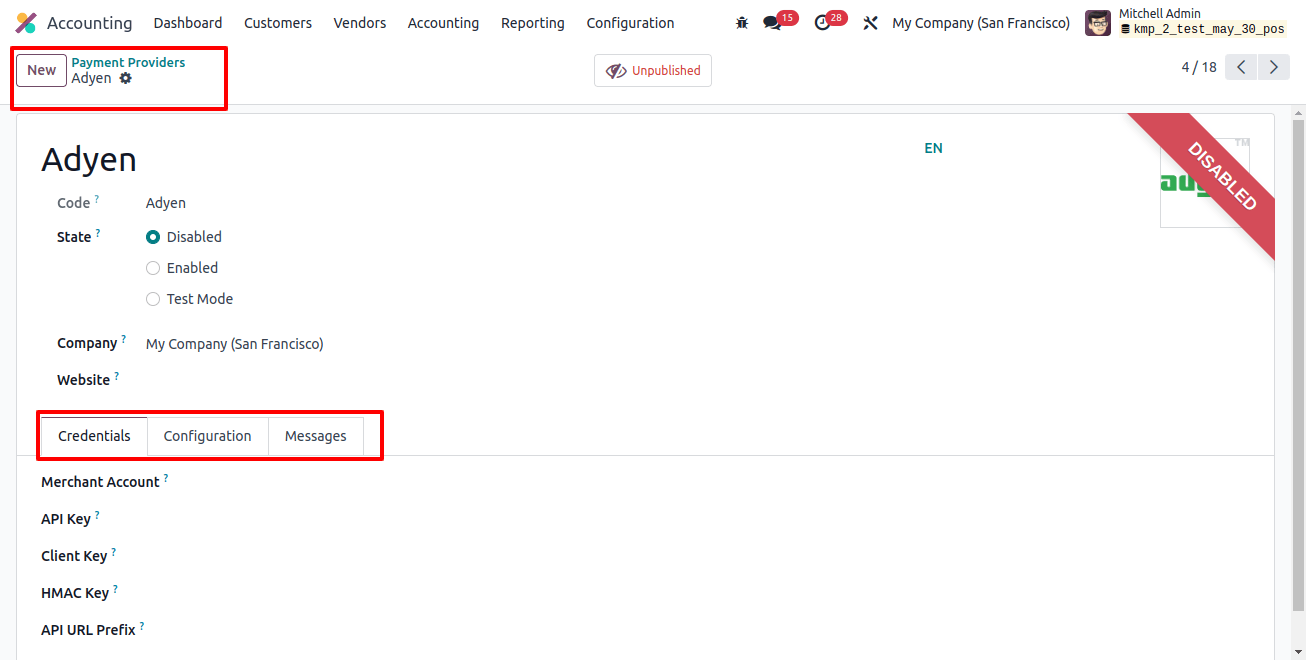
In the ‘State’ box, select the right option to define the provider’s state-disabled, enabled, or in test mode. If left blank, the payment provider becomes available to all businesses and websites included in your database. Use the "Company" and "Website" options to see the respective names and websites.
Step 3: Credentials Tab
You can specify the payment provider brand in the ‘Brand’ column by selecting an applicable option. The 'Merchant ID' parameter can be used to identify the payment provider’s account. Finally, the ‘Secure Hash Secret’ box allows you to securely keep your account ID and password.

Step 4: Configuration Tab
The 'Configuration' page allows you to customize the payment, form, payment follow-up, and availability features, as shown in the image below.
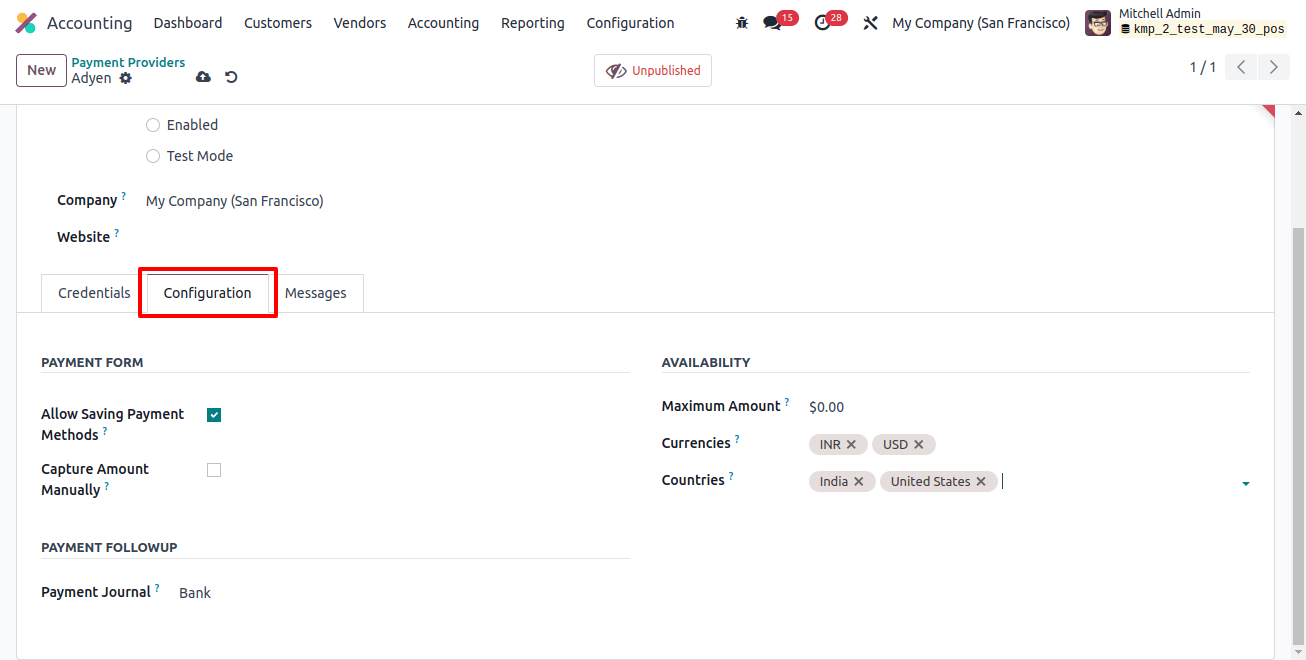
We can allow a certain payment method for this payment provider by selecting the ‘allow payment methods’ link in the ‘Configuration’ tab section. The ‘maximum payment’ column reflects the maximum payment amount permitted by this payment source.
Users can select the supported currencies for this payment provider in the 'Currencies' column. The ‘Countries’ column allows you to define the countries where the payment provider is available; leaving it blank extends access to all nations. Finally, select ‘Payment Journals’.
Step 5: Messages Tab
The ‘Messages’ page allows you to alter multiple messages to alert different situations, such as Help Message, Pending Message, Done Message, and Canceled Message, as seen below.
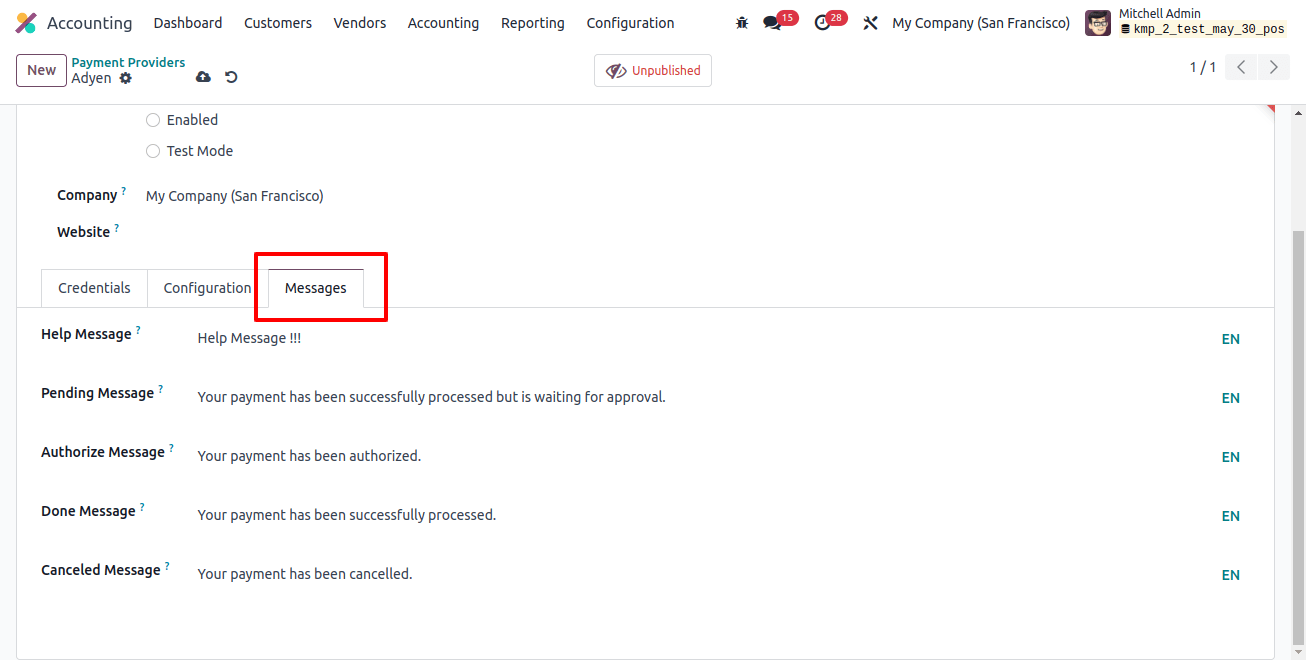
To integrate payment acquirers effectively, reliable and comprehensive information is required. Save the form details to ensure that the payment acquirer is active. This step provides the features of Odoo 17.
Step 6: Configuring Payment Methods in the Sales Module
To provide online transactions, it is important to configure payment methods linked with the payment processor. To access payment methods in the sales module, navigate to the ‘Configuration’ menu and select ‘Payment Methods.’
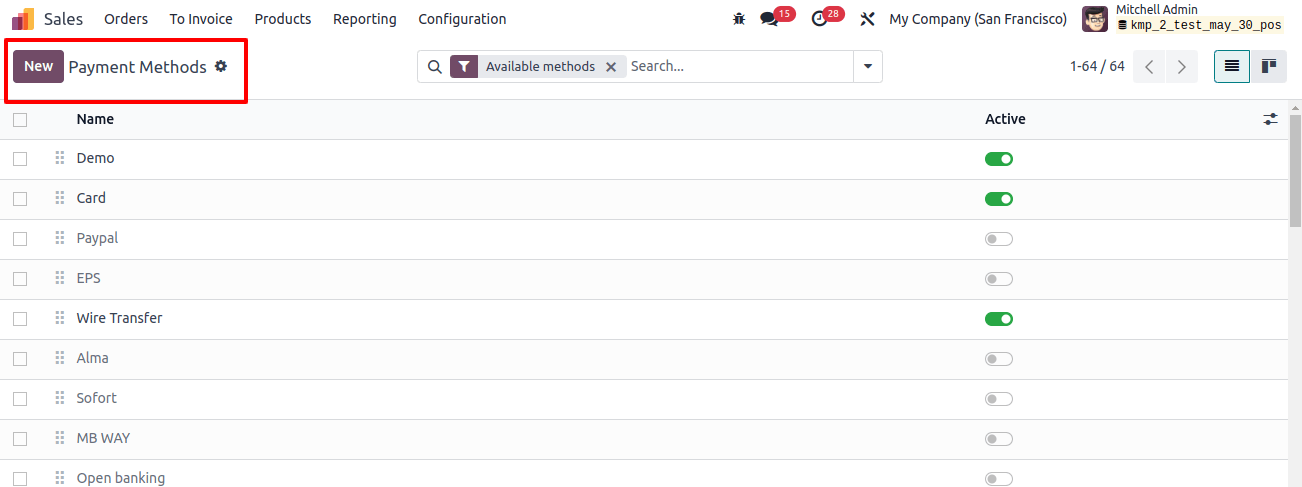
Then, either establish a new payment method or edit an existing one that is linked to the payment method. Make sure your payment method allows online transactions.
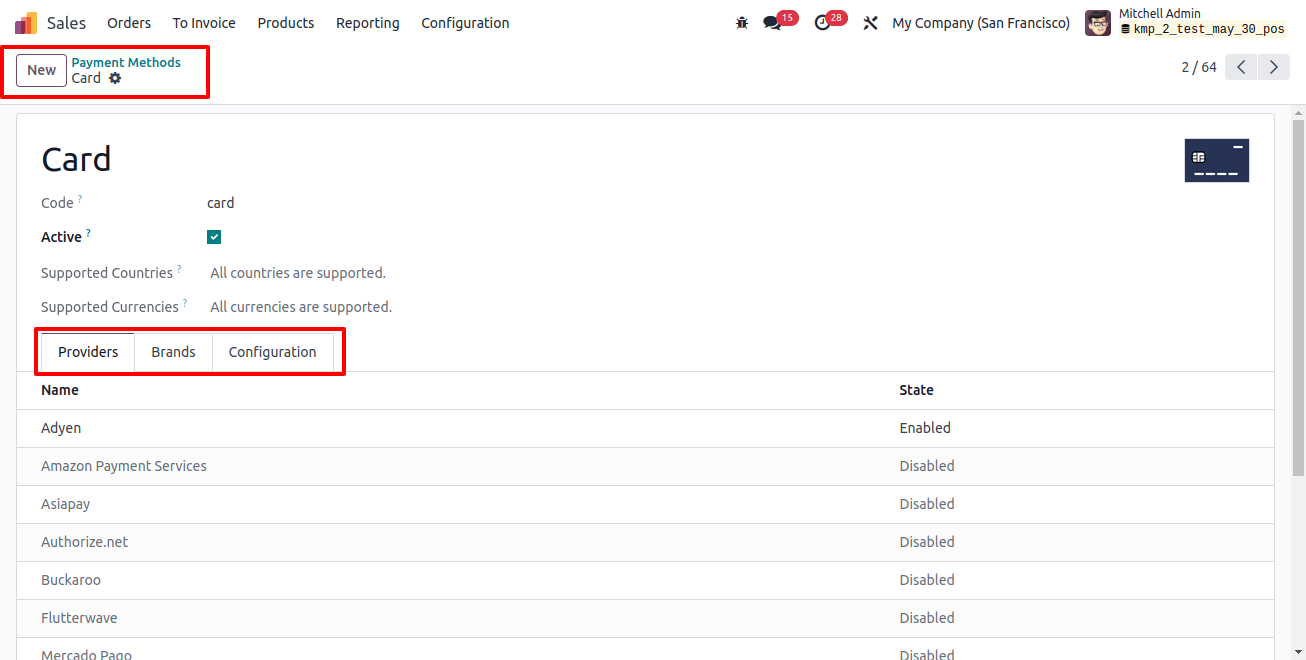
Step 7: Testing the Configuration
Now that the foundation has been established, it is time to put on the shades and get into some serious testing to ensure that our configured payment system is running smoothly.
To create a test transaction, go to the sales module’s ‘Orders’ menu and select the ‘Orders’ window. Create a test sales order or invoice with Odoo 17.
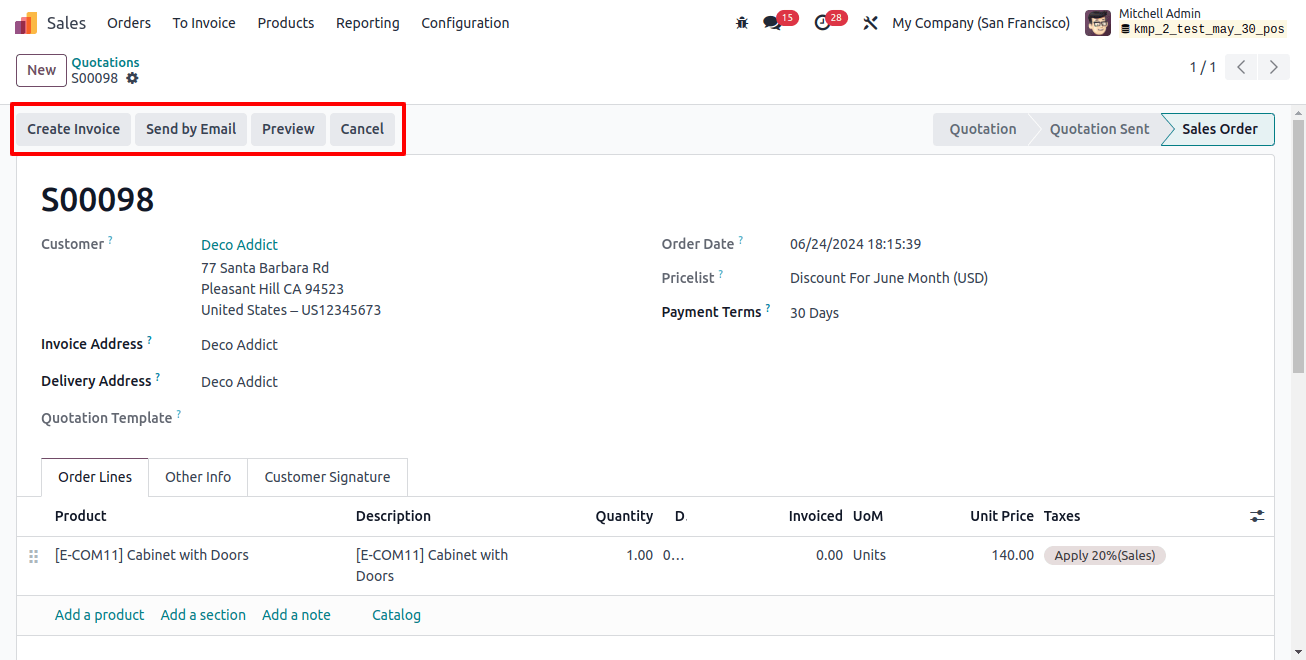
After entering the required sales order information into the required form fields, save the data and confirm the sales order by clicking the ‘Confirm’ button. Then, you’ll see a ‘Create Invoice’ button for making payments.
Step 8: Creating Payments
Check sure the given payment acquirer is available before proceeding to the checkout or payment stage. To ensure that the integration runs successfully, complete a test payment.
To initiate the payment, click the ‘generate payments’ button, which will launch a generate invoice wizard where we may choose from a variety of invoice types, including regular invoice and down payment, as seen in the image below.
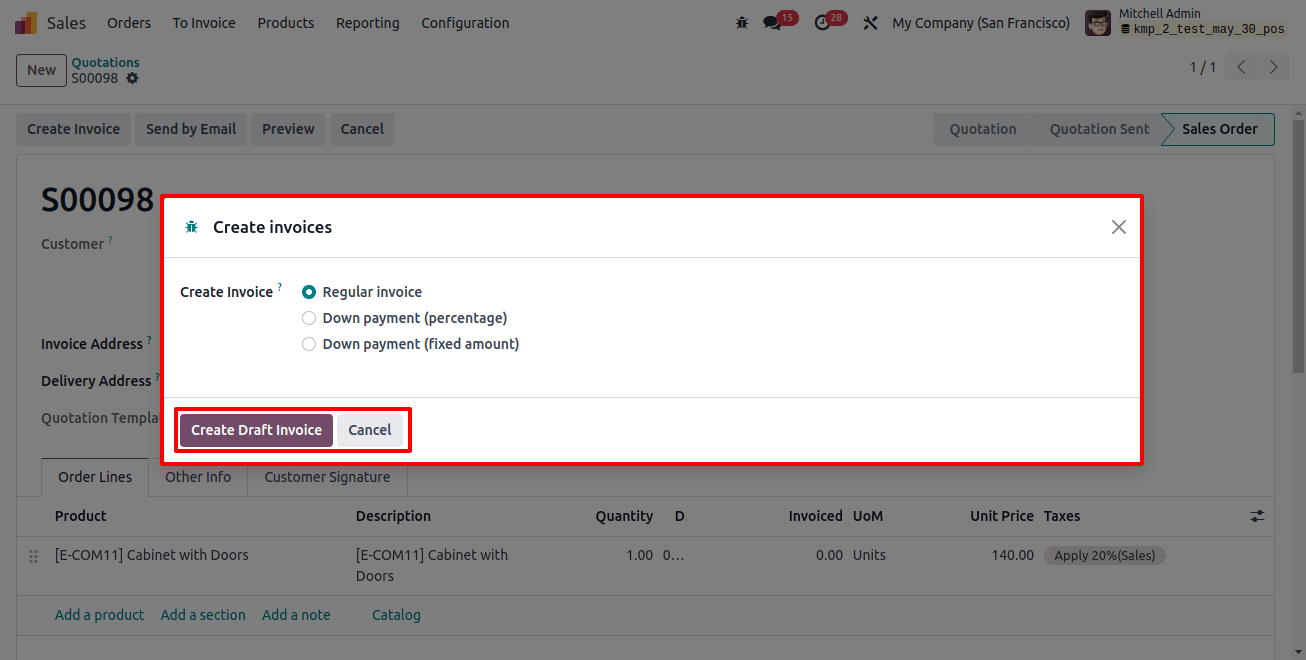
To open the draft invoice, use the ‘Create Draft Invoice’ button. Check the invoice details, then click the ‘Confirm’ button for payment confirmation and invoice details.
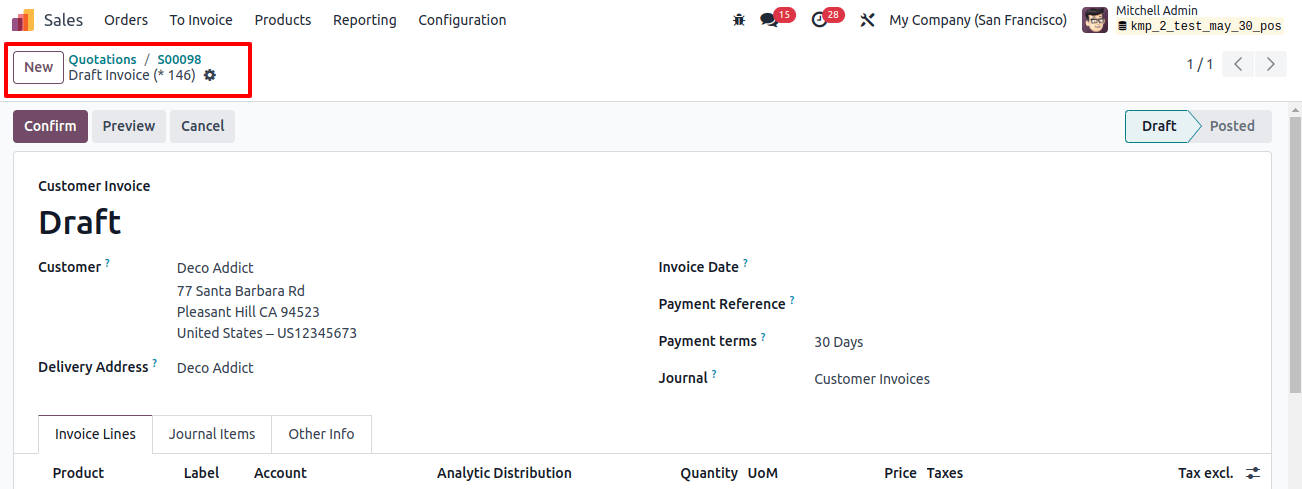
After validating the payment, click the ‘Register Payment’ button and select the Journal, Payment Method, Amount, Payment Date, and other details from the presented pop-up box.

Step 9: Review and Optimization
Continuous innovation is important for meeting company goals and improving the efficiency of your payment processing system. Regularly review settings and adjust setup in response to customer feedback and changes in business structure or payment processing requirements.
Configuring payment acquirers for online payments with Odoo 17 Accounting is a strategic decision for businesses that want to improve their financial operations.
The platform’s user-friendly interface and smooth integration features make it an excellent choice for businesses looking for efficiency and dependability while managing online transactions.
Businesses that follow these comprehensive guidelines can fully use Odoo Services, providing stakeholders and customers with a seamless and secure online payment experience.