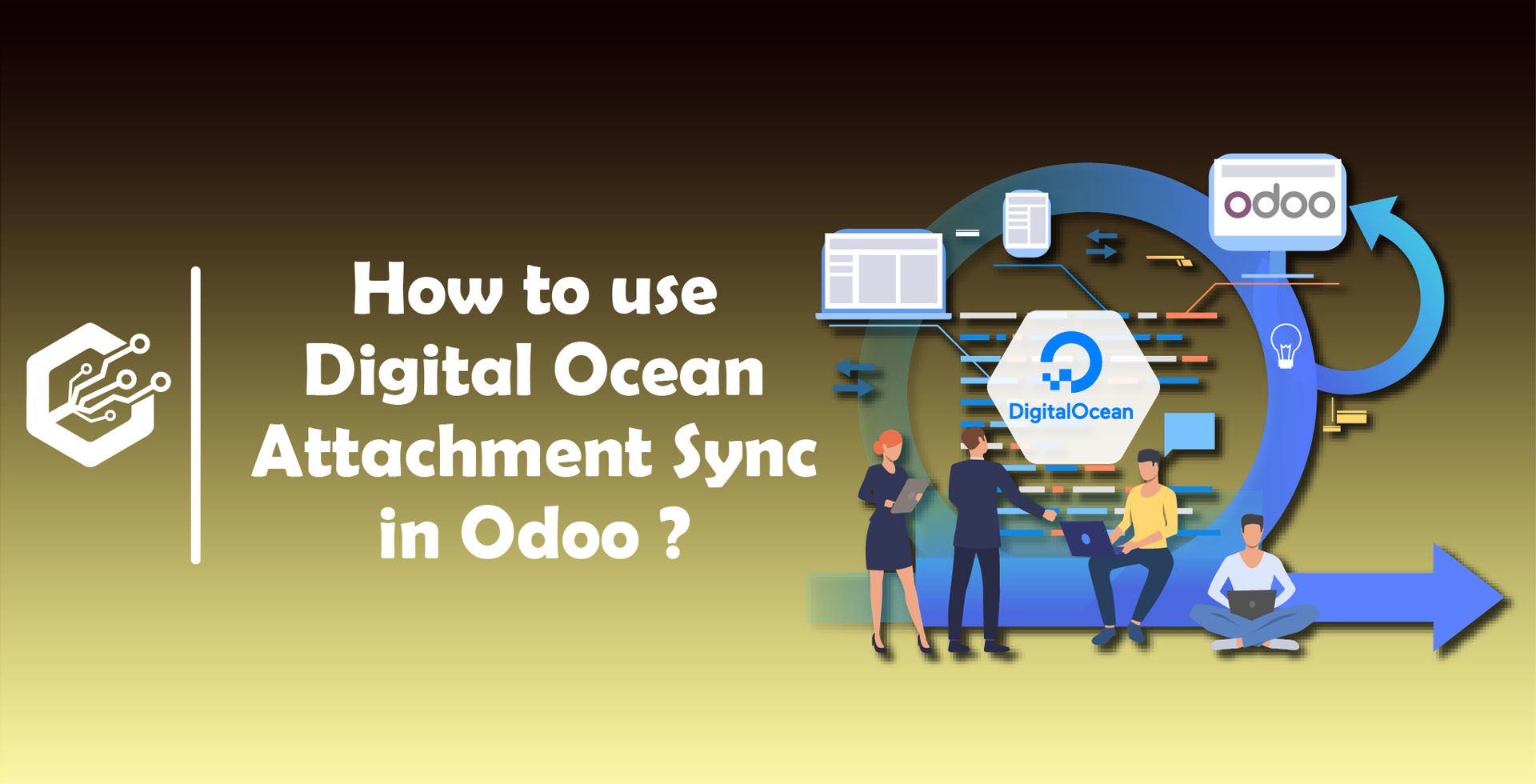Repair Management In Odoo
This module is allowed to create quotations or invoice for Repairs or services and If it is under warranty then it can work without creating an invoice. Easy to track the status of repair, Movements of inventory on the basis of repair orders.
Odoo has introduced a repair app, there are 2 main purposes to use a repair app as follows.
- Repair apps can be used to repair products once you have sold it.
- We can repair products which have been manufactured.
Let us see how it works,
First Install Repairs Module
After Installation of Repair Module, You will see Repairs Menu In your Odoo instance.
You can create Repair Order or Manage a repair order
When your customer has a problem with a purchased product and wants to repair it, make a new repair order.
It is required to fill all the information which are given below,
- Product to Repair
- Product Quantity
- Customer
- Delivery Address
- Responsible
- Location
- Company :- If It is multi-company then mention specific company
- Warranty Expiration
- Invoice Method
- No Invoice
- Before Repair
- After Repair
- Tags
Under the Repair order, It is easy to add or remove product parts.
I.e Customer purchased Table from us and if it is defective then It is easy to remove defective Table Top from Repair order and Replace with New One so you can add a new Table Top in Repair Order.
In this session, the subtotal will be the price of the added parts.
In the Odoo Repair Module, There are different invoice methods,
1) No invoice
2) Before Invoice
3) After Invoice
No Invoice:
This Invoice method is used for the products which are under warranty period or service as a free of cost.
If we select Invoice Method “No Invoice” - The Request as follows,
Once Confirm This order then it will Start Repair
Once the product gets repaired, the stock moves are described in the “extra info” Tab and repaired option will be automatically ticked.
Before Invoice:
Second One, You can choose the invoice as “Before Repair”. The Request as follows,
Create Repair Order Using Option :- “Before Repair”
Confirm Repair and it will ask for Create Invoice
Once Invoice has been created then You can see invoice from Invoice Smart Button and status will be “READY TO REPAIR”
After Invoice:
Third One, You can choose the invoice as “After Repair”. The Request as follows,
Create Repair Order Using Option :- “After Repair”
<