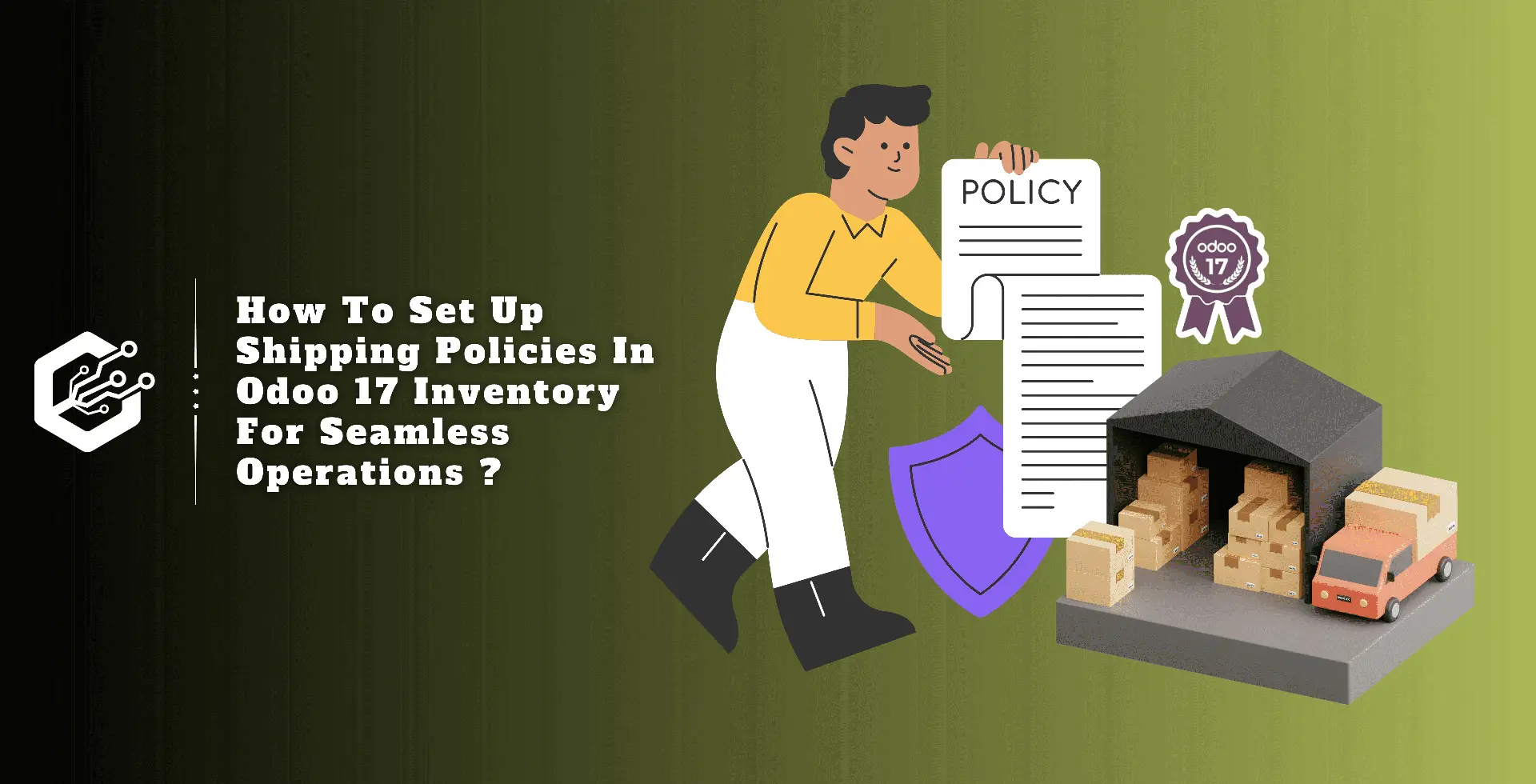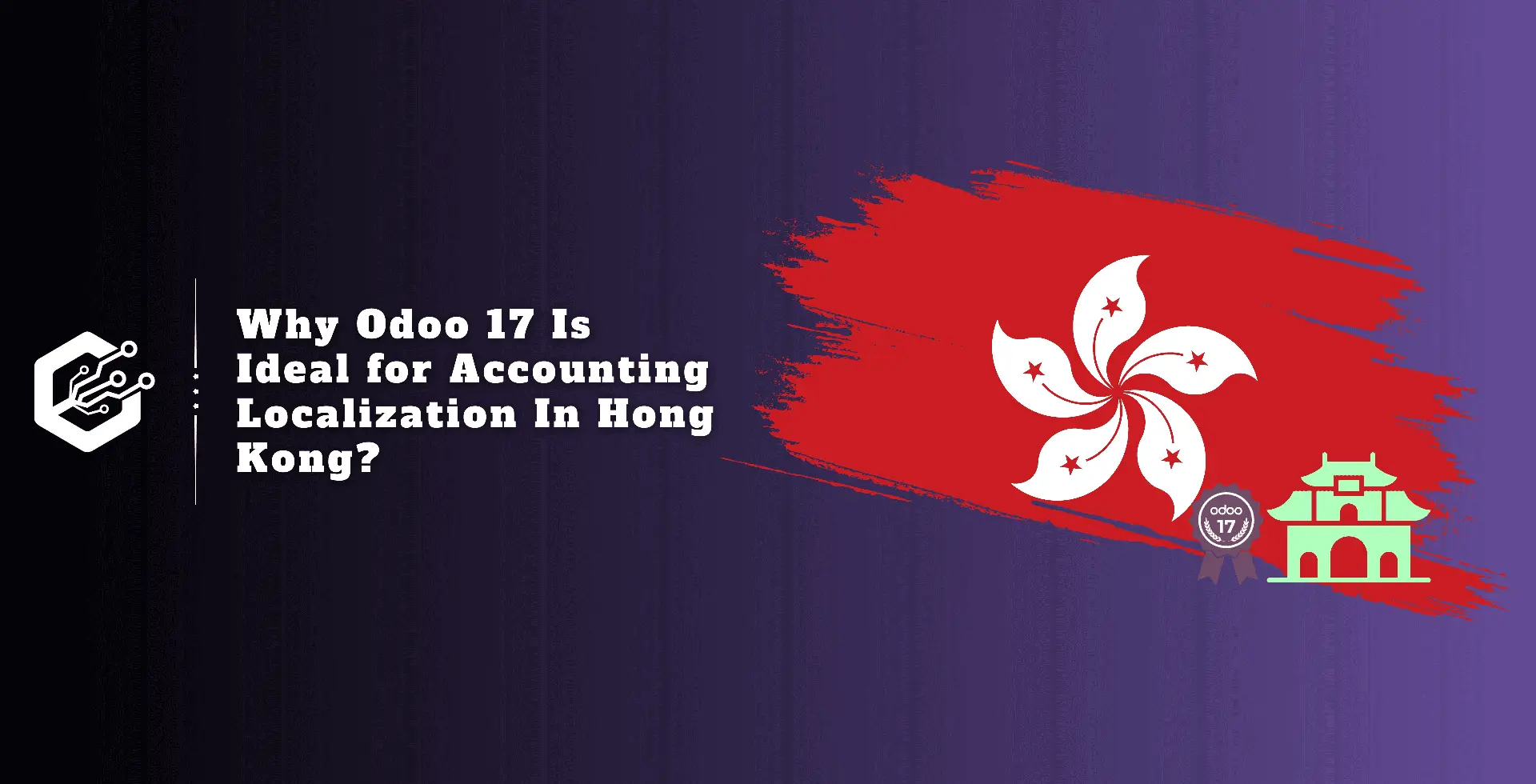A shipping policy is a short web page that includes important details including delivery dates, processes, and shipping costs. It ought to be a deep, accurate, and transparent resource for clients. A return and exchange policy is often offered.
Online customers commonly seek a delivery policy that calculates upfront fees depending on location. A well-written policy should clearly define the conditions for overseas exports, such as deadlines, delivery options, and freight prices.
It saves time and keeps the company from receiving complaints. More information about the return policy, exchanges, product issues, and international shipping constraints ensures customer happiness.
Warehouse management is a time-consuming and expensive process that entails selecting specific products from a fulfillment center to fill customer orders. Globally, companies prioritize optimizing this activity to promote customer satisfaction and profitability, despite the fact that it raises distribution center operational costs.
Facility managers and business owners should be cautious when implementing a picking policy because it has a significant impact on warehouse productivity. The size of the facility, the availability of resources (money and people), the volume of inventory, and the regularity with which consumers place orders are all critical factors.
This blog includes additional information about the Odoo 17 Inventory Module’s Shipping and Picking Policies.
Steps to Set Up Shipping Policies in Odoo 17 Inventory
1.1 CONFIGURATION OF PICKING POLICIES
Odoo’s Inventory Module platform offers two types of picking policies. This feature is accessible through the ‘Settings’ submenu in the ‘Configuration’ menu.
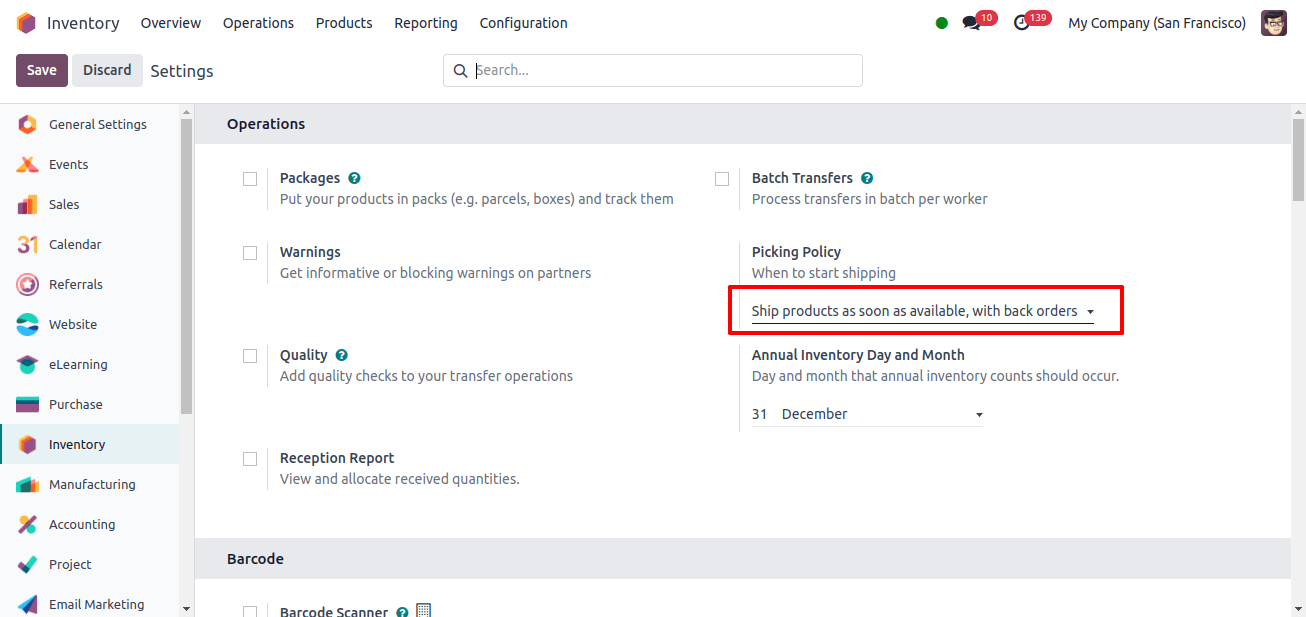
After entering the ‘Settings’ window, select the ‘Operations’ tab and enable the ‘Picking policy.’ As you can see, Odoo offers two basic selection policies: ‘Ship all products at once’ and ‘Ship products as soon as available, with back orders’ under the choices box. We may now analyze each picking policy’s operation in further detail.
As soon as the backordered items become available, ship them.
When a customer asks for more than what is in stock, it is recommended to follow the ‘Ship Products as Soon as Possible, with Backorders’ policy. If a customer chooses this option and the inventory supply is less than the specified quantity, they can order an unlimited number of products.
Related Post: How Can You Configure Picking Policies for Efficient Shipping in Odoo 17
Ship all items at once
If your inventory shipment policy is set to ‘Ship all products at once,’ orders will not be picked until the inventory supply is restored. If the quantity requested exceeds the available inventory, the customer cannot place the order.
The Inventory module allows you to quickly configure and control delivery methods and shipping policies. Products may be delivered to clients directly or through an independent delivery company.
In all cases, Odoo offers simple and secure freight management. To begin the process, go to the Inventory module’s ‘Settings’ menu and enable the shipping feature.
It is simple to set and maintain shipping policies and processes. Products may be delivered to clients directly or through an independent delivery company.
In all cases, Odoo offers simple and secure freight management. To begin the process, go to the Inventory module’s ‘Settings’ menu and enable the shipping feature.
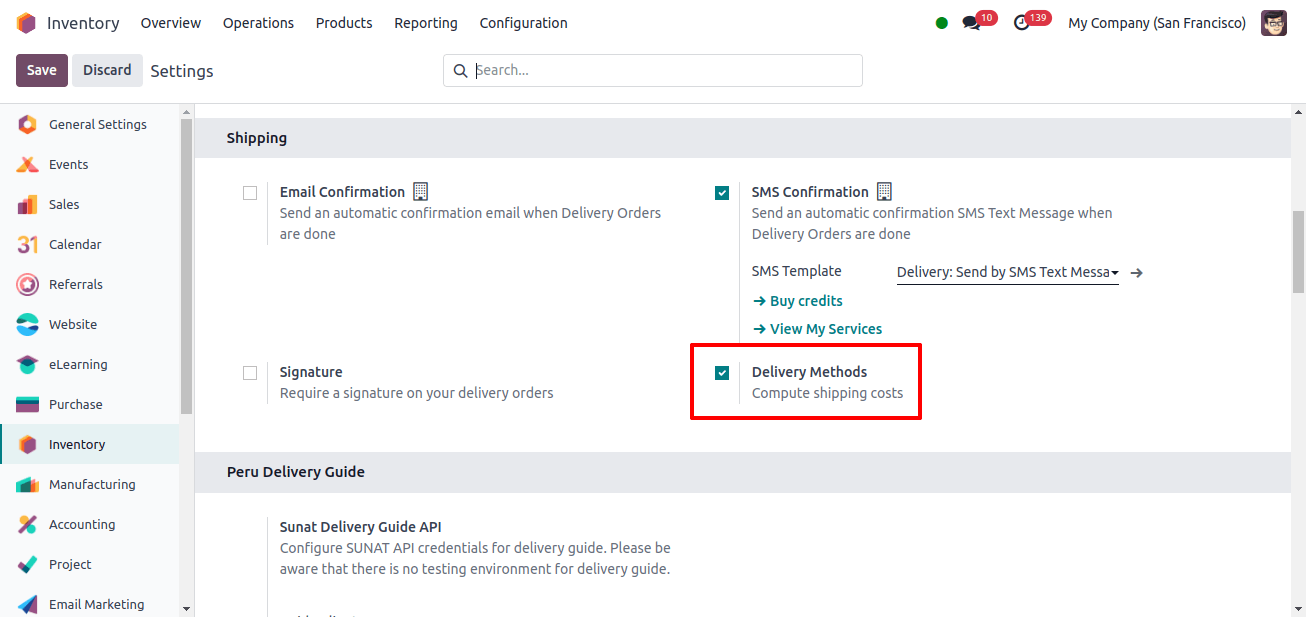
Once the "Delivery Methods" option is enabled in the "Shipping" tab, as indicated below, you can activate the necessary shipping connection services from the "Shipping Connectors" tab.
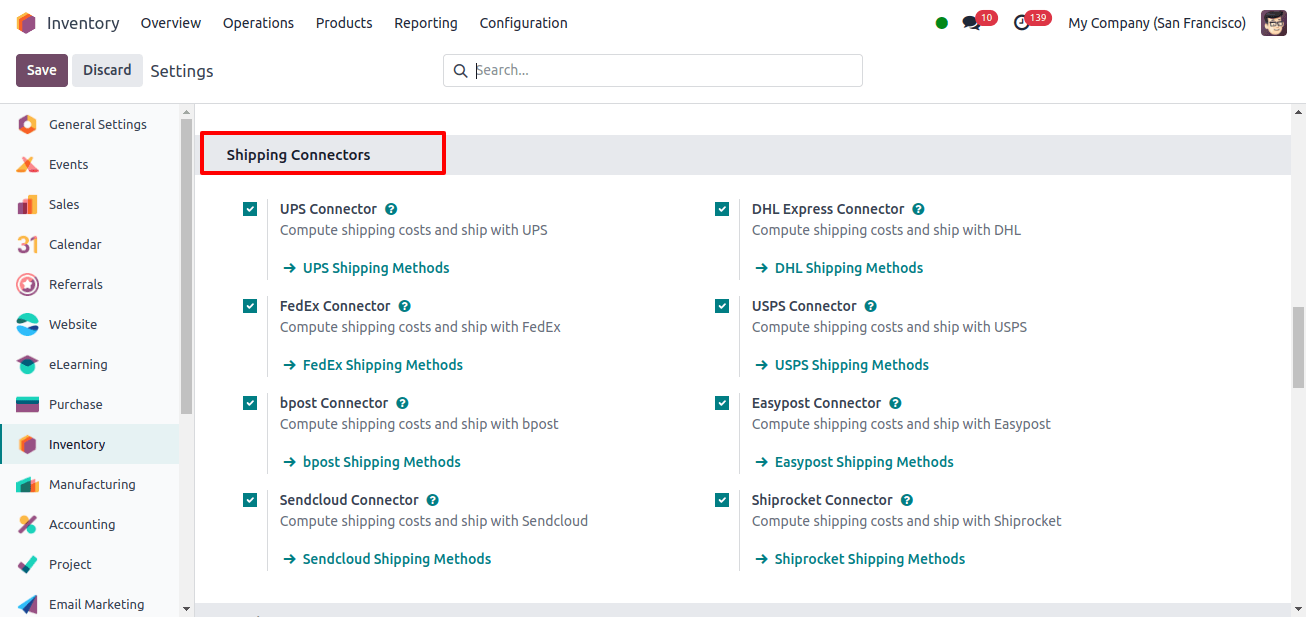
Depending on your company’s needs, you can select one of several shipping connections to use a third-party shipper in your delivery operations.
This page provides links to the UPS, DHL Express, FedEx, USPS, Bpost, Easypost, Soundcloud, and Shiprocket connectors. After you’ve selected the required services, save your changes in the settings box.
Now, if we select the sort, we may mail all products at once, as shown in the image below.
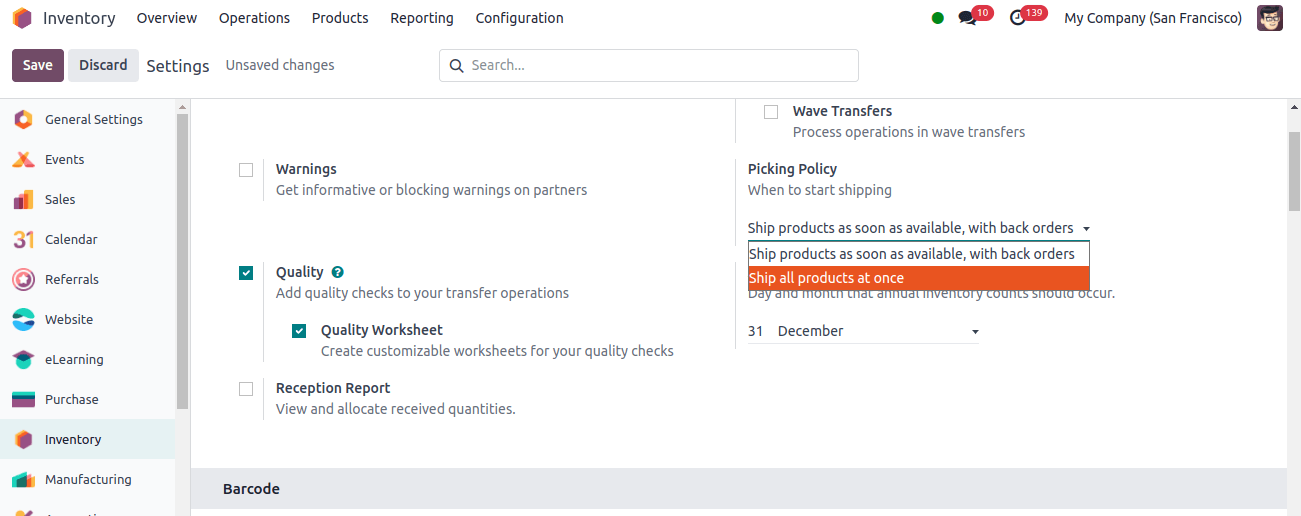
Now, go to the sales module and manage an order for 50 acoustic block screens. To set this, click the NEW button and then place a selling order, as shown below.
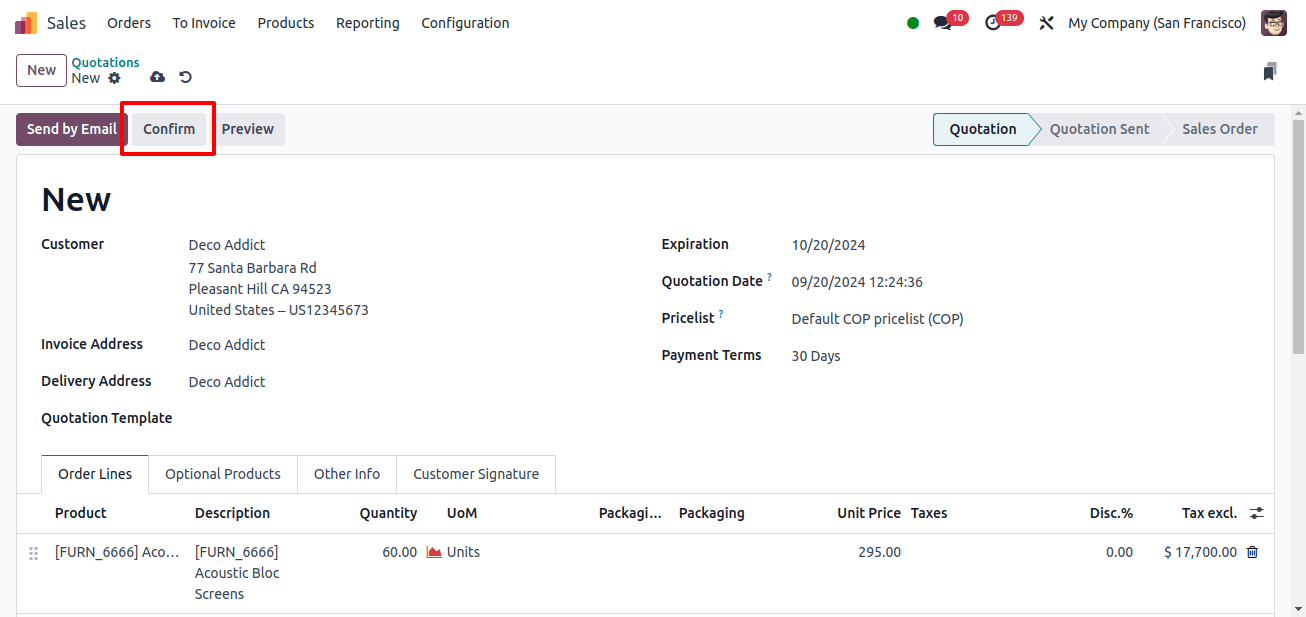
Use the order lines option to enter customer and product information. As shown in the image below, the shipping policy will now appear under the other info option once all products are ready.
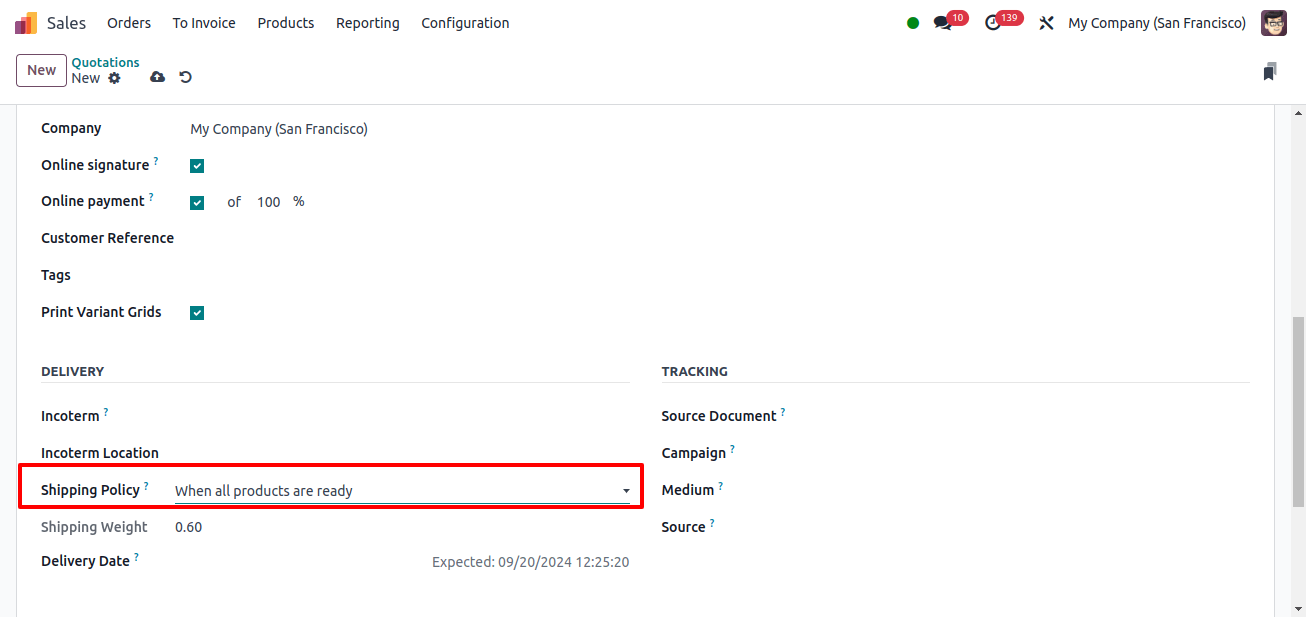
Now, save the newly created quotation, which has been transformed into a selling order by clicking the CONFIRM button, as shown in the image below.
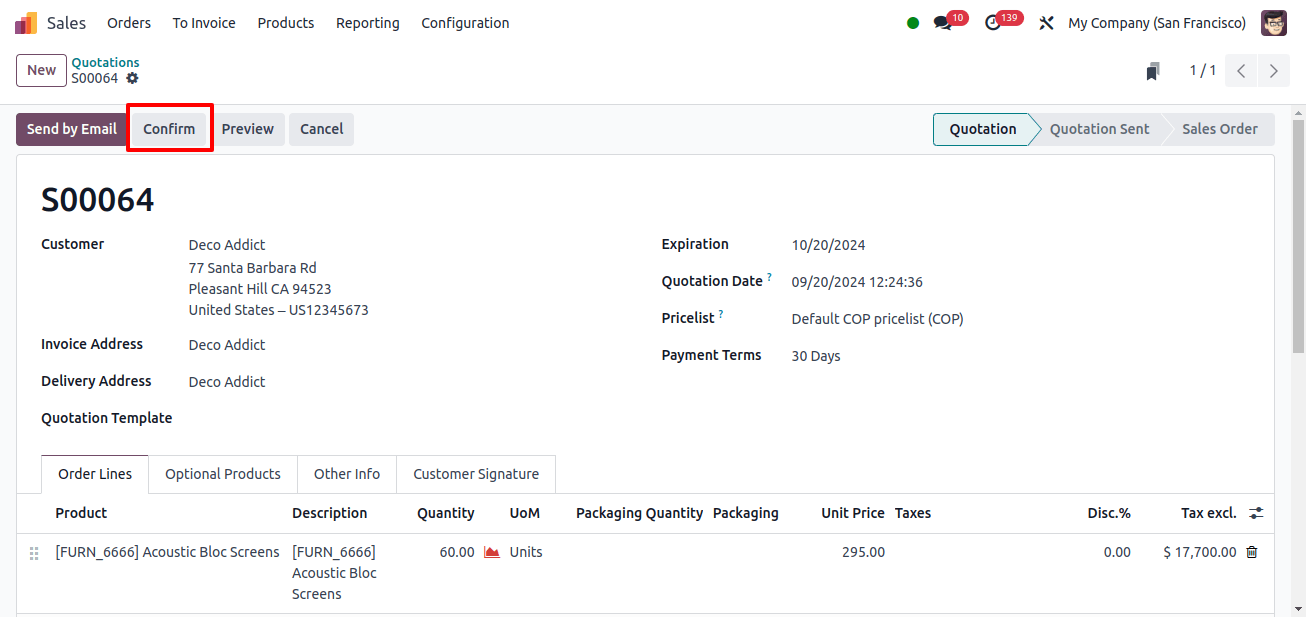
After selecting the delivery mode, you can proceed to the item’s delivery process.
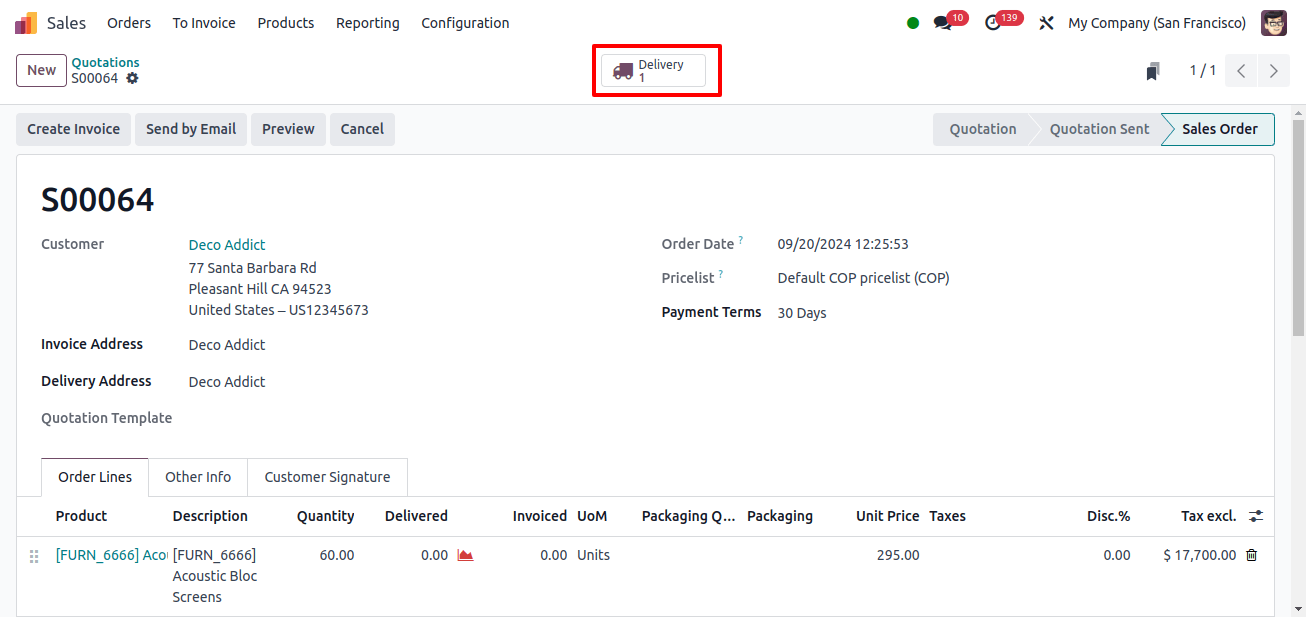
This policy will result in no back orders, and the stage will be ‘Waiting’, as shown in the image below.
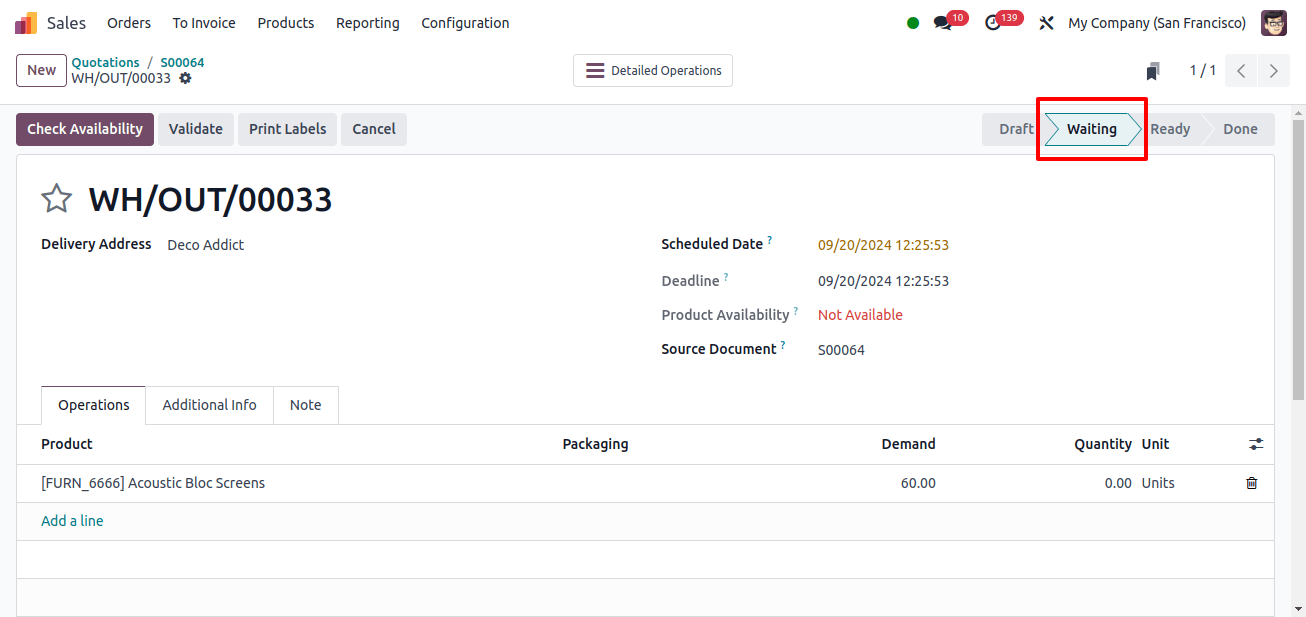
This is the scenario with this type of shipping policy: delivery will be delayed because not all products are available. It must wait till the products are available in sufficient quantity to service the client.
Now, let’s look at the second type of shipping policy, which is to ship the product as soon as possible with back orders, as seen in the image below.
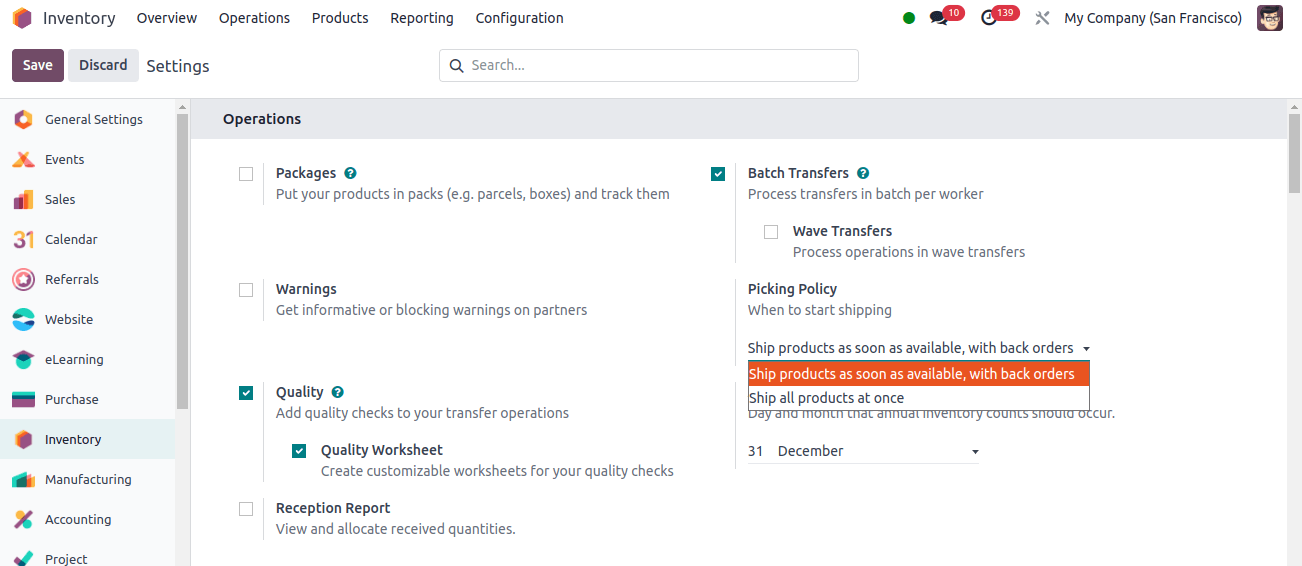
After saving the modified changes, go to sales to manage the order. Create a new quotation and fill out the product and customer information, as shown in the image below.
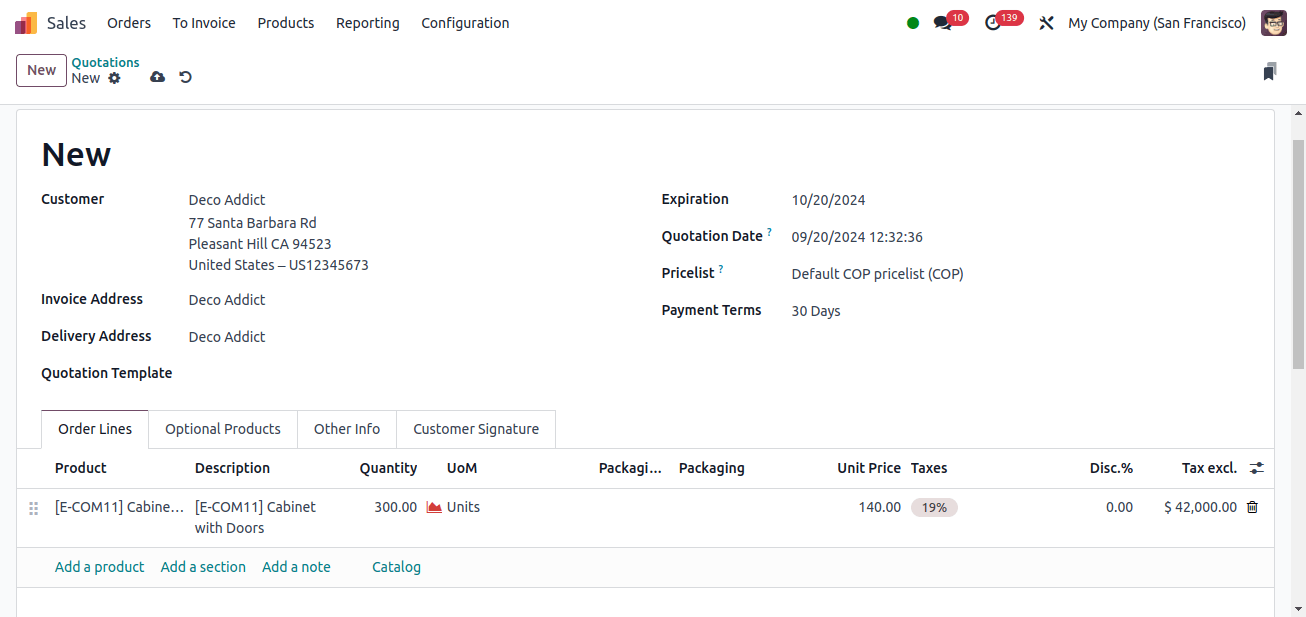
As the shipping policy is set to ship the product as soon as possible, it can be seen under the other info option, as shown in the image.
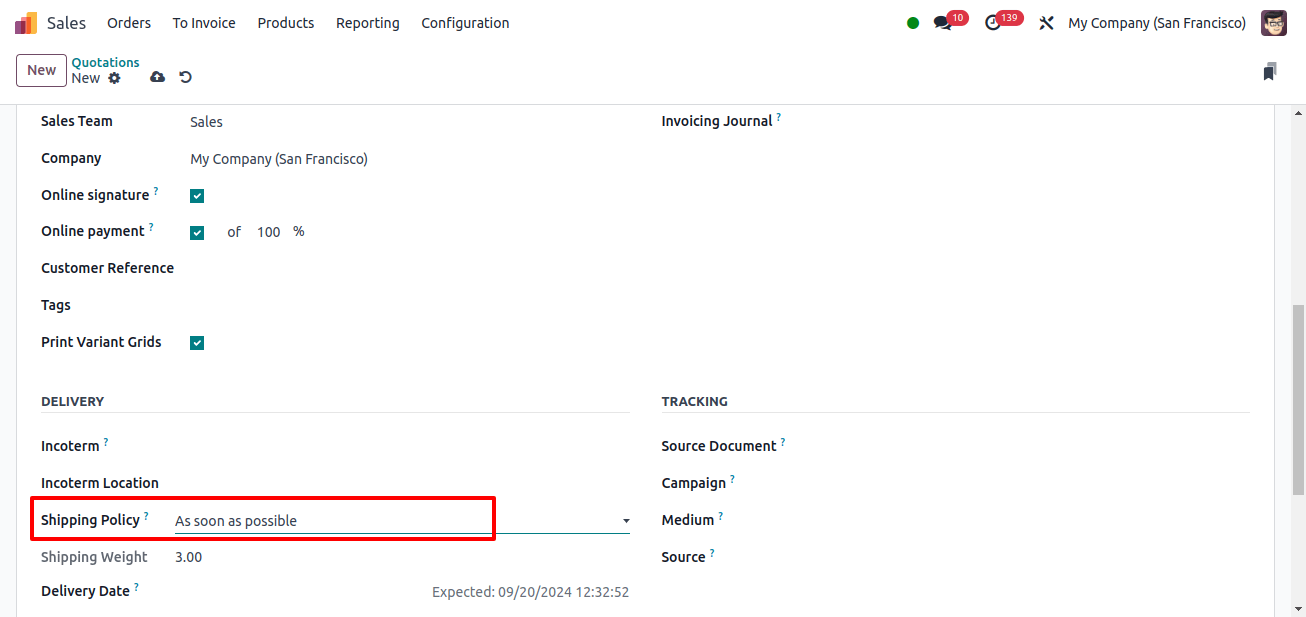
Now, as before, conform the information and proceed to the product’s delivery smart tab.
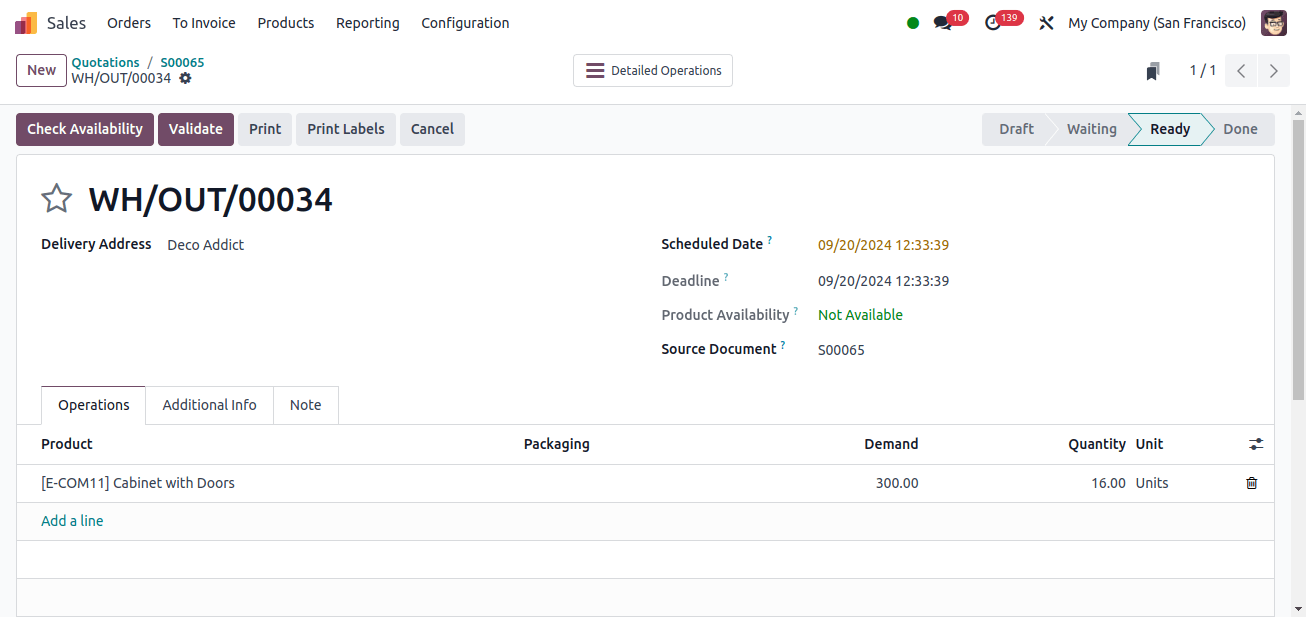
The product is marked as ready for delivery, despite the fact that the quantity is unavailable. They deliver the available quantity of stuff and place the remainder on backorder.
To deliver the product, use the VALIDATE option to create a backorder.
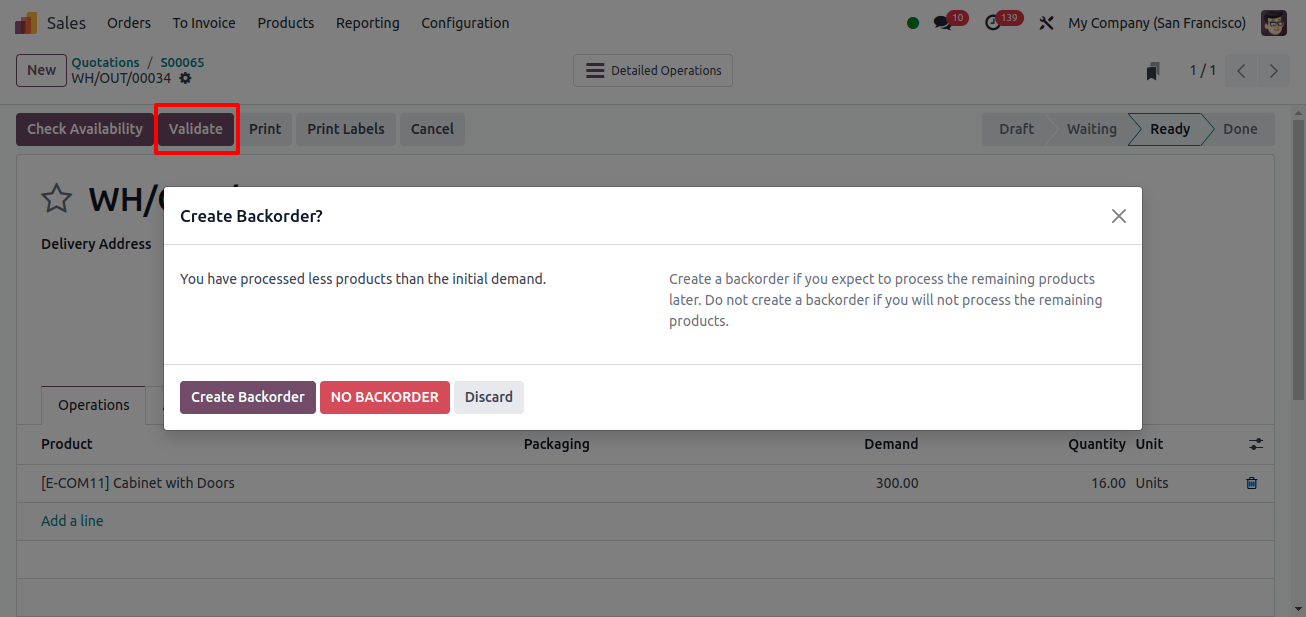
When you make a backorder, the goods will be shipped when they come. When you select the option, you can go to the update quantity option, as seen as in the image below.
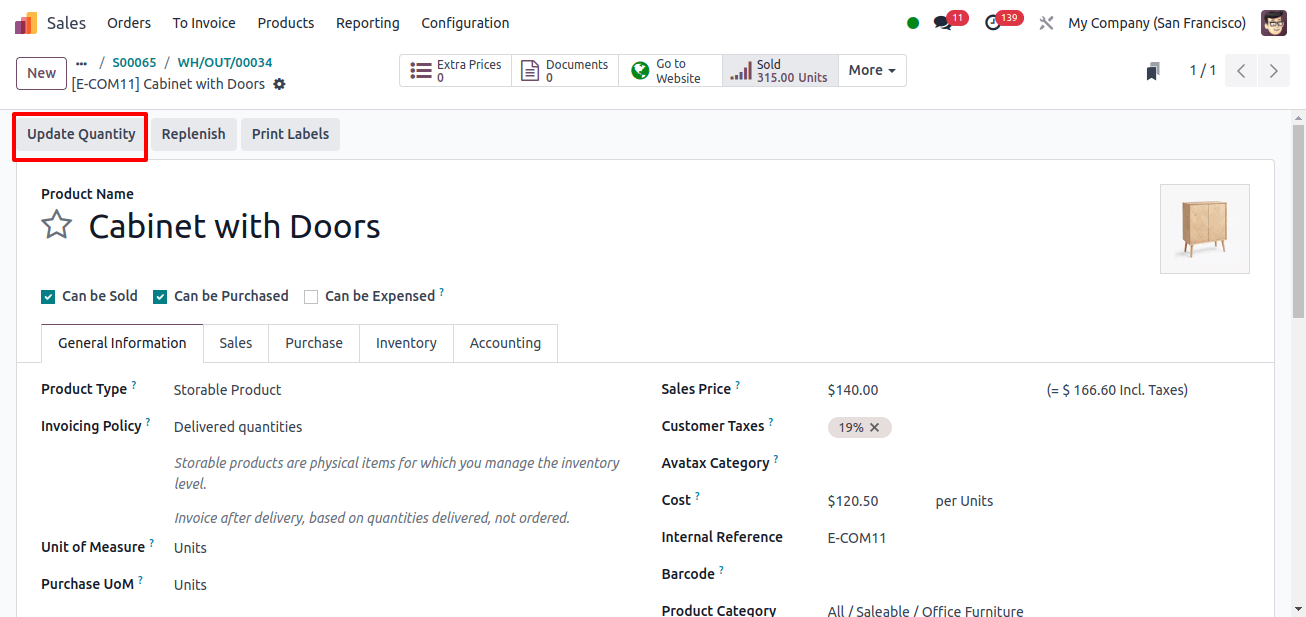
The products will be available once the amount has been met.
Creating a shipping and selection policy for your company is simple and intuitive with Odoo Inventory.
The Odoo 17 Inventory system optimizes and manages real-time inventory organization and managing, resulting in accurate tracking and efficient order management.
Click the link below to watch a fully working video that explains the odoo 17 Inventory Module’s shipping and picking processes.