Odoo has features called loyalty programs that are designed to express gratitude to customers for their ongoing business and encourage them to engage with your business more frequently.
As part of these systems, customers typically receive points or incentives for purchases or other preset activities.
After that, clients can trade in these awards or points for discounts, free items, or other advantages. With Odoo’s features, businesses can create and manage loyalty programs that encourage customers loyalty and retention with ease.
Configuring Settings
In the POS module settings box, activate the 'Promotions, discounts, Gift Cards, and Loyalty Program' feature to generate discounts and promotions expressly for retail. Here’s a good example of that.
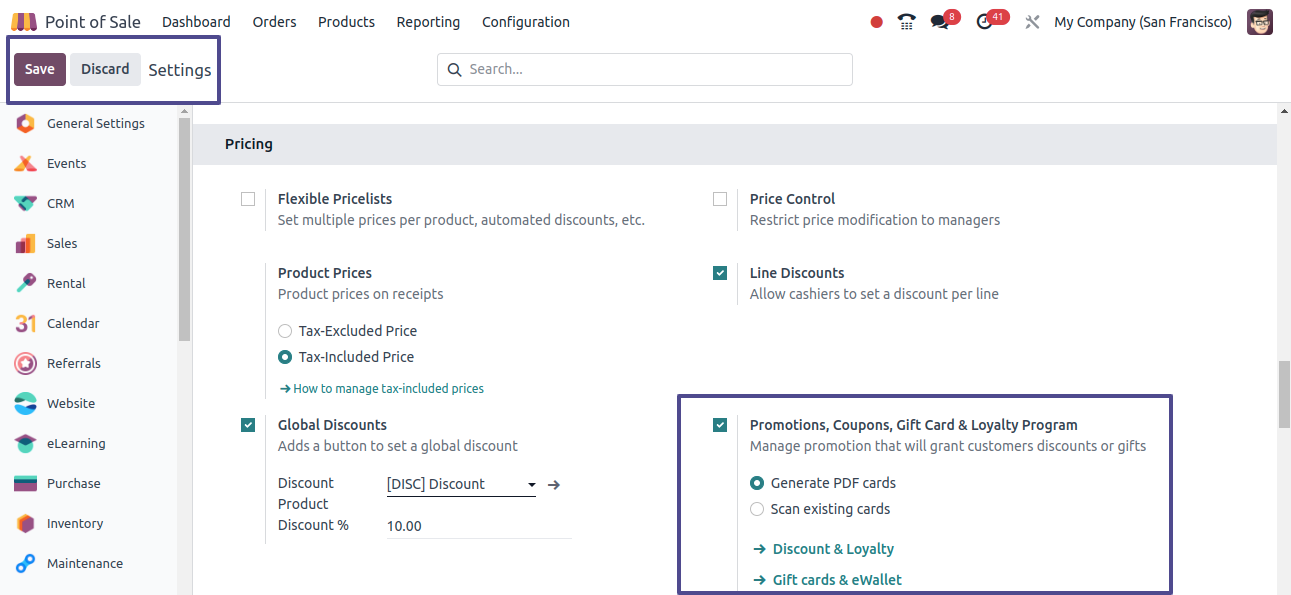
Designing Programs for Loyalty
The dashboard window will appear after you click the "Discount & Loyalty" option, as seen below.
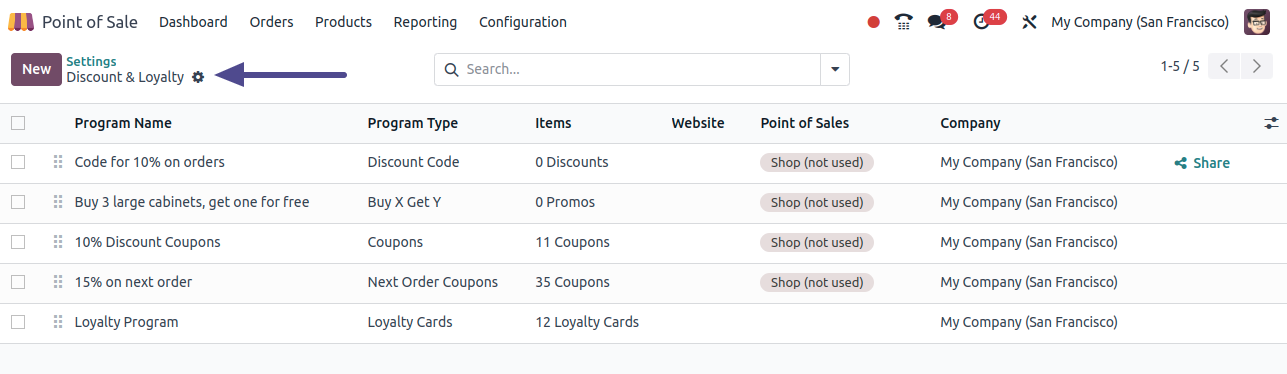
On a dashboard page, users can filter by program name, program, type, items, website, POS, and company information to view pre-configured loyalty programs and discounts.
You can also reach this window by selecting the "Discount & Loyalty" option found in the "Products" menu.
Next, select the "New" option to open a new configuration form with several fields.
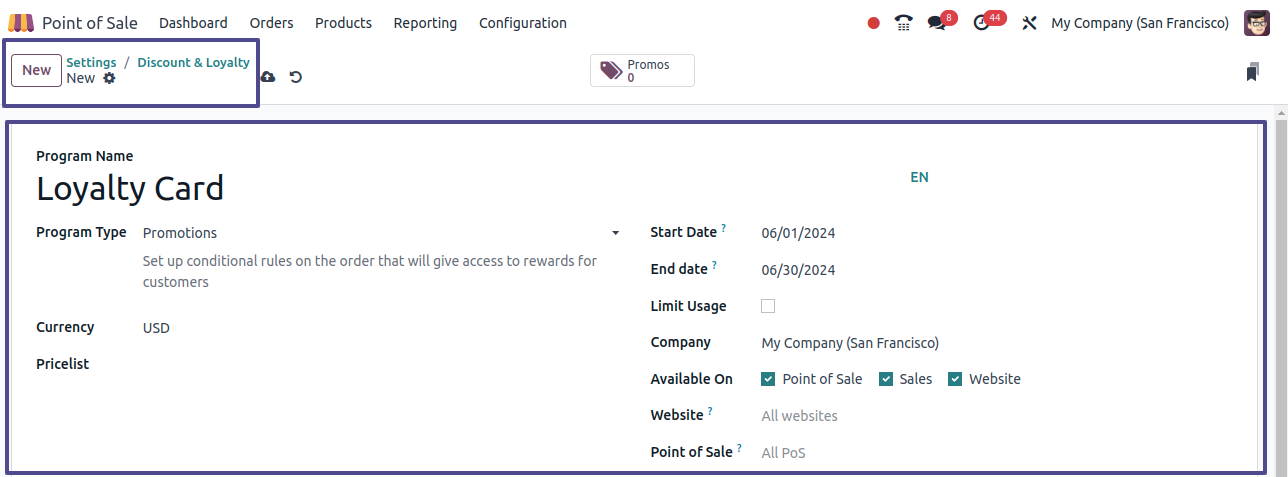
You can change the name of the program and select the program type, such as loyalty card, coupon, or promotion.
Set the Start and End Dates of the program and choose the Currency.
Choose a pricelist in the Pricelist field if you want to restrict the use of this loyalty program to that pricelist alone.
Provide this loyalty program’s Points Unit a name.
Enter your company information in the "Company" field and set the usage limit in the "Limit Usage" column.
Using the 'Available On' column, select the points of sale, sales, or website where the loyalty program will be accessible.
If required, provide the name of the website you want to restrict program visibility to within the "Website" field.
Select a Point of Sale session that corresponds with the activation of this loyalty program.
Rules & Rewards Tab
Using the "Add" button, create program rules in the "Conditional Rules" area, such as purchase or sales criteria.

When you click the "Add" button, a wizard will appear and you can set up several parameters like the Minimum Quantity and Maximum Purchase amounts.
Furthermore, this wizard allows you to choose which products, categories, or tags are eligible under the loyalty program CONDITIONS section.
Within the POINTs field, you may adjust the loyalty Point requirements. Remember to save your conditional rules after you’ve set all the prerequisites so that your loyalty program will apply them correctly.
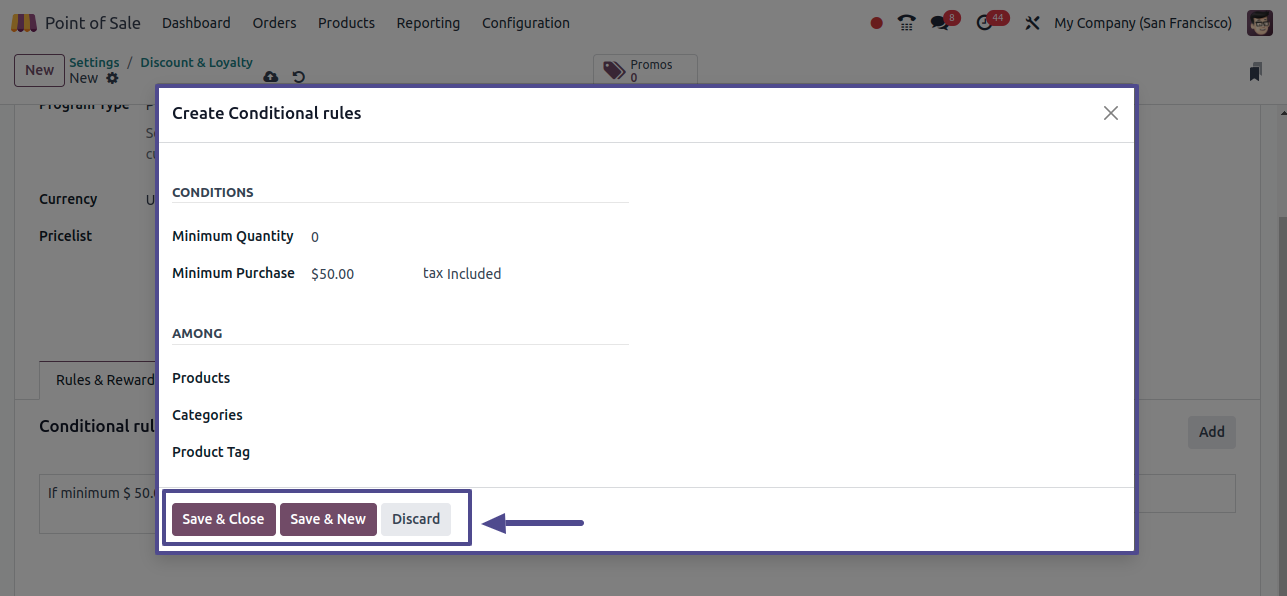
Creating Rewards
Clicking the "Add" button under the "REWARDS" section will cause the "Create Rewards" popup window to open, starting the award creation process. Next, choose the preferred "Reward Type" and enter the "Discount" % to configure your new incentives.
Next, specify whether the discount should be applied to the entire order, only the cheapest product, or just a particular product. Define the Maximum Discount Allowed under the "DISCOUNT" tab.
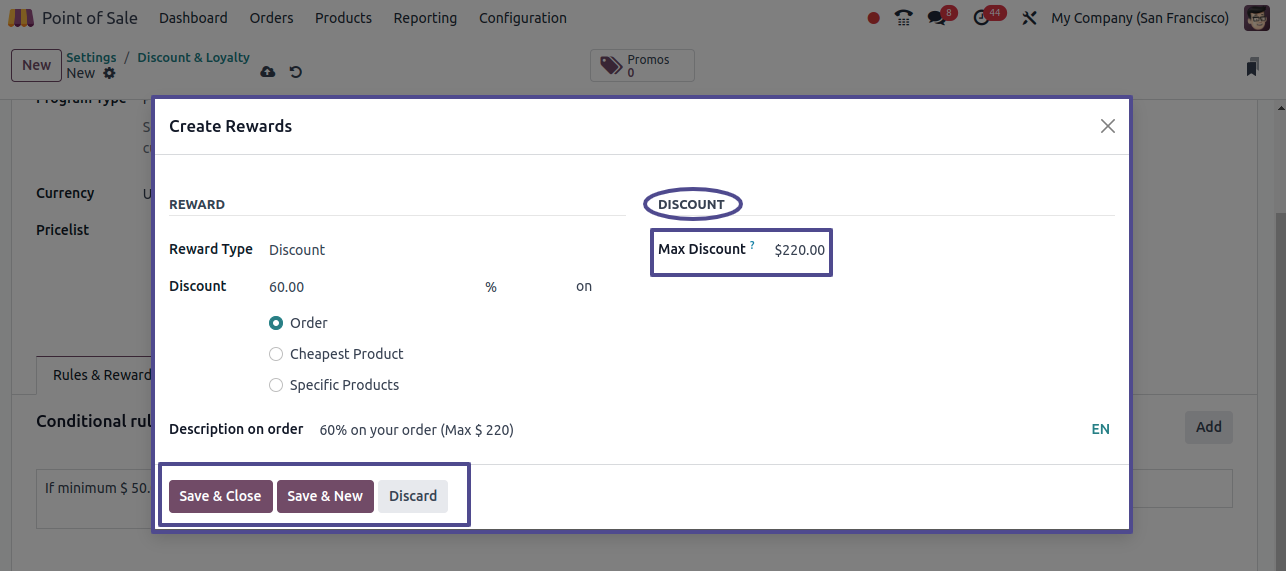
Points must be established under the 'POINTS' area in order to be eligible for the loyalty program. Remember to personalize the award description in the assigned "Description on Order" area so that your consumers may understand it clearly.
To make sure your incentives are safely kept and prepared for use, save them using the "Save & Close" option once all the reward information has been finalized.
Communication Tab
One helpful tool for setting requirements for telling consumers about their loyalty program rewards is the communication tab found in the Loyalty Programs form.
This involves choosing Email Templates, defining Print Report information, setting Limits, and indicating other parameters, all of which are shown below. Examples of these settings are When to send the communication.
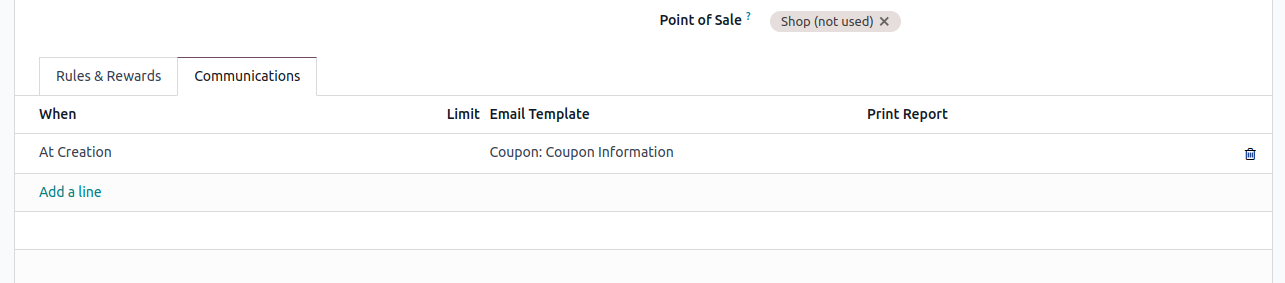
The "Loyalty Cards" smart button is visible at the top of the loyalty program configuration form once the Rules & Rewards have been saved. Click on it to open the dashboard list of all loyalty programs.
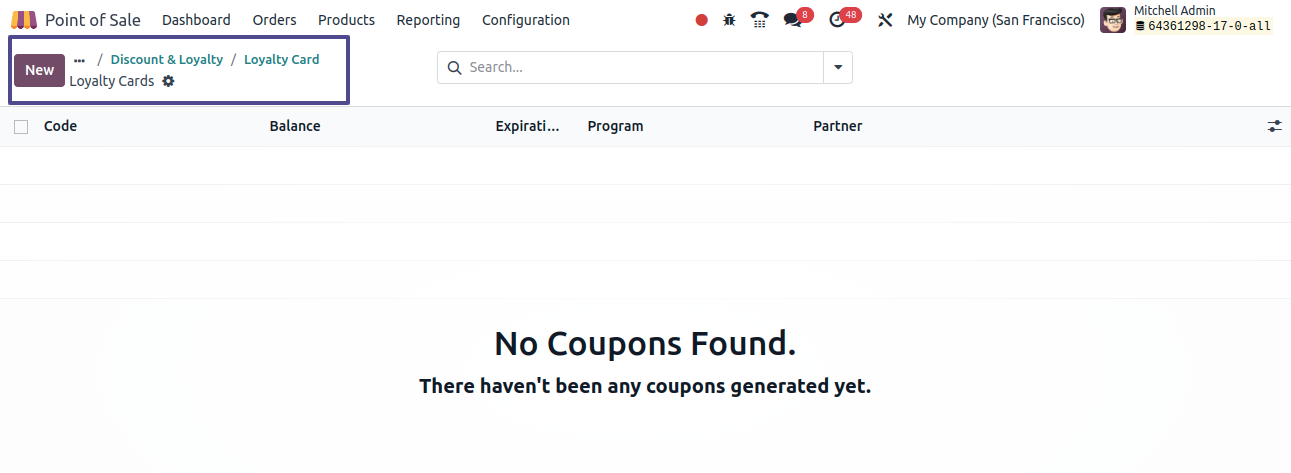
Click "New" to begin creating a new loyalty program and begin modifying the form fields.
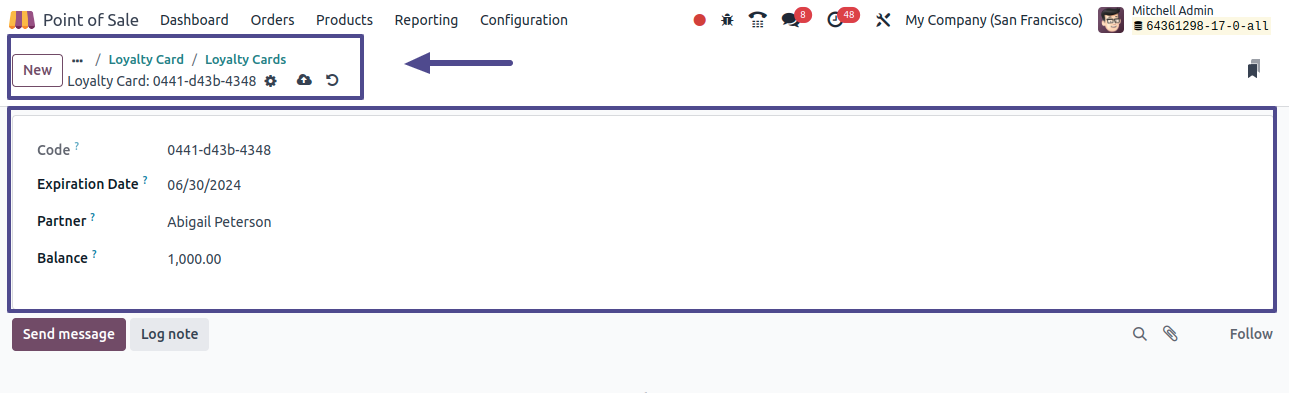
The loyalty card code will appear in the Code area of the form automatically. After that, you can save the data and enter the Partner, Balance, and Expiration Date as needed.
Next, by initiating a PoS session, we can examine the applicability and operation of this loyalty program.
Testing the Loyalty Program in a PoS Session
We can now launch a new selling session and begin placing orders for any of the products listed below to initiate a Point of Sale transaction.
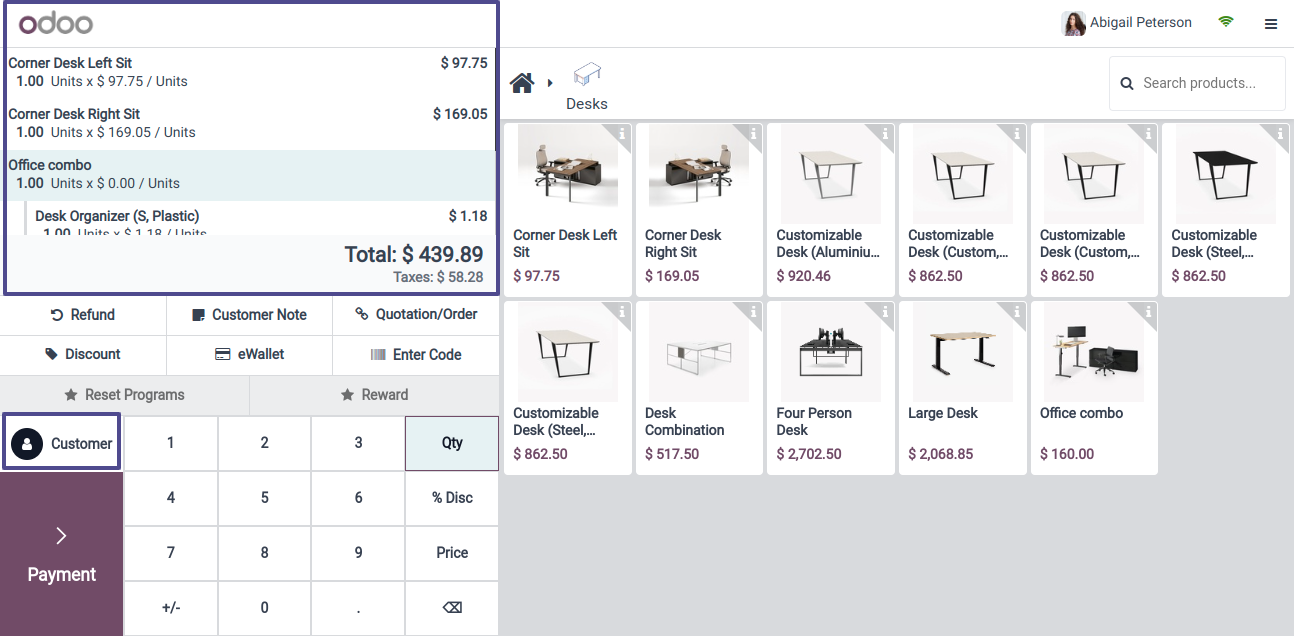
After placing your product order, choose the "Customer" option to select the customer data. The list of all the clients will then show as follows, complete with their Names, Addresses, Contact Information, and Balance data.
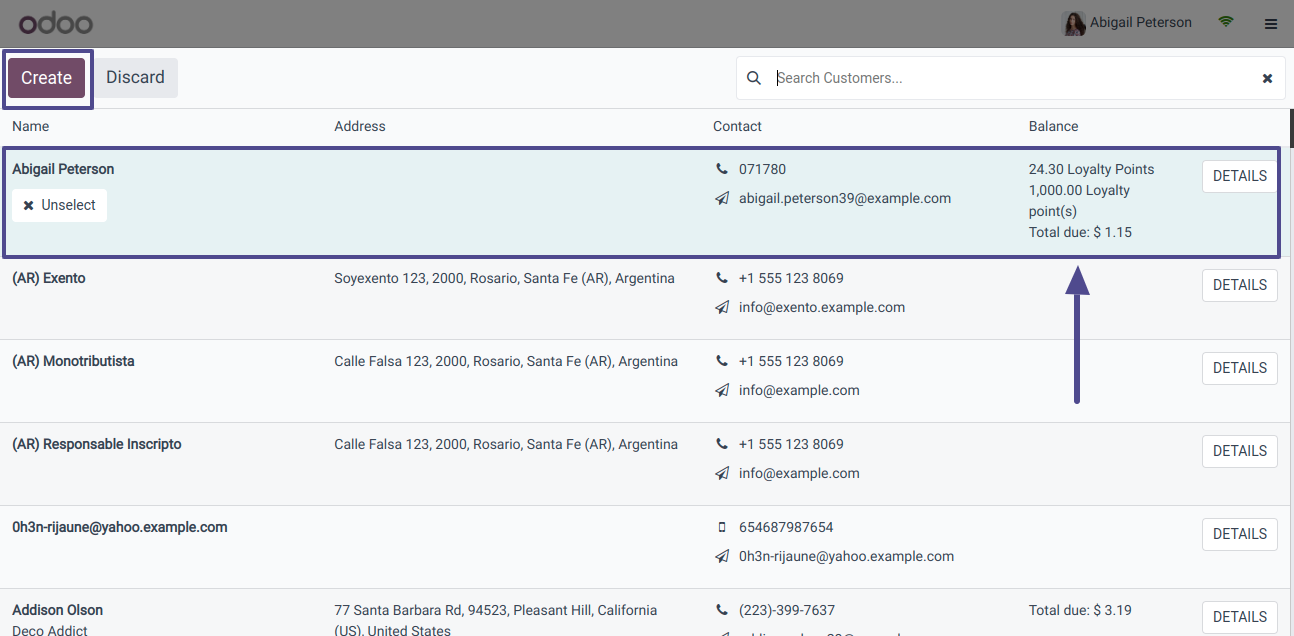
The Loyalty Point balance is seen in the Balance section. I'm selecting the name of a consistent customer in this instance. You may also add or generate new customer information in your PoS Order database by using the 'Create' option.
Following the selection of the customer's information, the Orders window displays the customer's name, the loyalty points they have earned thus far, and their New Total points, as shown below.
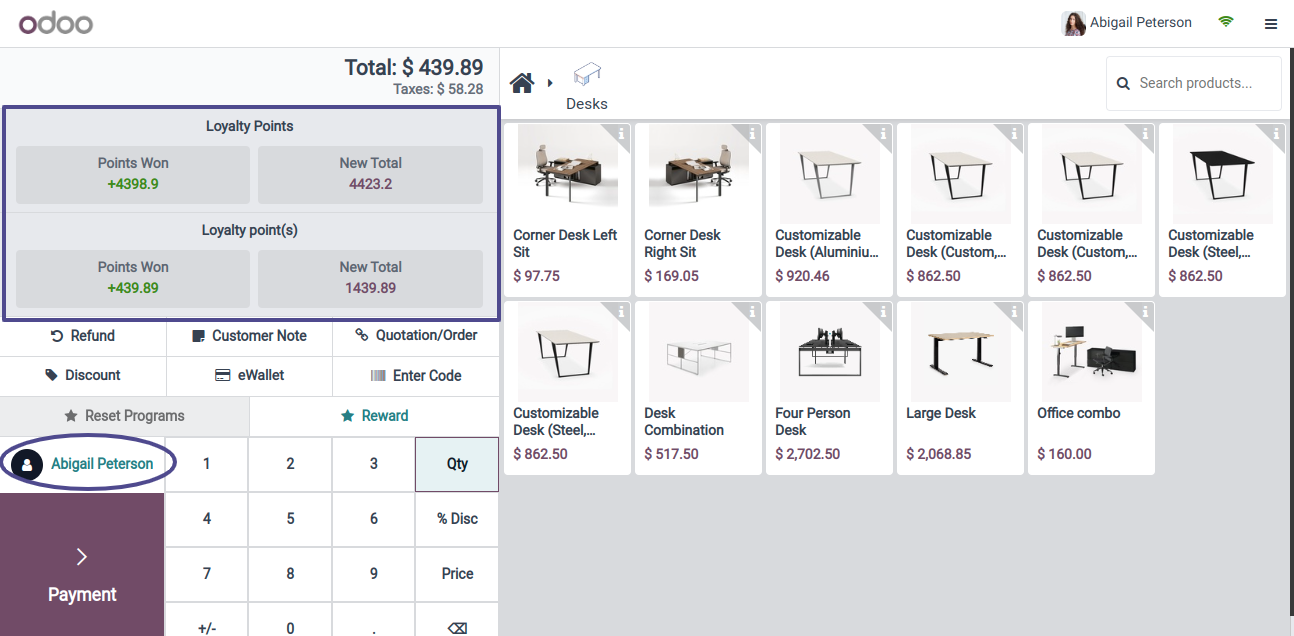
Next, use the "Payment" button to create the payments. This will bring up a payment box where we can select the "Payment Method" and review the remaining payment information. Click the "Validate" button to continue with the payment and generate an invoice bill after reviewing the payment information.
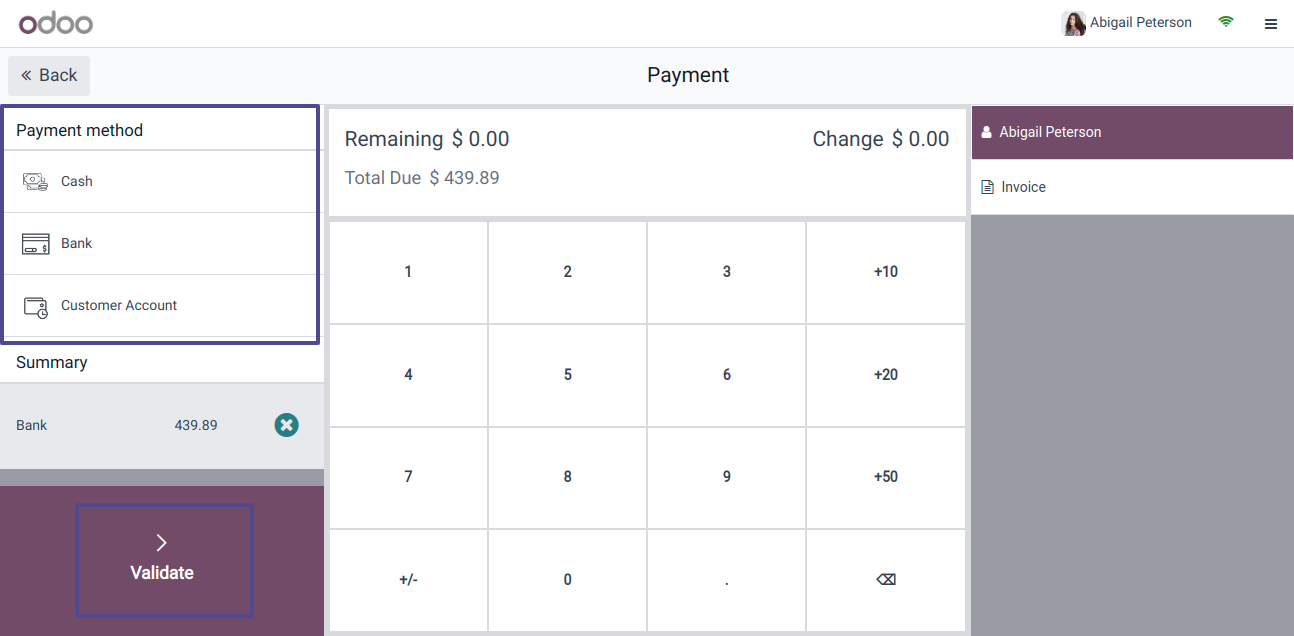
After payment validation, the process will be complete and the invoice bill will be generated as shown below.
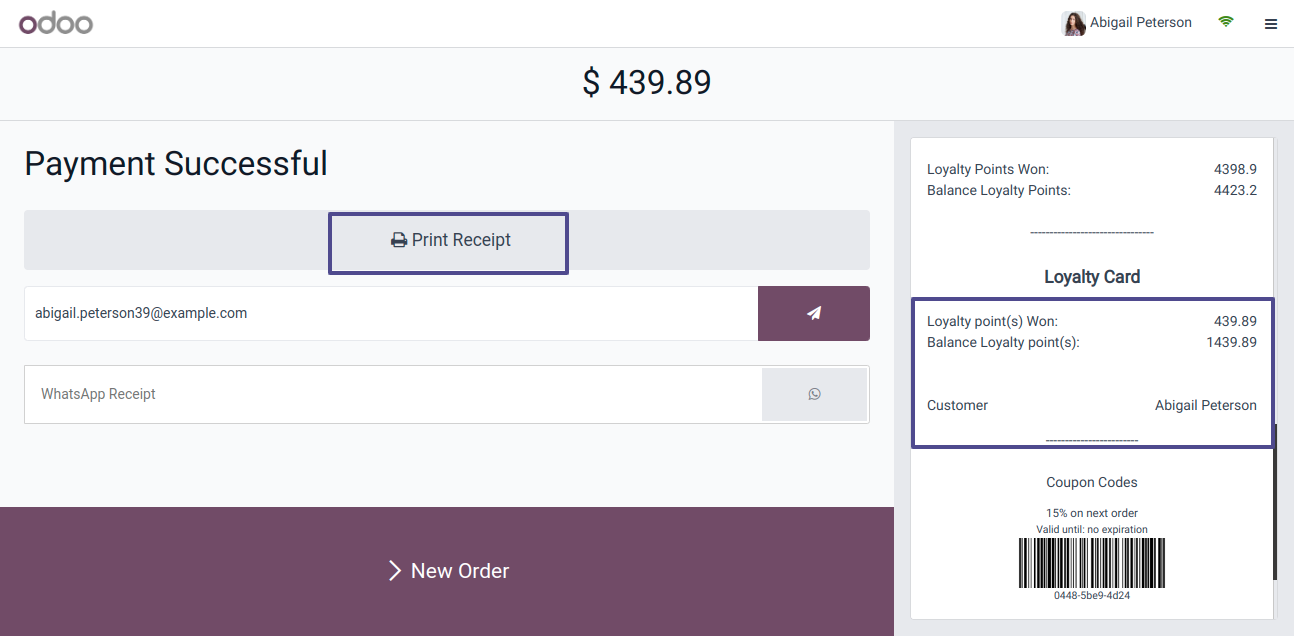
As seen in the following image, the Loyalty Points and applicable Loyalty Program are displayed at the bottom of the invoice.
The blog discusses the advantages of using Odoo 17 Point of Sale's loyalty programs for businesses looking to establish enduring bonds with their clients.
By following these guidelines of Odoo 17 Services and use of the Odoo 17 POS's features, companies can create and oversee loyalty programs that enhance client interaction, augment earnings, and cultivate brand allegiance.


