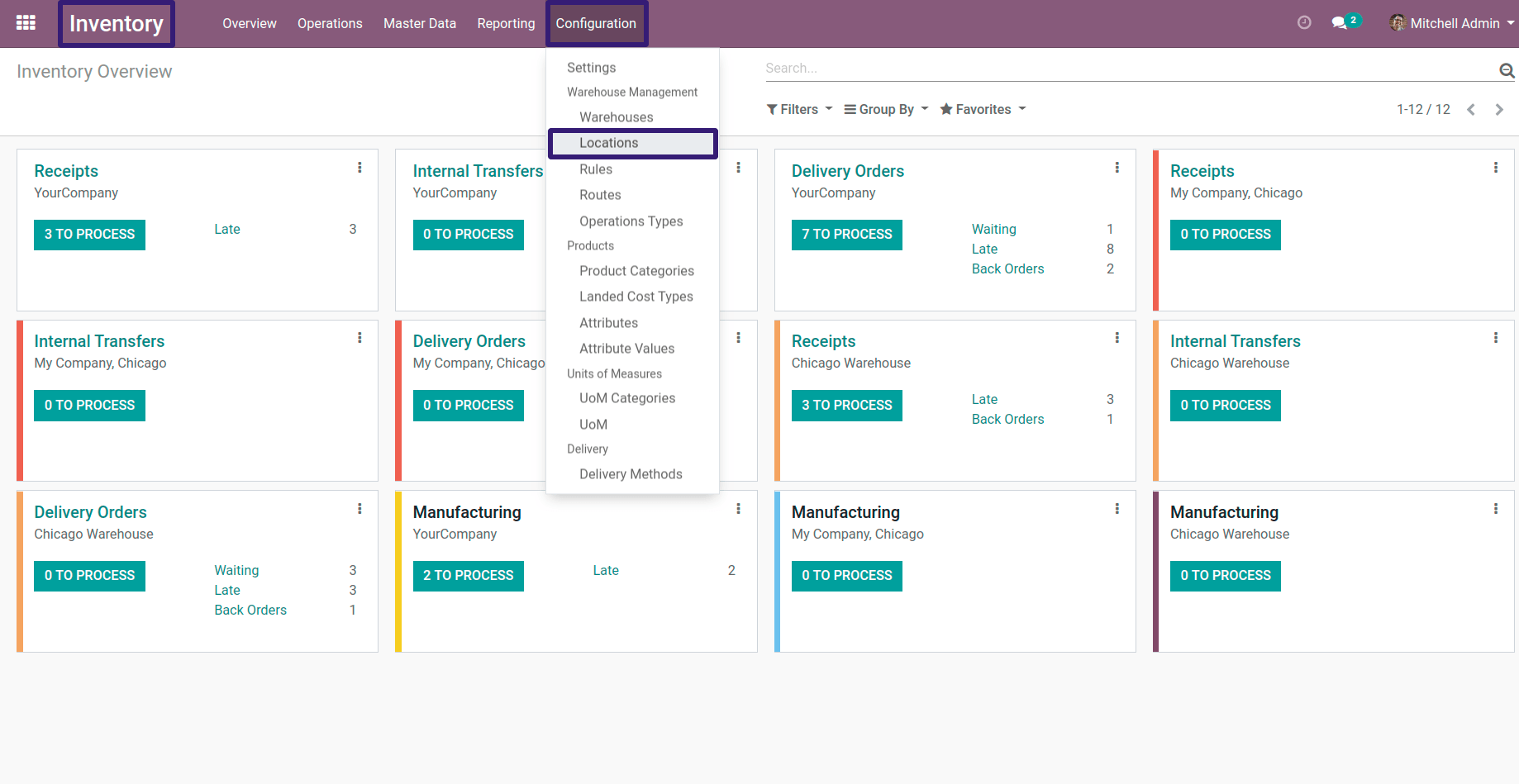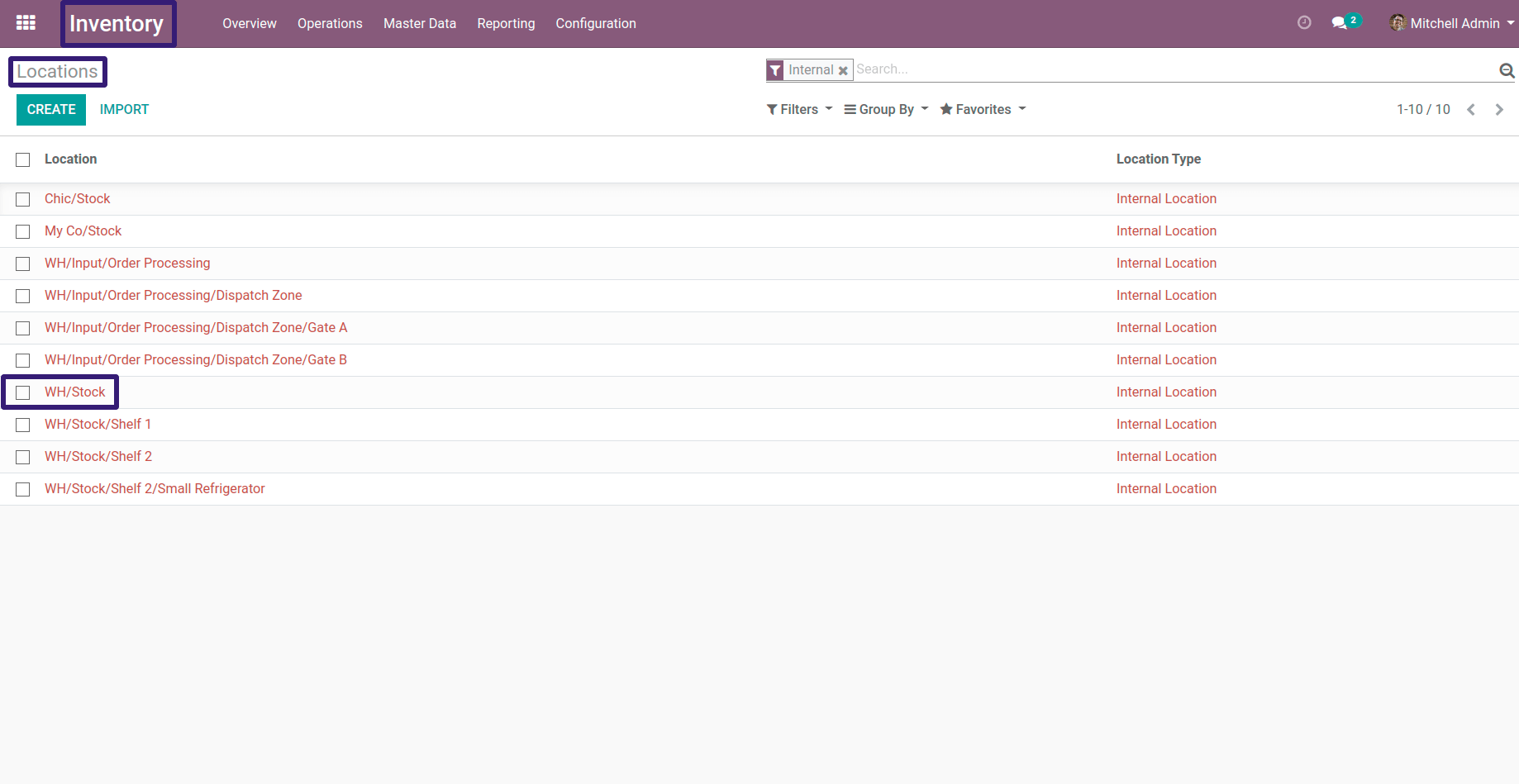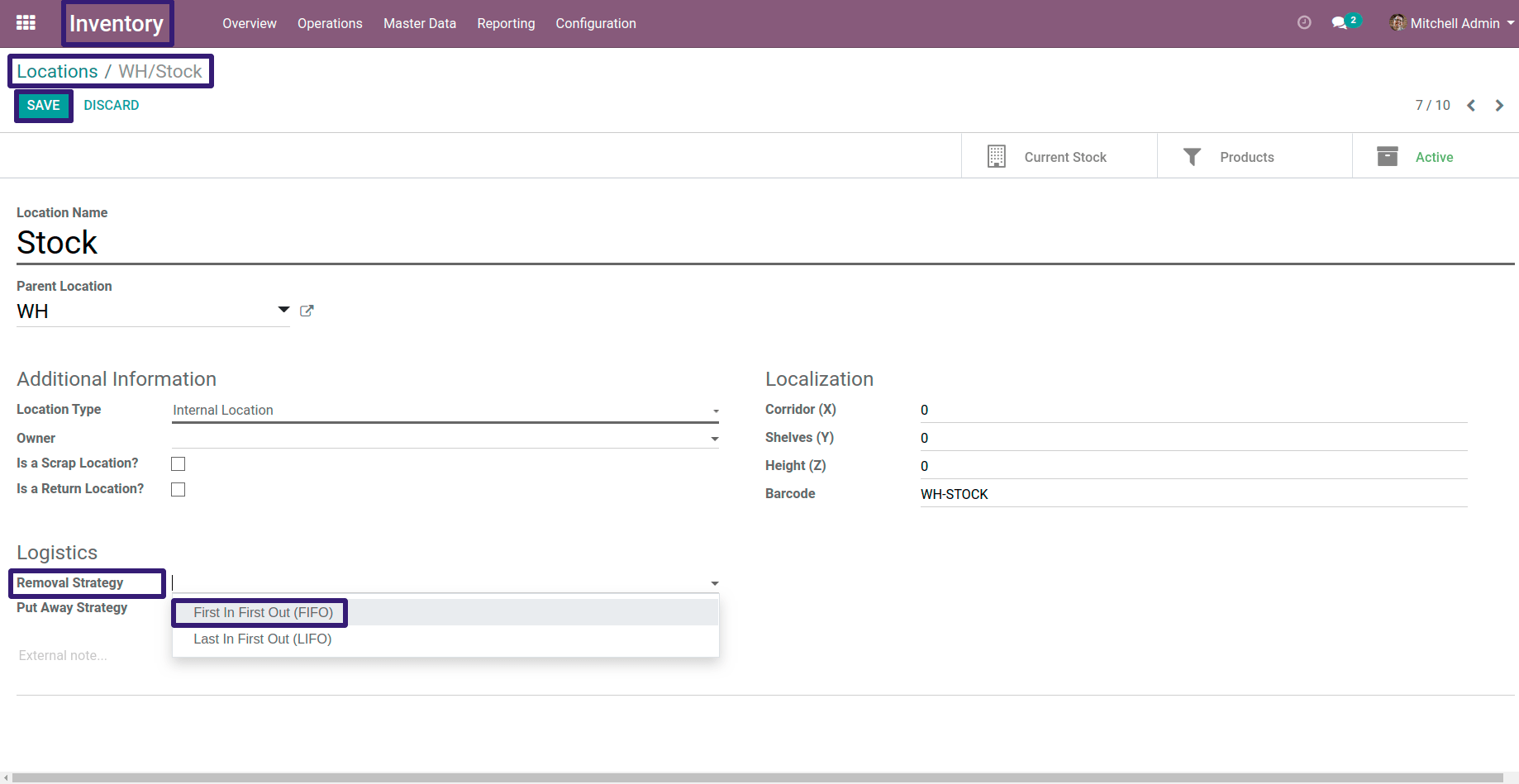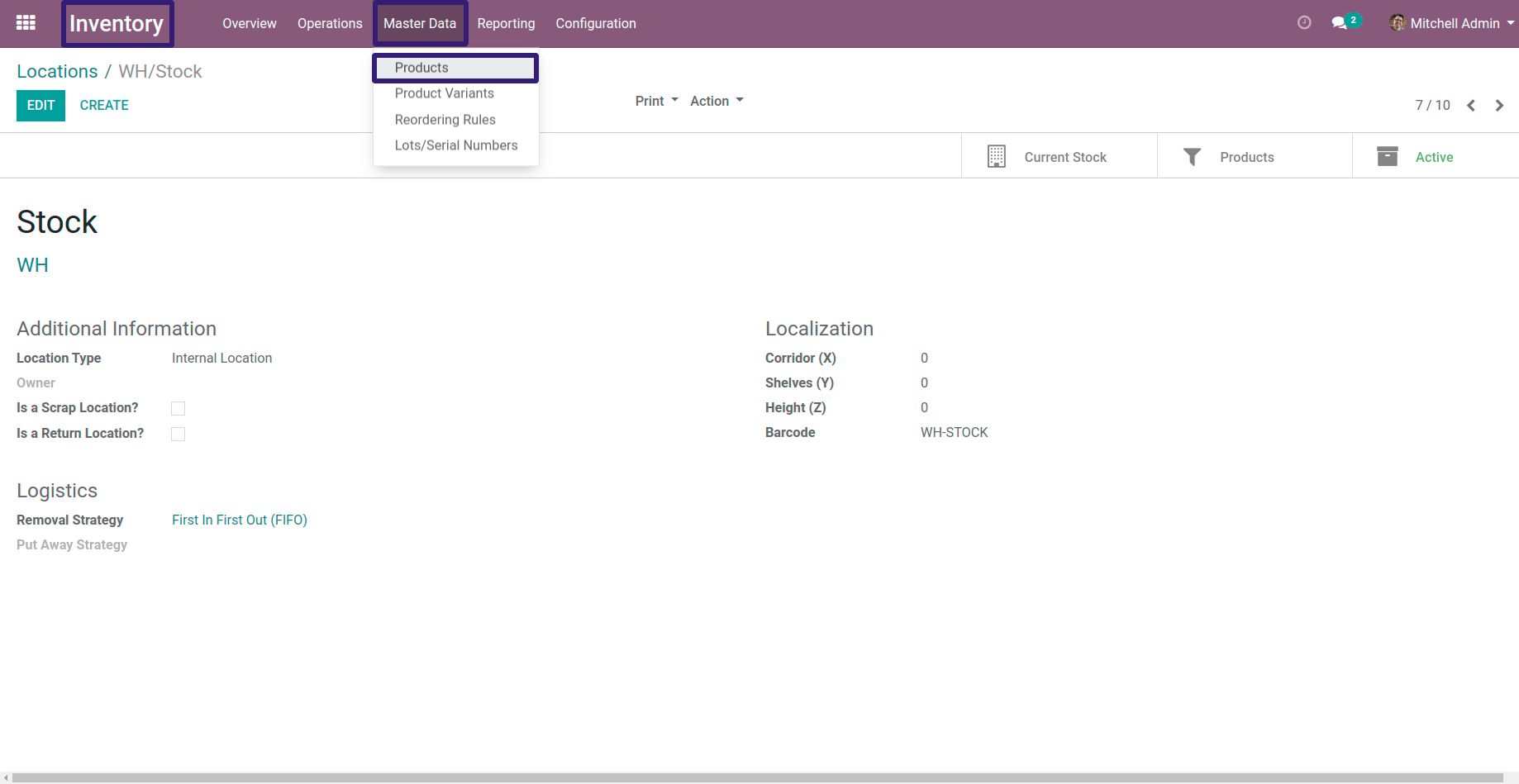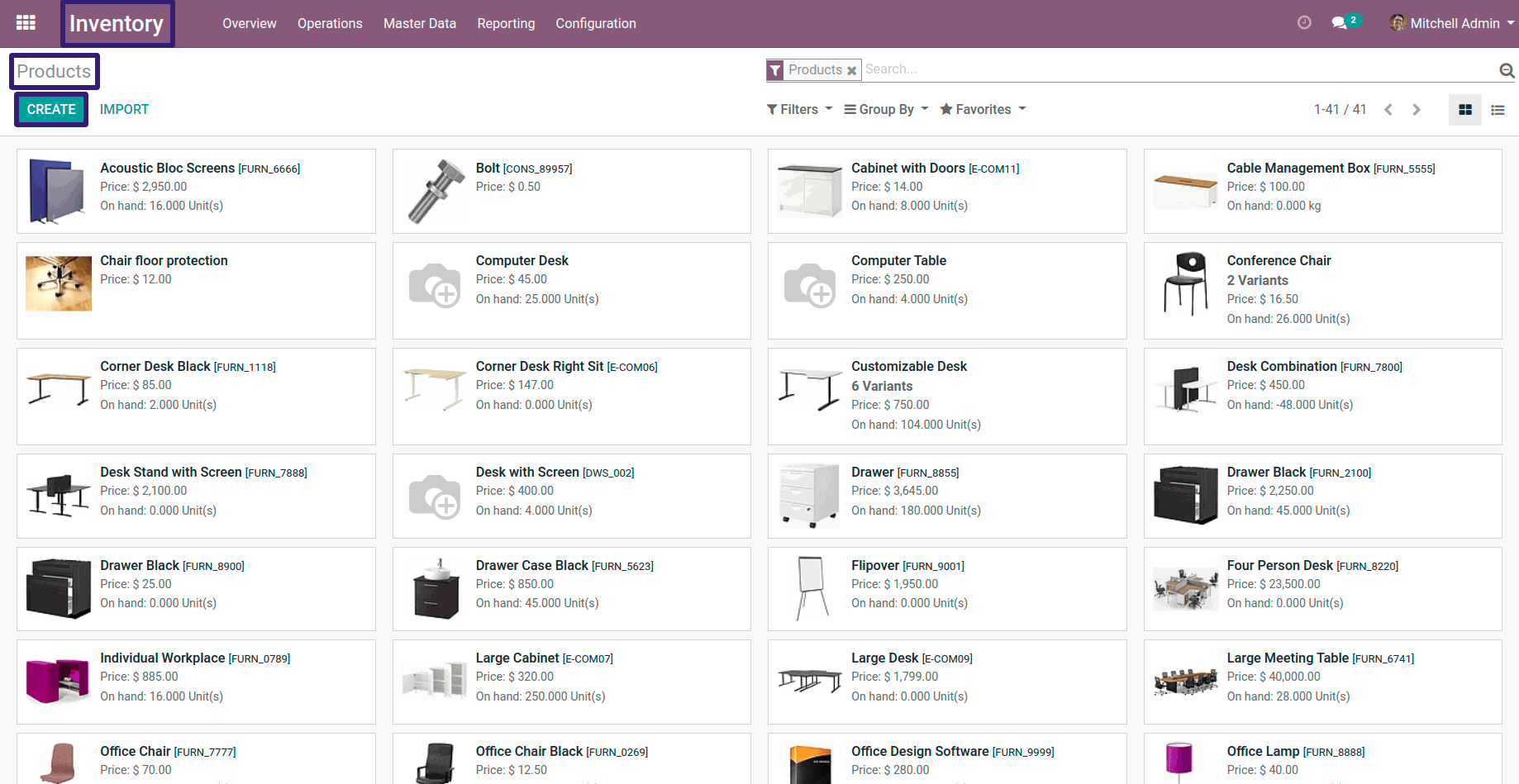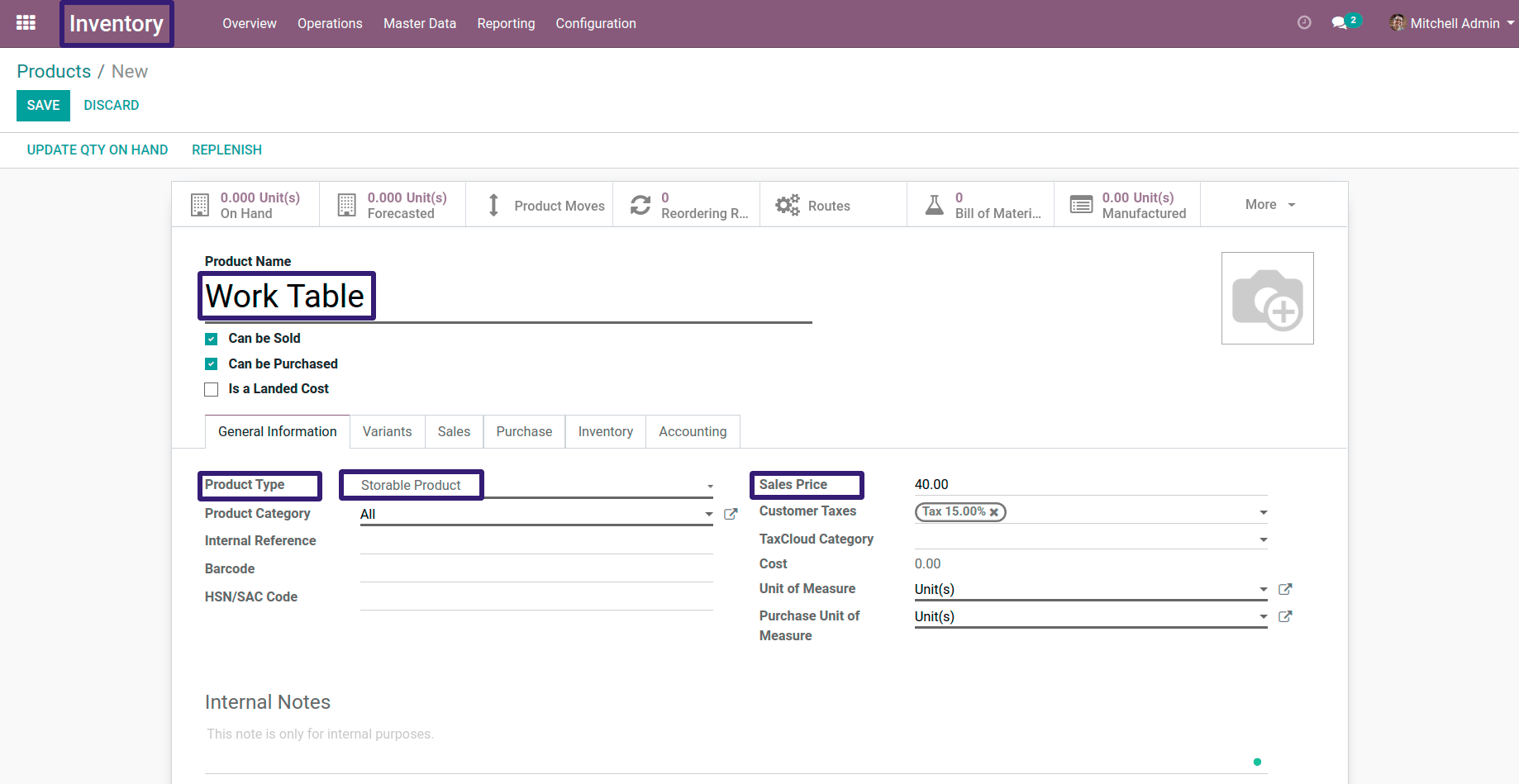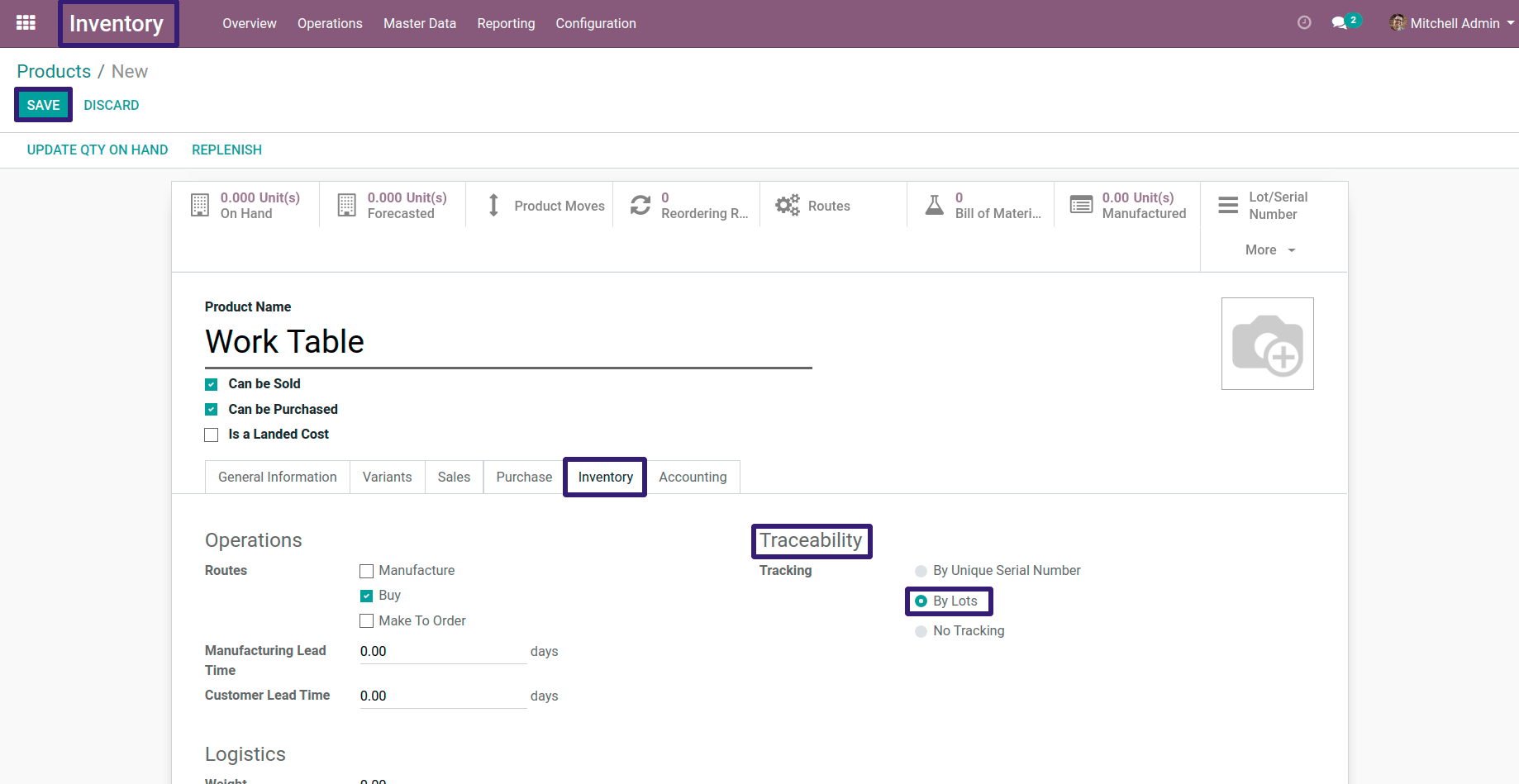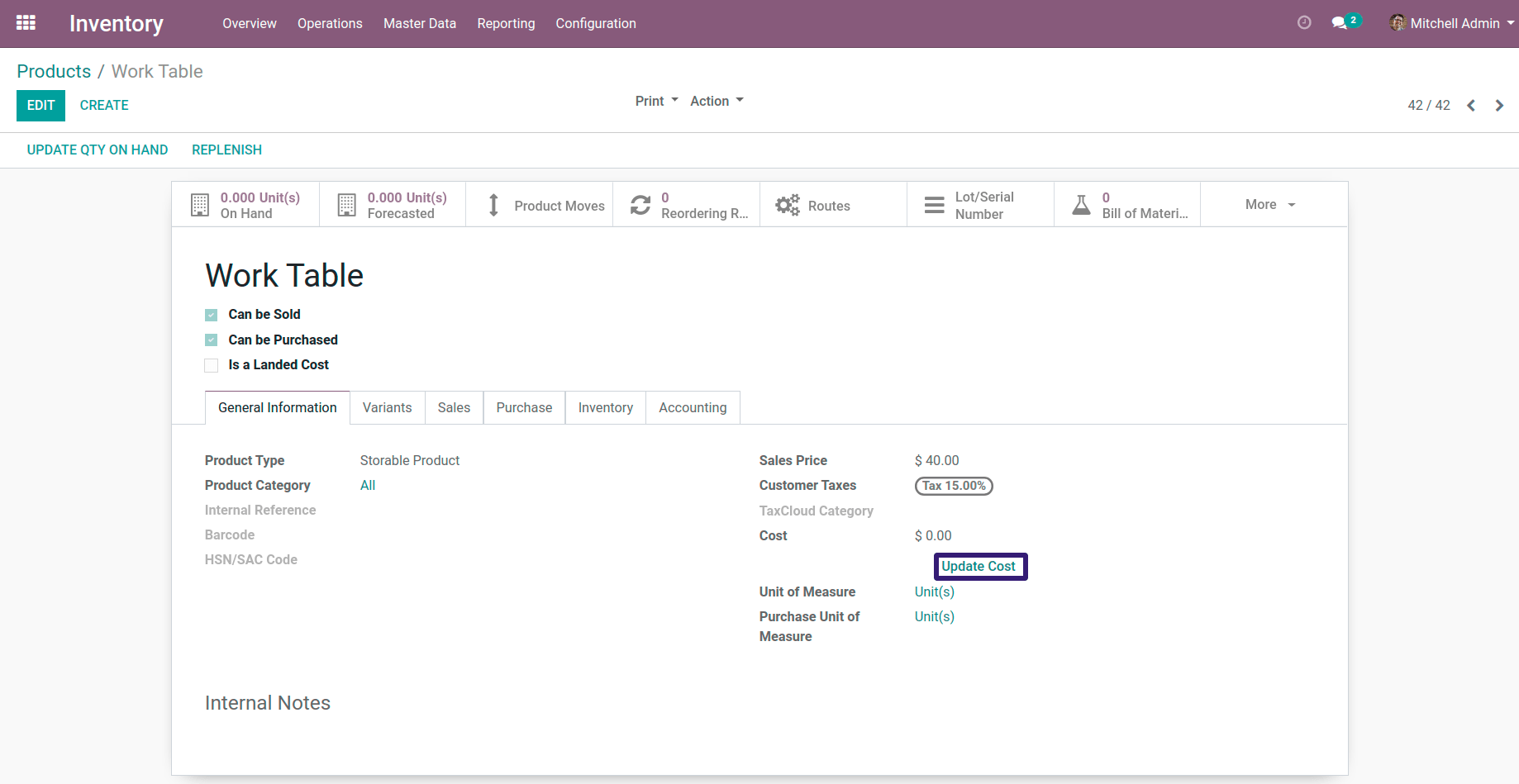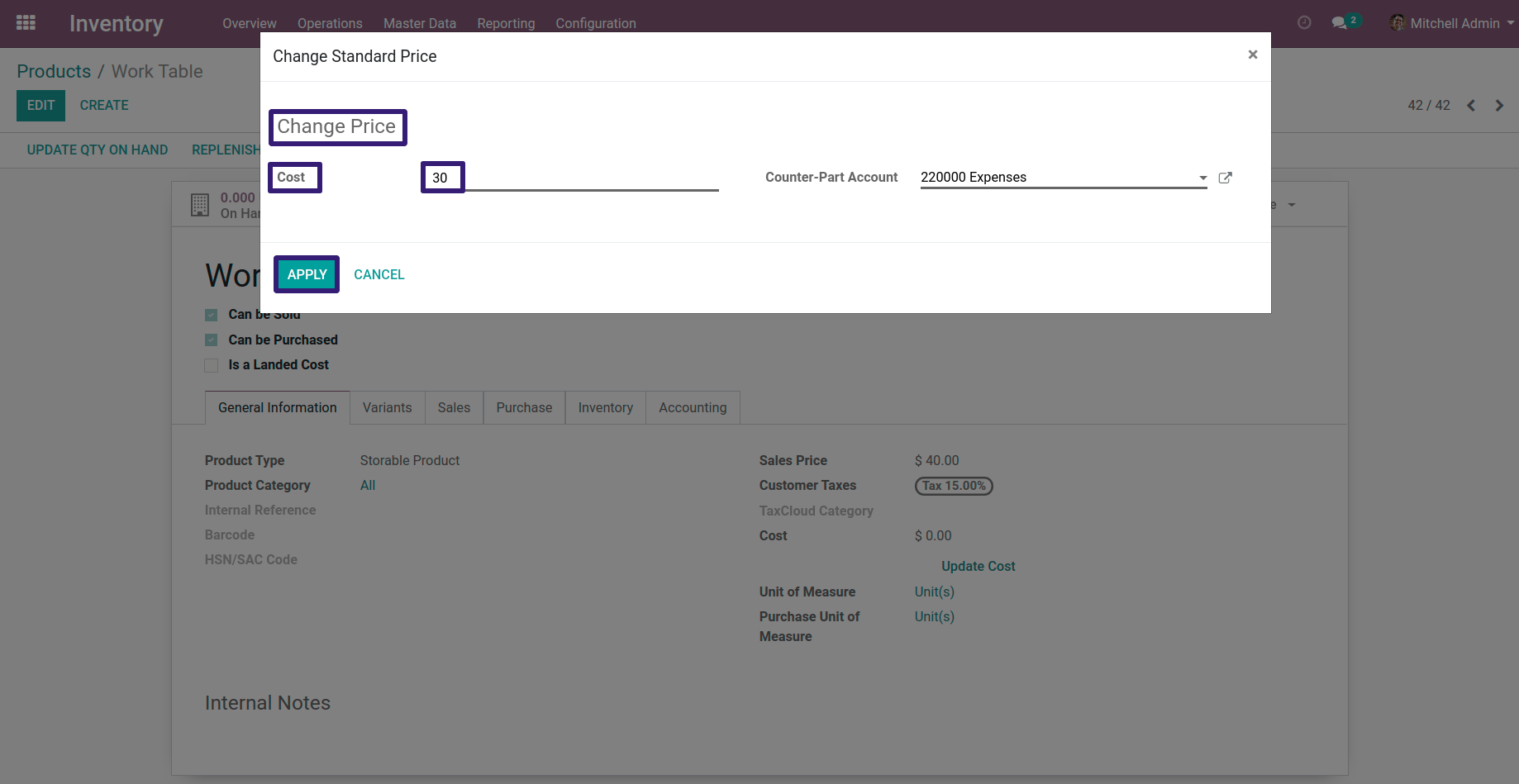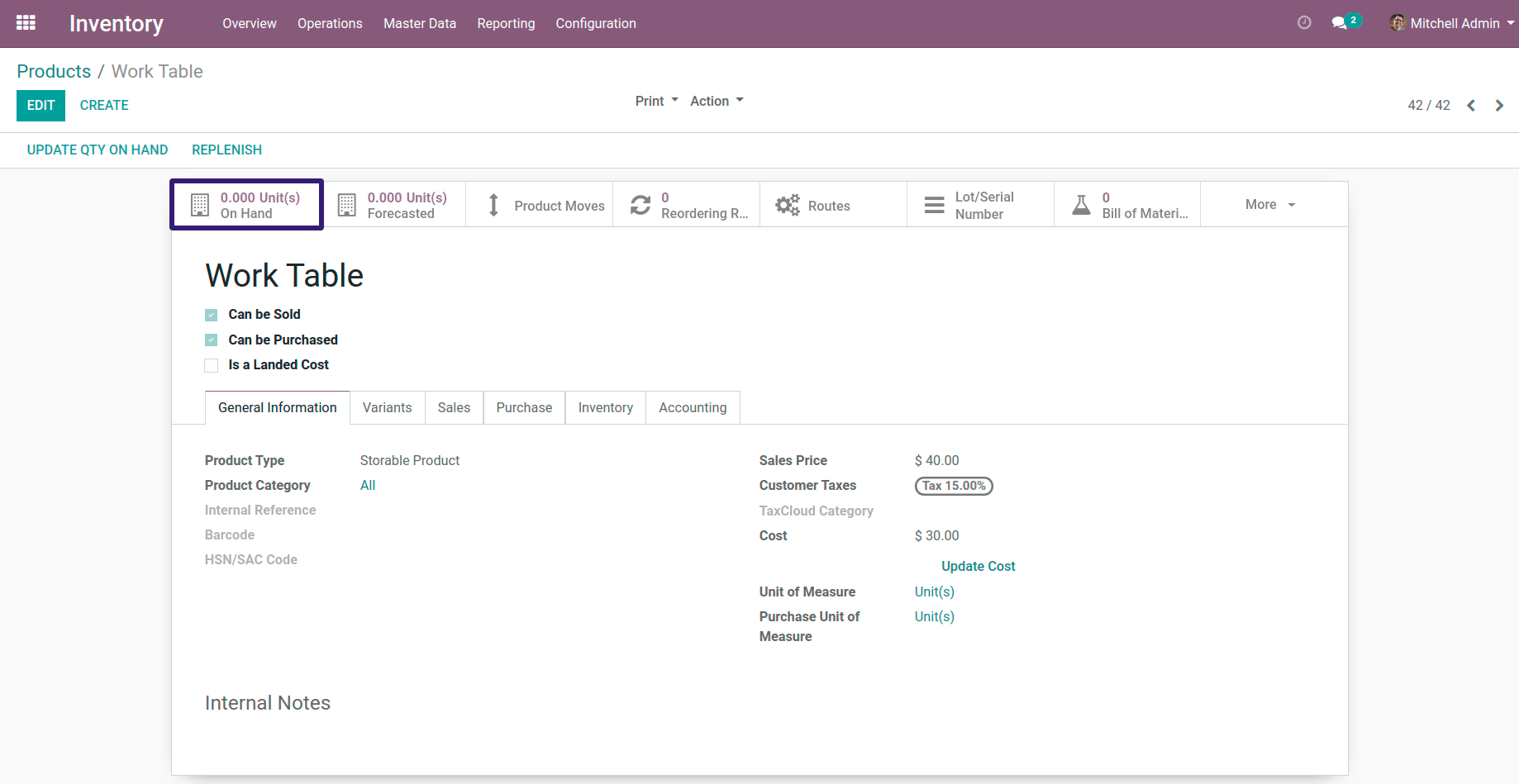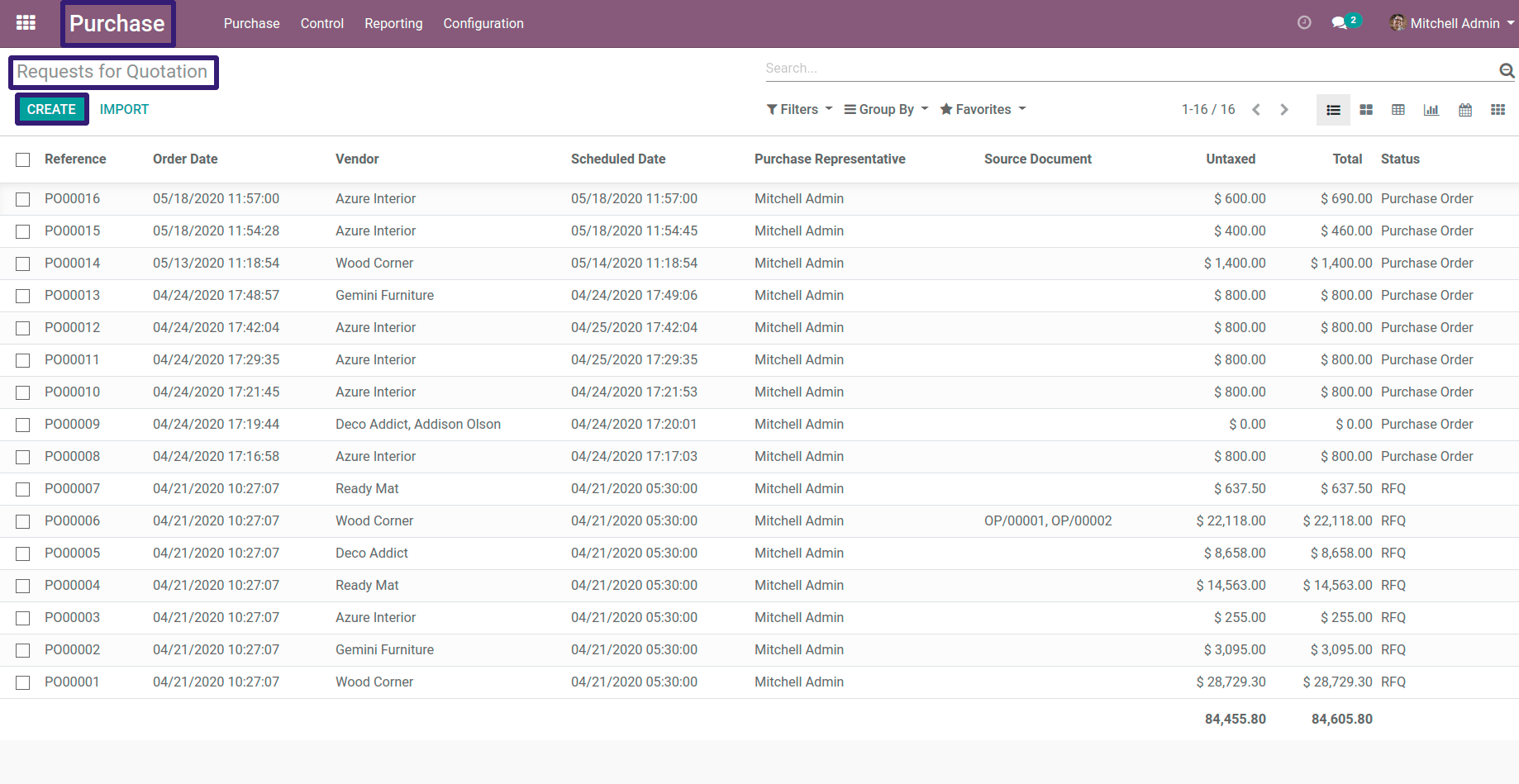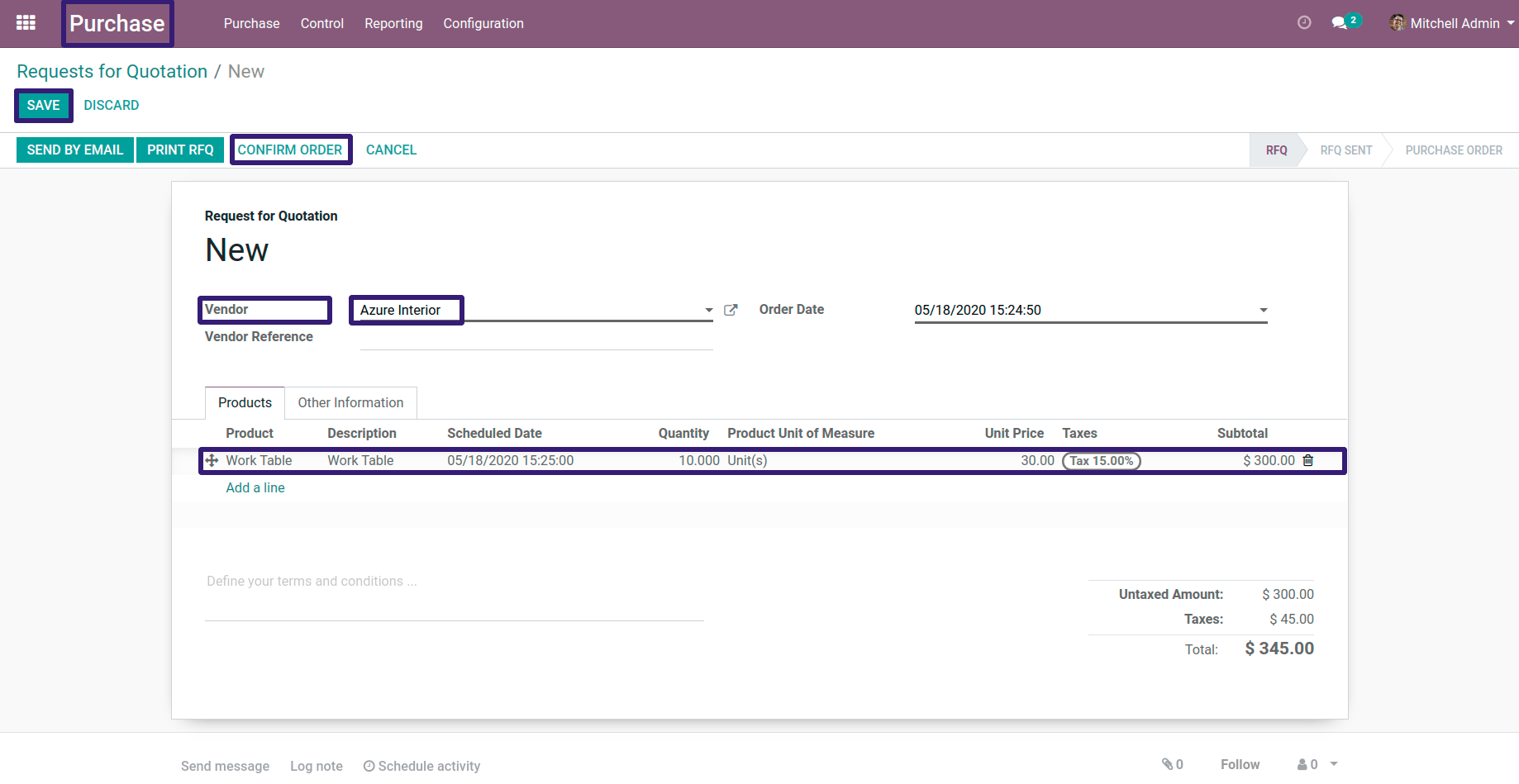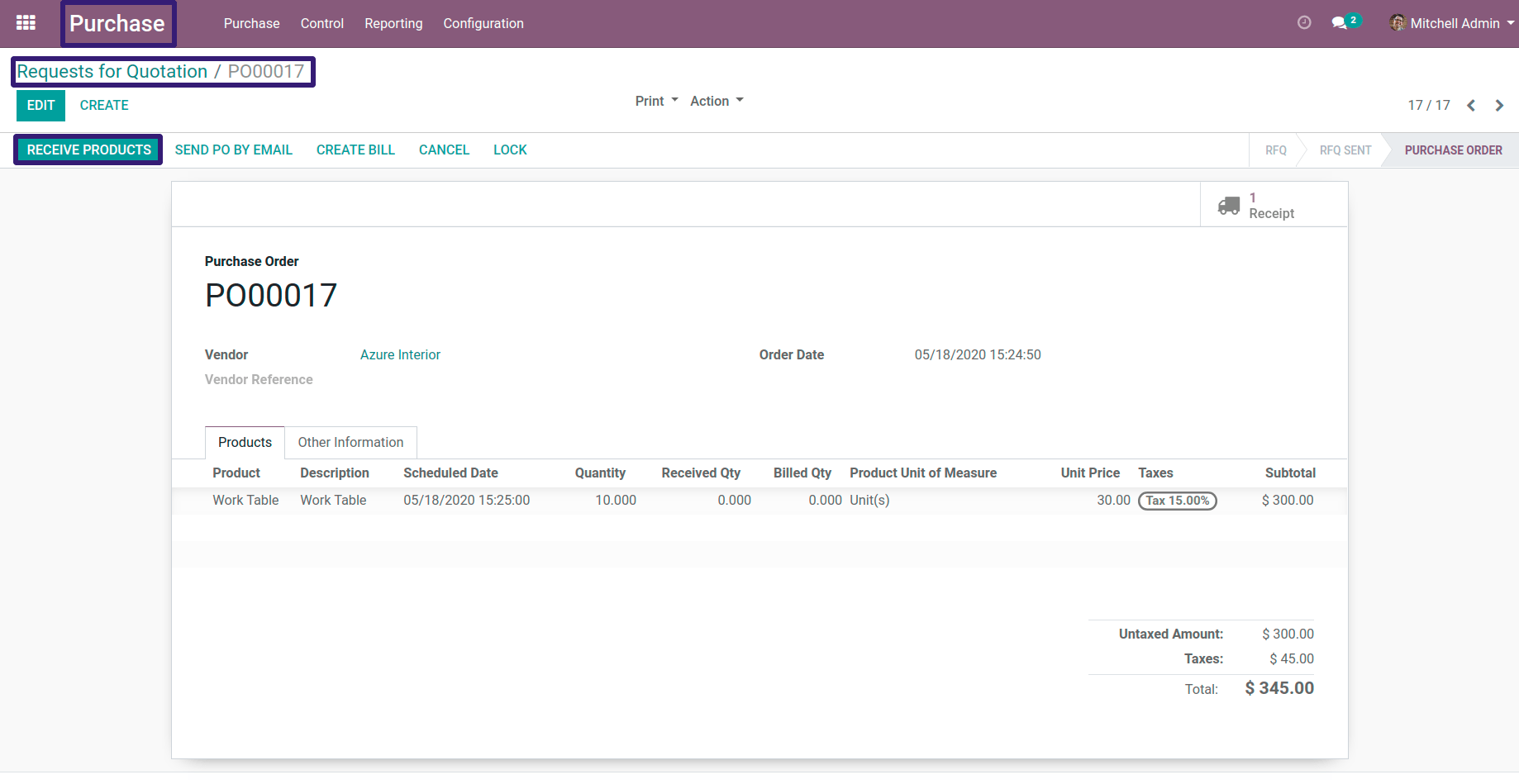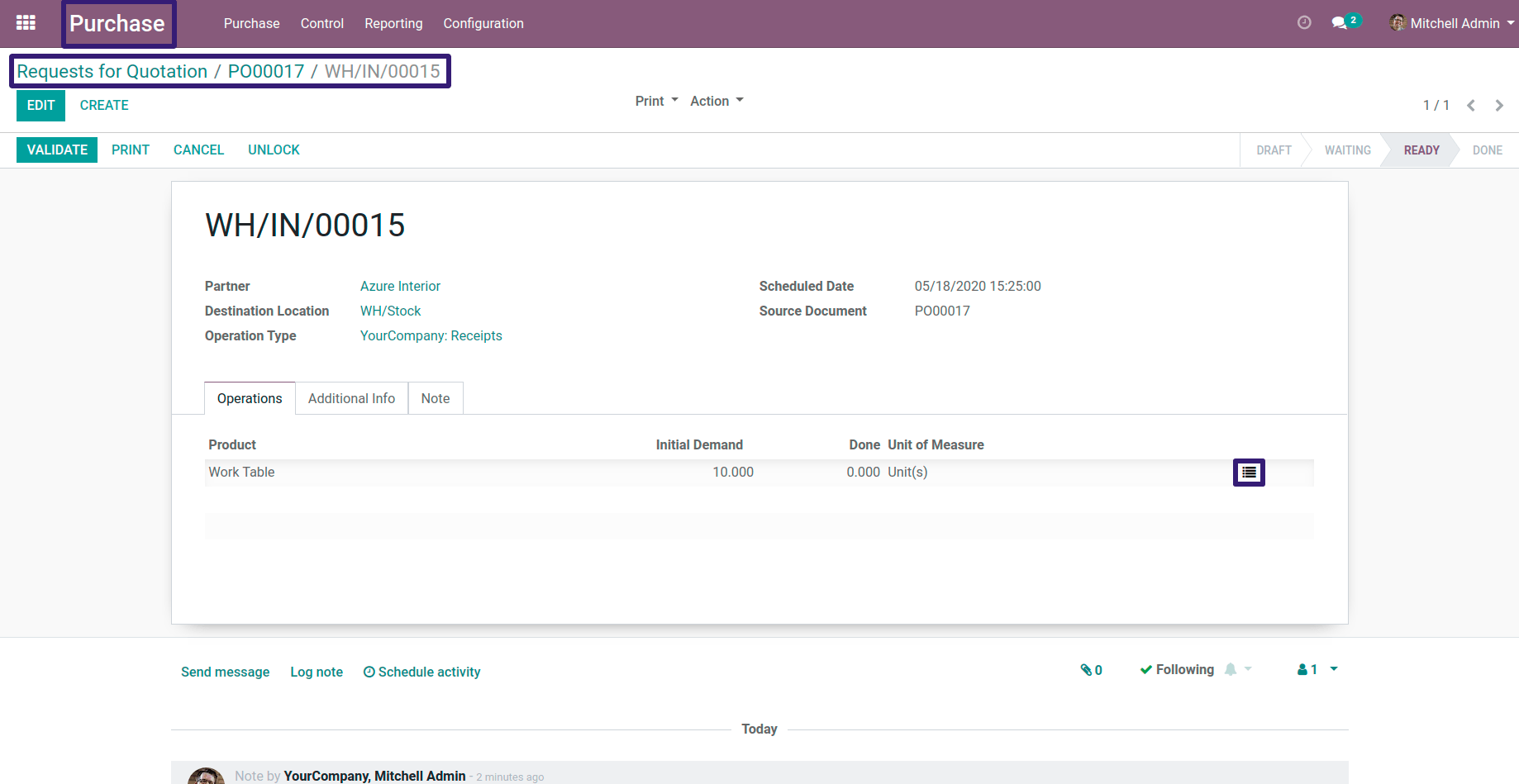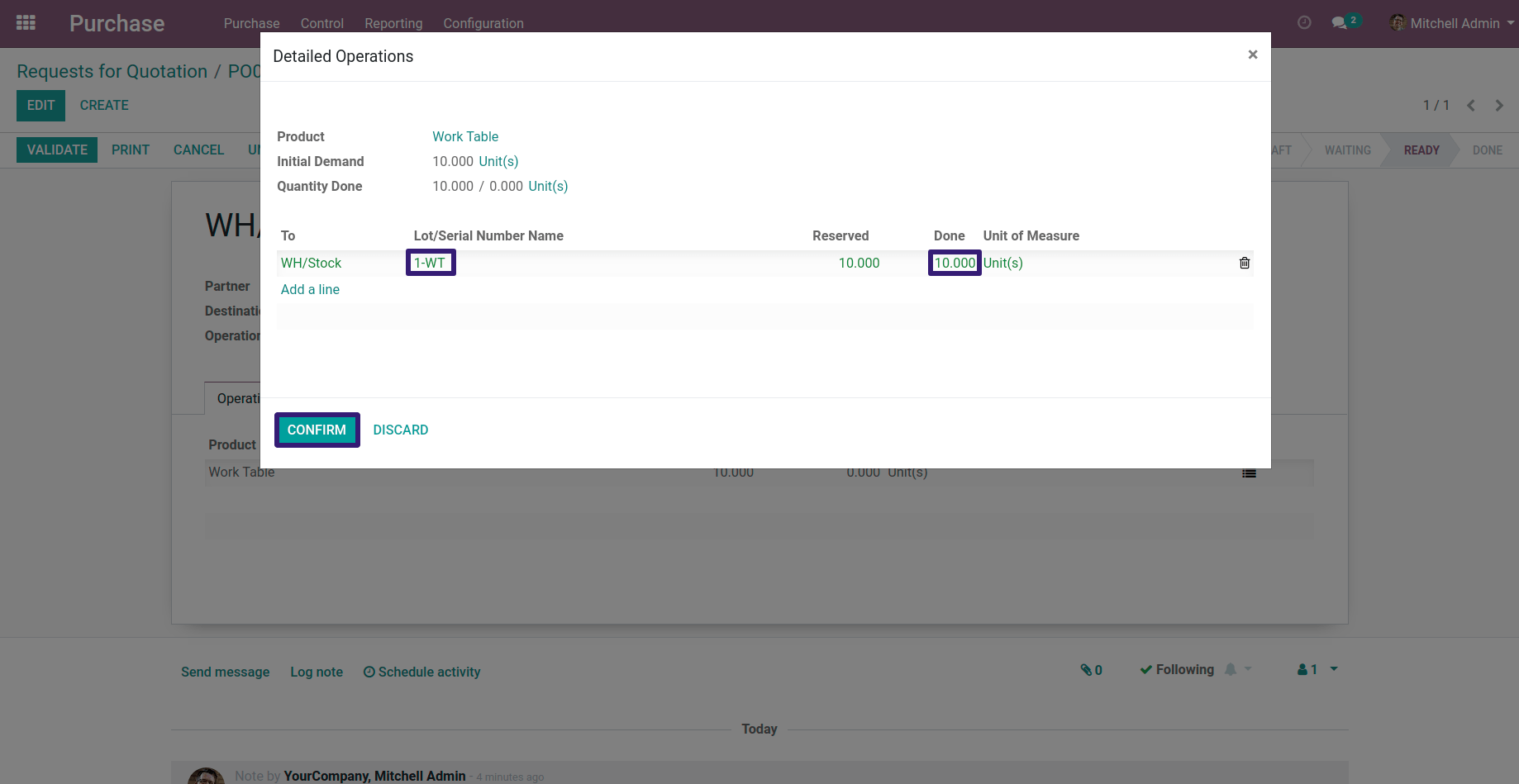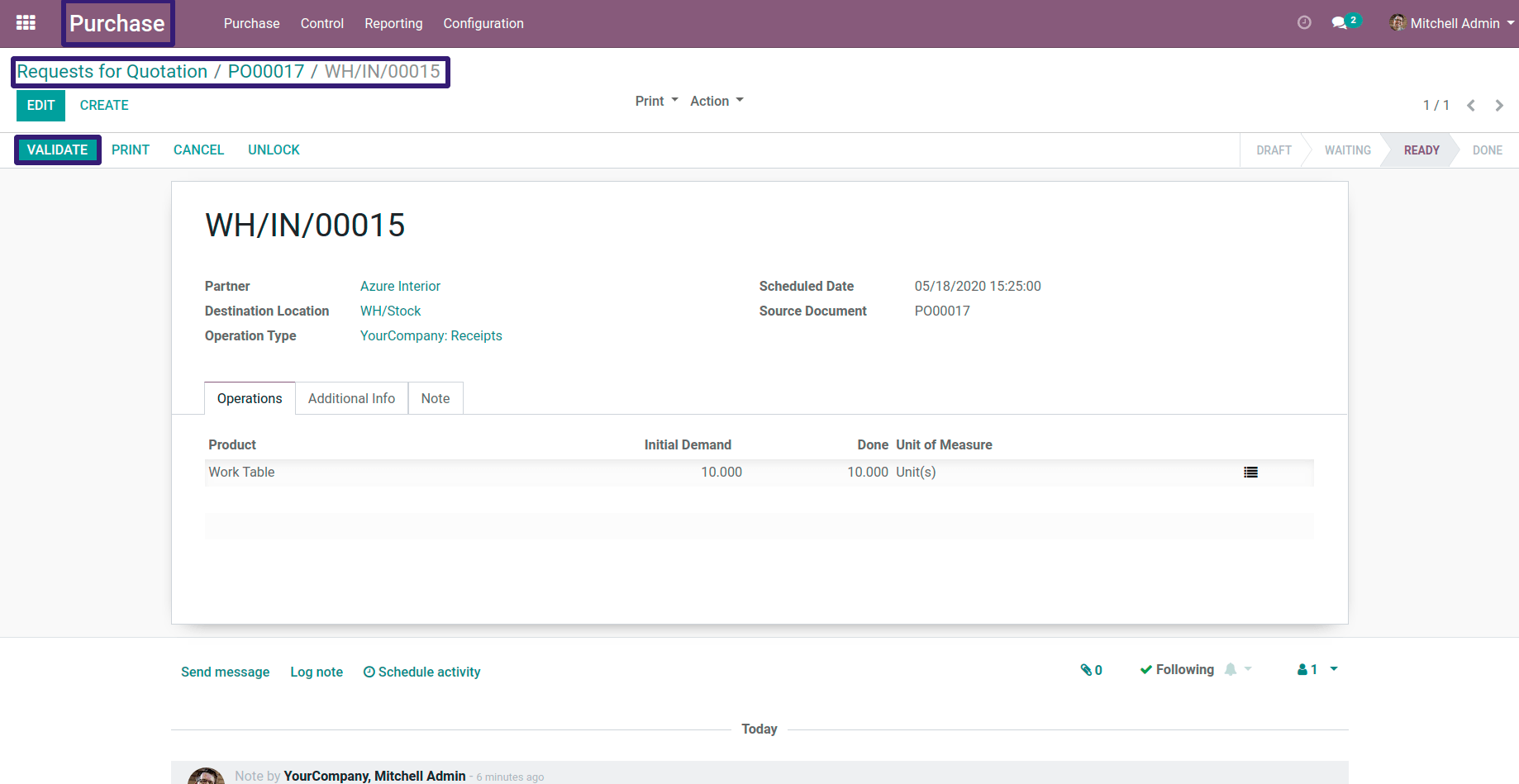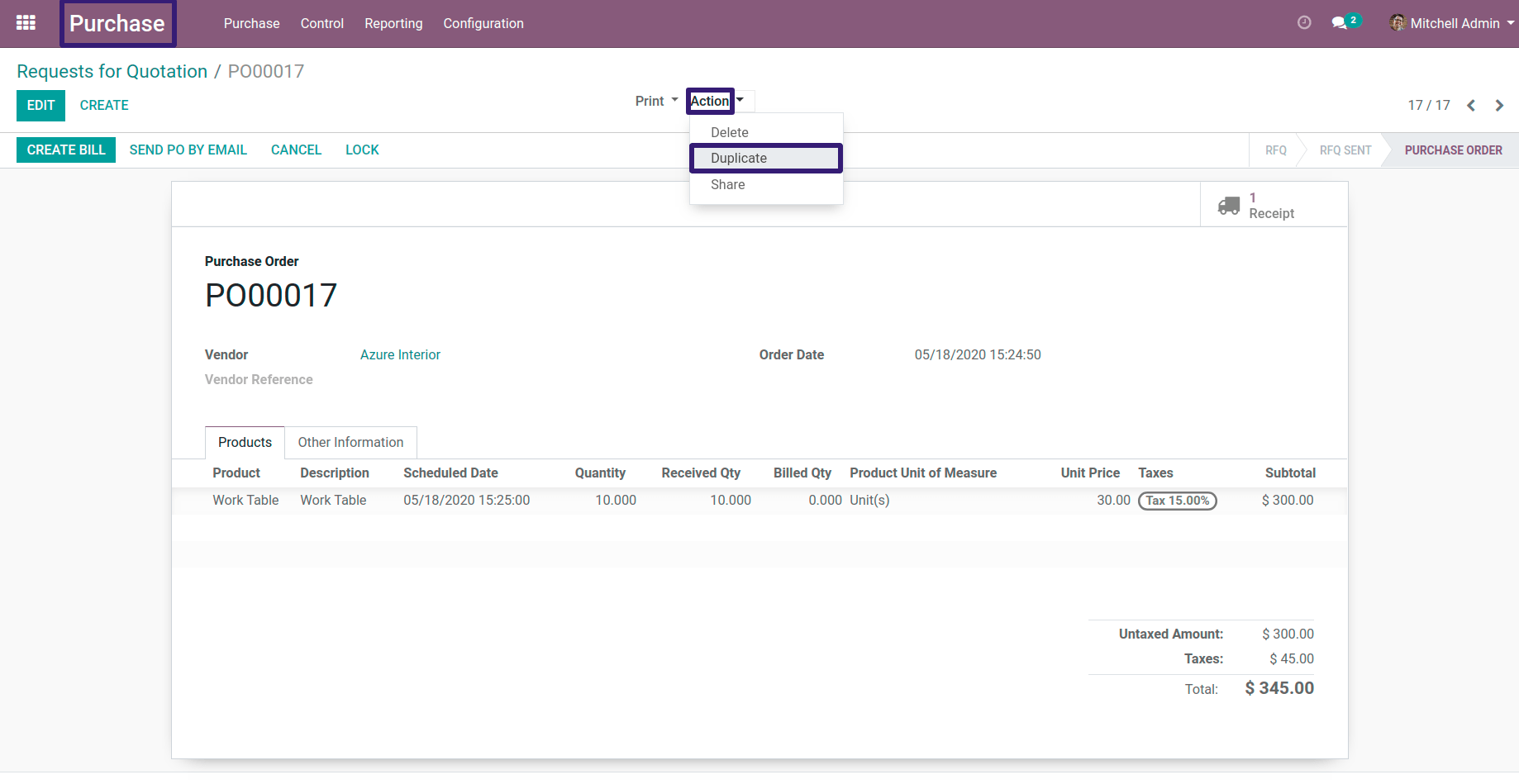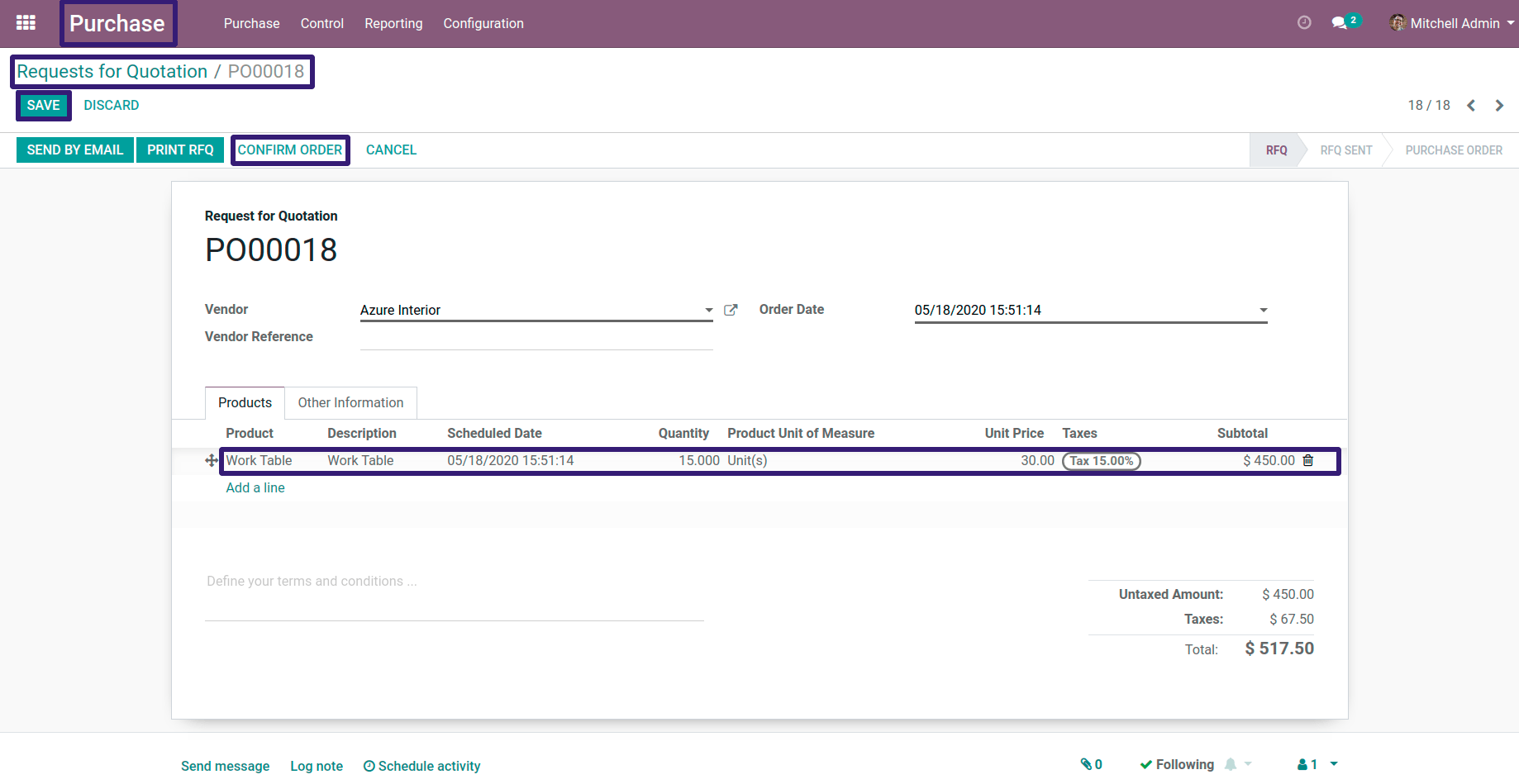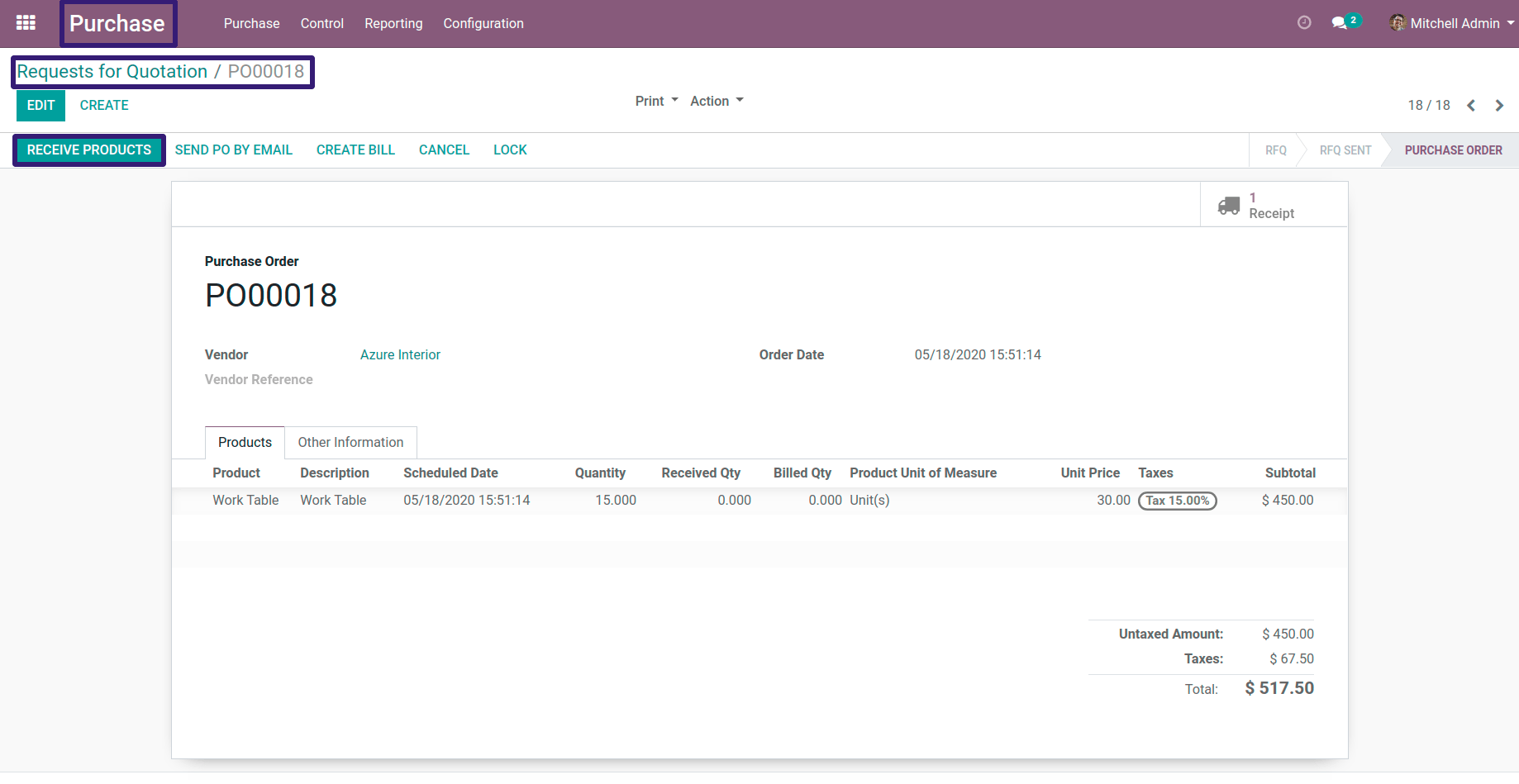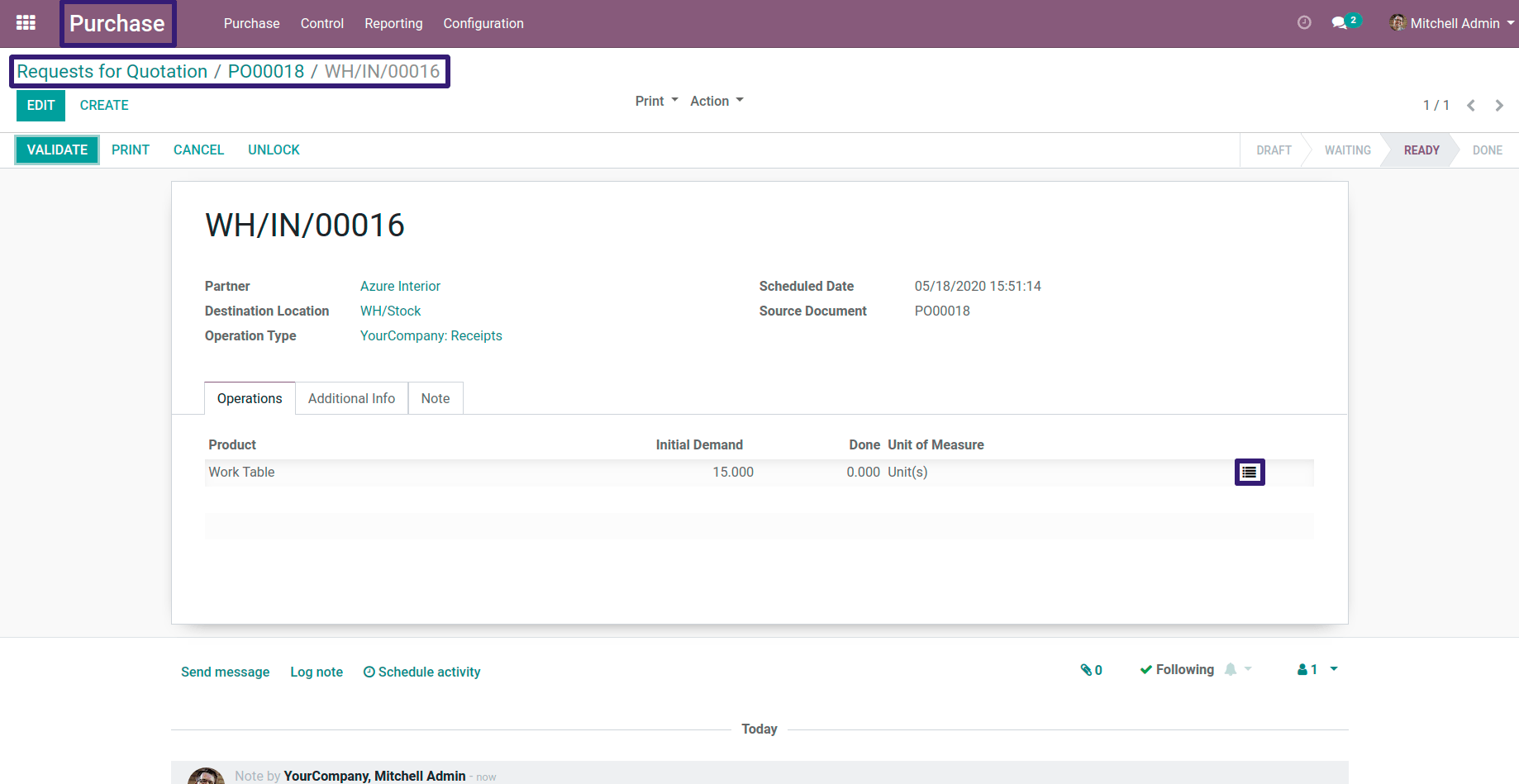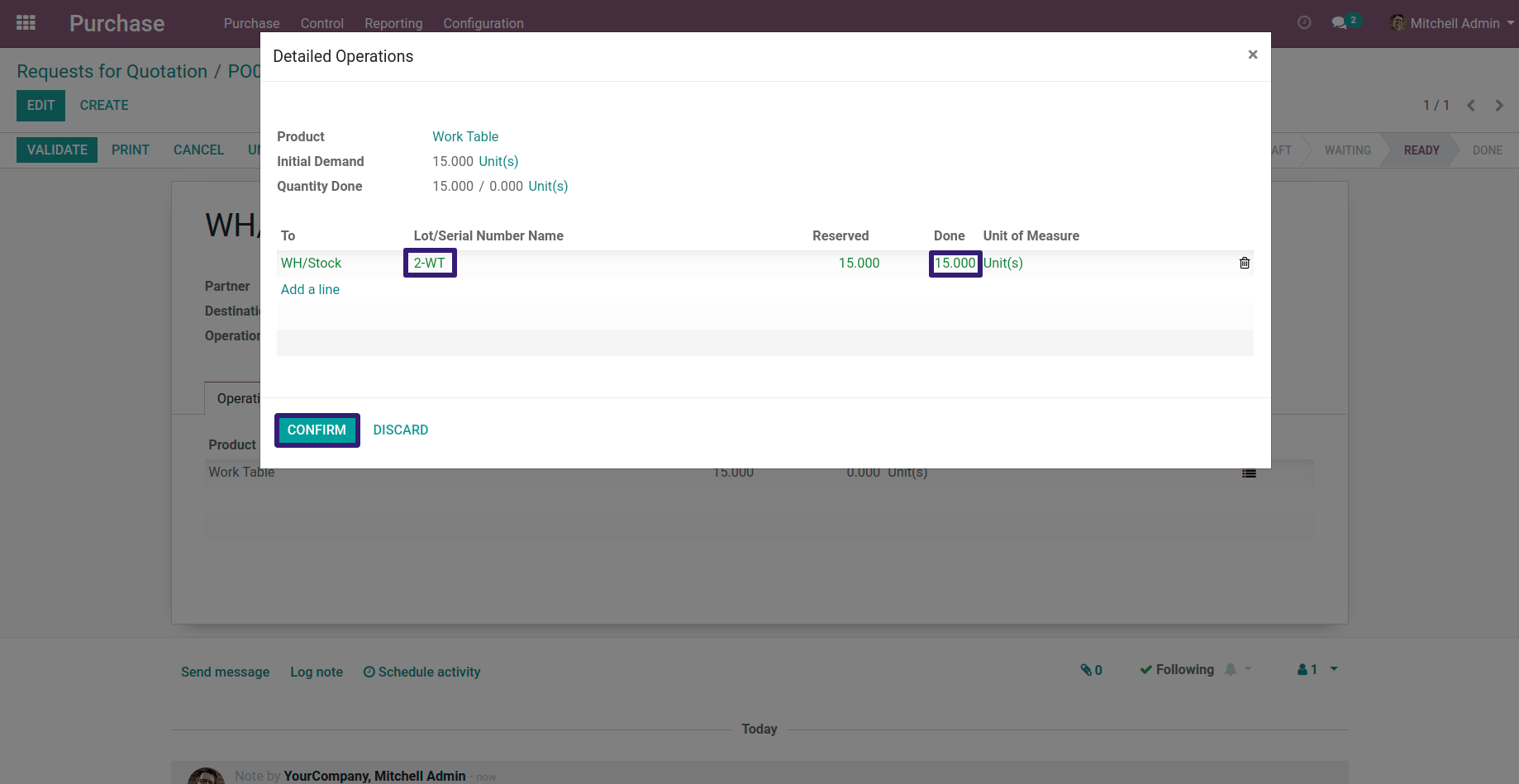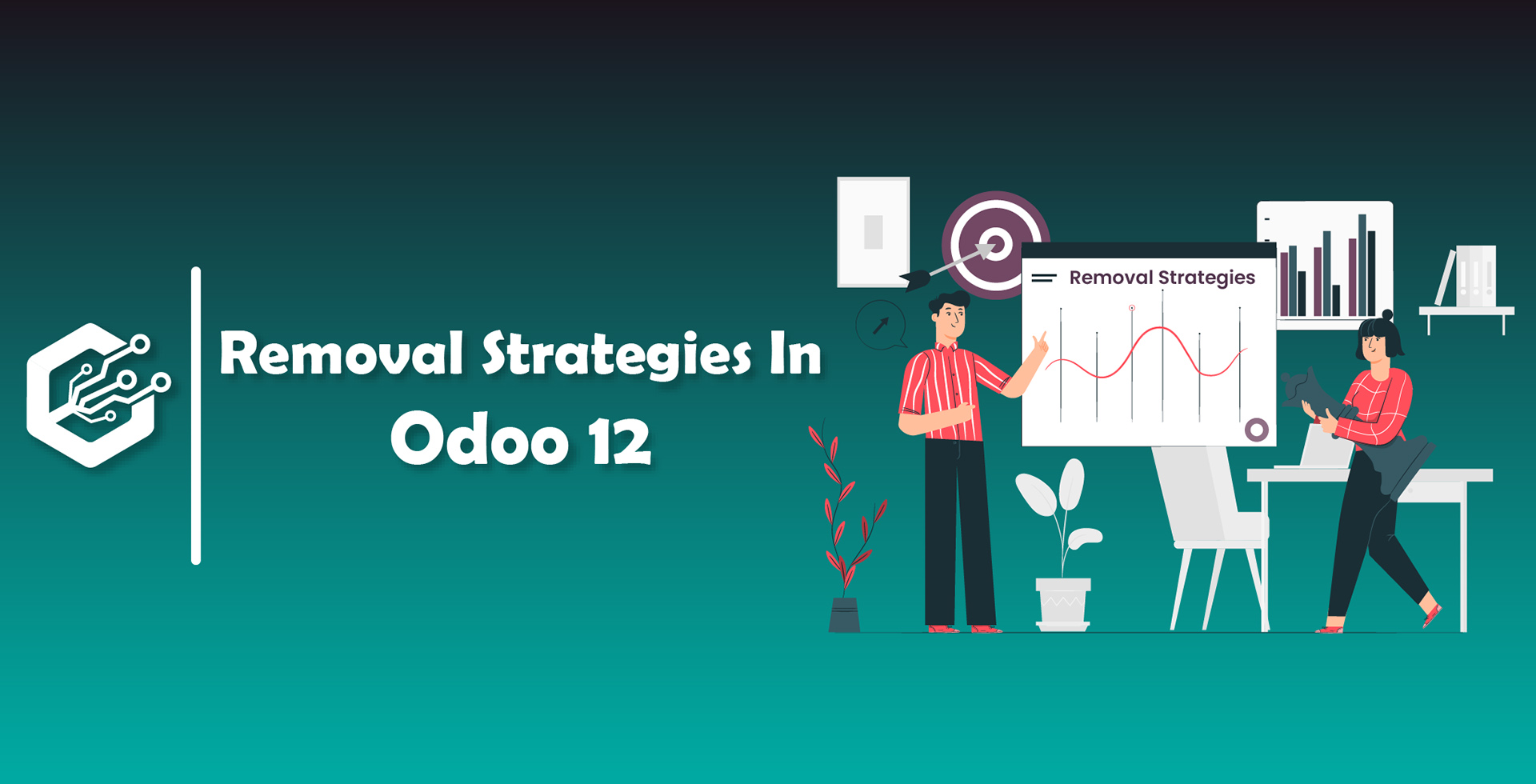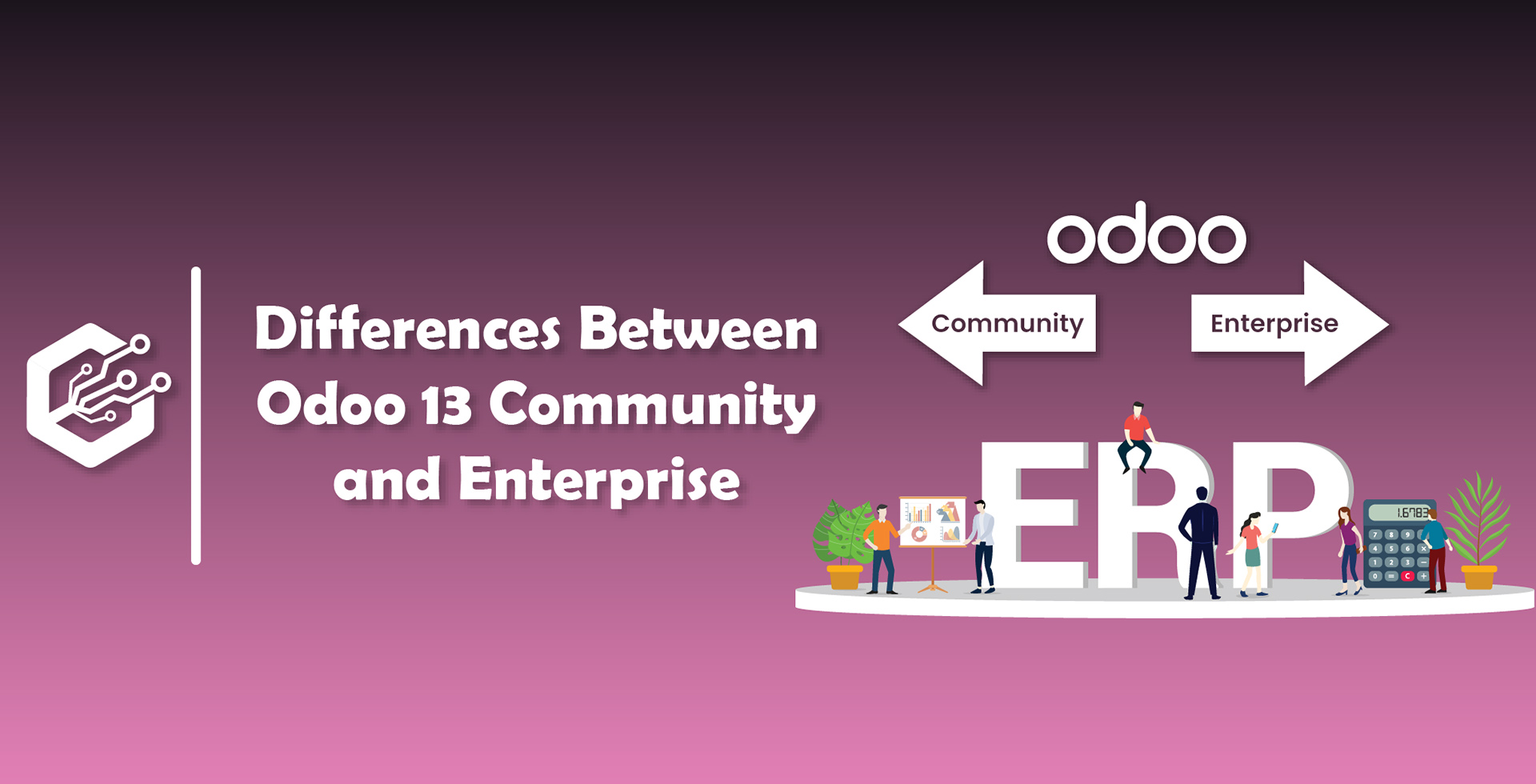Let’s see general information about FIFO and LIFO.
FIFO [ First In First Out ] :-
A First In First Out strategy states that If a product was stocked first, will move out first in delivery order, after confirming a sales order.Companies should use FIFO method, If they are selling perishable products, such as fruits, vegetables, flowers, meat and meat by-product, fish and seafood, dairy products, pharmaceutical products, and chemicals.
Also companies whose selling products have short demand cycles, such as cloths, these kinds of companies have to make sure that they are not stuck with outdated clothing products.
LIFO [ Last In First Out ] :-
A Last In First Out strategy is a opposite method of FIFO, it states that if a product was stocked last will move out first in delivery order, after confirming a sales order.
Let’s see the FIFO method In action :-
Now Go To Inventory → Configuration → Click on Settings
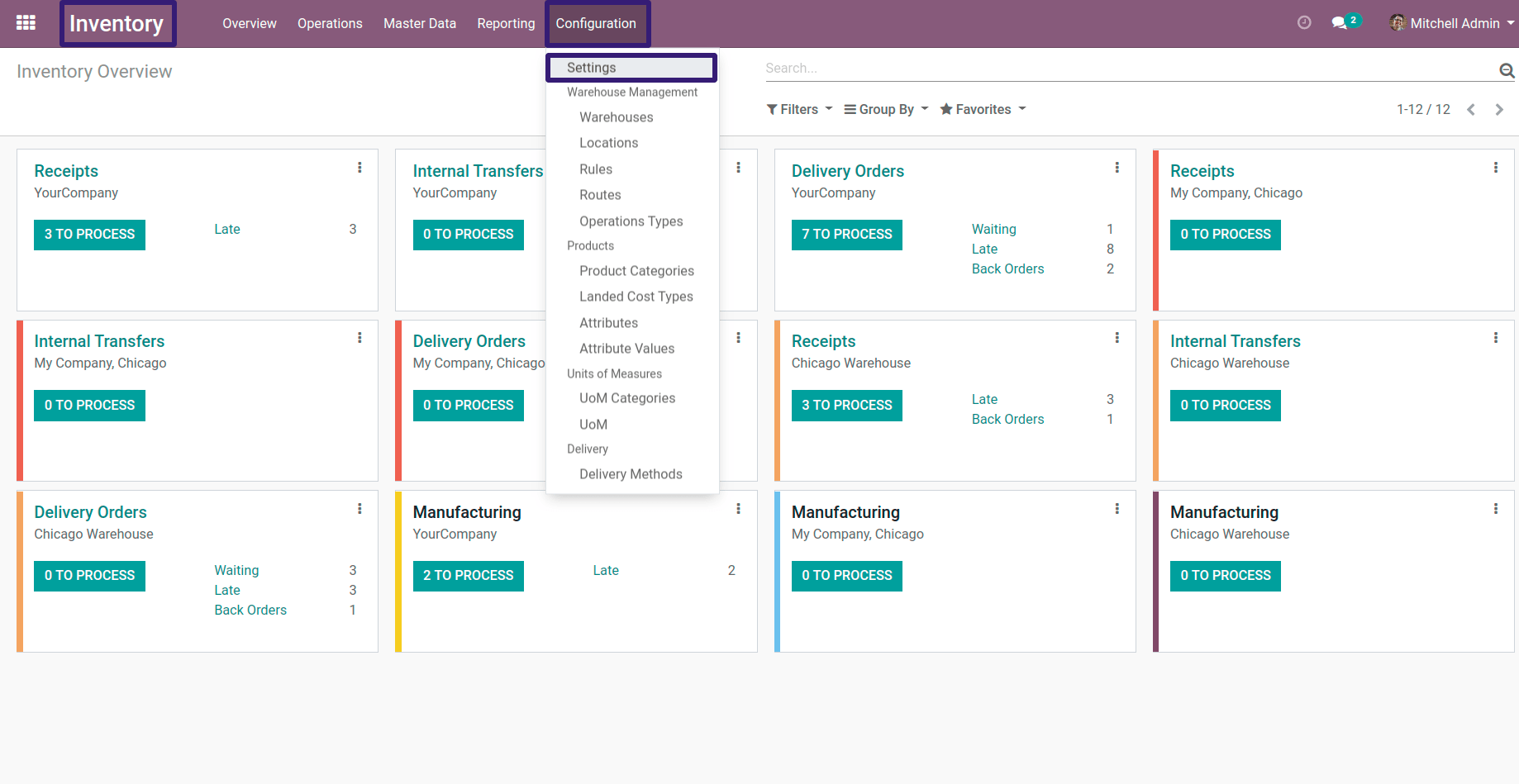
Here you have to make sure that you have selected two options.
Option-1
Go Under Traceability section click on Lot & Serial Numbers
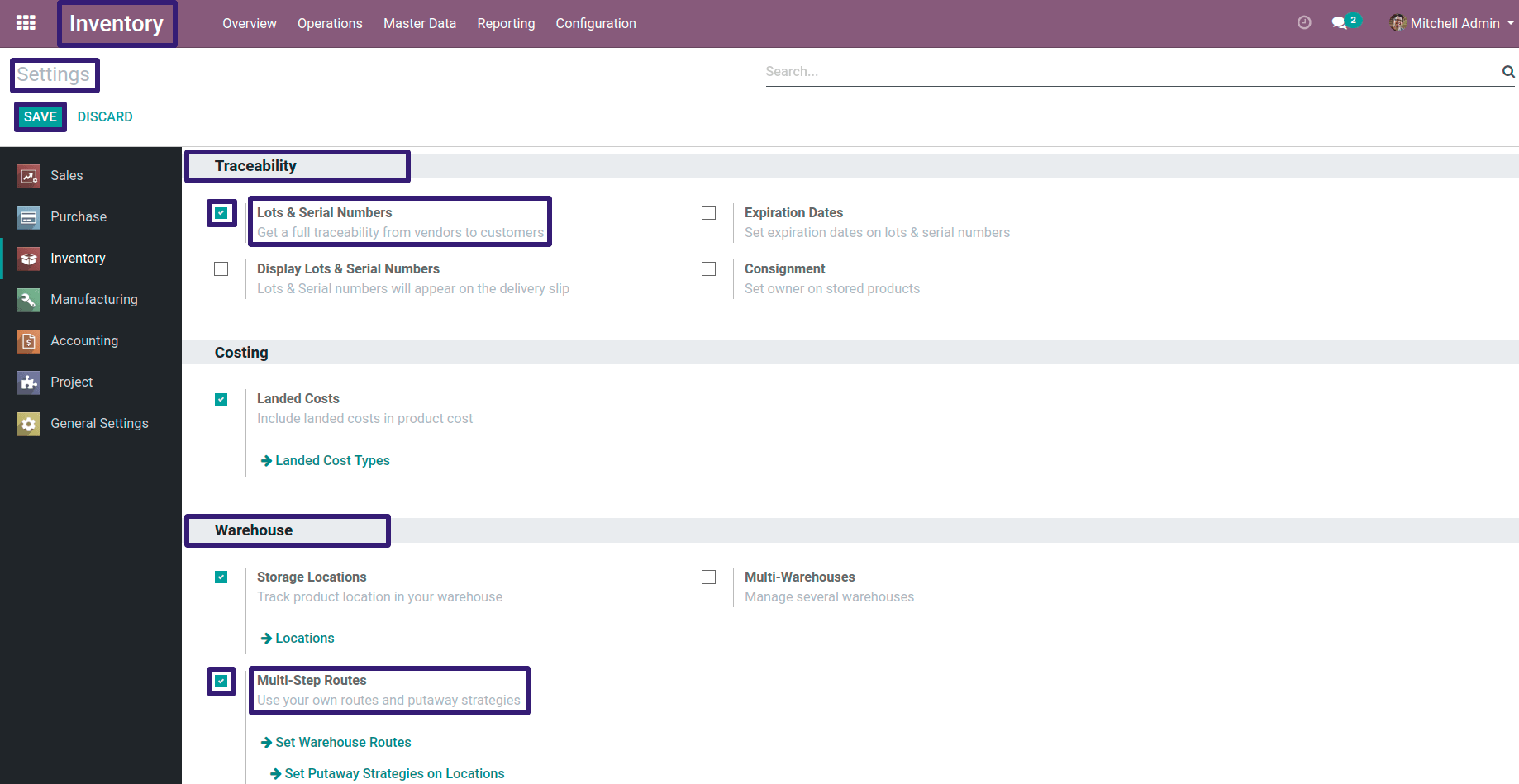
Option-2
Go Under Warehouse section and click on Multi-Step Routes
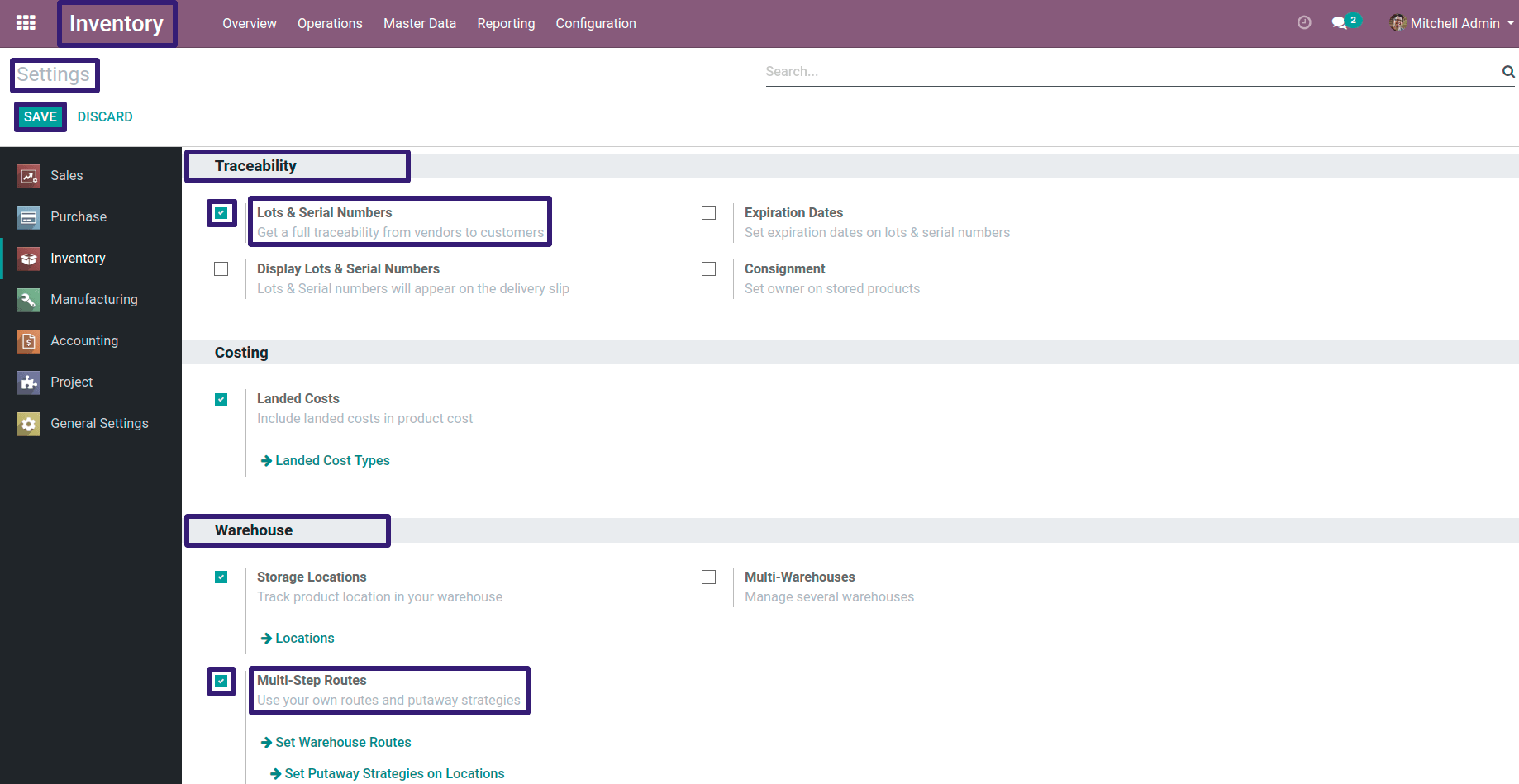
After selecting these features, click on the save button.
Now click on Set Put-away Strategies on Locations
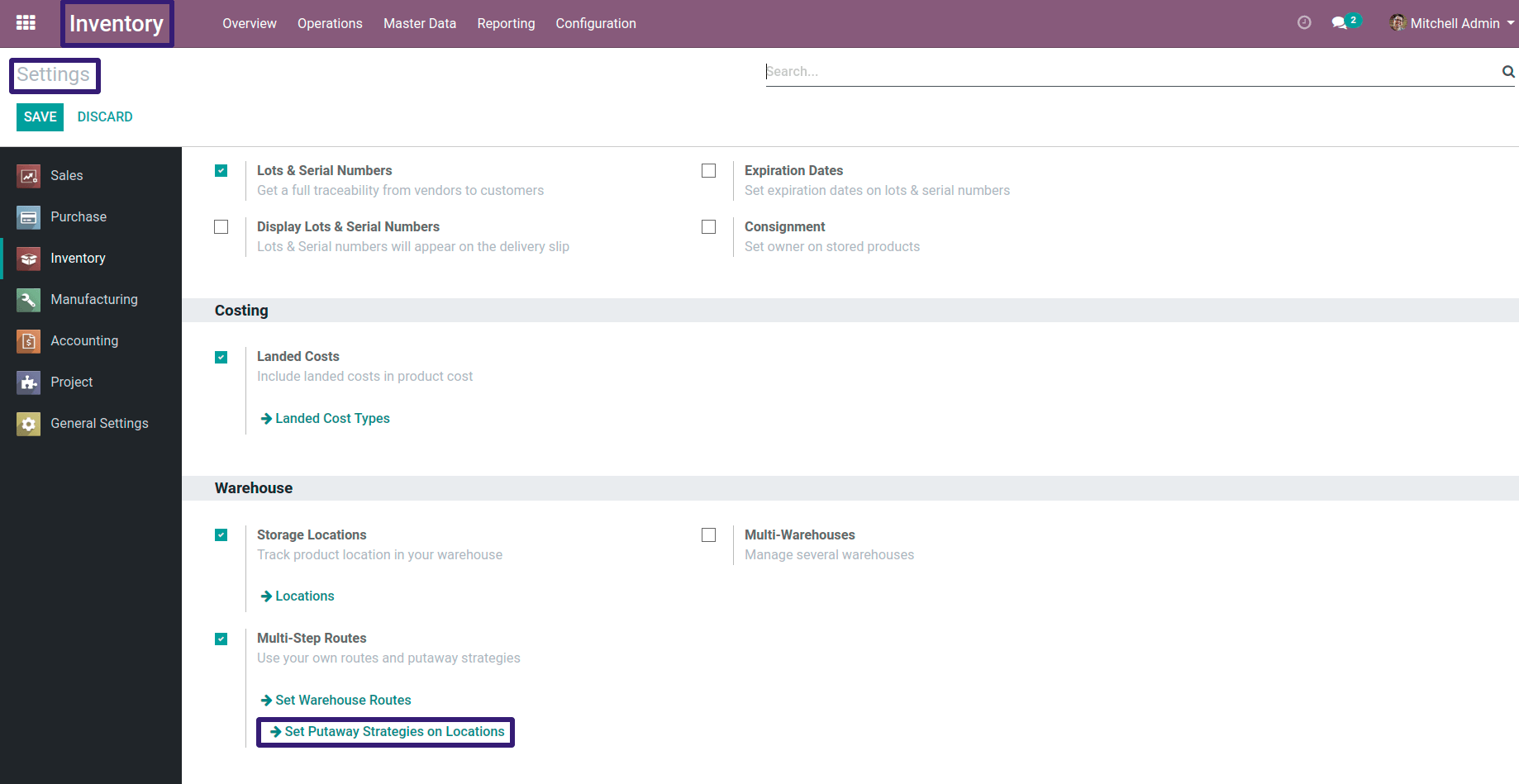
Go to Inventory → Configuration → click on Locations