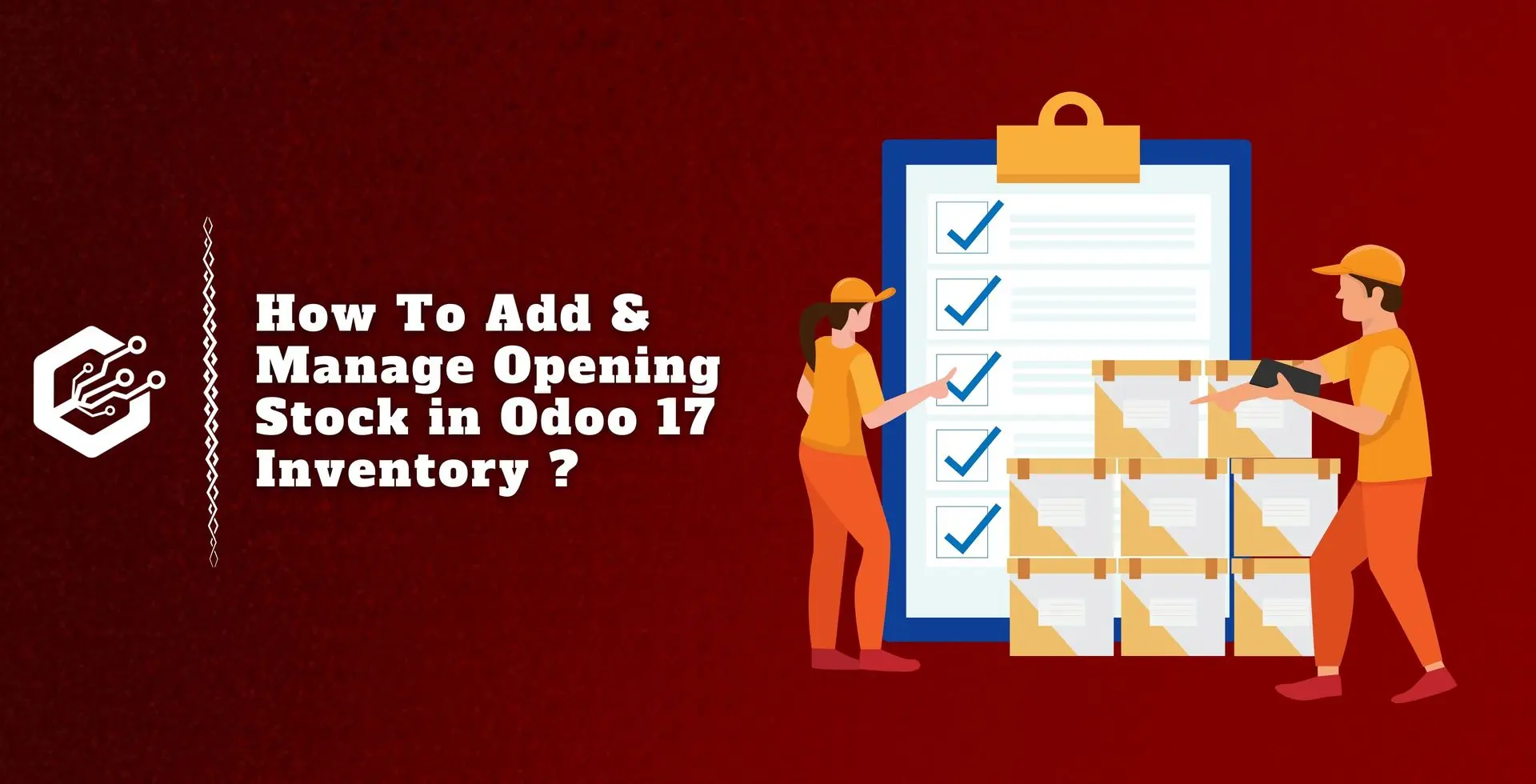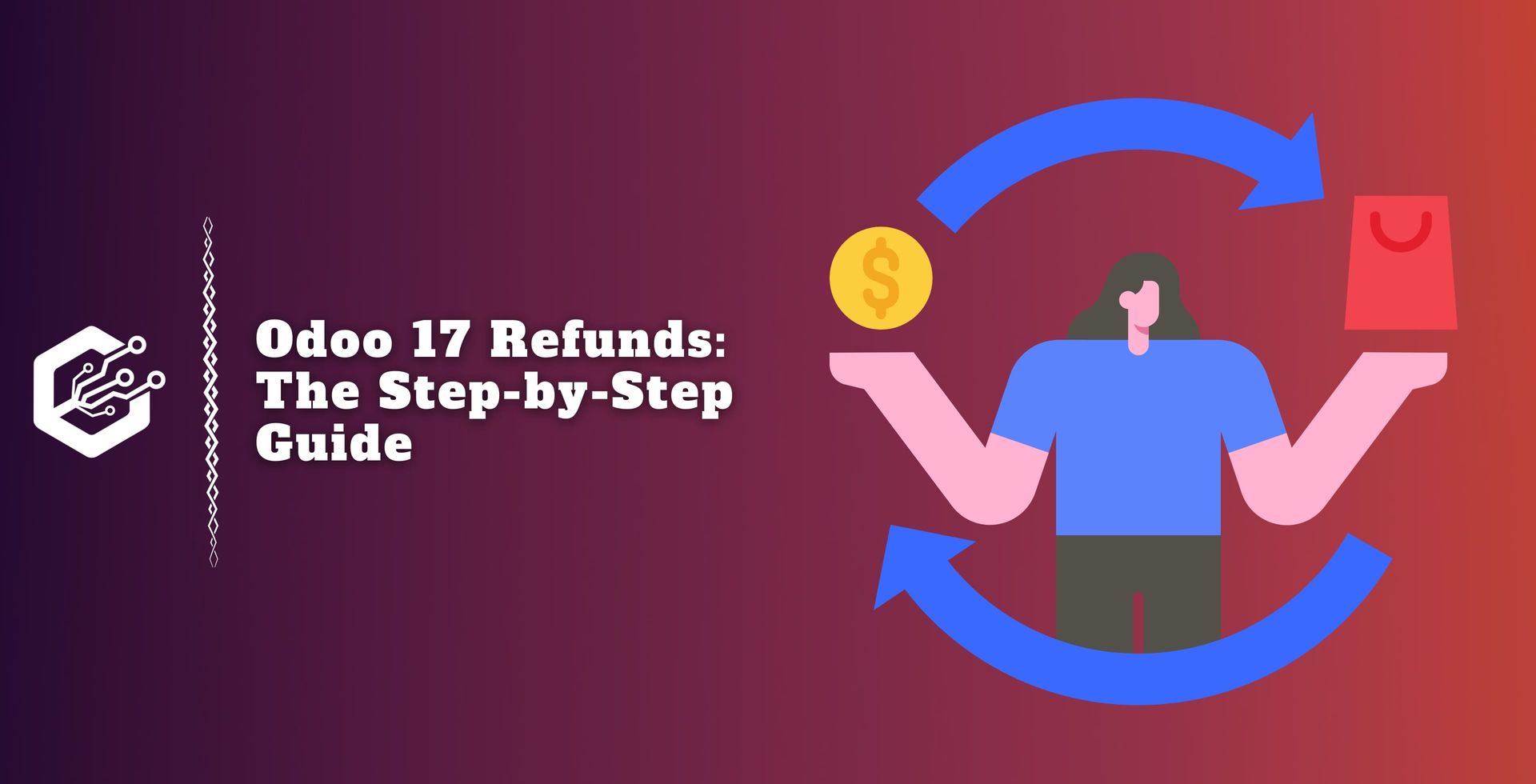Steps To Add & Manage Opening Stock in Odoo 17 Inventory
For efficient inventory management, opening stock must be entered into the Odoo Inventory management module. It establishes a baseline for your inventory levels by presenting the quantity of goods in stock at the beginning of a specific accounting quarter. This is important for a variety of reasons:
Accurate Financial Reporting:
By including opening stock, you ensure that balance sheets, income statements, and other financial records accurately reflect the value of your inventory.
Accurate COGS Calculation:
The Cost of Goods Sold (COGS) computation is influenced by opening stock. Knowing the initial stock allows you to calculate the cost of products sold over a certain time period.
Inventory Valuation:
Accurate inventory value is critical for tax and financial reasons. Opening stock provides a foundation for determining the value of the products on hand and contributes to the total valuation of your inventory.
Performance Analysis:
Analyzing opening stock allows for more effective analysis of inventory turnover, allowing you to assess the effectiveness of your inventory management practices.
When opening stock is entered into Odoo, it creates a baseline for inventory levels, allowing the system to track stock movements, sales, and purchases more accurately. This ensures that your actual supply on hand matches your records, laying the framework for effective inventory control.
The first inventory setup step in Odoo 17 includes entering the beginning quantity for each product and making any necessary inventory changes. This phase is critical for ensuring the accuracy of your inventory records and establishing a reliable Odoo inventory management system.
Odoo's "Inventory Adjustments," a unified process, makes it easier to add new inventory and make changes or alterations. This feature simplifies the maintenance of proper inventory levels, improving the overall workflow efficiency of your inventory management system.
Use these steps to add opening stock to the Odoo 17 Inventory Module. First, navigate to the Odoo database and pick the Inventory module.
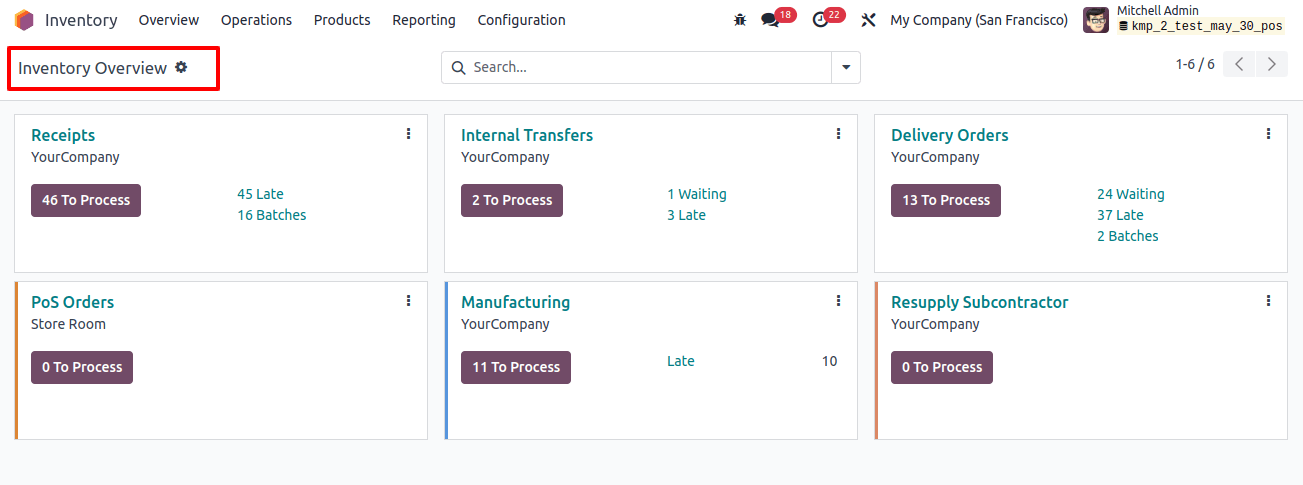
If the item you want to add to the opening stock does not already exist in the database, create a new product. Provide all relevant information, including the name, category, and measurement unit.
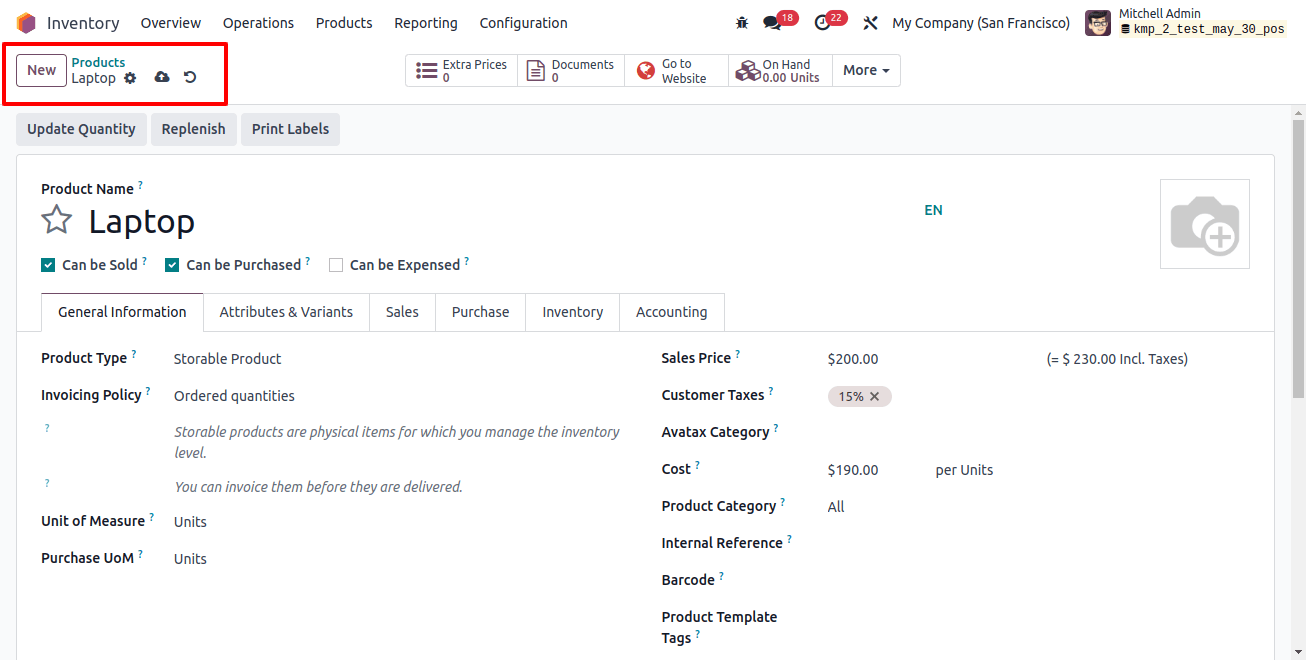
Find and select the "Inventory Adjustments" menu from the Inventory module.
This functionality is available in Odoo 17 via the "Physical Inventory" option in the "Operations" menu.
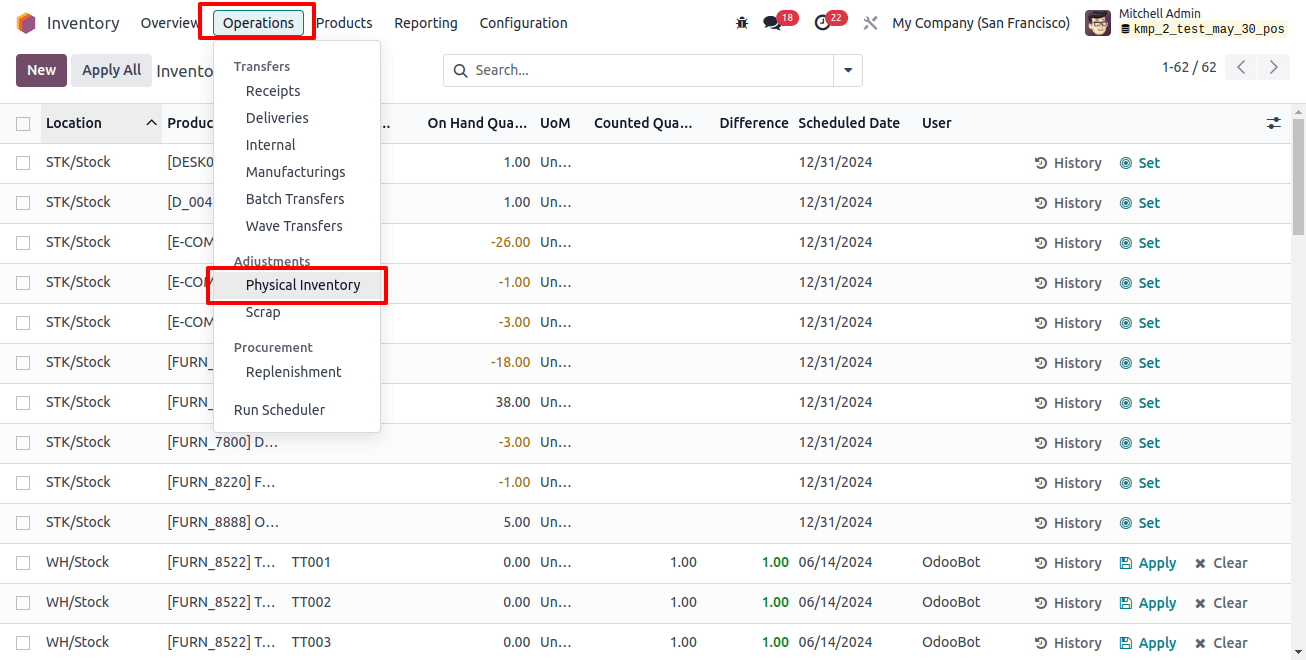
To initiate a new inventory adjustment, click the "New" button.
Select the region where the opening stock will be added. Choose a product you designed or one that already exists but requires stock adjustments.
Enter the product's starting quantity to reflect the initial stock. Make sure the unit of measurement you choose is appropriate. To use the opening stock adjustments, save the inventory adjustment.

You can import the opening stock records into your database by selecting the "Import Records" option from the Inventory Adjustment window's action buttons.
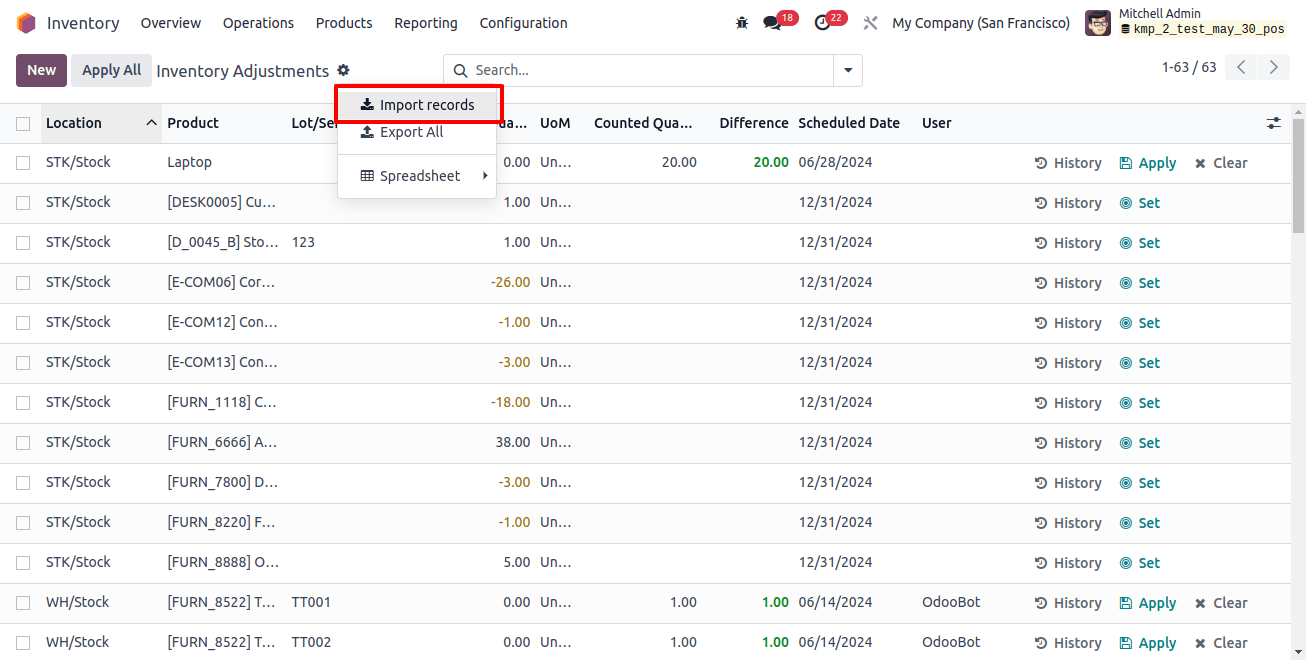
To start a new inventory record, use an Excel/CSV file with the starting stock's location, product, counted quantity, lot/serial number, and other relevant data.
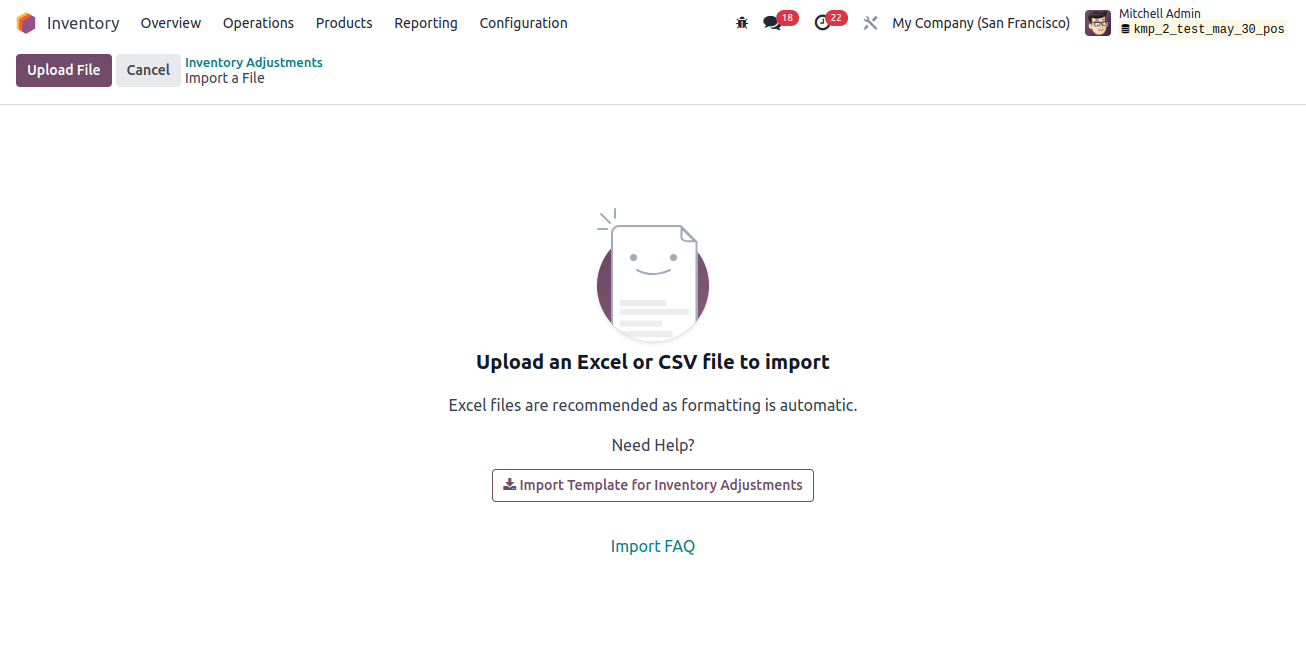
You may need to validate the adjustment after saving. During this stage, the inventory modifications are checked.
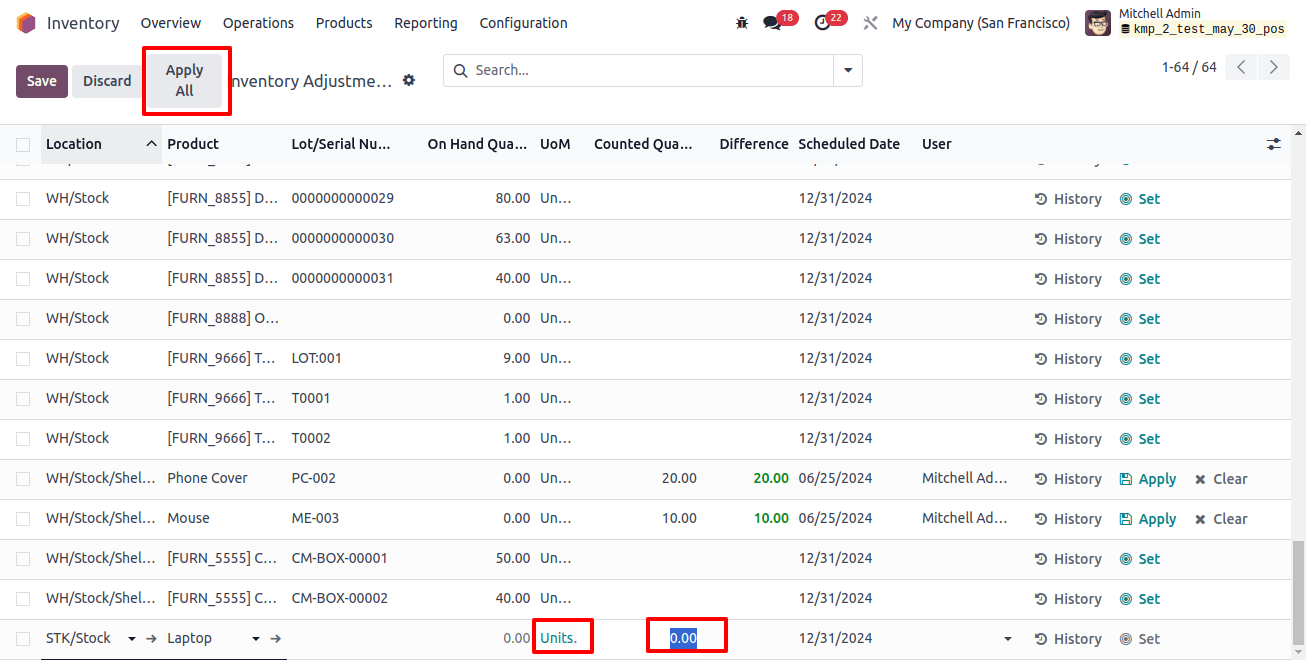
During inventory adjustment, the initial quantity of products on hand is reset to zero. When you select "Counted Quantity" as the initial stock in Odoo, you are effectively setting the opening stocks. Once the changes are complete, click "Apply" to save them.
This inventory adjustment has updated the quantity of recently added goods on hand. This technique shows how Odoo's inventory adjustment feature combines opening stock.
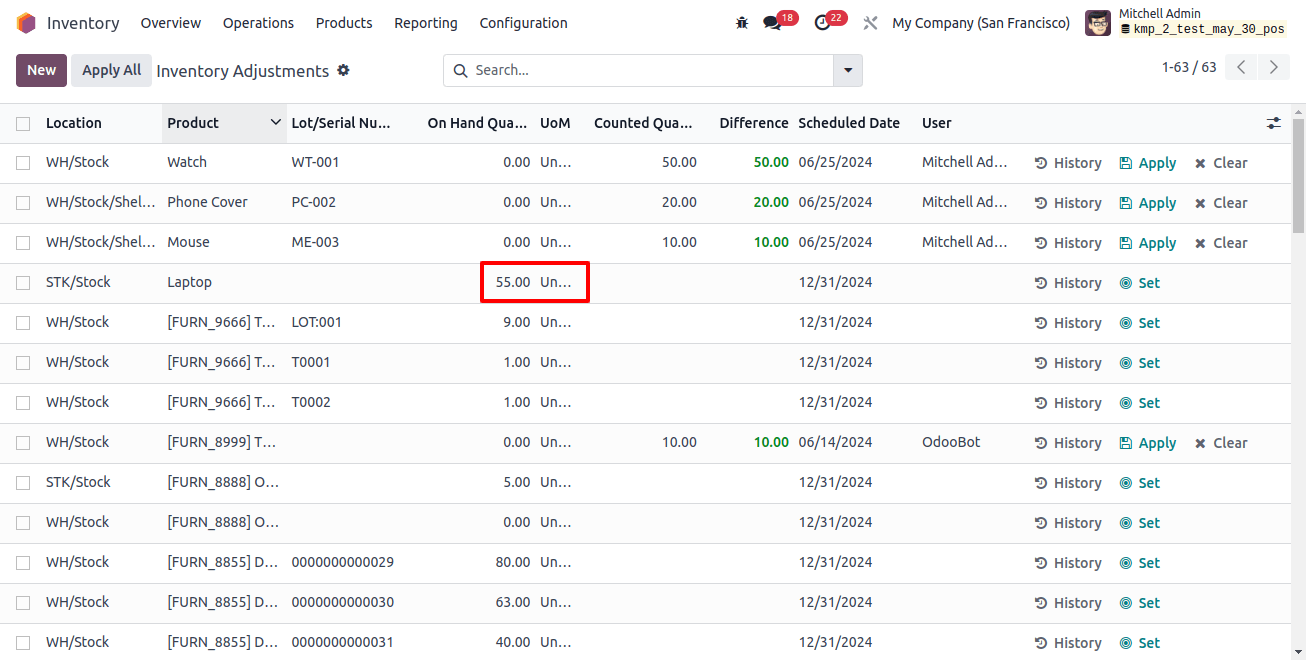
The next step is to check the stock levels. Check the product's stock levels in the appropriate location to ensure that the opening stock was added successfully. To examine the product's stock information, use the "History" button.
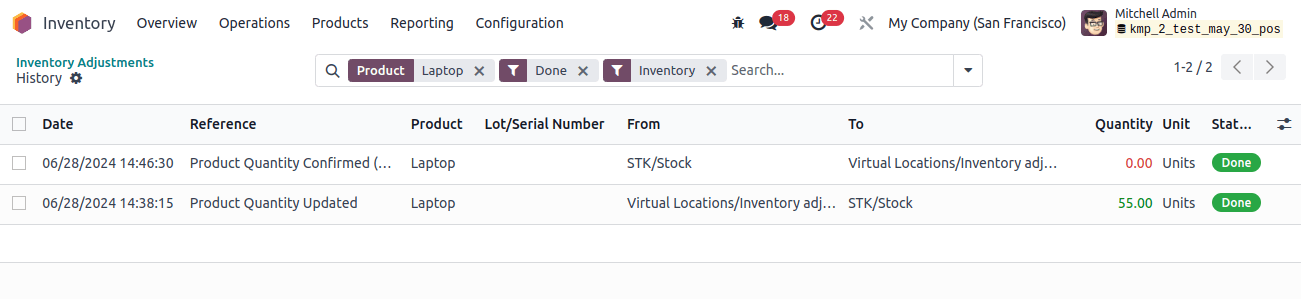
Follow these steps to properly add opening stock to the Odoo 17 Inventory module. Maintaining correct records and optimizing stock levels are significantly reliant on proper opening stock management in the Odoo inventory module.
Businesses may optimize inventory operations and make well-informed decisions for long-term success by leveraging features such as real-time monitoring and inventory adjustments, as well as an intuitive interface.