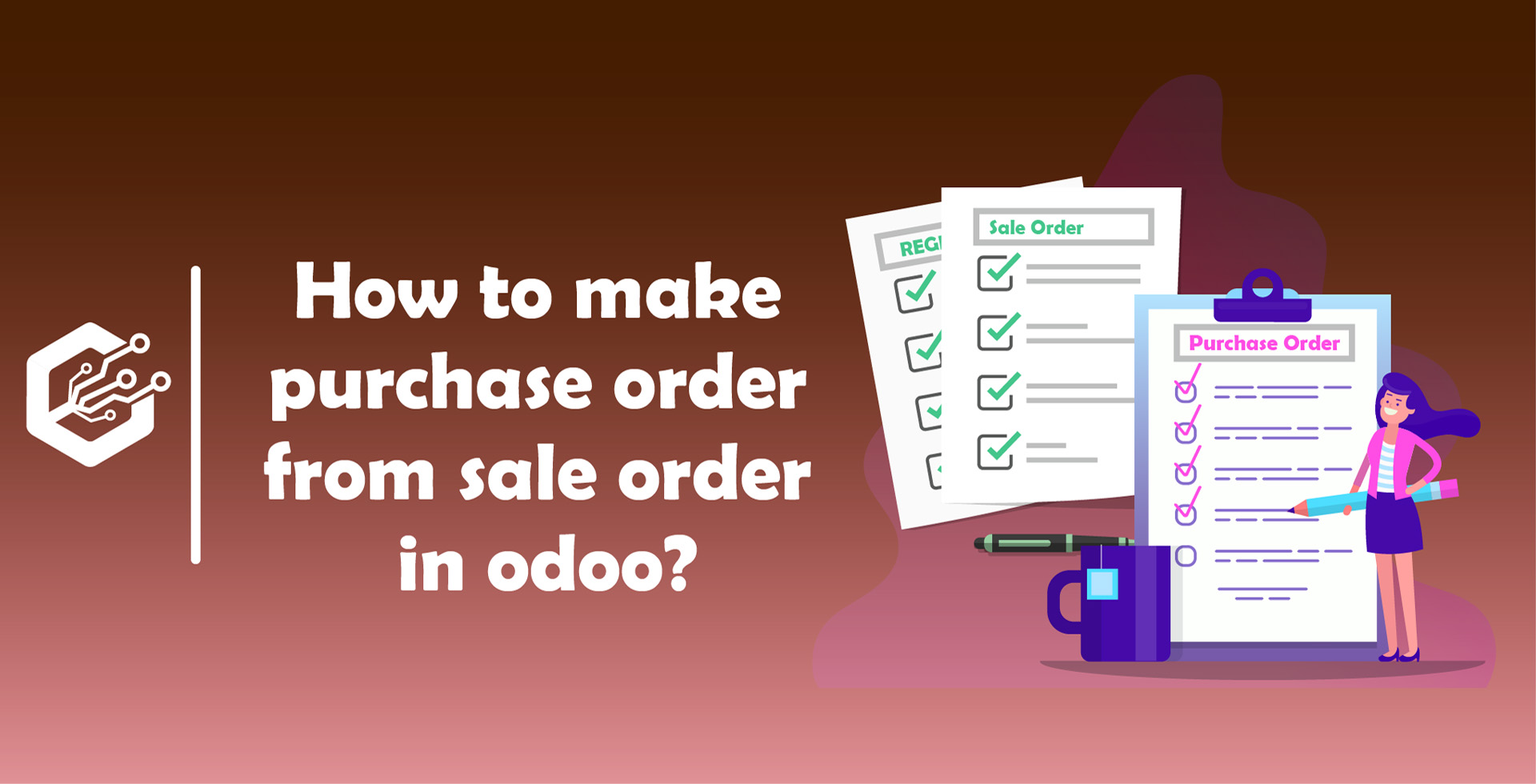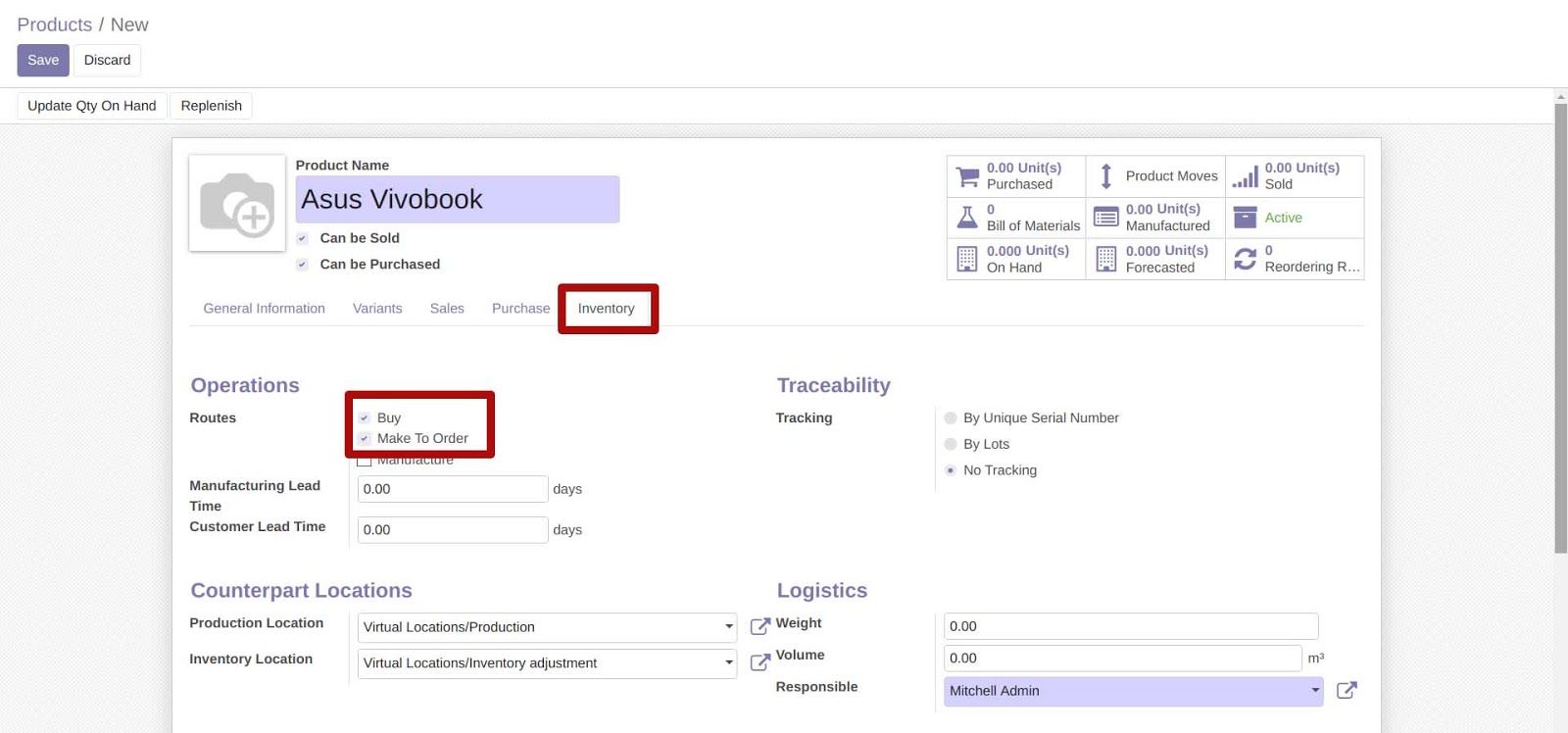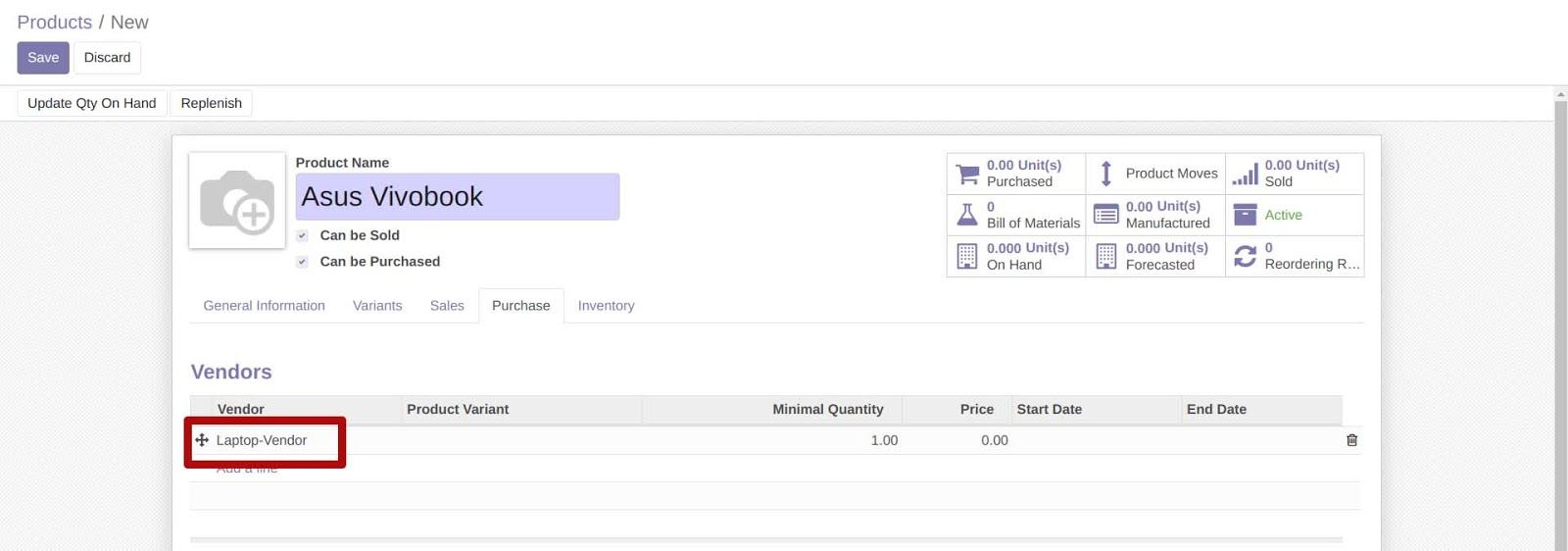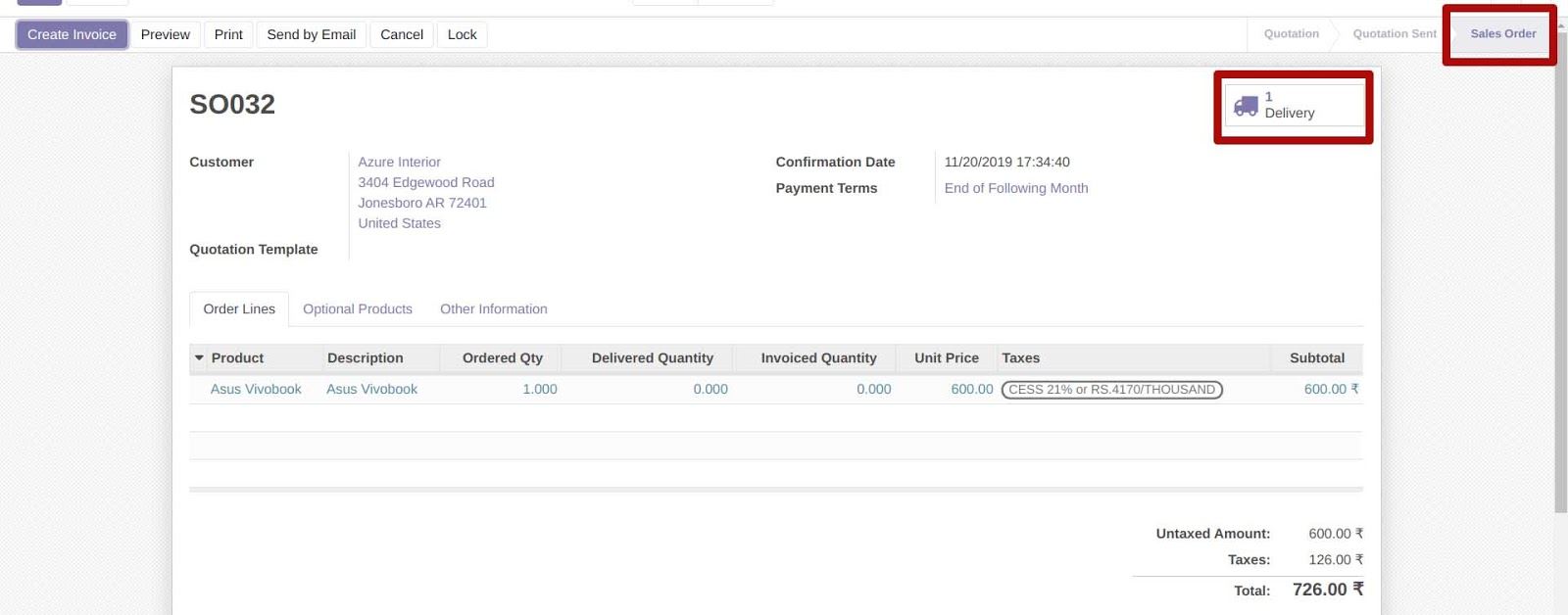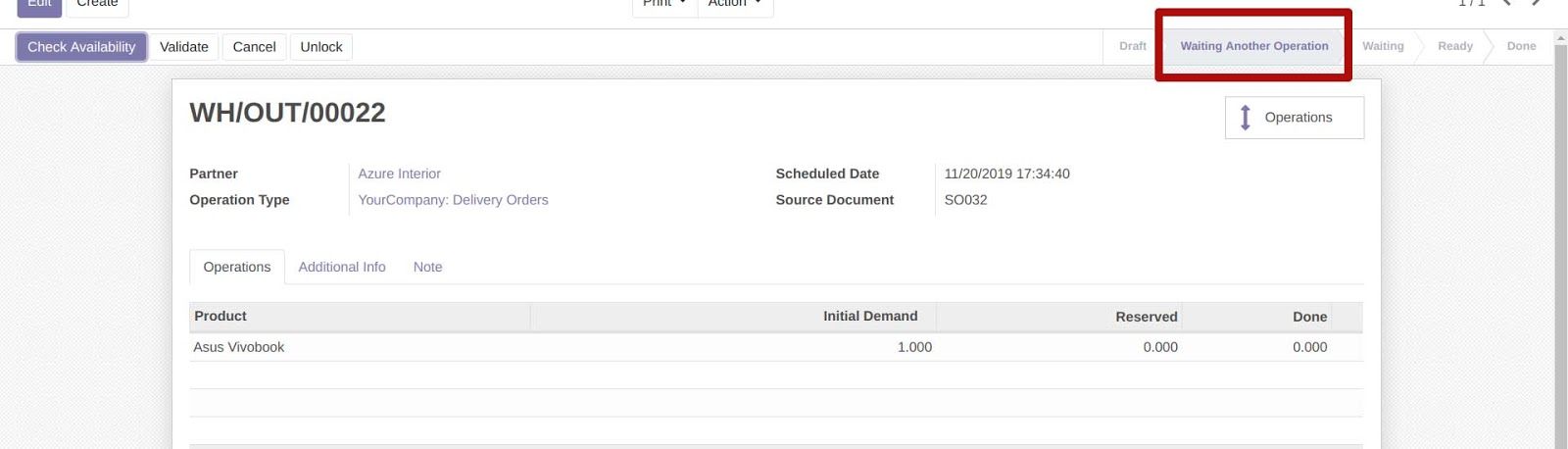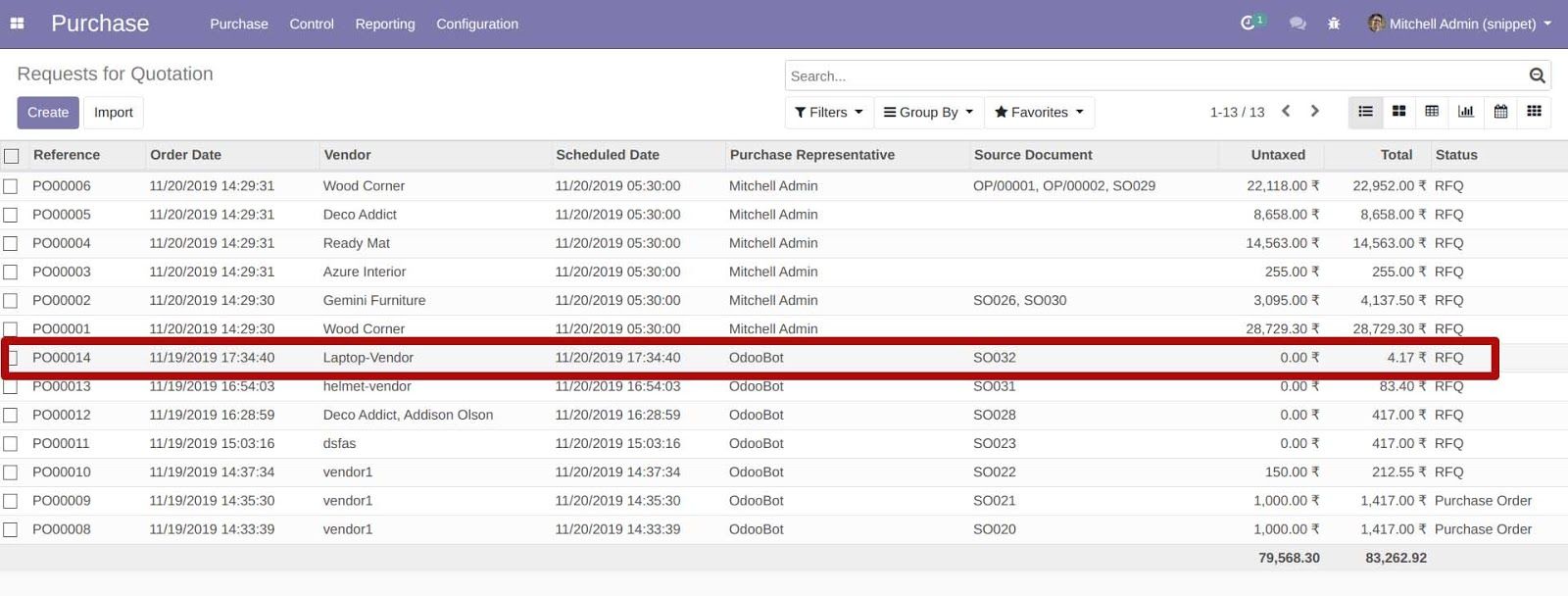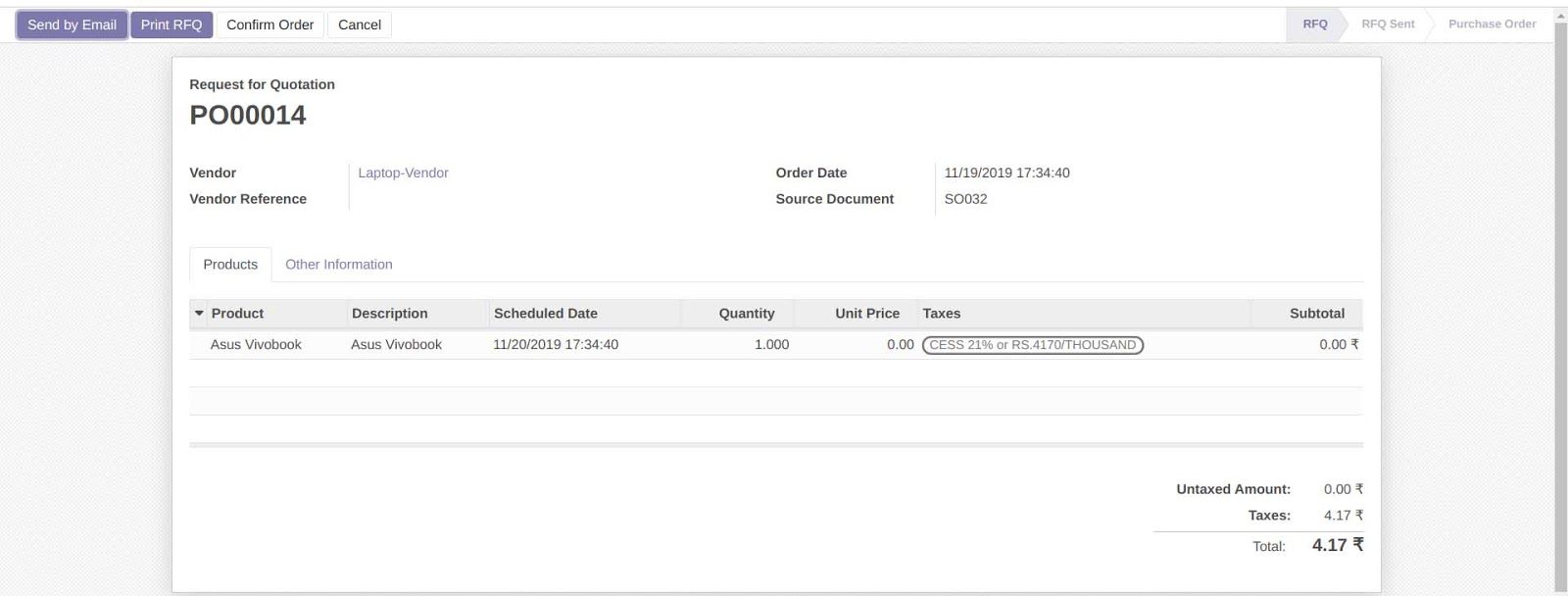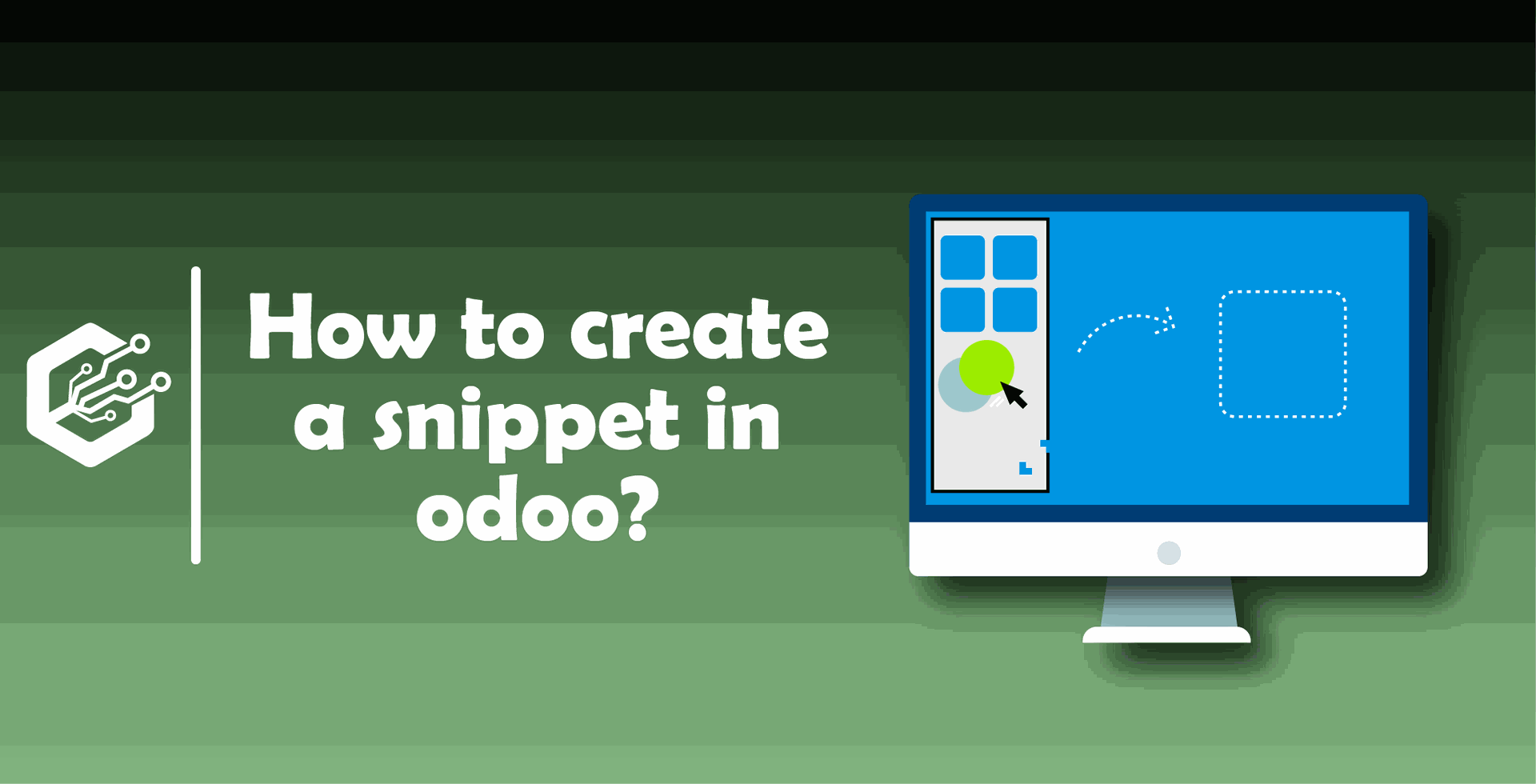Steps To Make Purchase Order From Sale Order In Odoo
.
- Go to the sales module → products.
- Select or Create product for which you want to create purchase order from sale order
- In our case let's take the product 'Asus Vivobook'.
- As shown below in Inventory tab, ticks option 'Buy' and 'Make to order' then select vendor from purchase tab of product.
In vendor list you can add multiple vendors. When the system generates a purchase order it will consider the first vendor in the list by default.
- Now create a sale order for product by clicking on 'create' in quotation.
- Select product add quantity and save it.
- Confirm it by clicking on clicking the confirm button on top left status bar.
- You will see screen as below.
When you click the Delivery button highlighted above you will reach on screen as below.
You can see there, the delivery is waiting for 'another operation'.
That another operation is Purchase order that is automatically generated while you created sale order.You can check it in the Purchase module.
Click on order from the list which is auto generated.You will find all details of purchase order.
Conclusion
These are the easy steps to make a purchase order from a sale order in Odoo, and we tried to guide you with an image so that you can understand it easily.