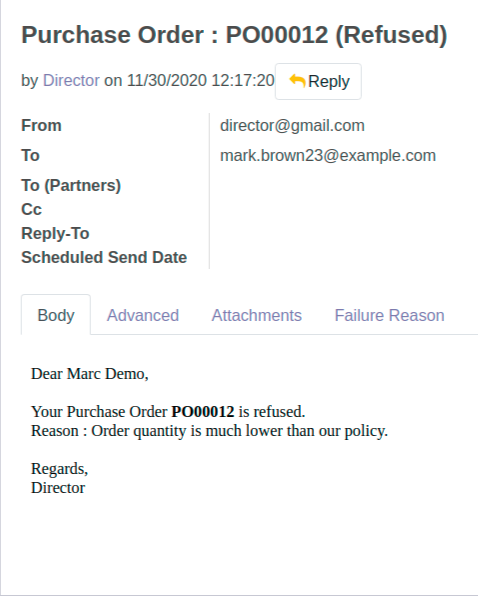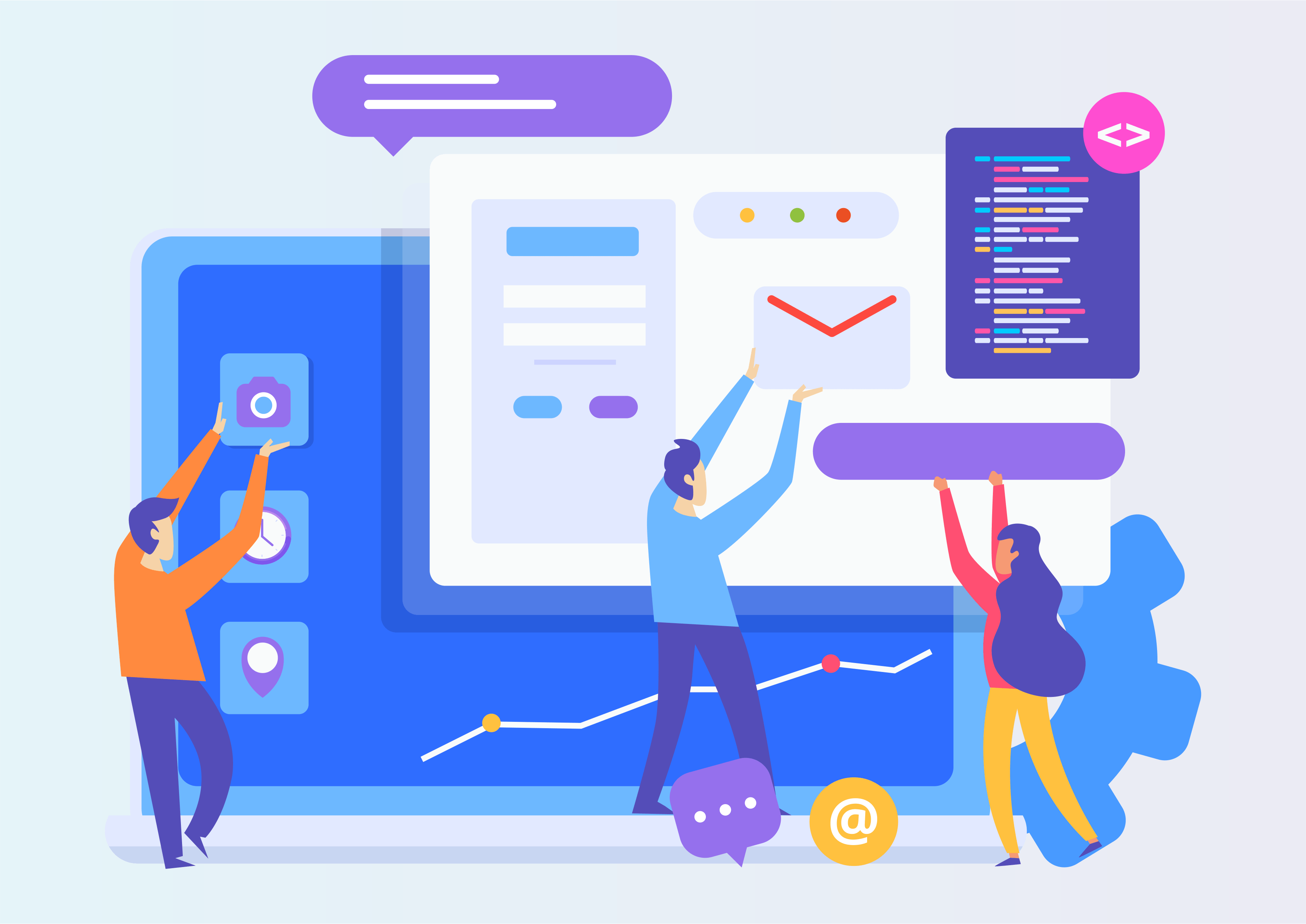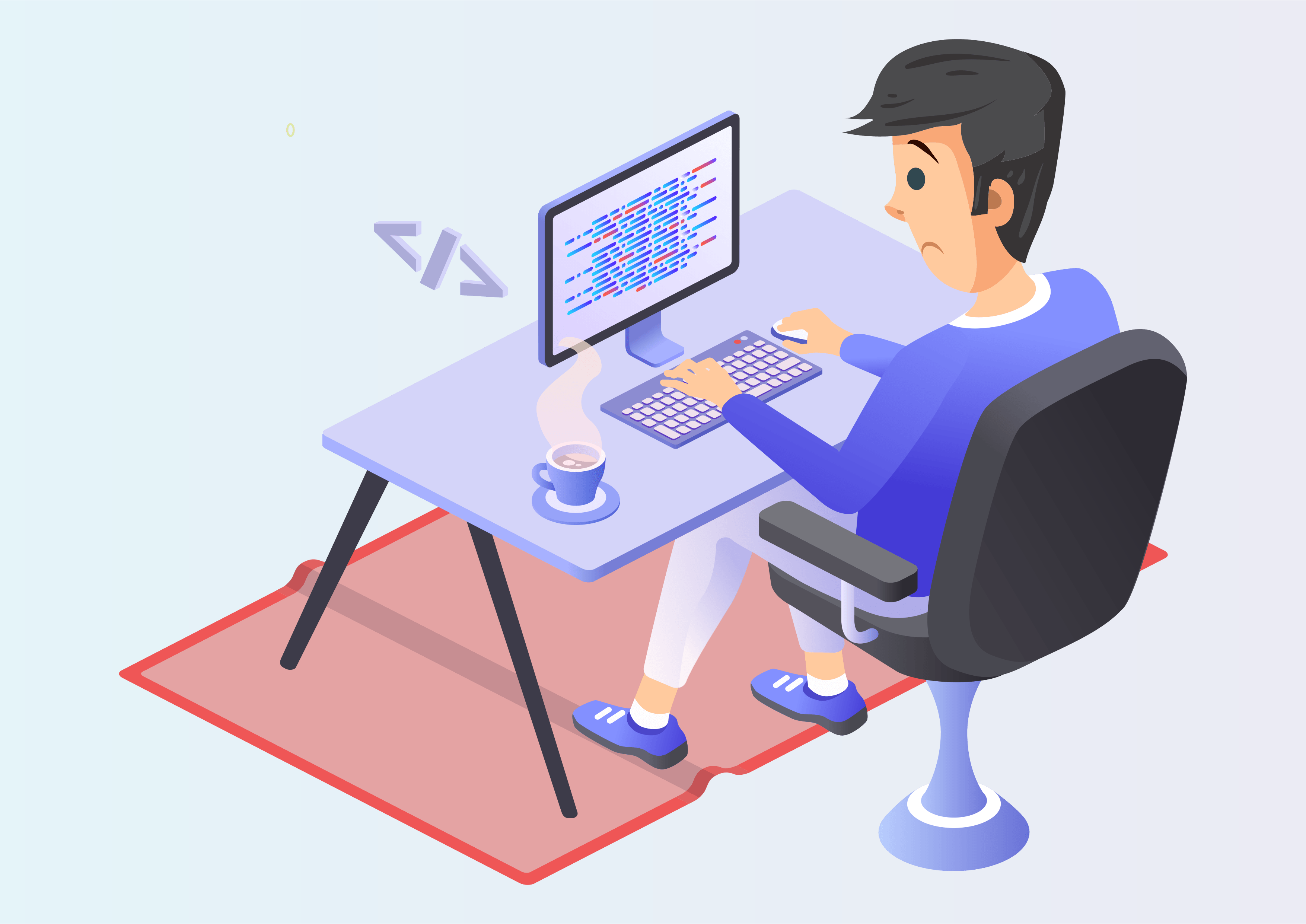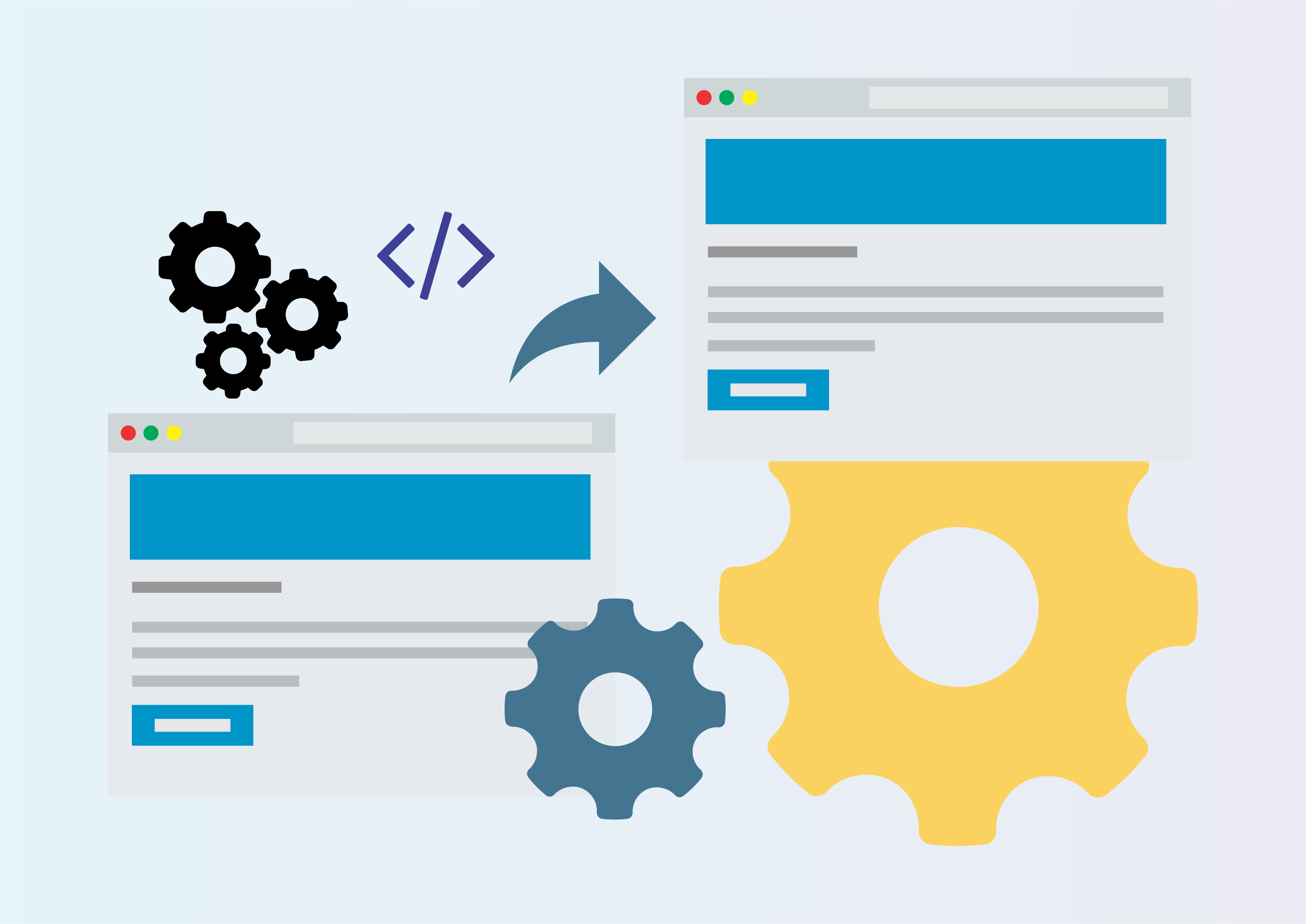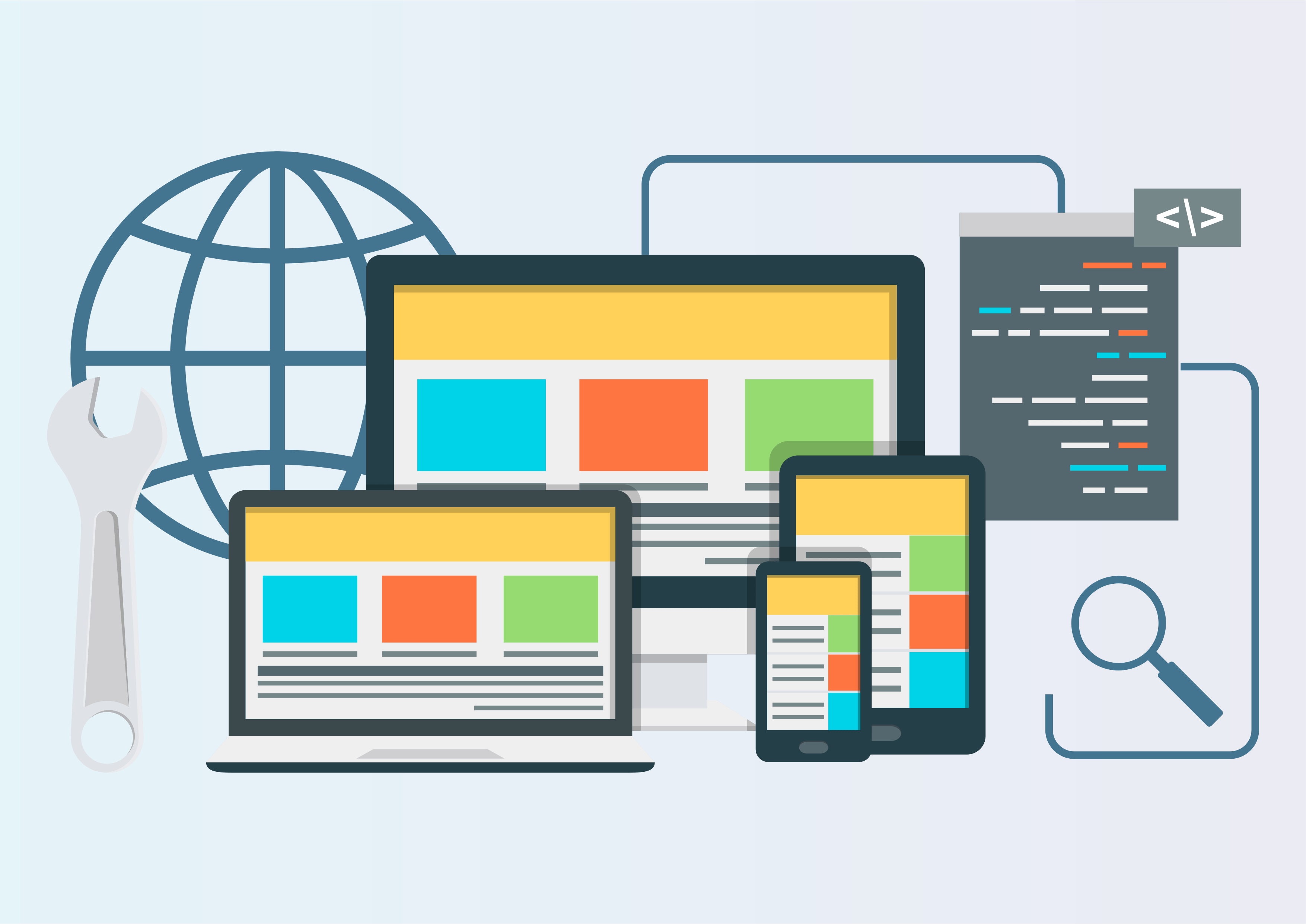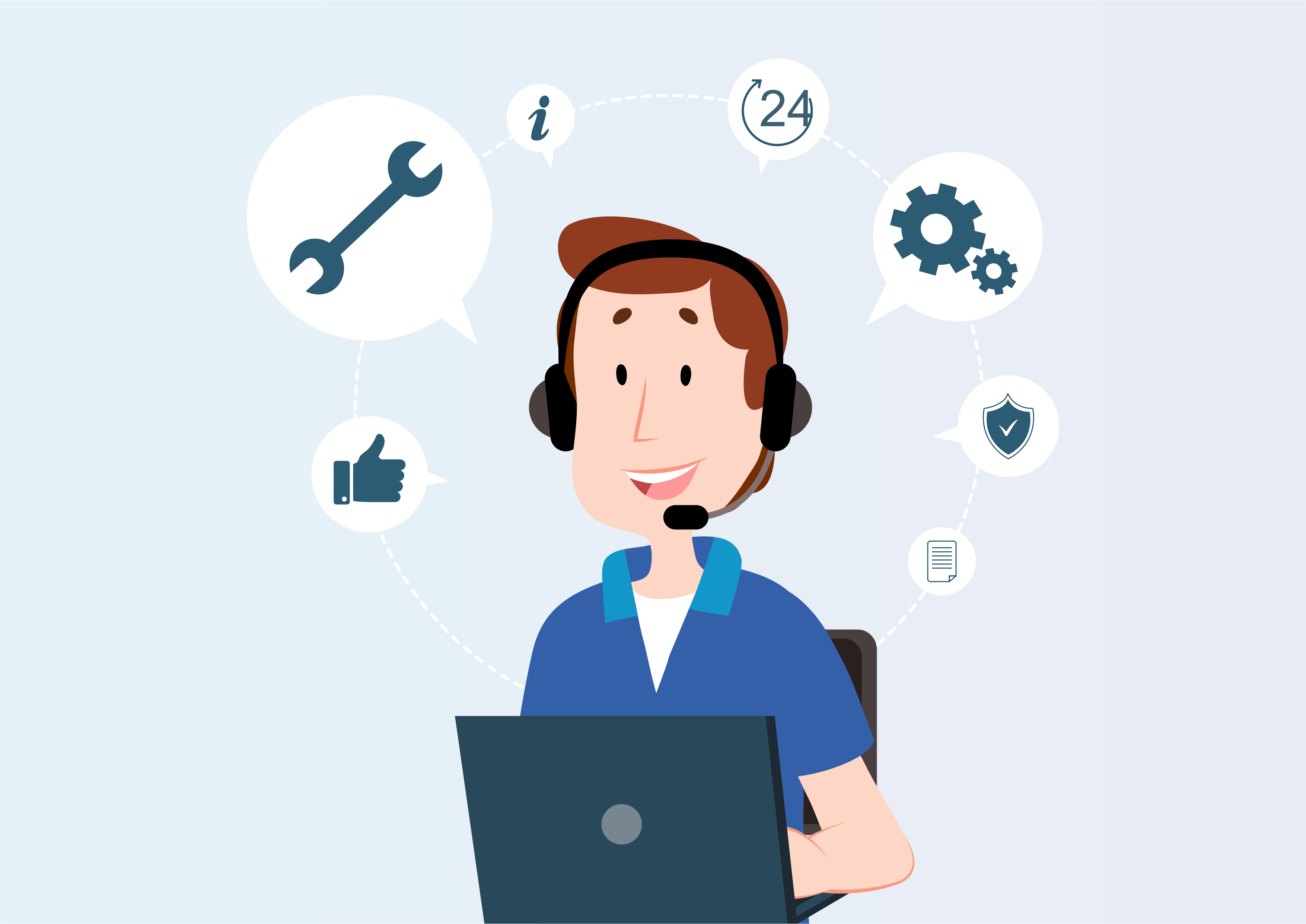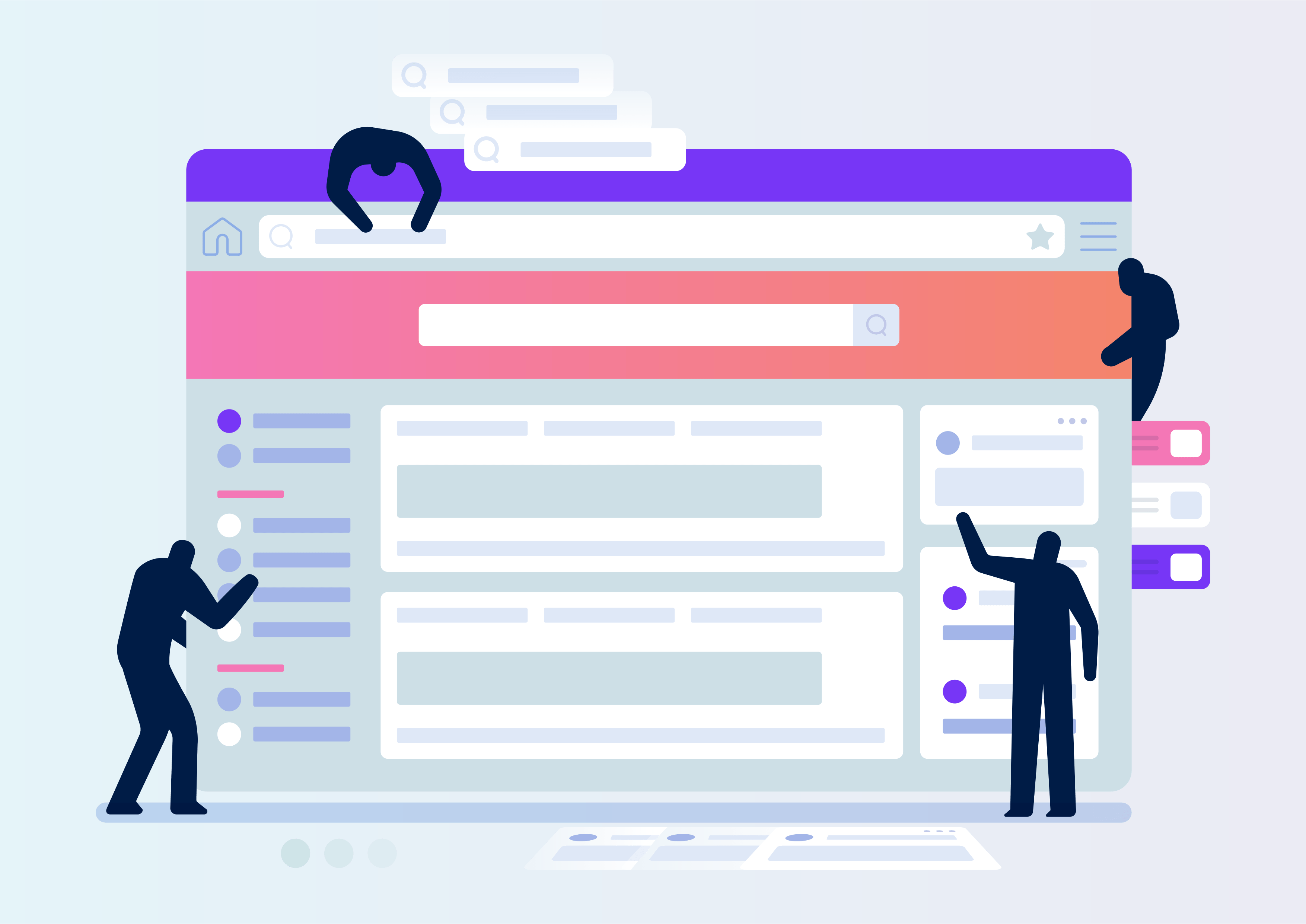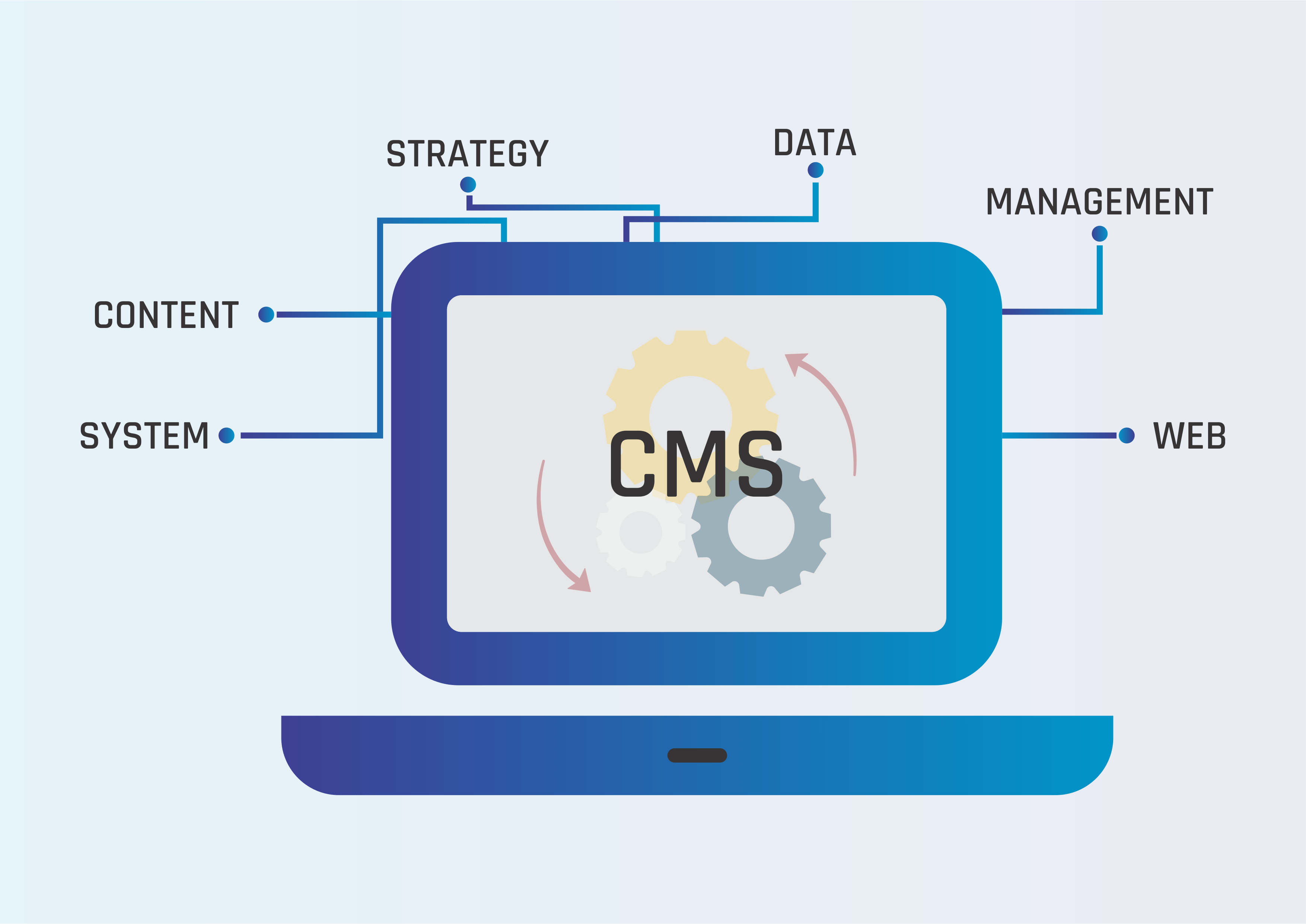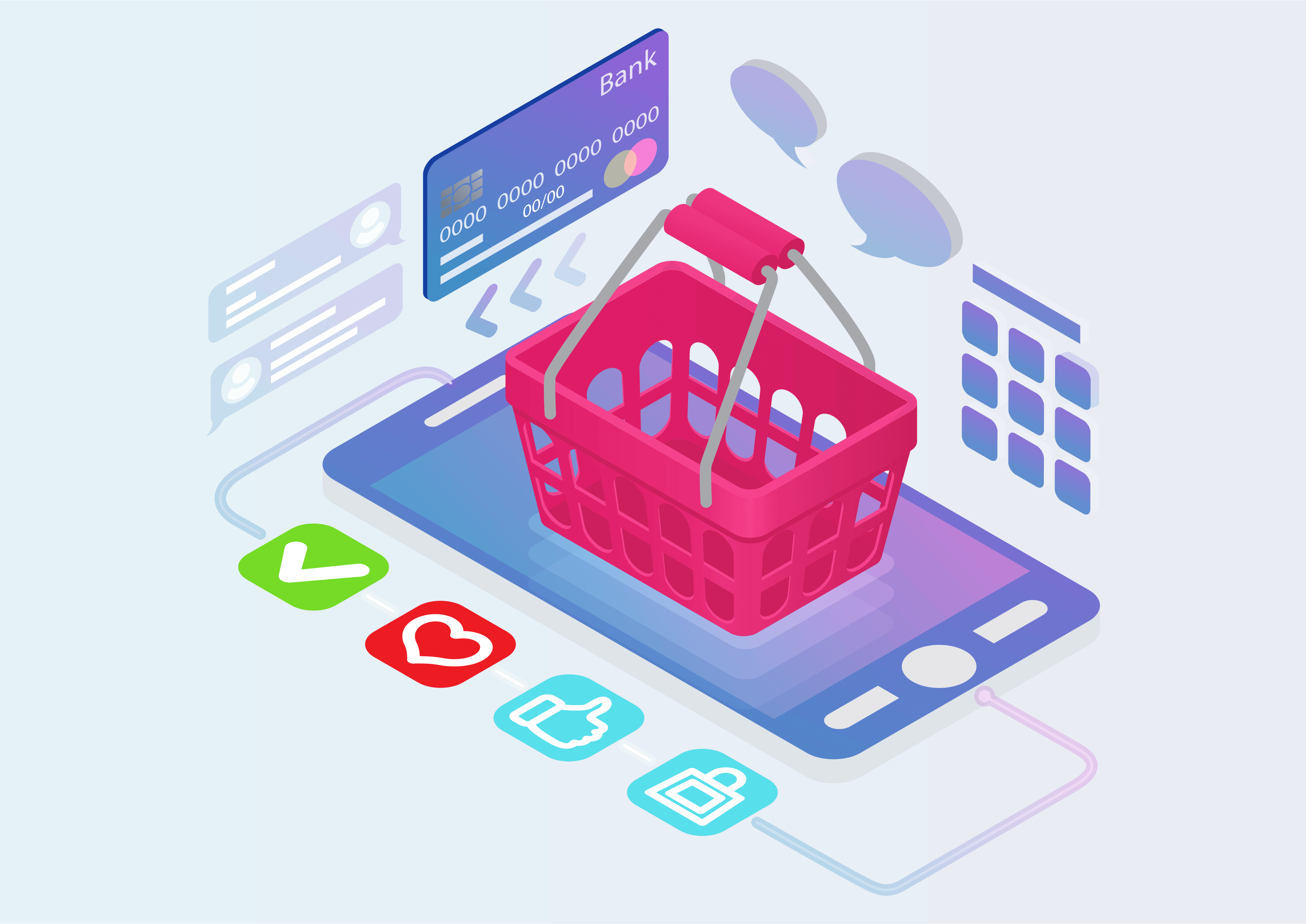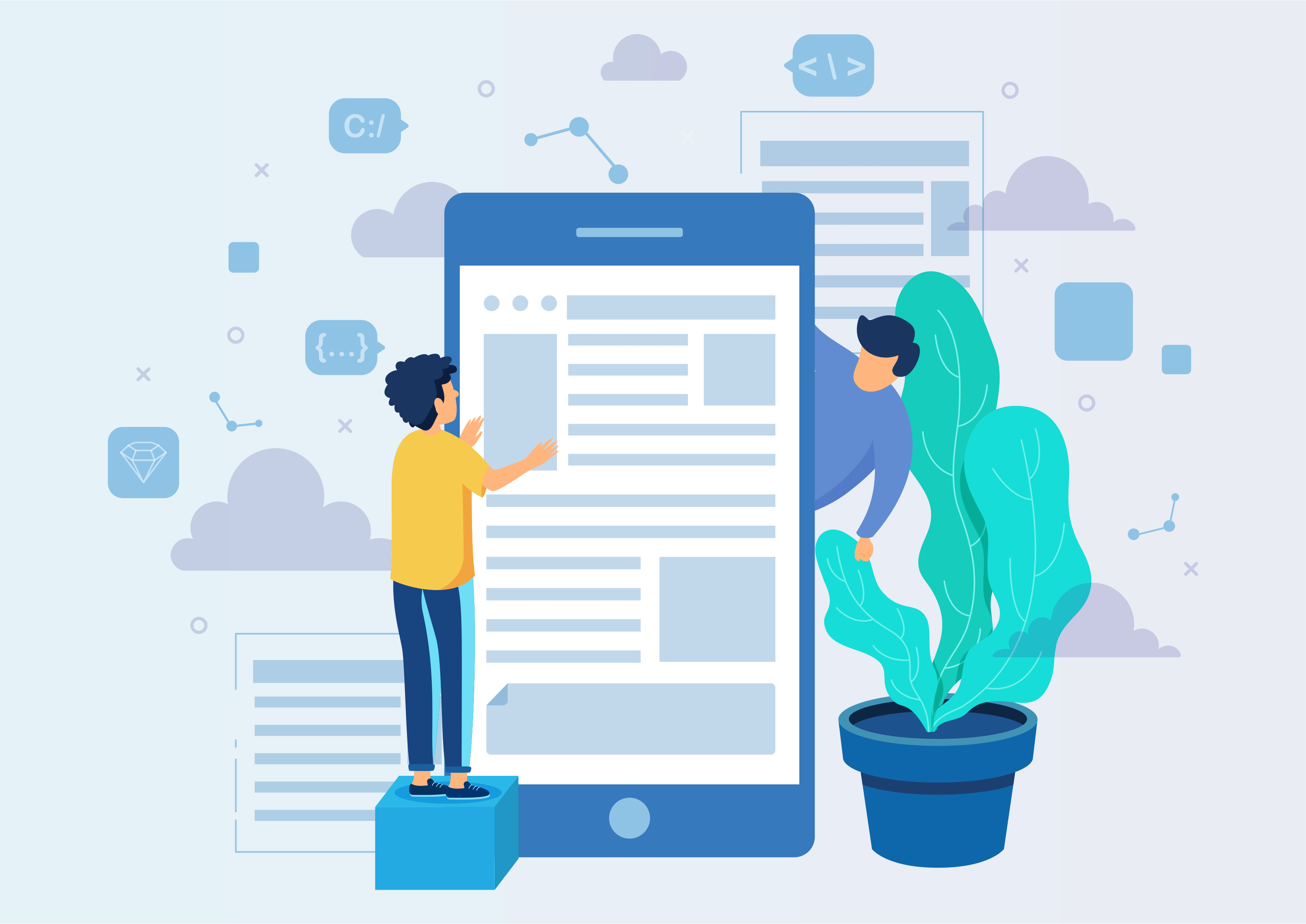PO Three Level Approval
PO Three Level Approval
This module helps to approve purchase orders, according to manager approval limit.
Youtube Video
01
Settings -> Users & Companies -> Companies -> Select your company -> Three Level Approve Settings Tab
Configure Three Level Approve Settings
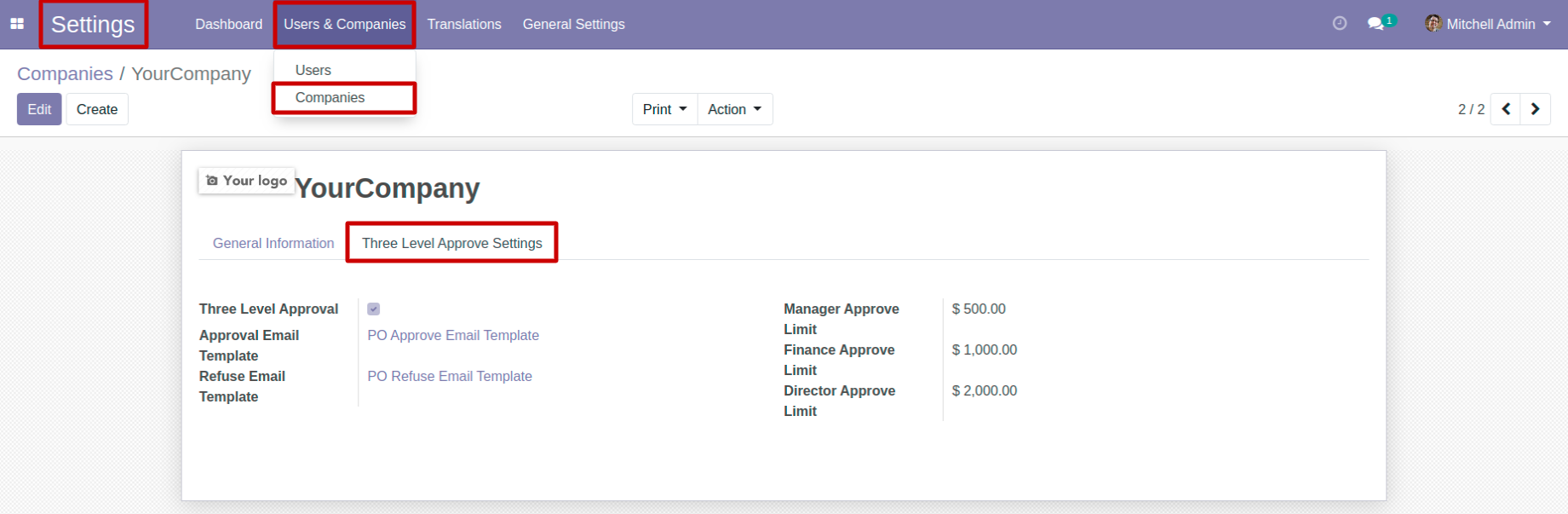
02
Settings -> Users & Companies -> Users -> Select your user -> Custom groups under purchase section
Assign managers according to groups.
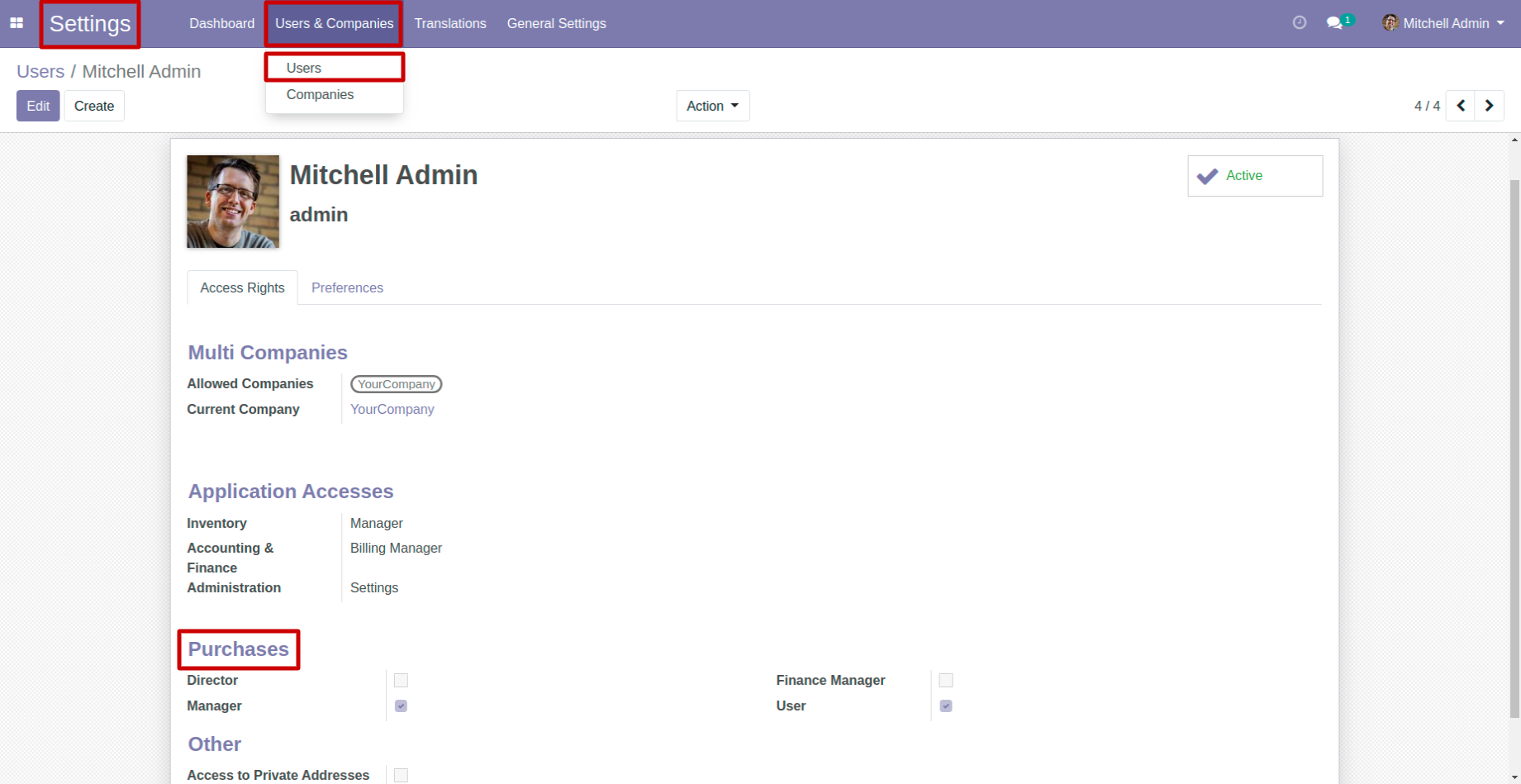
03
Click on Confirm Order button.
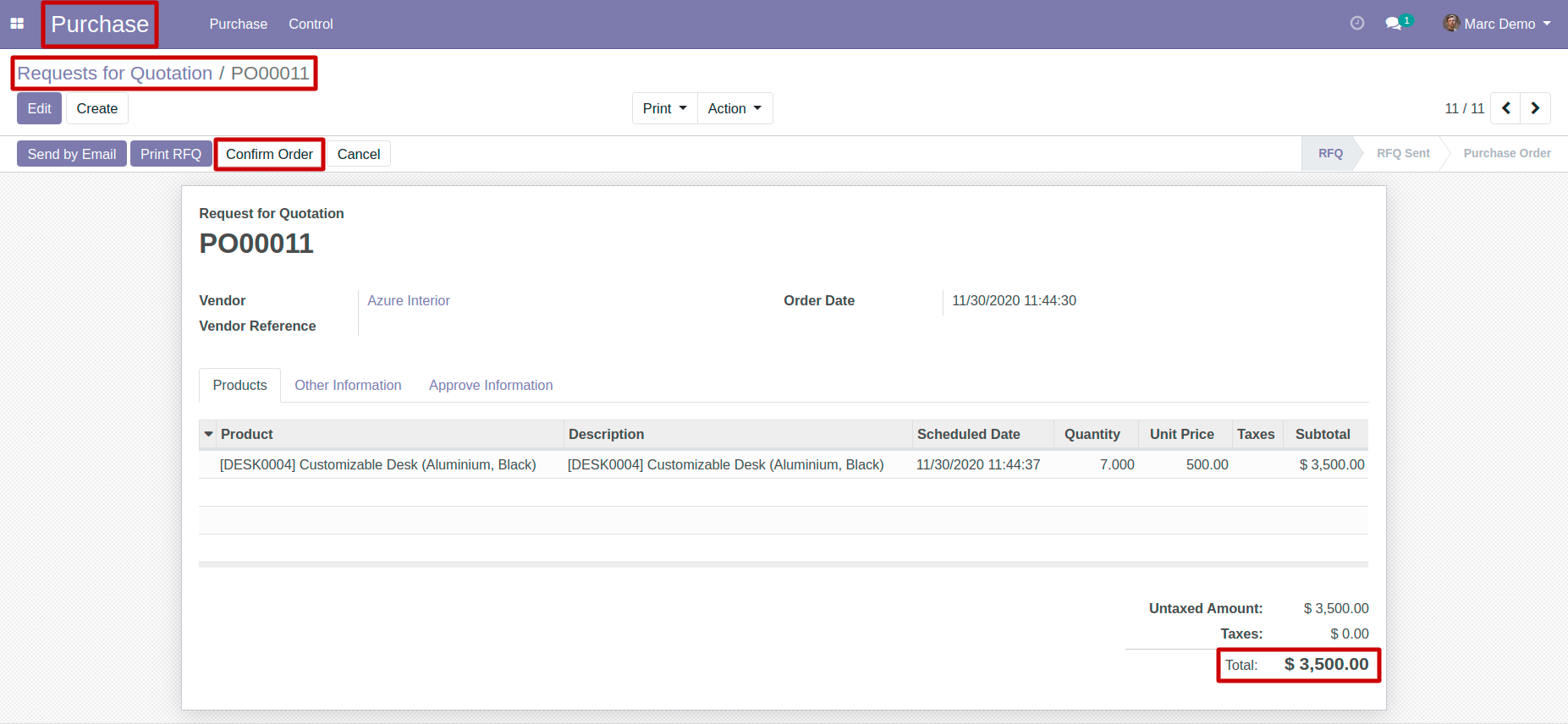
04
After Order is confirm, purchase order state will move into To Approve state.
Here A RFQ/Purchase order is created from user side, with amount of $ 3,500.00, which is higher than purchase manager limit.
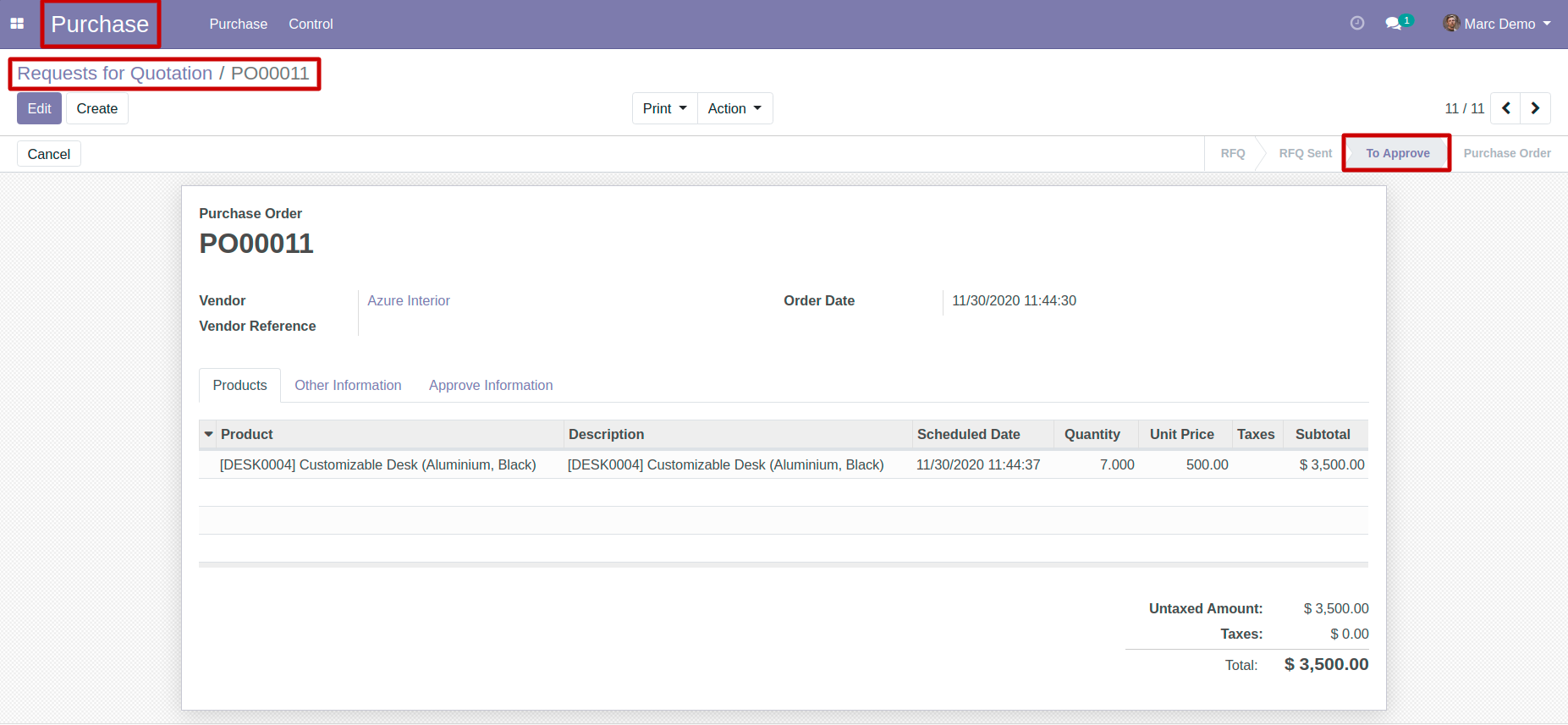
05
In order to notify purchase manager, an email will get sent from user to purchase manager.
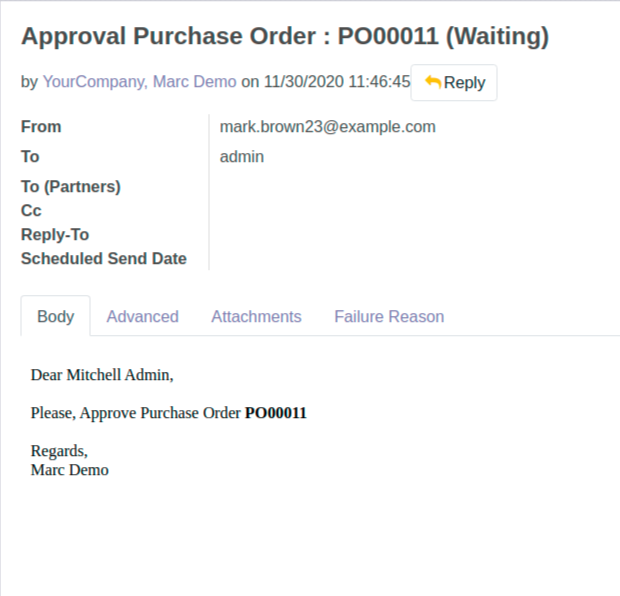
06
Click on Approve Order button.
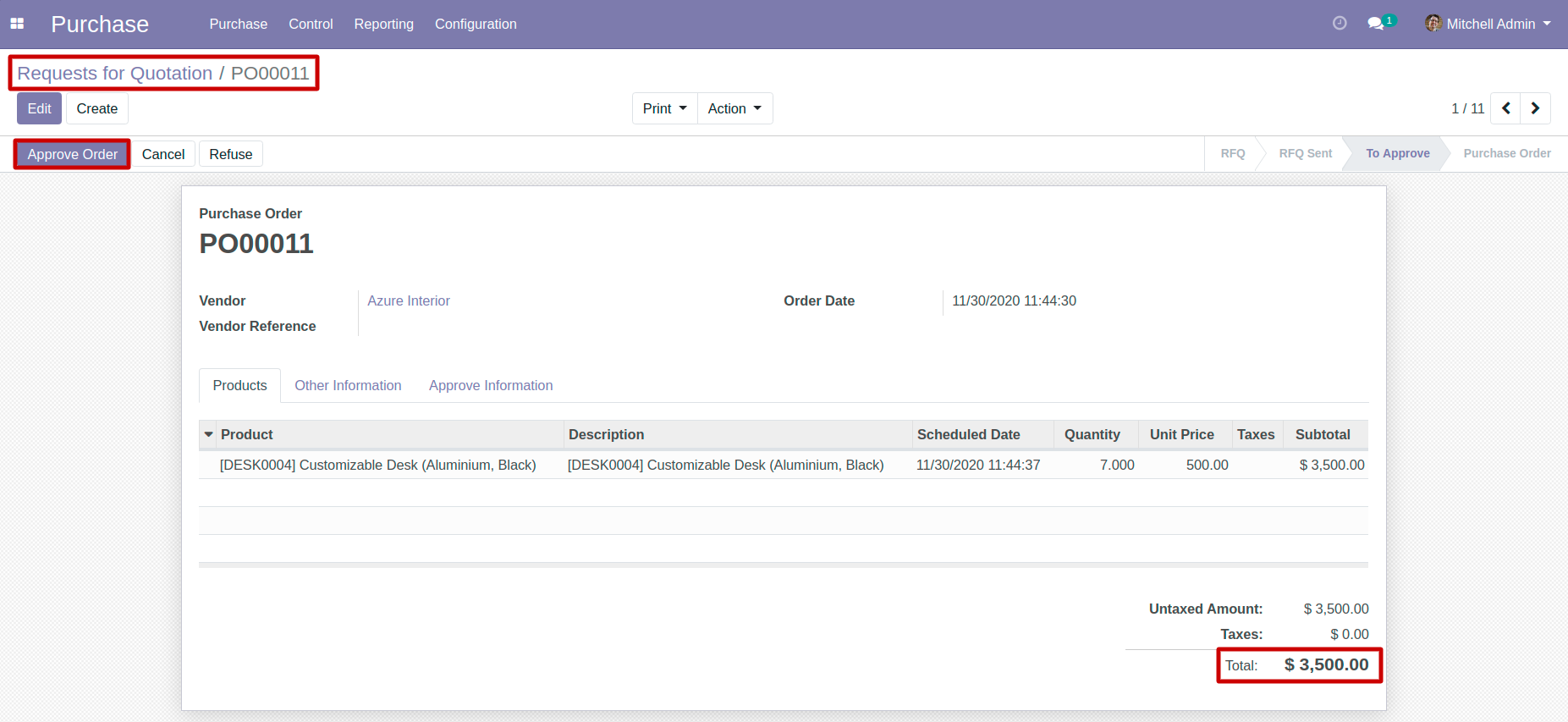
07
After Order is approve, purchase order state will move into To Finance Approval State and Purchase Manager info will get added under Approve Information section.
Here A RFQ/Purchase order is created from user side, with amount of $ 3,500.00, which is higher than finance manager limit.
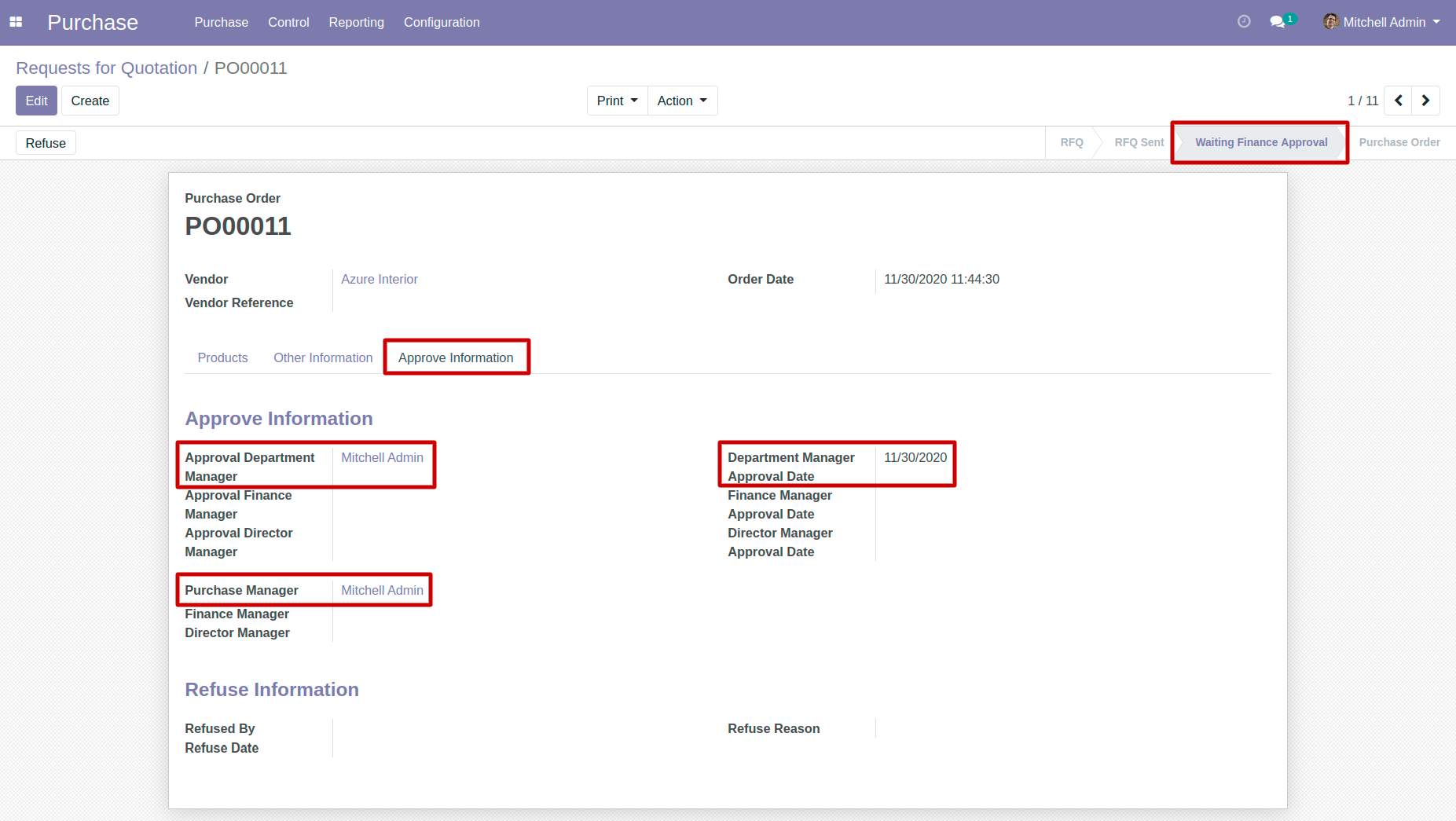
08
In order to notify finance manager, an email will get sent from purchase manager to finance manager.
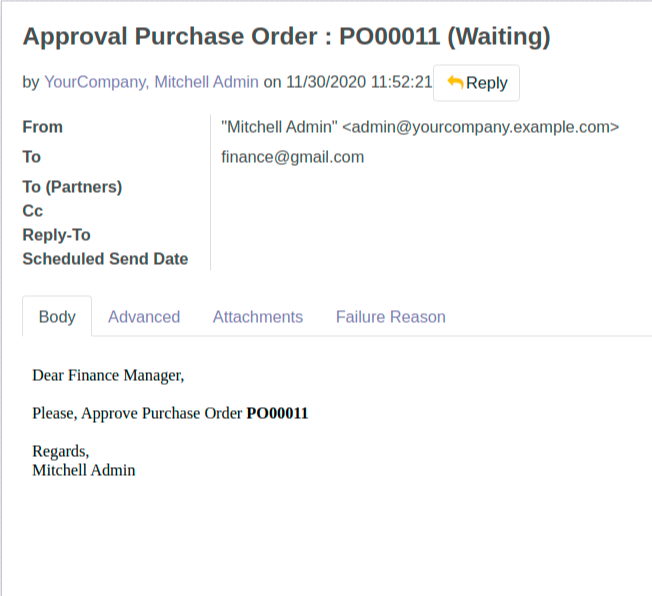
09
Click on Finance Approval button.
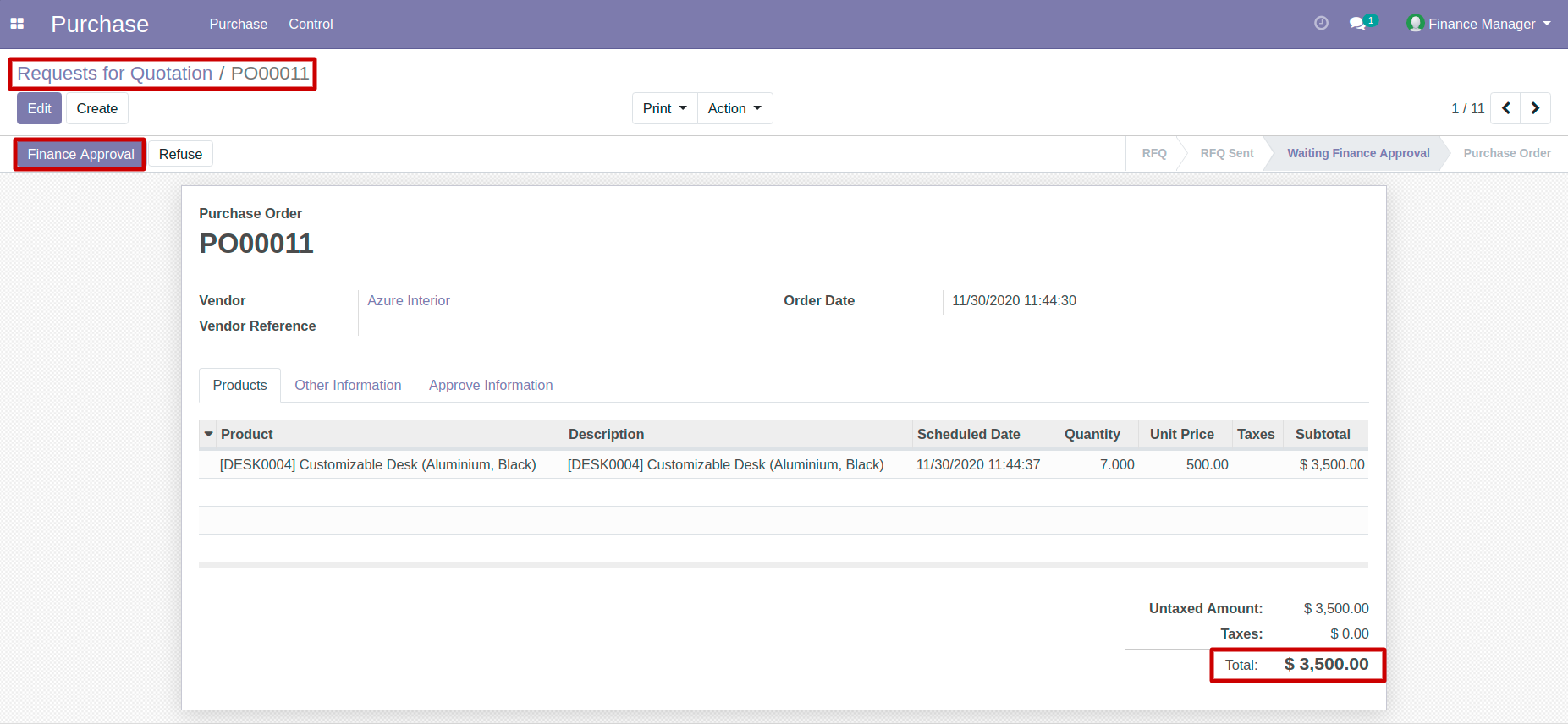
10
After Order is approve, purchase order state will move into To Director Approval State and Finance Manager info will get added under Approve Information section.
Here A RFQ/Purchase order is created from user side, with amount of $ 3,500.00, which is higher than director manager limit.
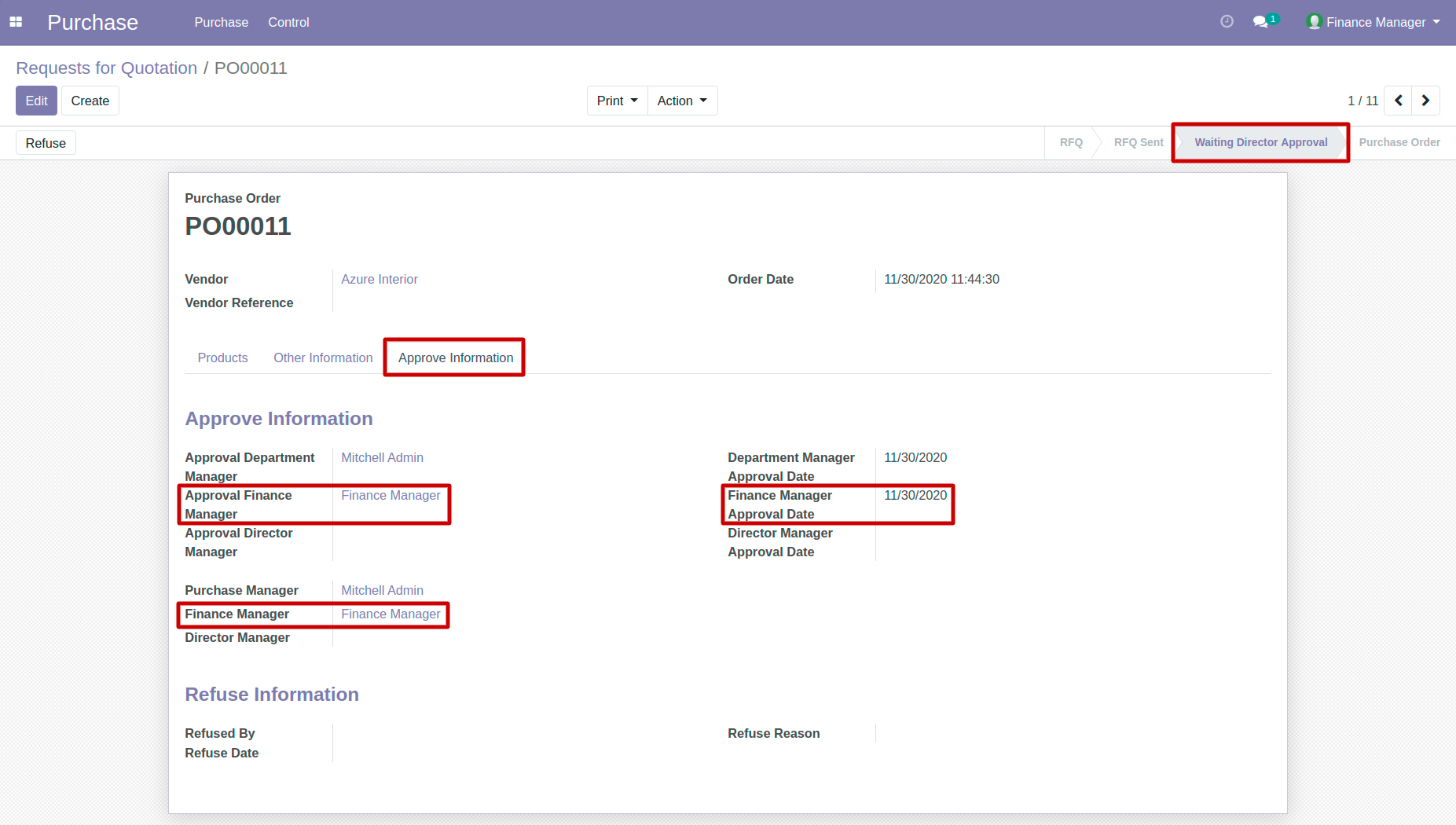
11
In order to notify director, an email will get sent from finance manager to director.
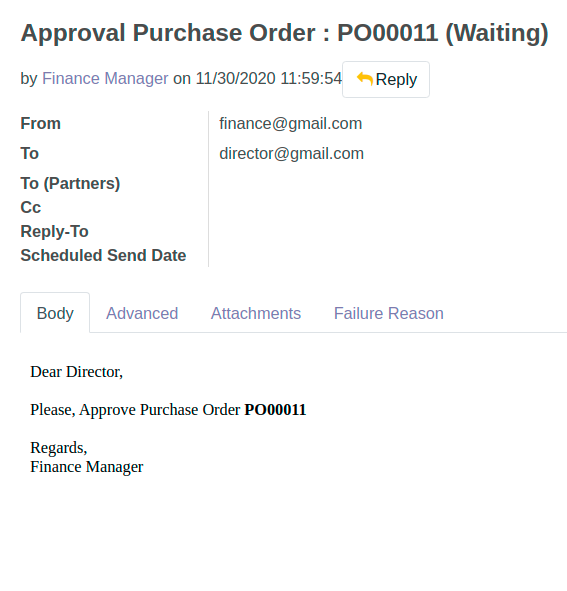
12
Click on Director Approval button.
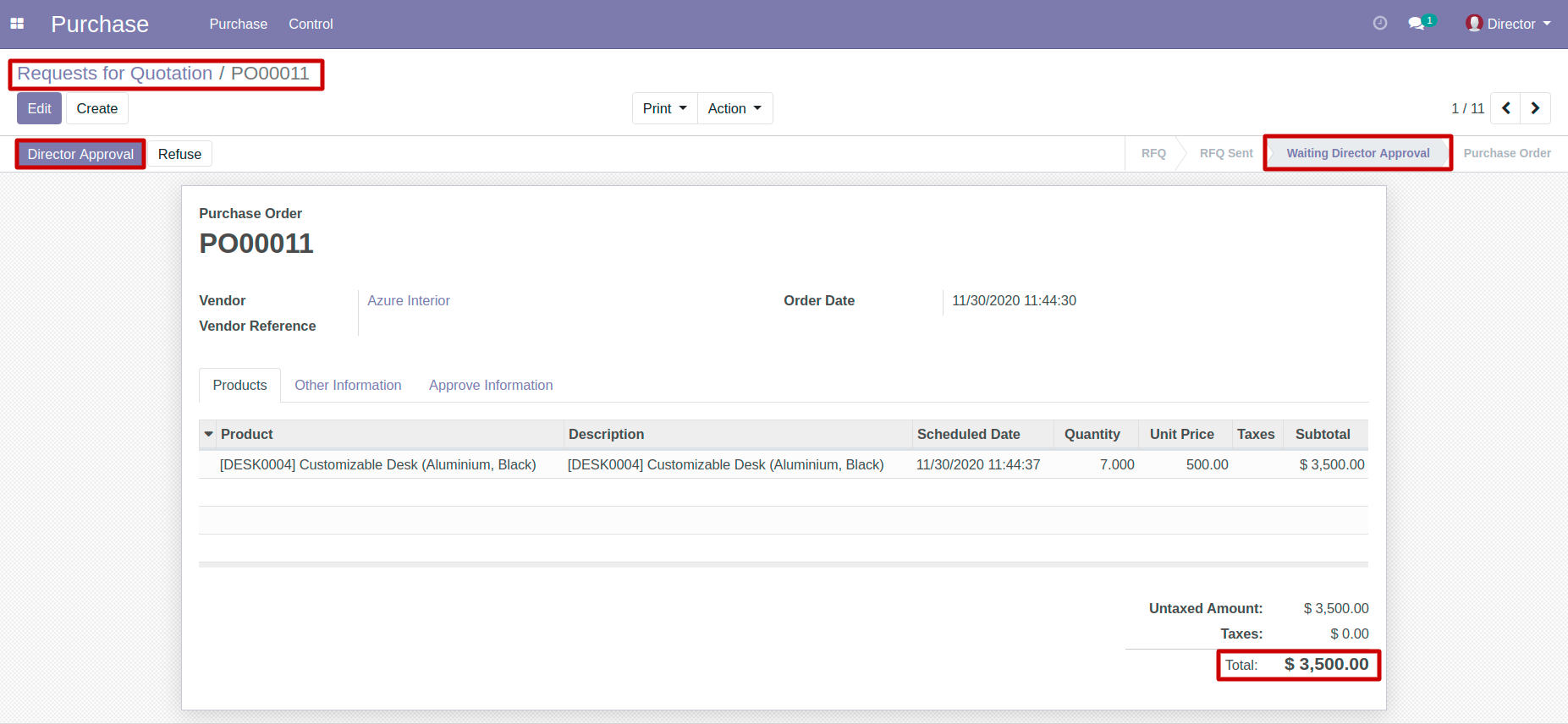
13
After Order is approve, state will move into To Purchase Order state and Director Manager info will get added under Approve Information section.
Then shipping record will get created, when puchase order is fully confirmed.
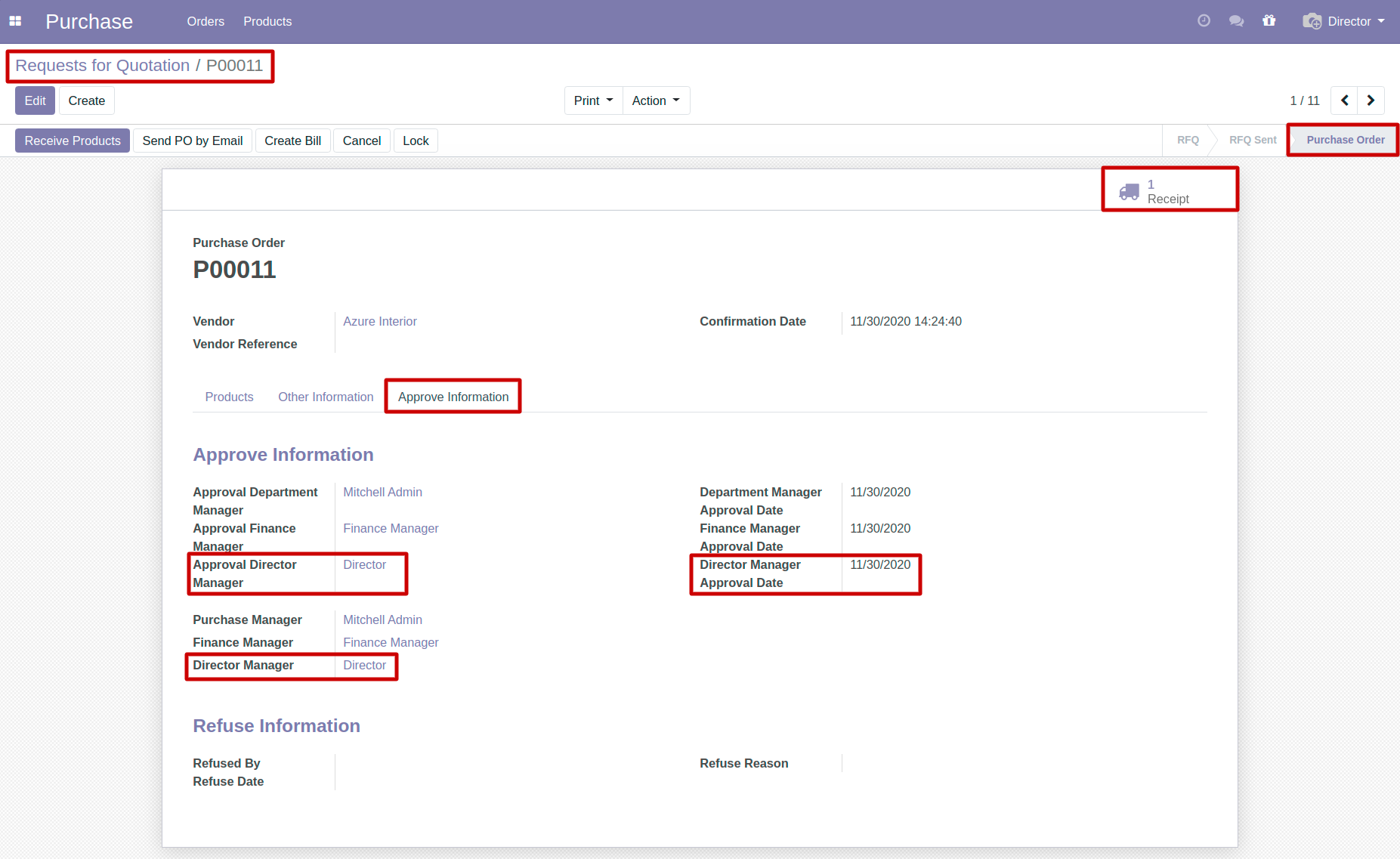
14
Refuse button for each manger.
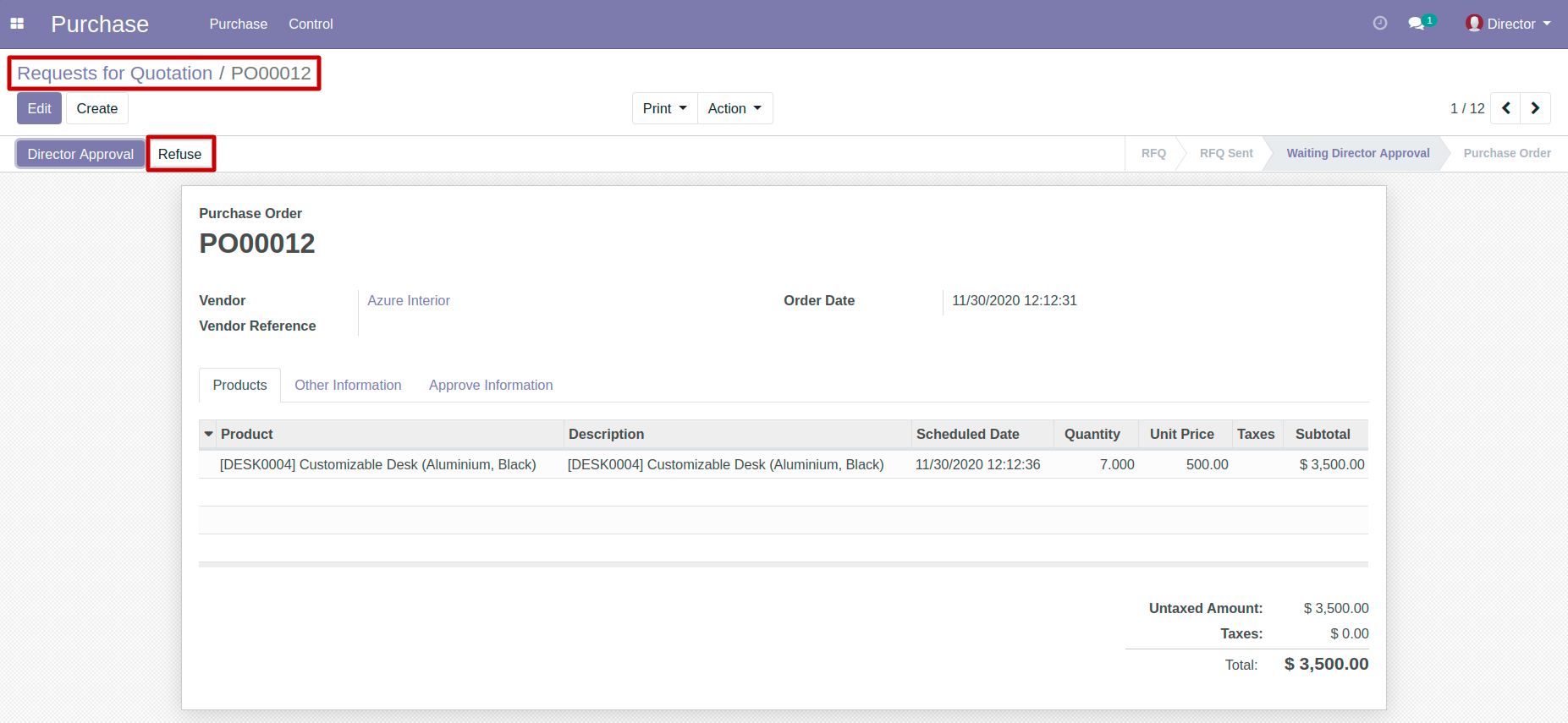
15
Add refuse reason and click on Refuse button.
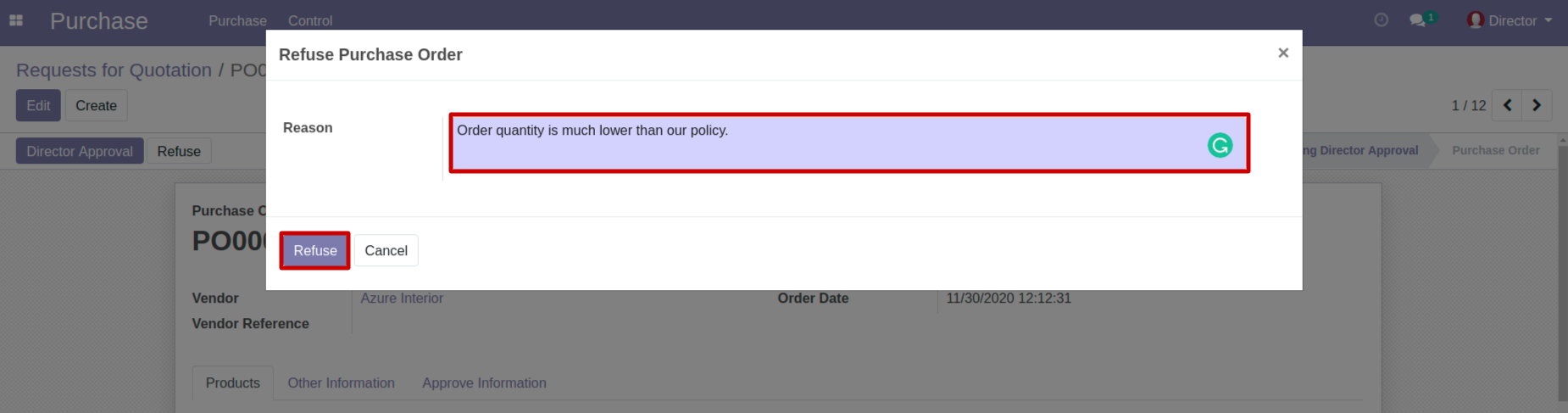
16
When manager click on refuse button, realted information will get added under Refuse Information section and purchase order state will move into Refuse state.
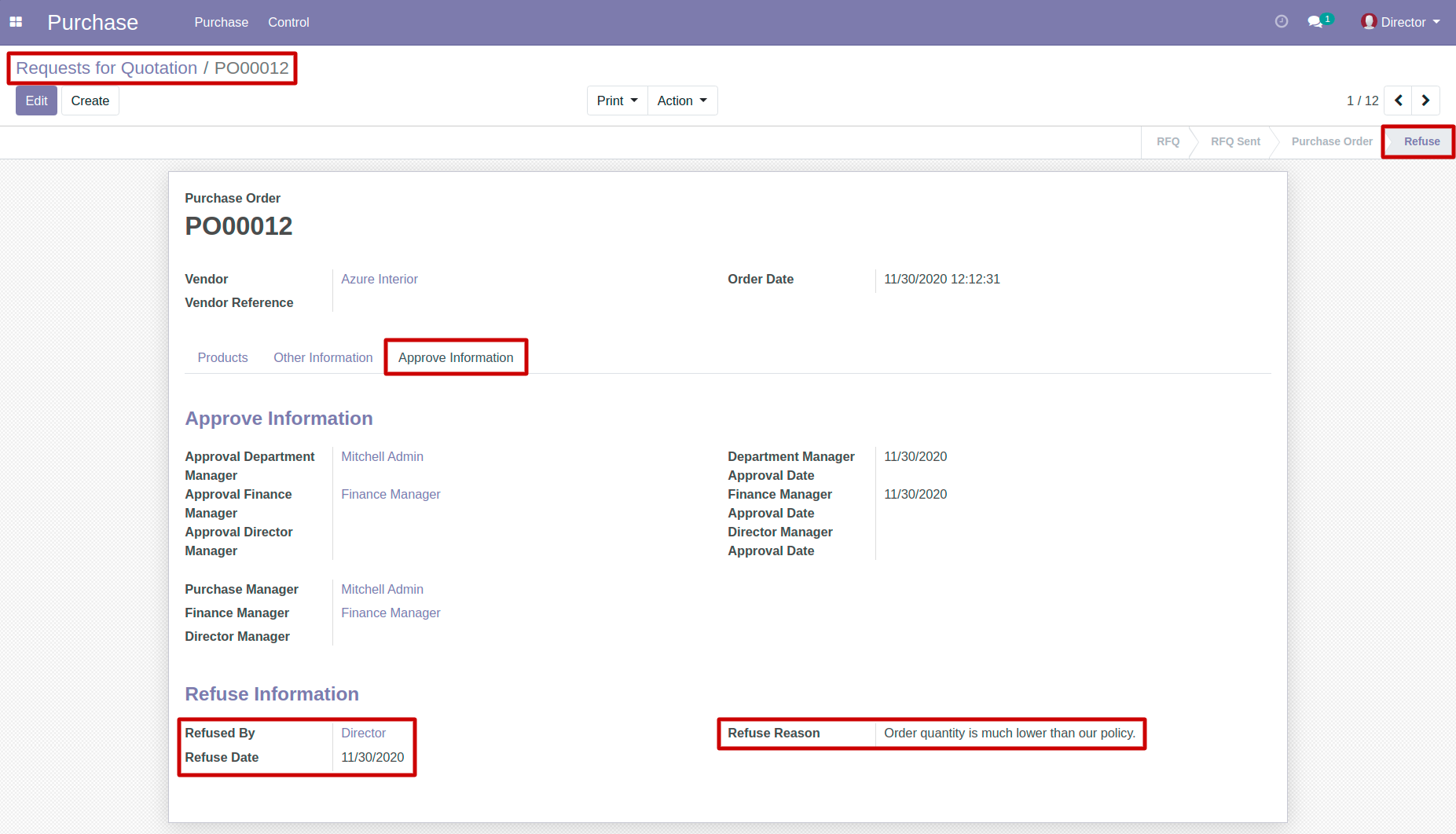
17
In order to notify user, an email will get sent from director to user about purchase order refusal.