Having a certification for any course and material signifies your indispensable credentials. It validates you as a learner who accomplishes the credibility of online certification courses.
Hence, managing certification can be a complex task without the right tools. For this, Odoo 17 offers a simple solution for organizing, automating, and tracking certification processes seamlessly.
In this article, we’ll explore how Odoo 17 works for managing certifications for your e-learning courses.
Odoo 17 is smart business management software that provides top features for e-learning platforms with strong certification management capabilities.
Whether you're running a single course or managing a large number of training programs, Odoo streamlines the full certification lifecycle, from development to delivery.
Begin by creating your e-learning courses within Odoo 17. Define the course structure, modules, assessments, and any prerequisites. Odoo's user-friendly interface allows you to easily customize course information such as course descriptions, objectives, and durations.
Odoo 17 provides an easy-to-use interface for creating certifications unique to your e-learning course. To configure certification settings in your eLearning platform, follow these steps:
* Go to the ‘Settings’ menu in the ‘Configuration’ tab of the eLearning dashboard.
* In the Settings menu, go to the ‘eLearning’ section.
* Enable the ‘Certification’ option. It is important to use certification management features in eLearning courses.
* In the end, save your modifications to make sure that the certification feature is successfully activated.
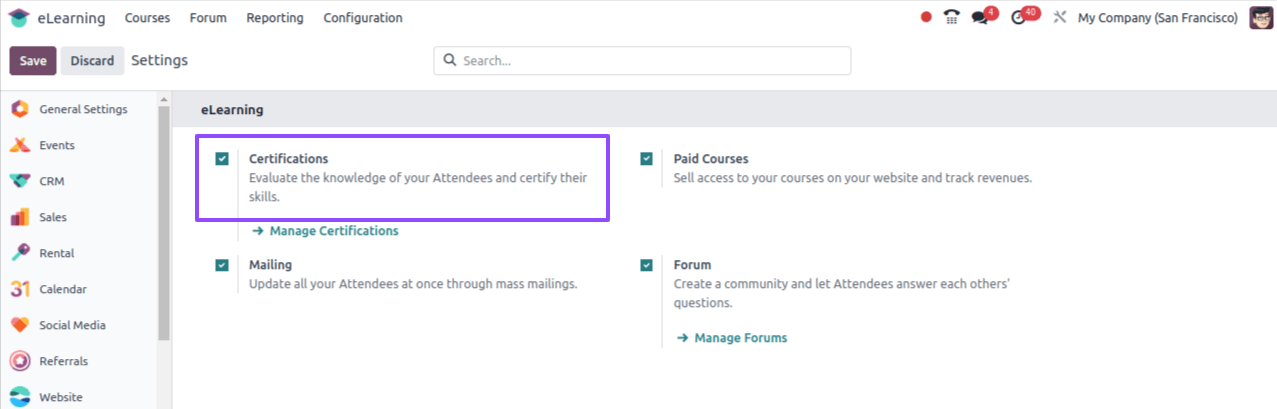
Once you enable the certification option, you can use the powerful tools and capabilities to enhance your certification management process within an eLearning environment.
Let’s understand in detail how to create a new course and integrate certifications of the eLearning platform. Go to the ‘Courses’ menu located in the ‘Courses’ tab of your Odoo dashboard.
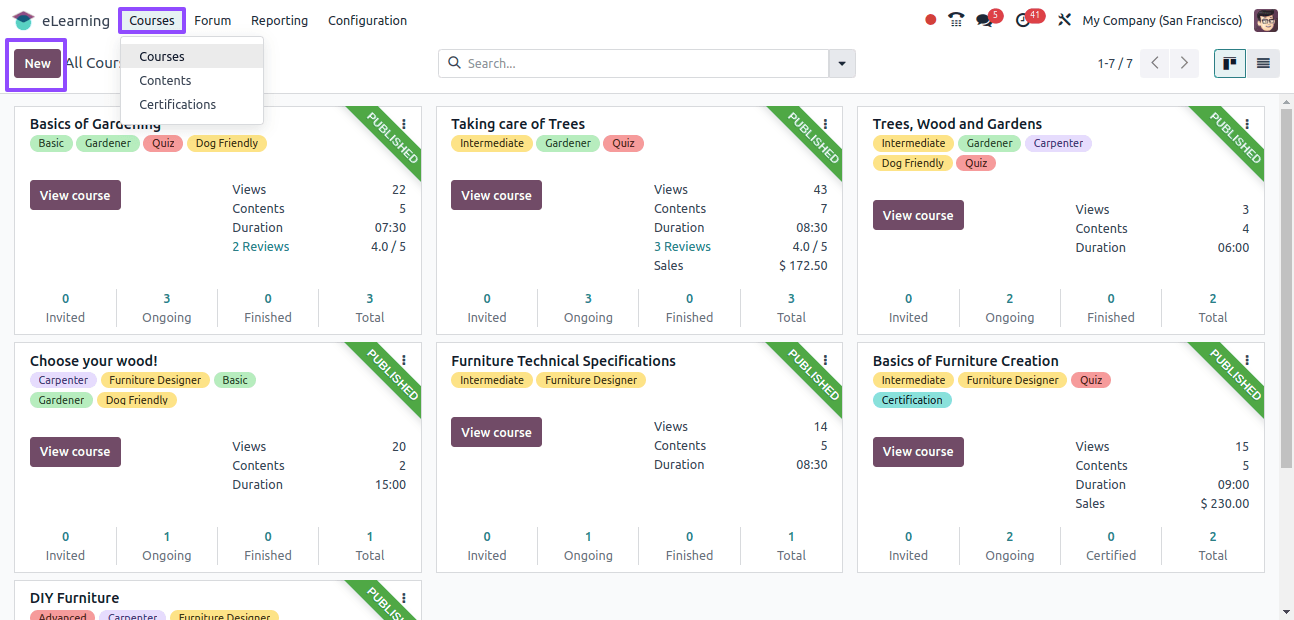
Go to the Courses menu, locate, and click on the ‘New’ icon. It will initiate the course creation process, allowing you to define the parameters and content of your new eLearning course.
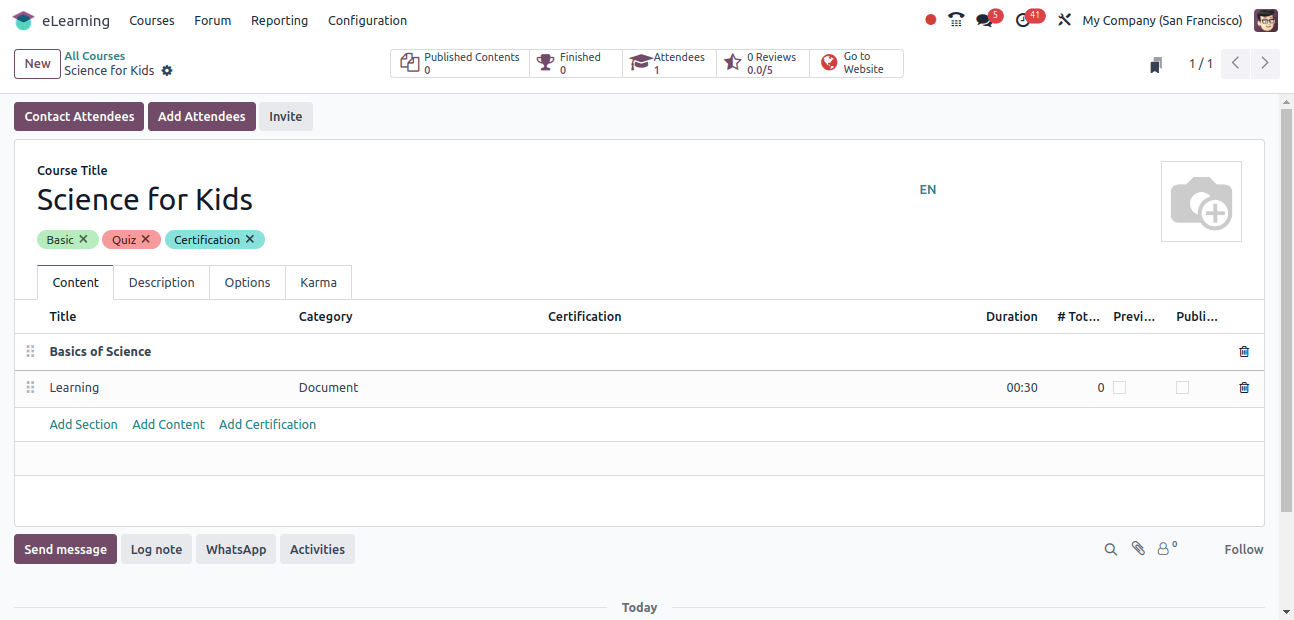
Here you need to fill in the required details for your course, which includes title, description, objectives, duration, and other important information.
Suppose you created a course titled ‘Computer Science for Kids’ and positioned the course image on the right side. Here, you can also use the relevant tags for your course.
Furthermore, you can add a new section also, clicking on ‘Add Section’ within the Content tab. This is how you can enhance each section by selecting the ‘Add Content’ option below the content tab.
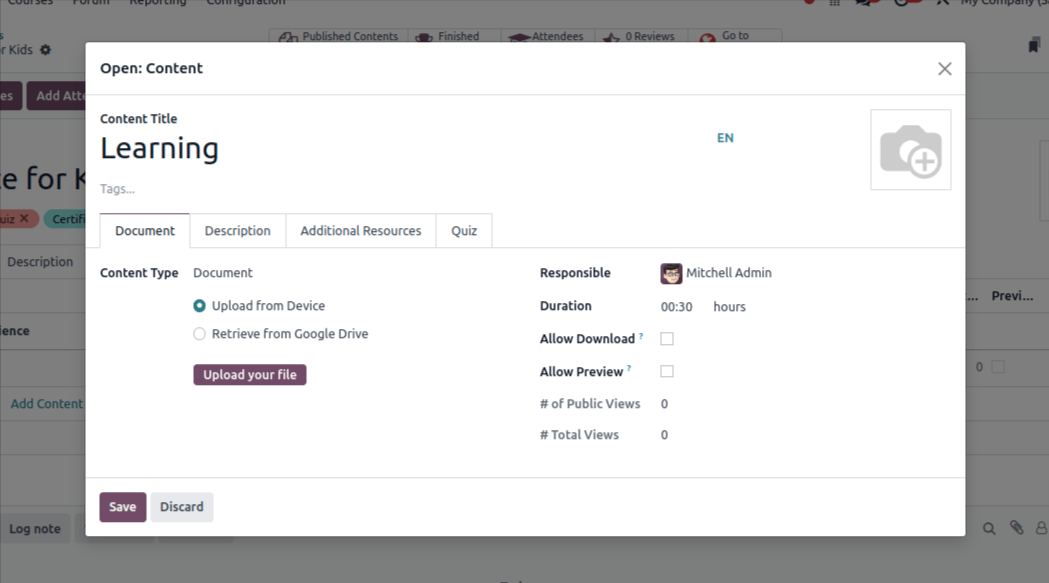
By clicking on the ‘Add Content’, a new page will appear. Here, you can input Content Titles and Tags. You can also specify the Type, Duration, Uploaded person, and Attachment, as illustrated in the provided image.
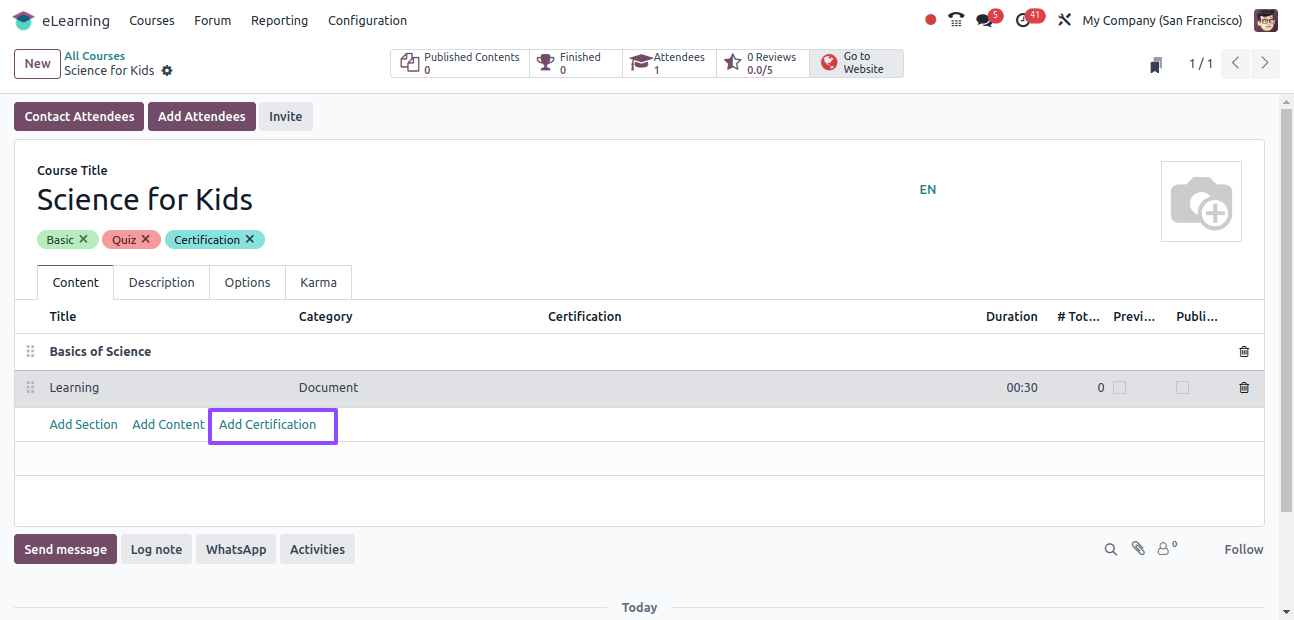
You can link the relevant certification to the course, showing completion criteria and assessment details. It makes a strong connection between the course content and certification objectives, providing learners with a positive goal to strive for.
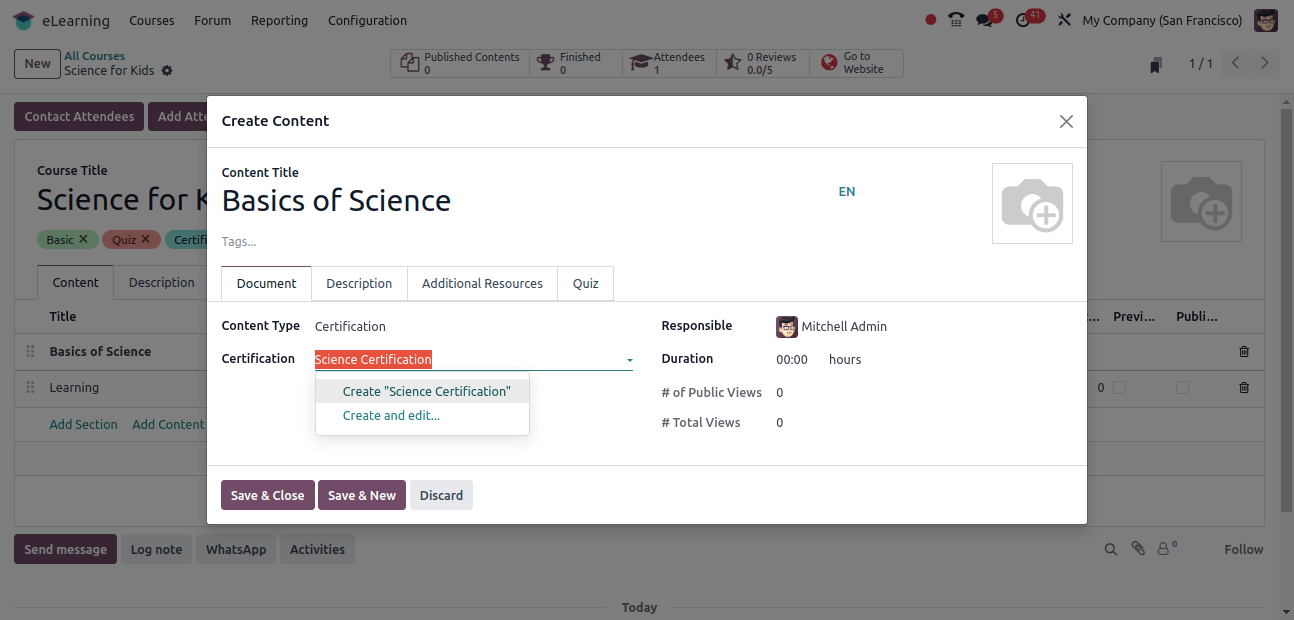
By clicking on the ‘Add Certification’ a new window will open. Now, you need to input the content title and select relevant tags.
For a documentation tab, it specifies the Type as ‘Certification’, which can be based on document properties or URLs.
You can also input the specific completion time in the Duration field and select the username in the Responsible option.
Put additional information in the description tab related to specific certifications.
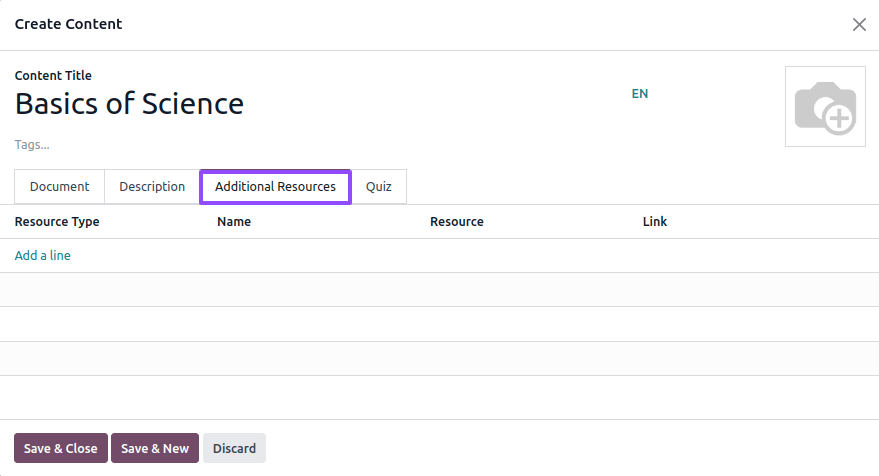
Add external links and resources under the Additional Resources tab. Use the Quiz tab to oversee Questions and Rewards. You can add multiple rewards also.
Generate questions through the ‘Add a line’ option within the Question name, as shown in the image below.
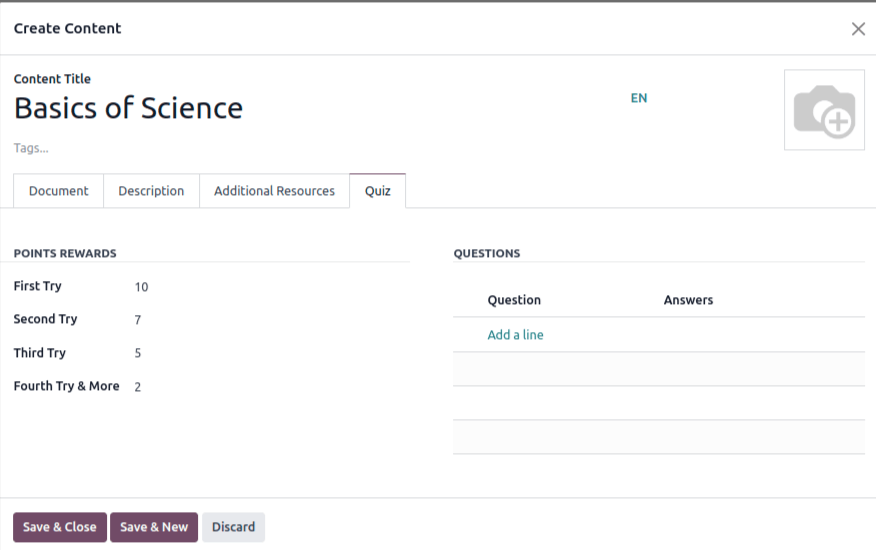
Once you click on the ‘Add a line’ option a window will appear. You need to input the question name and provide an answer by clicking on the ‘Add a line’ option within the answer section.
Designate the correct answer by checking the related box below the ‘Is Correct Answer’ label, as shown in the image below.
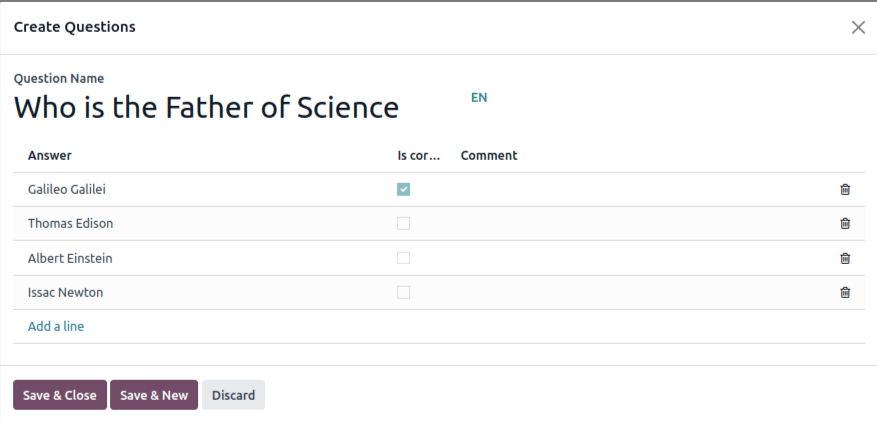
Wanna save your question within the certification?
Click on the SAVE & CLOSE button. Hence the created question can be viewed below the question title in the Quiz tab.
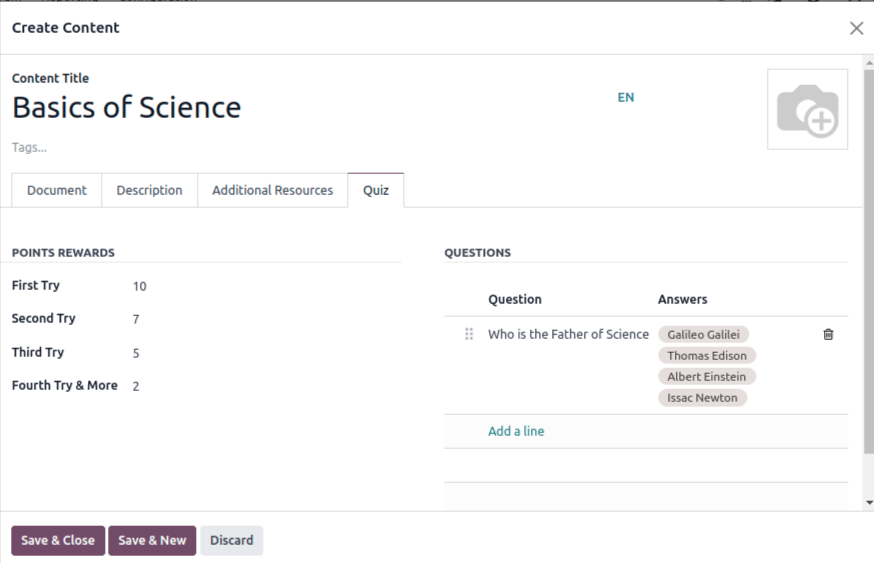
Once you have entered the required information, click on the SAVE & CLOSE button. The created certification Type for your course will be viewed in the Content tab.
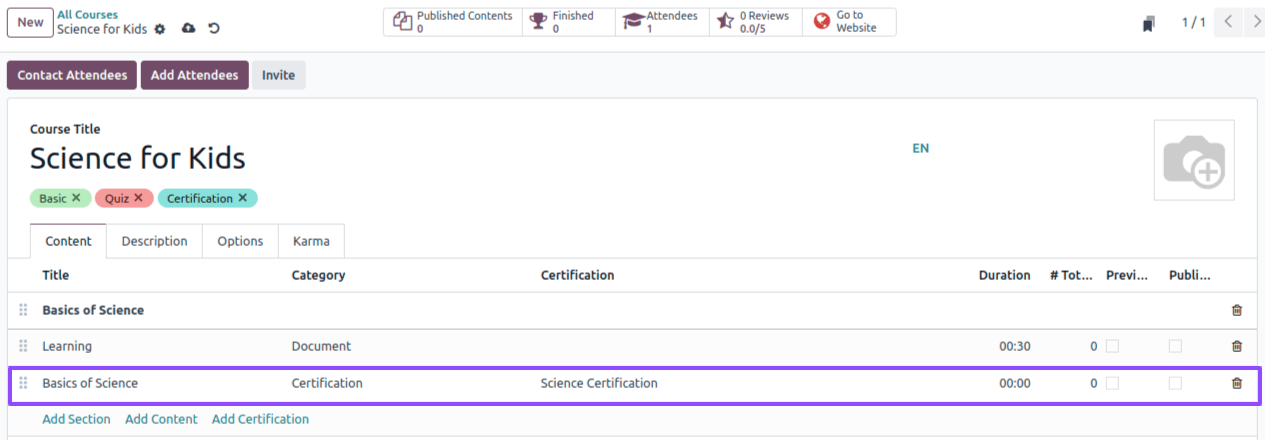
Follow these steps and simply use certifications in your e-learning courses. It will enhance your learning experience and give learners valuable credentials.
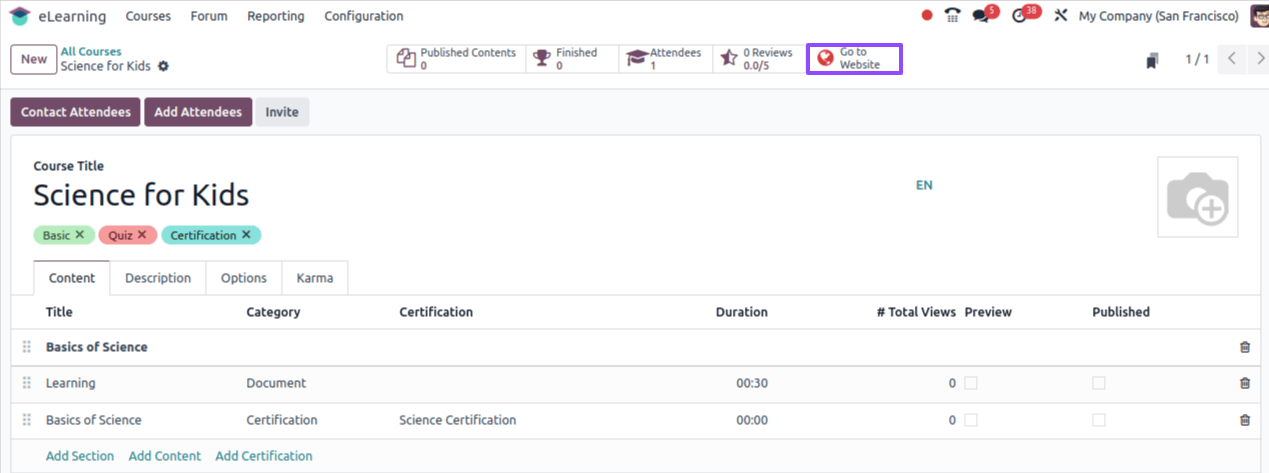
Finally, the wait is over, now publish your course by clicking on the unpublished button and change it to published state on the subsequent screen, followed by the visual reference provided in the image below.
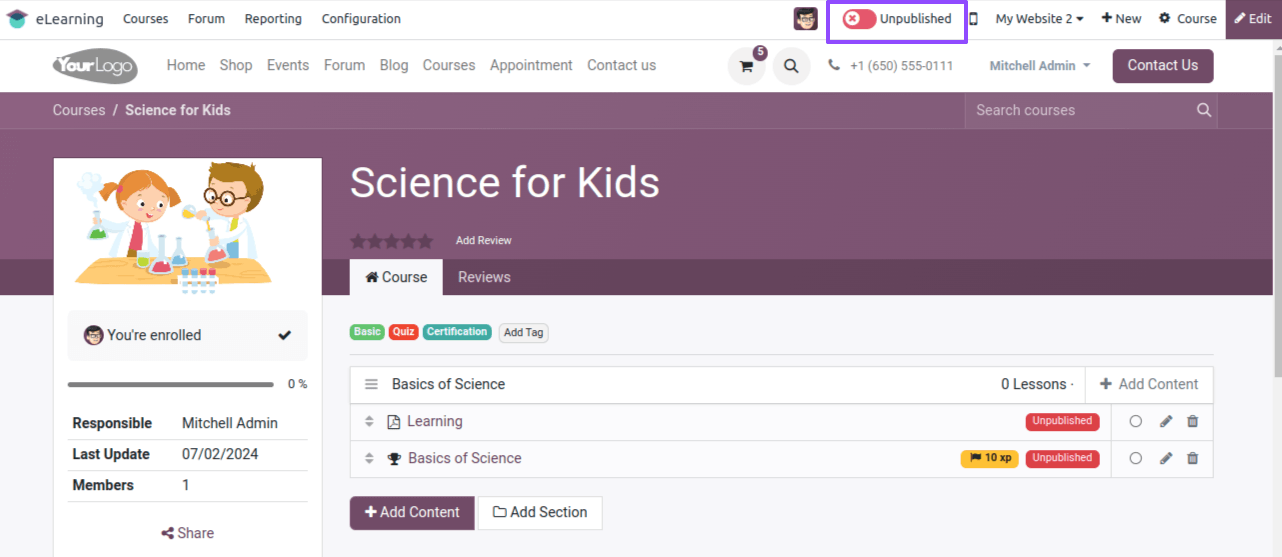
The best part is candidates can simply log into the company website to access the certification course. Shown in the below image.
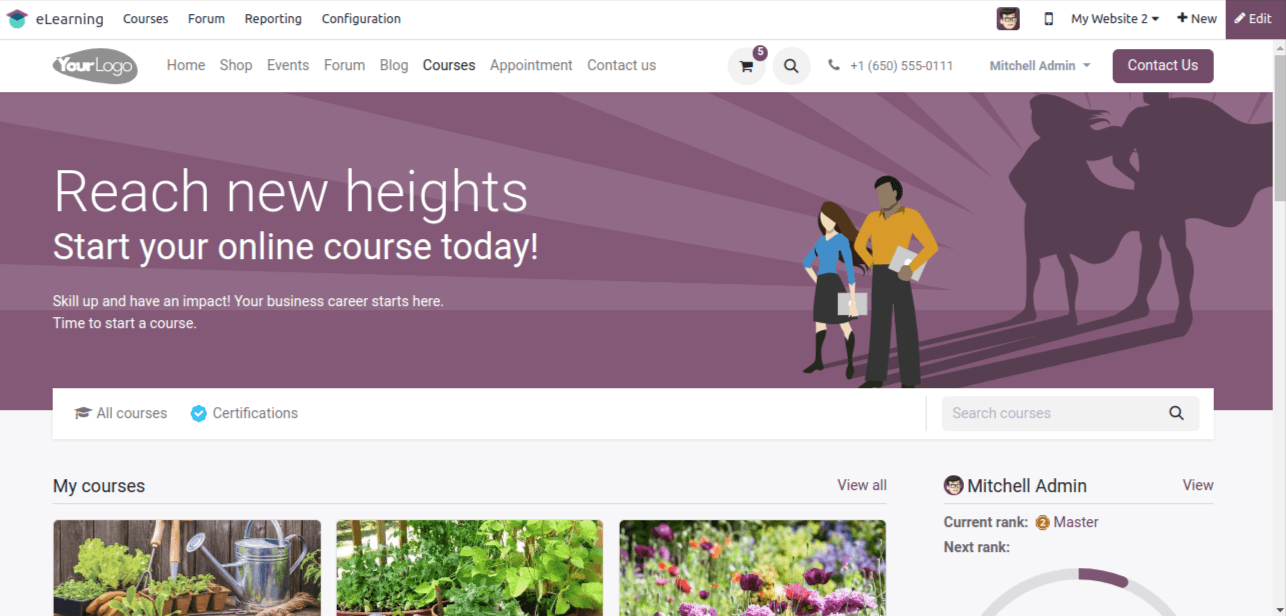
Once you enter into an e-learning platform, candidates can access the available certifications. They will be provided with further instructions as per their objectives and requirements. Candidates can choose their desired certification course.
Once the certification selection is completed, candidates can enroll in the corresponding course. They can now access the course materials, quizzes, lectures, and other resources, which are accessible within Odoo 17’s intuitive interface.
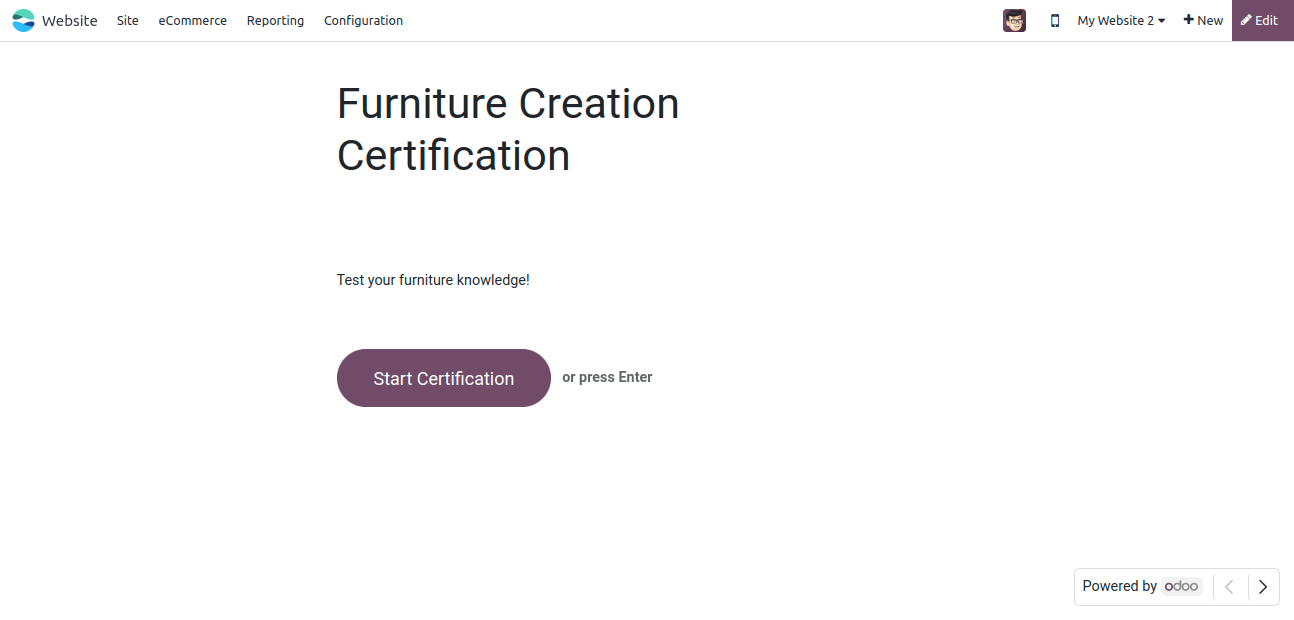
Once the certification course is in progress by the user, they must fulfill the desired requirements such as attending lectures and submitting assignments.
Odoo 17 will smartly track the user’s progress by default. It will also provide users with real-time feedback and achievements.
After completion of all the requirements, users can proceed to obtain the certification. The good news is that Odoo 17 provides digital certification as proof of completion of the course.
The ‘Start Now’ button highlights the image that can be used to begin your certification.
All set for you to start your certification and attend questions.
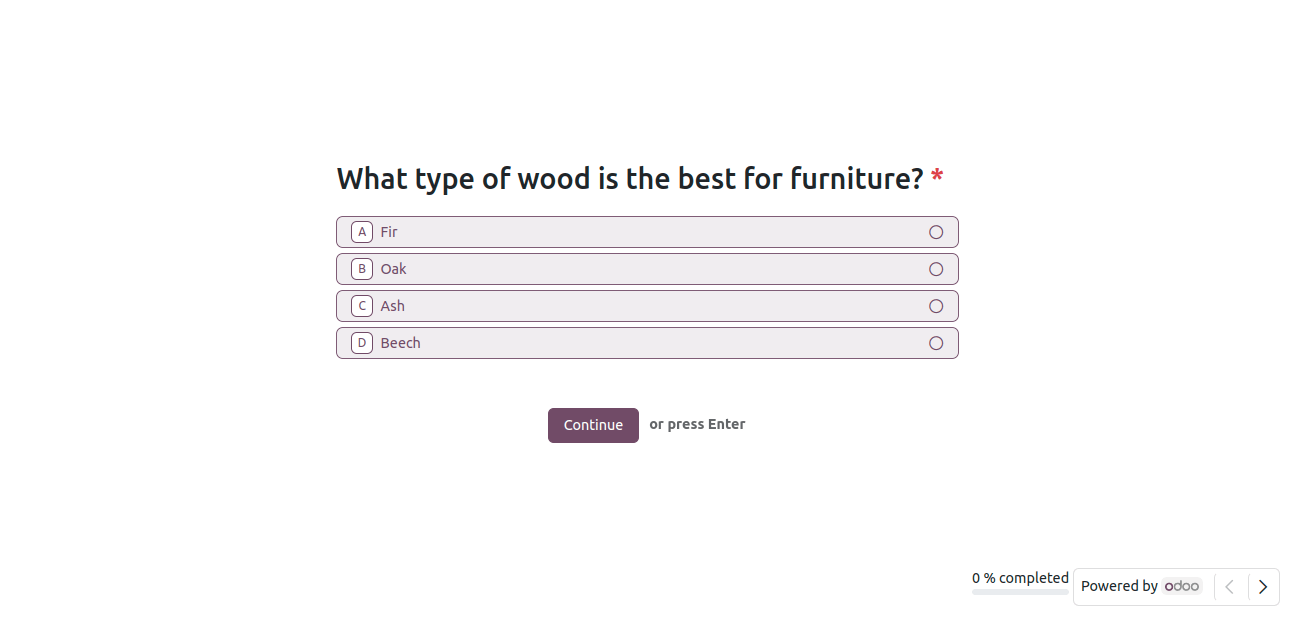
Once you get the certification after course completion, you can download it directly from Odoo 17.
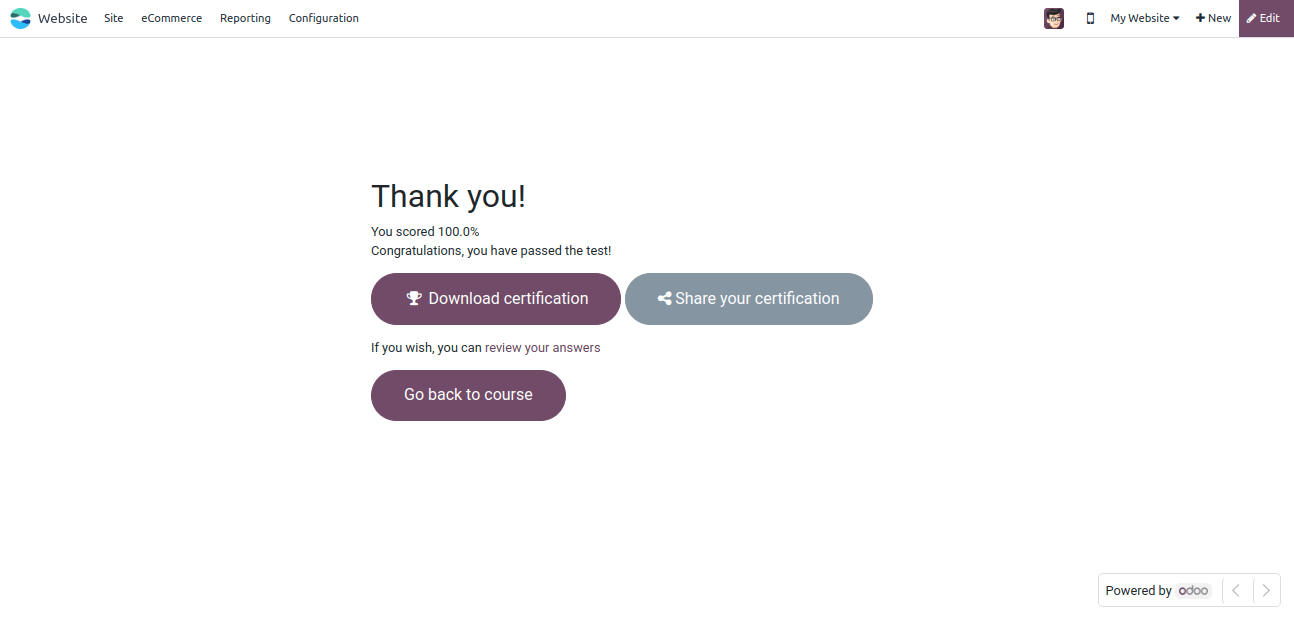
Users can save this digital certificate locally or share it on a device providing easy access and verification.
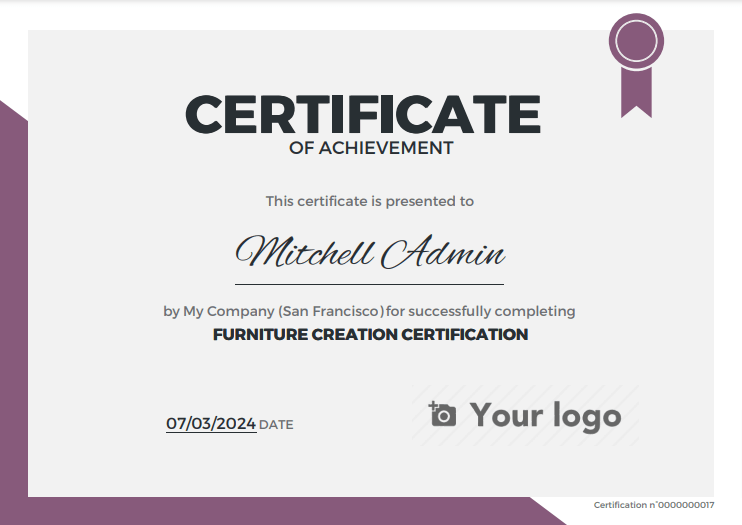
In conclusion, by using Odoo 17’s strong capabilities, you can not only manage certification for your e-learning courses more efficiently. It also improves users' whole learning experience. Odoo development simplifies eLearning in Odoo 17 with automated certification management.
From faster certification creation to seamless integration with e-learning courses and automatic credential distribution, Odoo 17 enables educators to provide high-quality education in the digital era.


