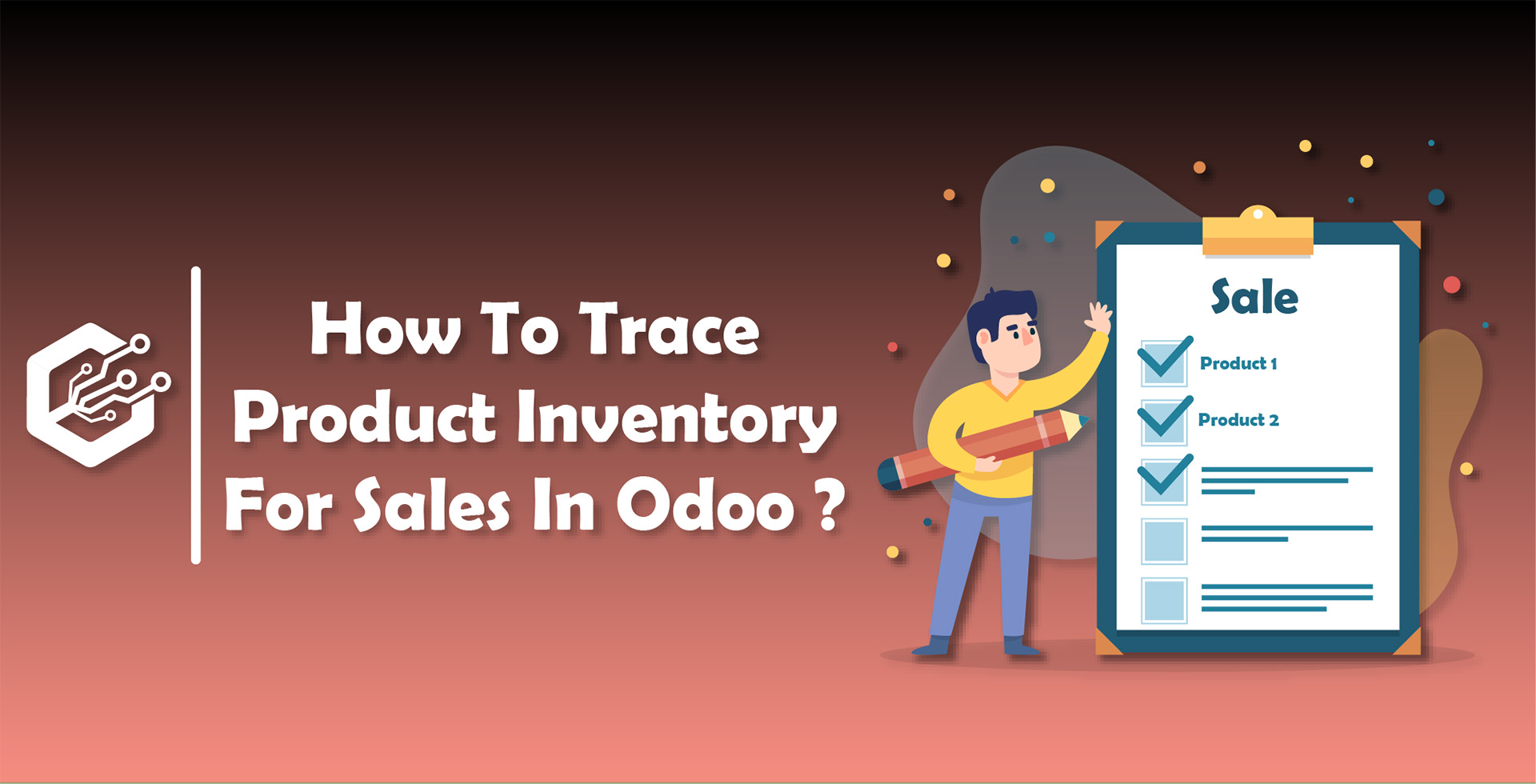This blog is related to how to trace products, while validating Receipt Of A Purchase Order in odoo 12. Here we have mentioned It’s procedure and their description along with their respective screen-shots.
First Go To Purchase > Purchase > Select Products
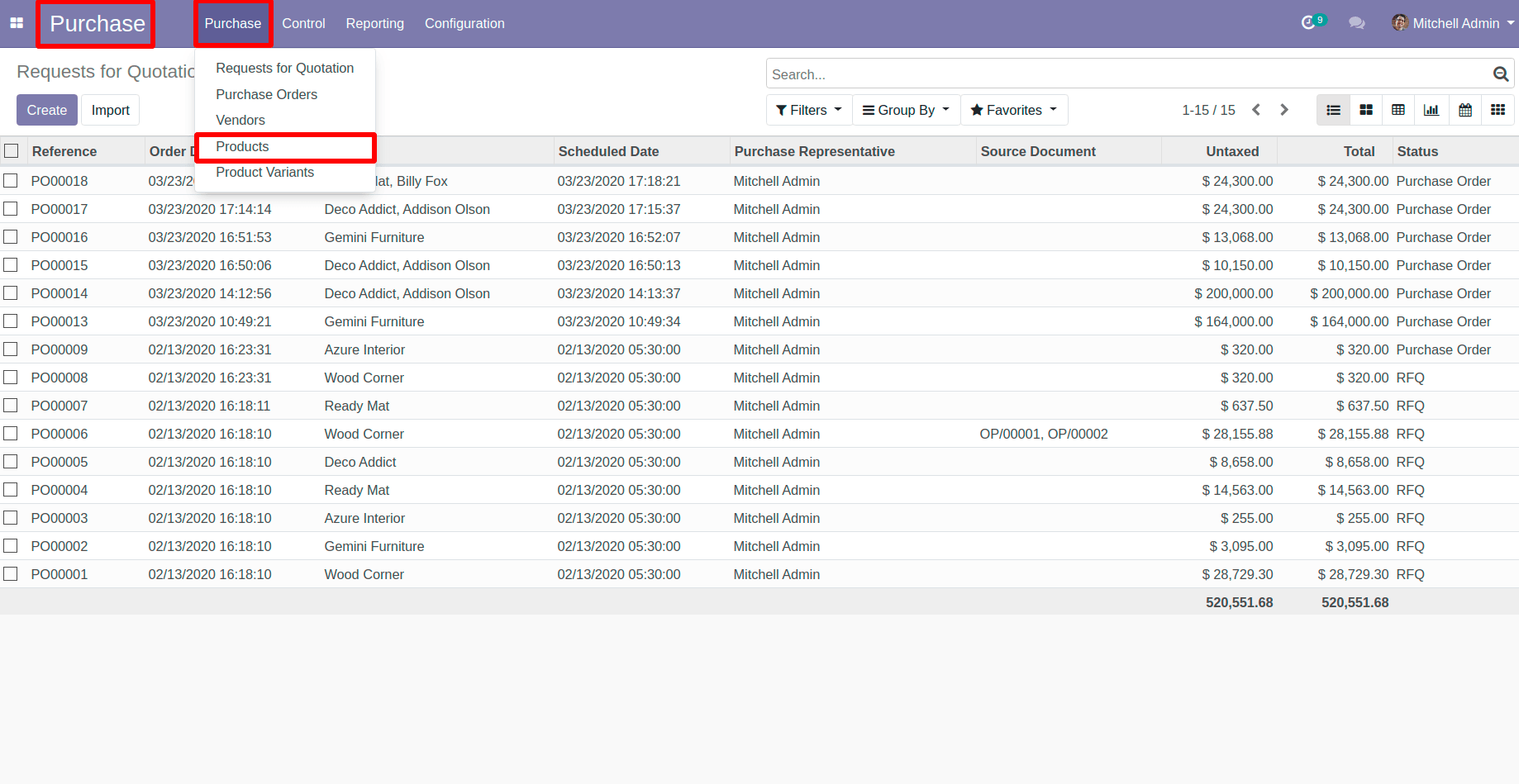
Now ,Select Your Products which you are going to use In Purchase Quotation
Here I have selected three products ,which are as Follows;And Their related Configuration you can see In pictures.
Note : Selected type must have Storable Type.
1 - Three-Seat Sofa
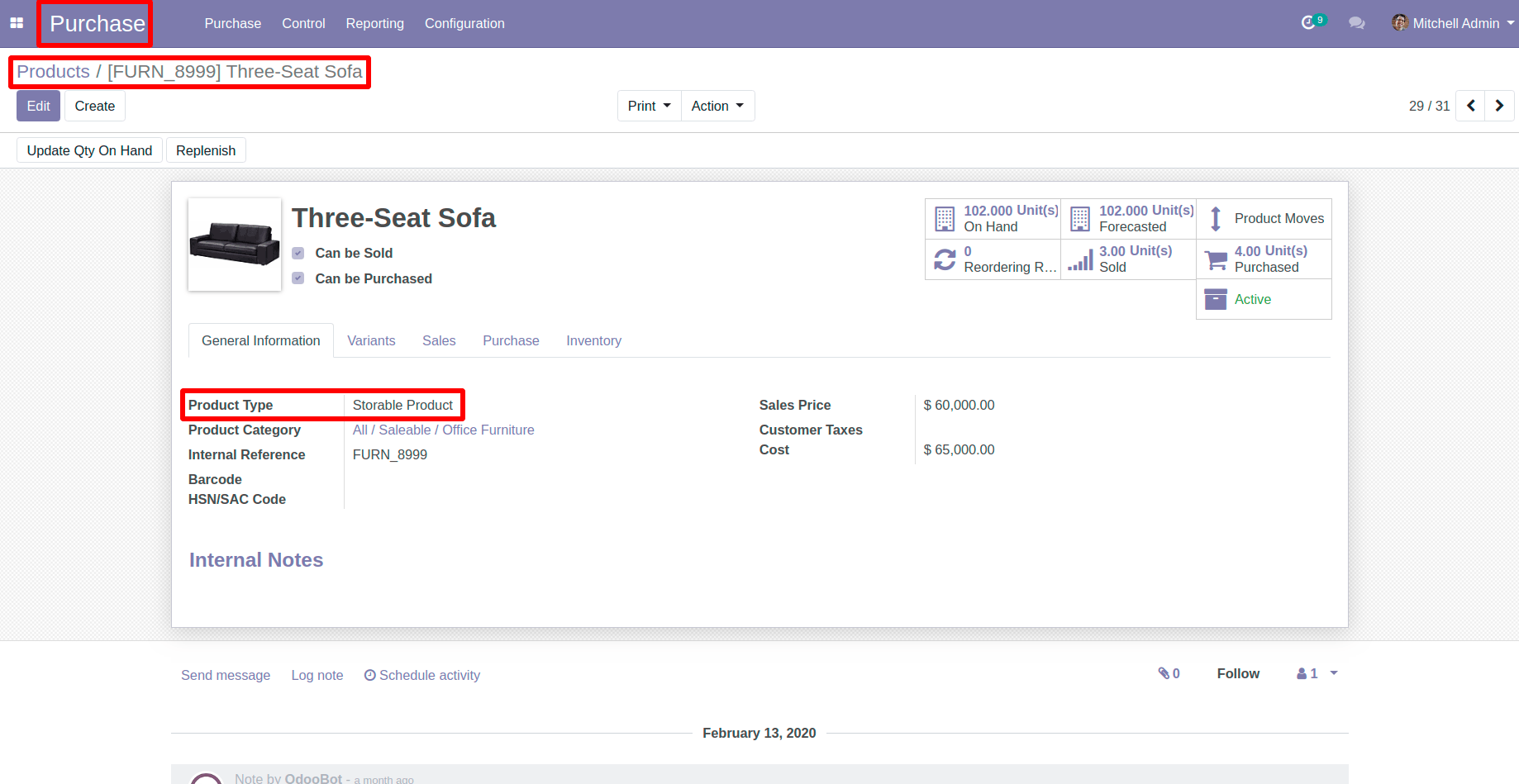
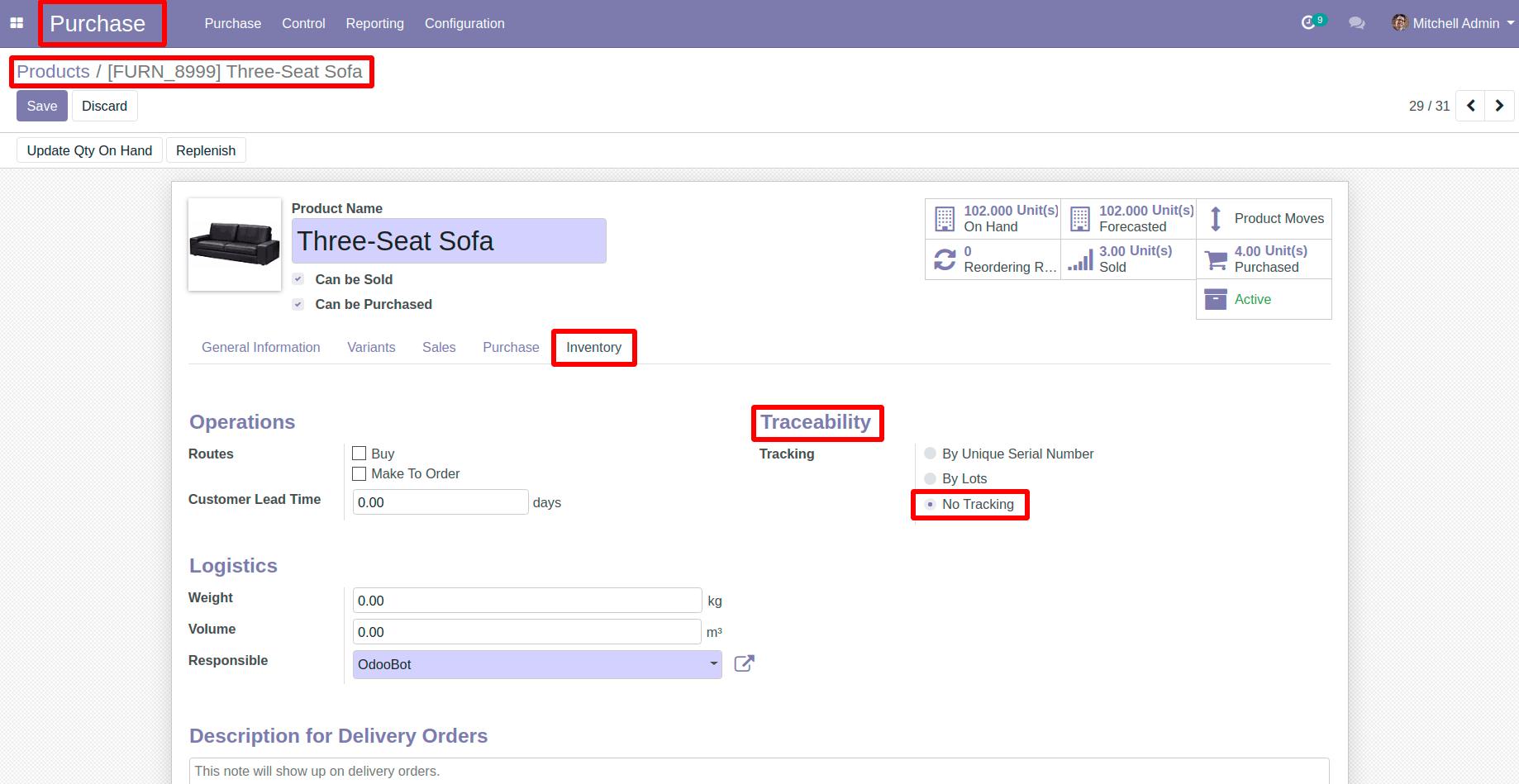
2 - Office Chair Black
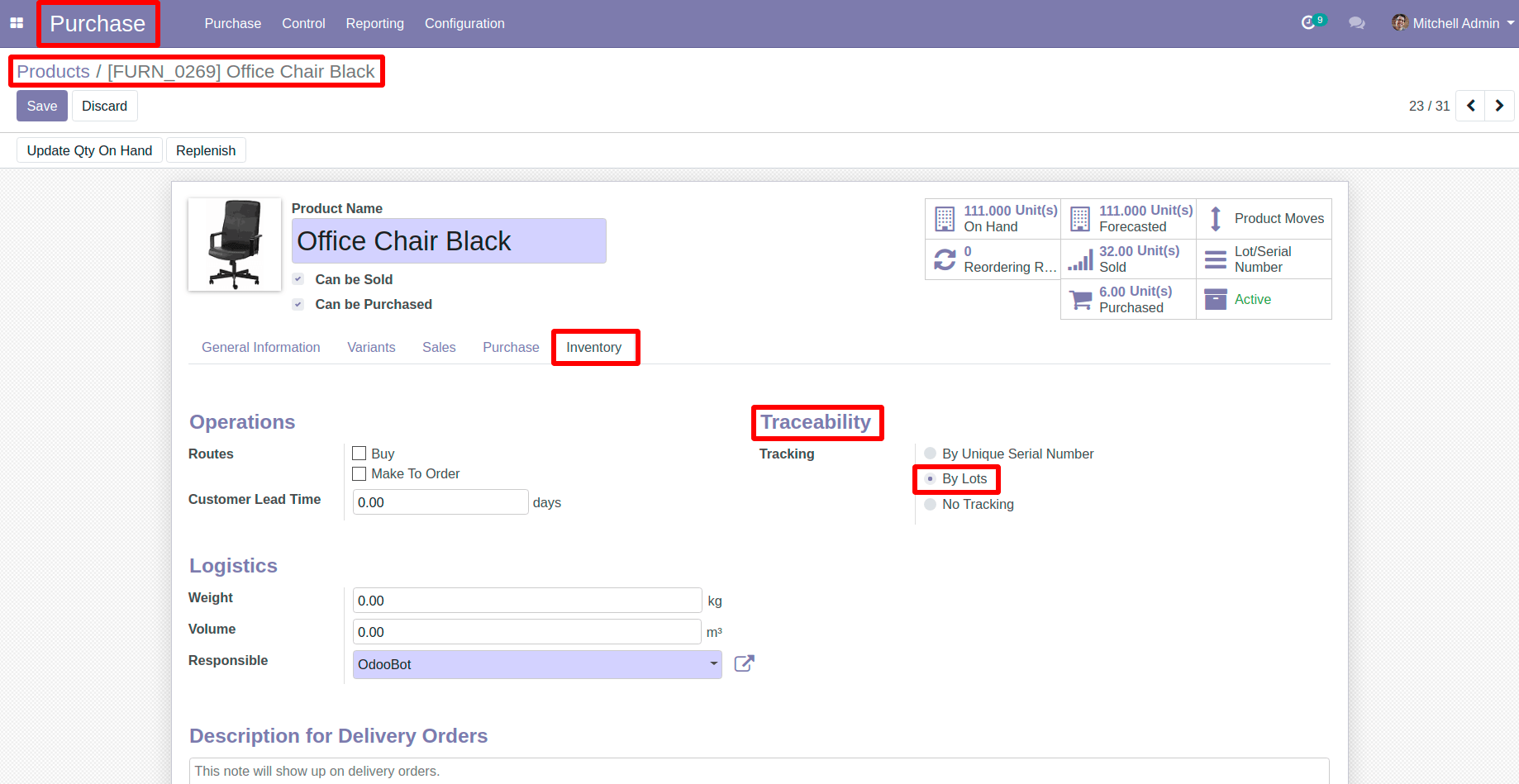
3 - Office Lamp
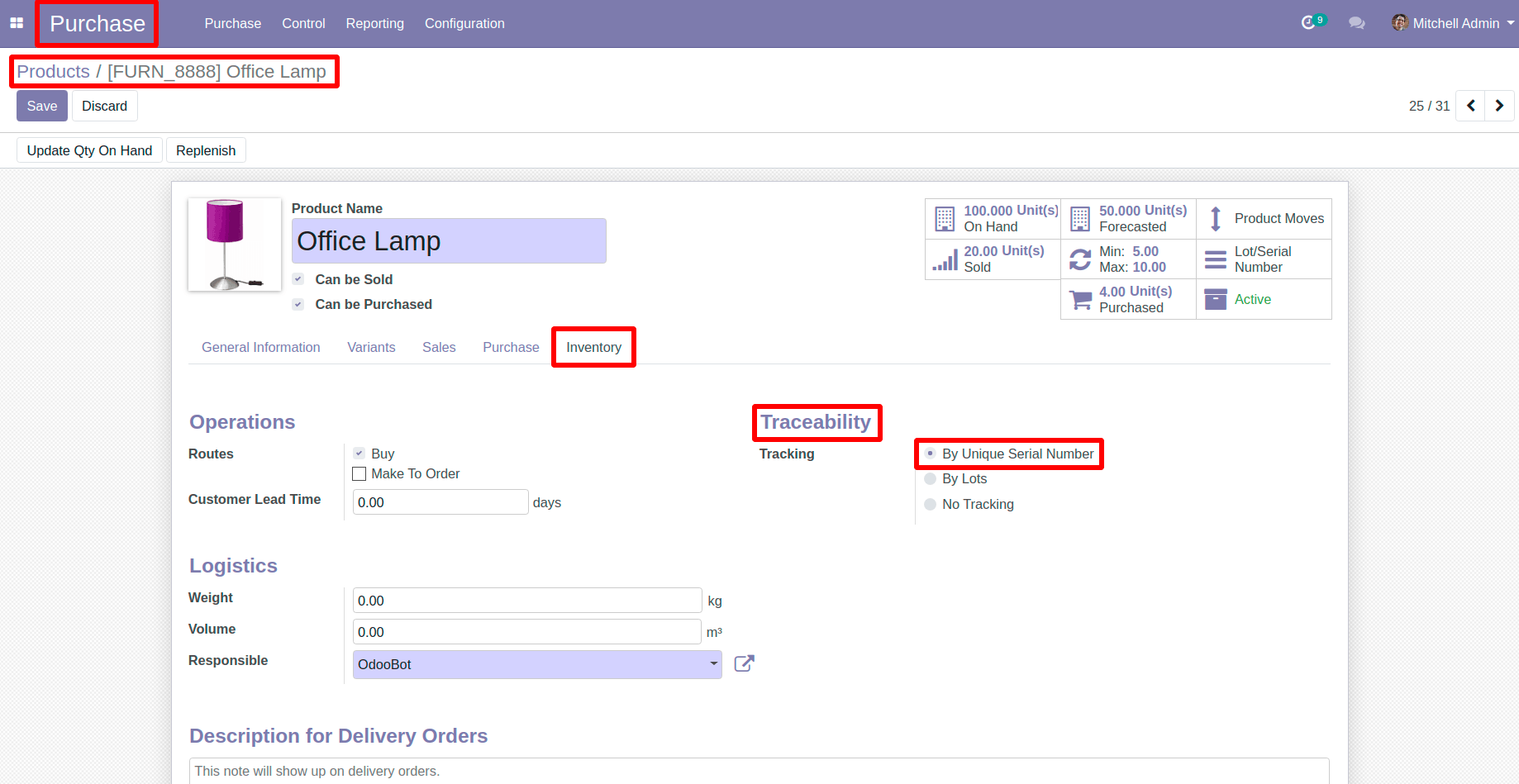
Now ,Create a Purchase Quotation with these products that we have configured recently And Confirm it.
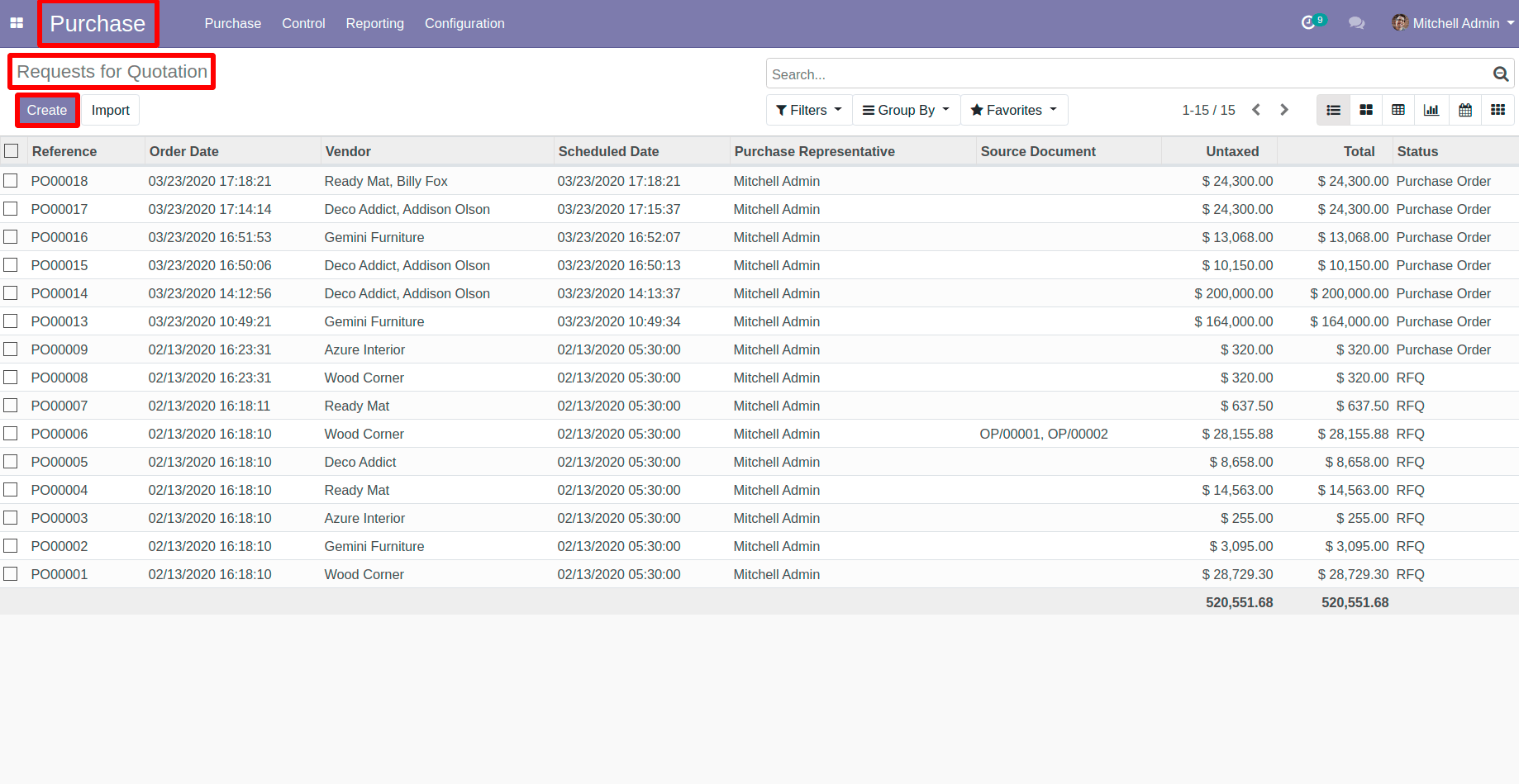
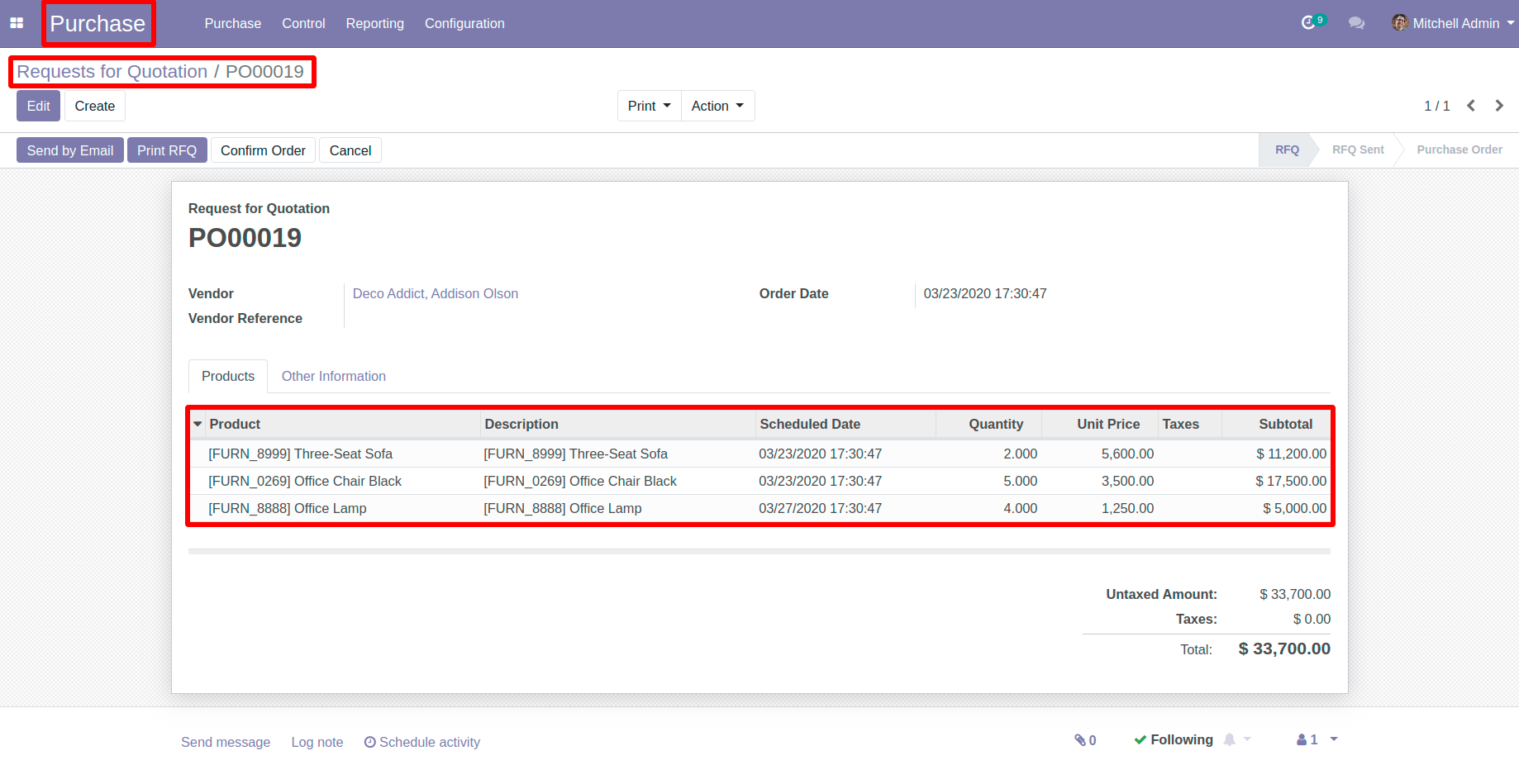
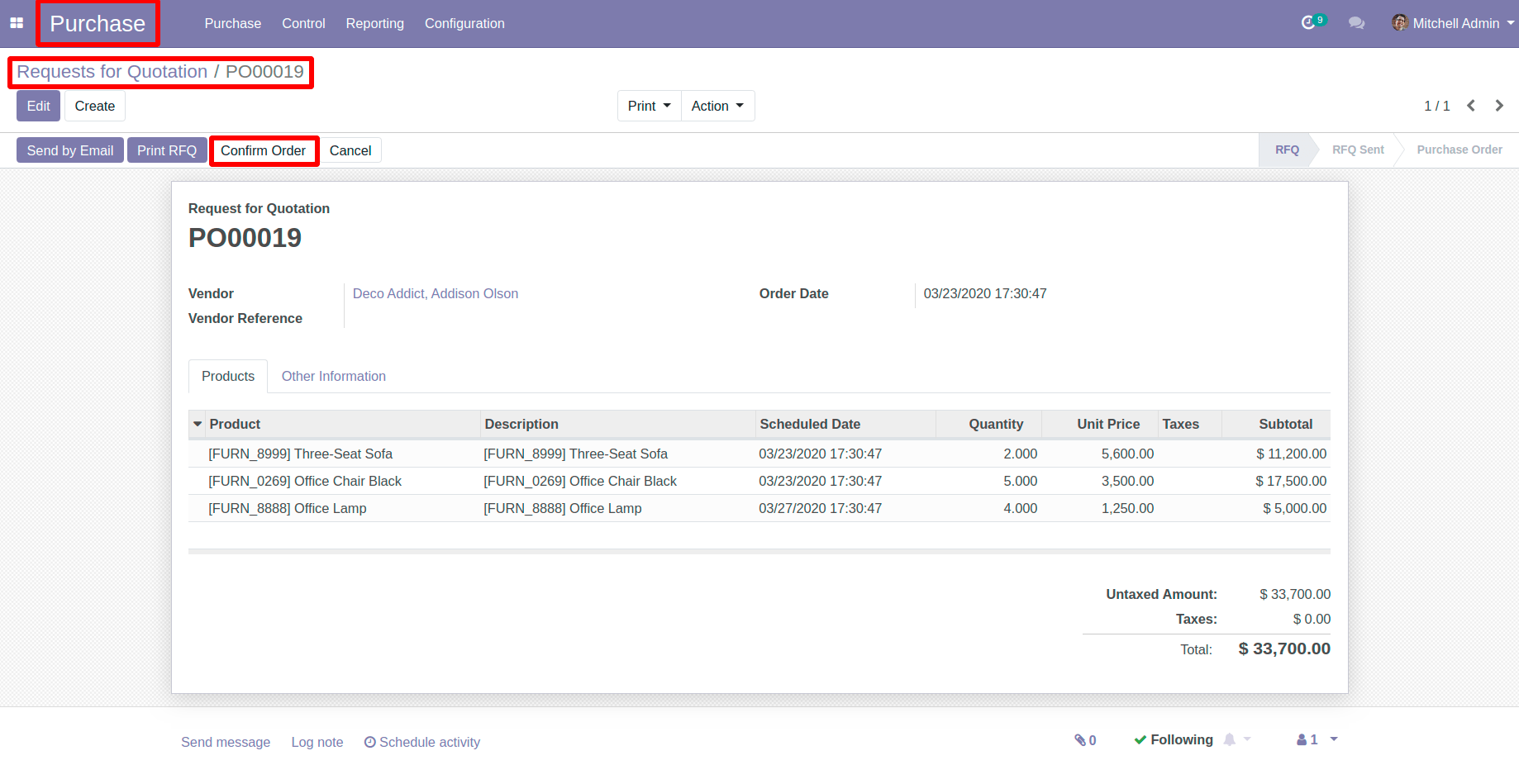
Now ,Go to your Purchase Quotation > Receipt
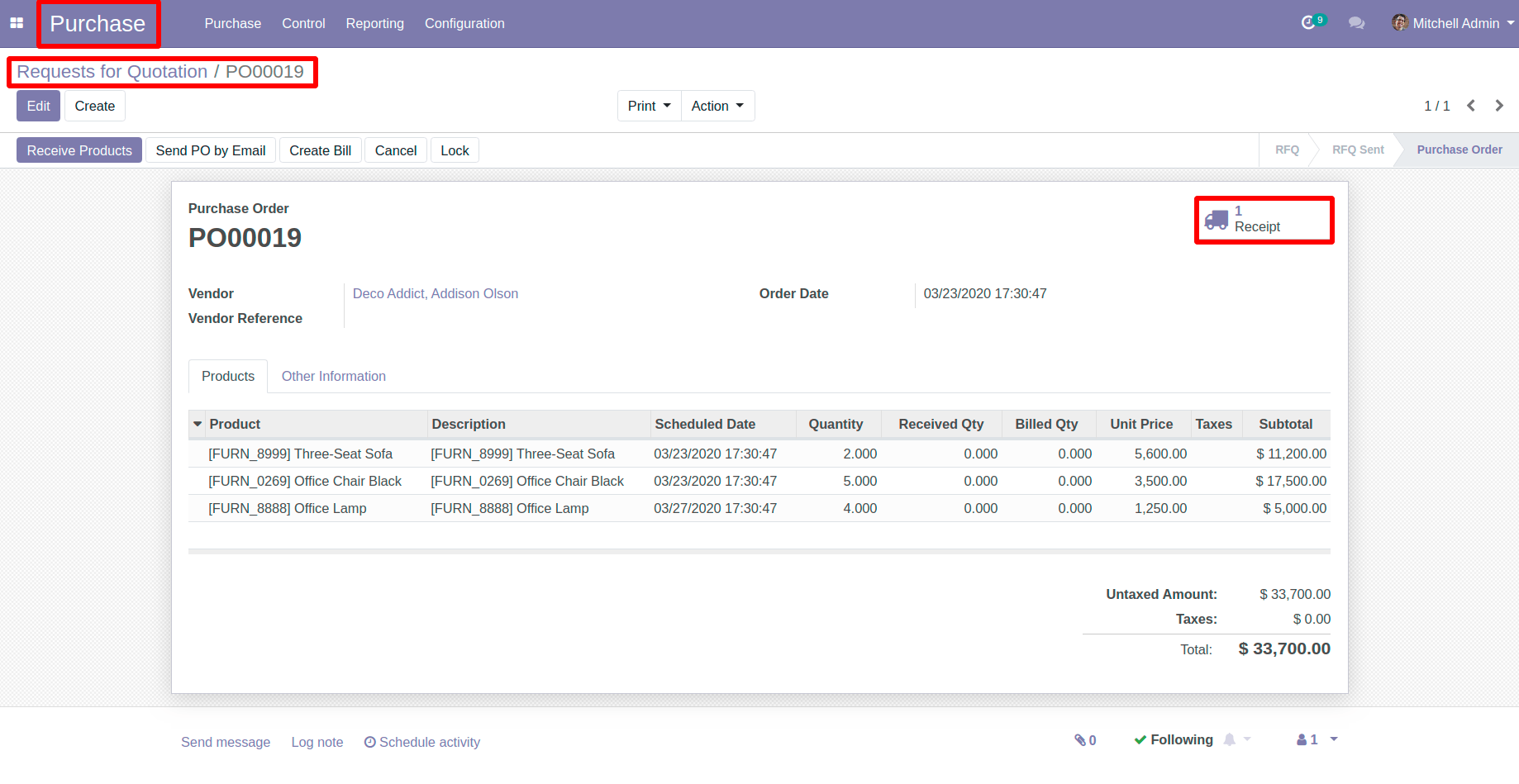
Now, Encode Done Quantity For Three-Sofa Seat Directly, Because Traceability was selected No Tracking
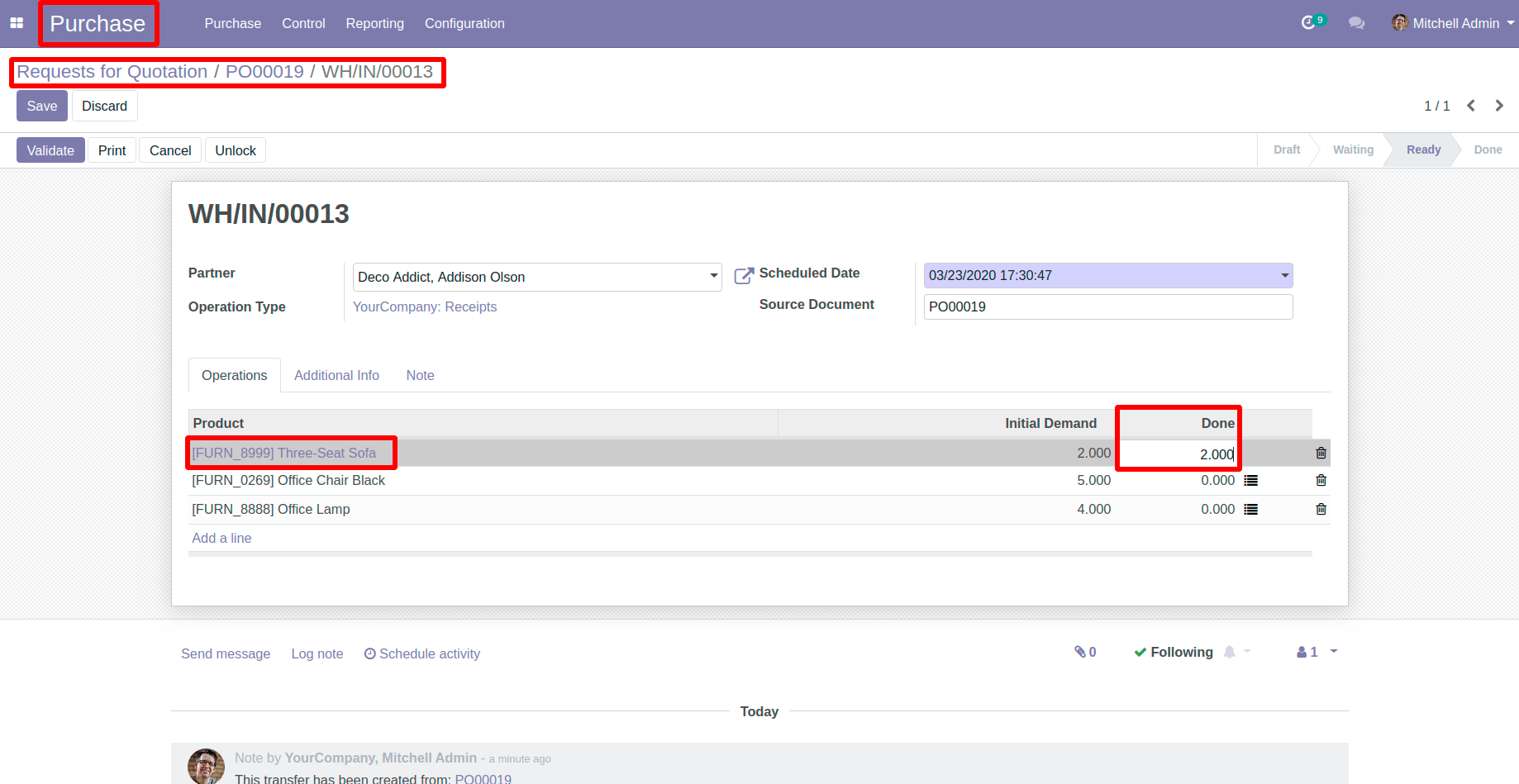
For Office Chair Product, Select on button as mentioned in below image
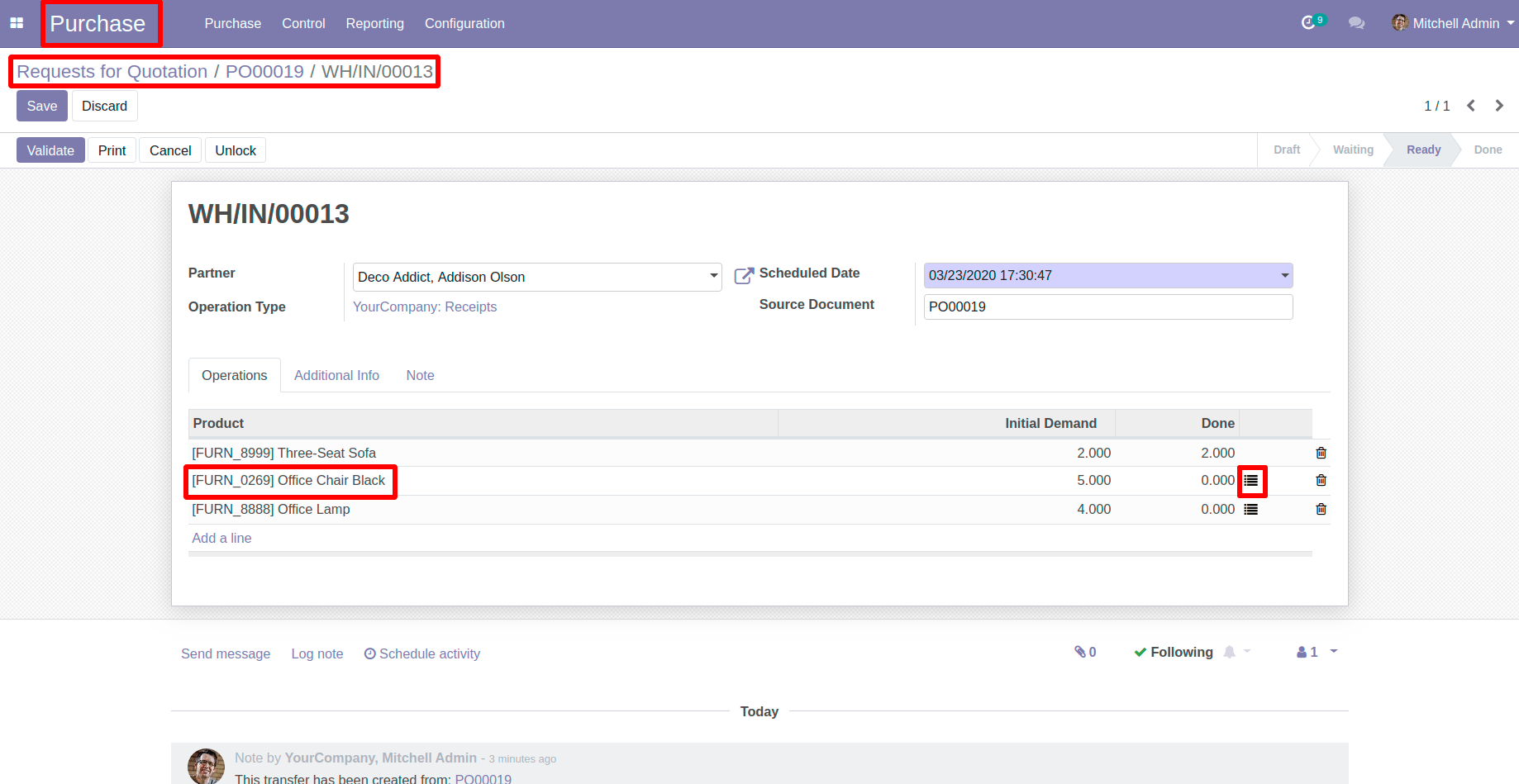
A new wizard will pop-up here create your product lot serial and encode done quantity manually and click on confirm button.
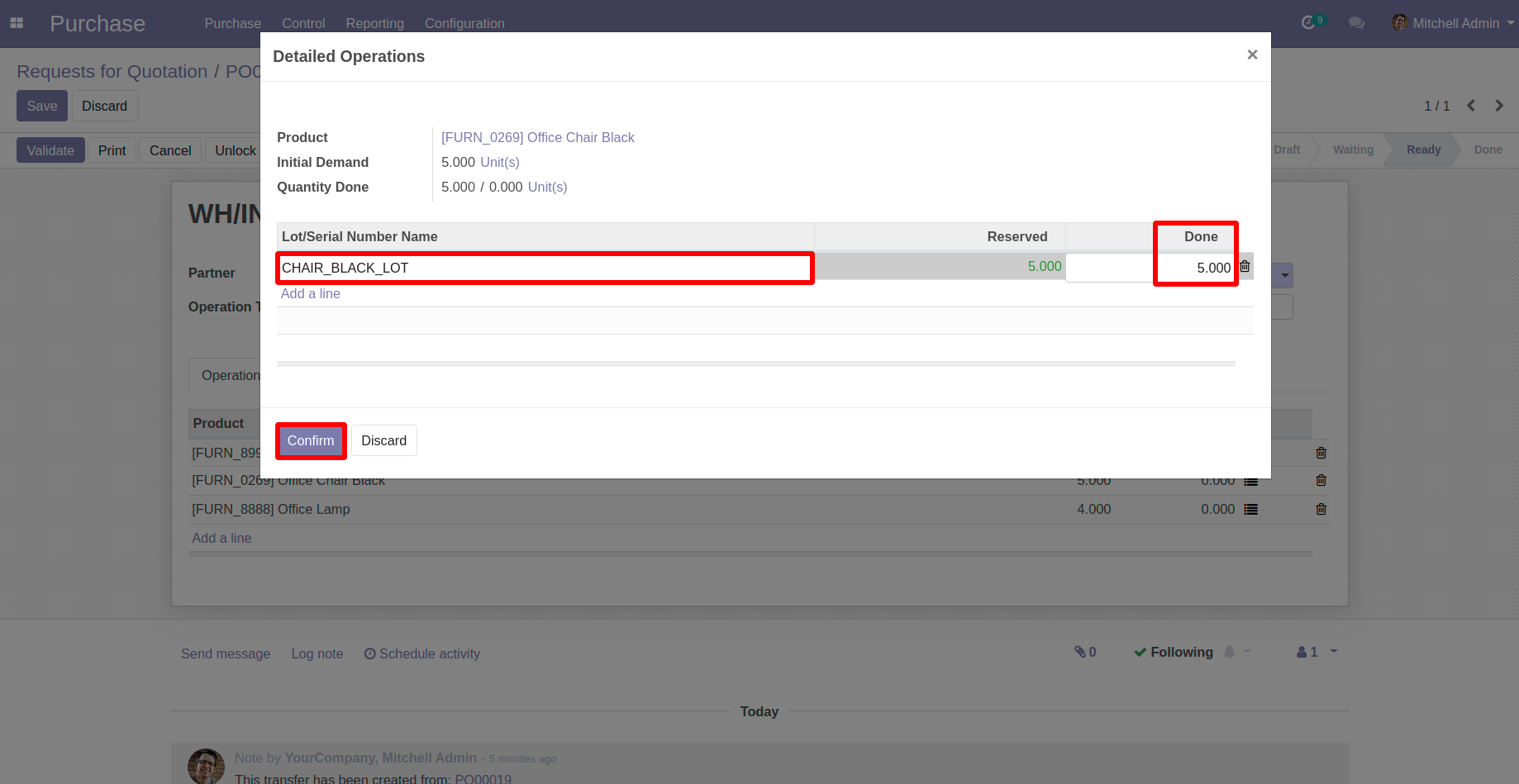
For Office Lamp, Select on button as mentioned in below image
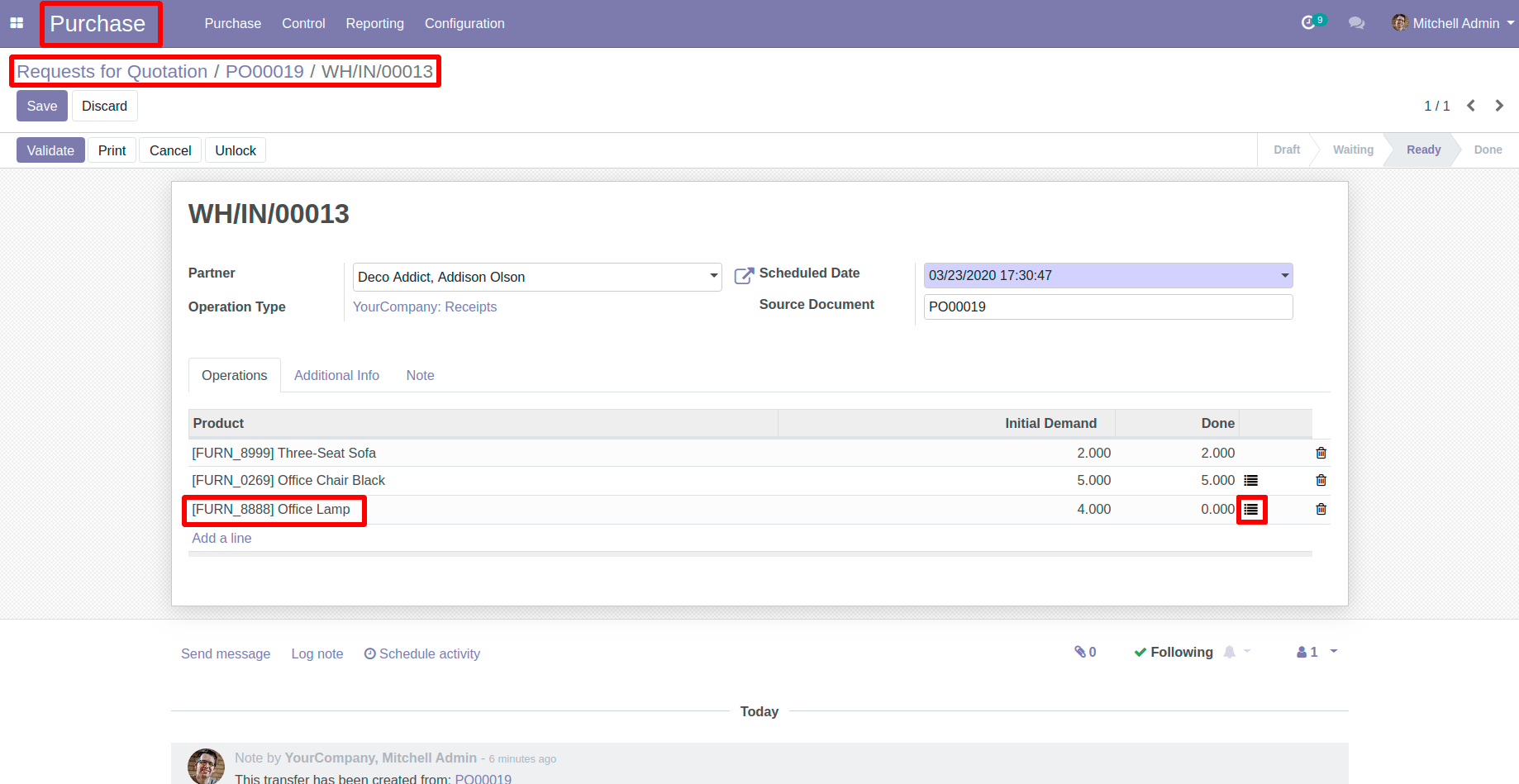
A new wizard will pop-up here then create your product lot serial ,and encode the done quantity then click on confirm button.
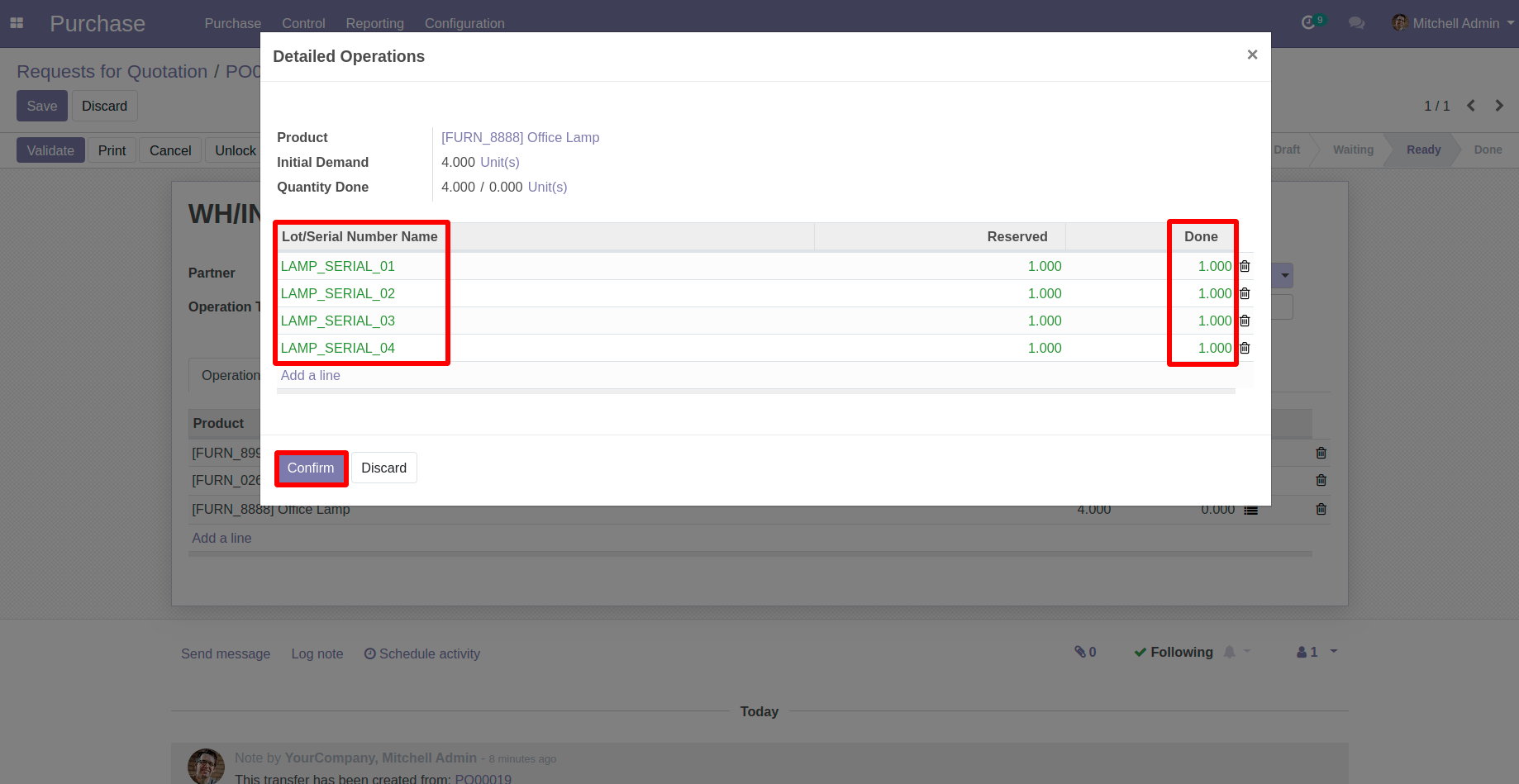
After Completing these processes then click on the Save button ,Then Validate button ,Your Receipt will get in done state.
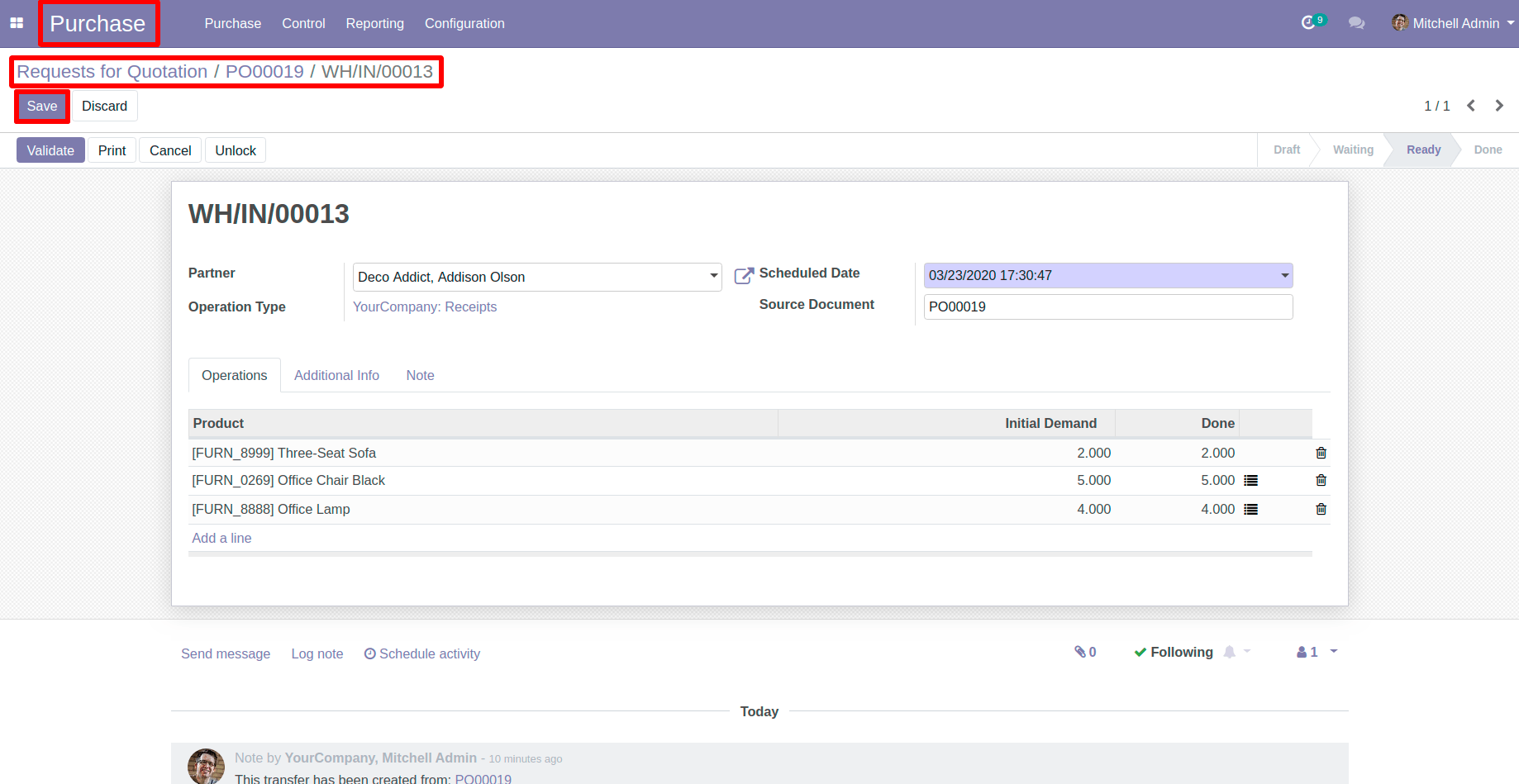
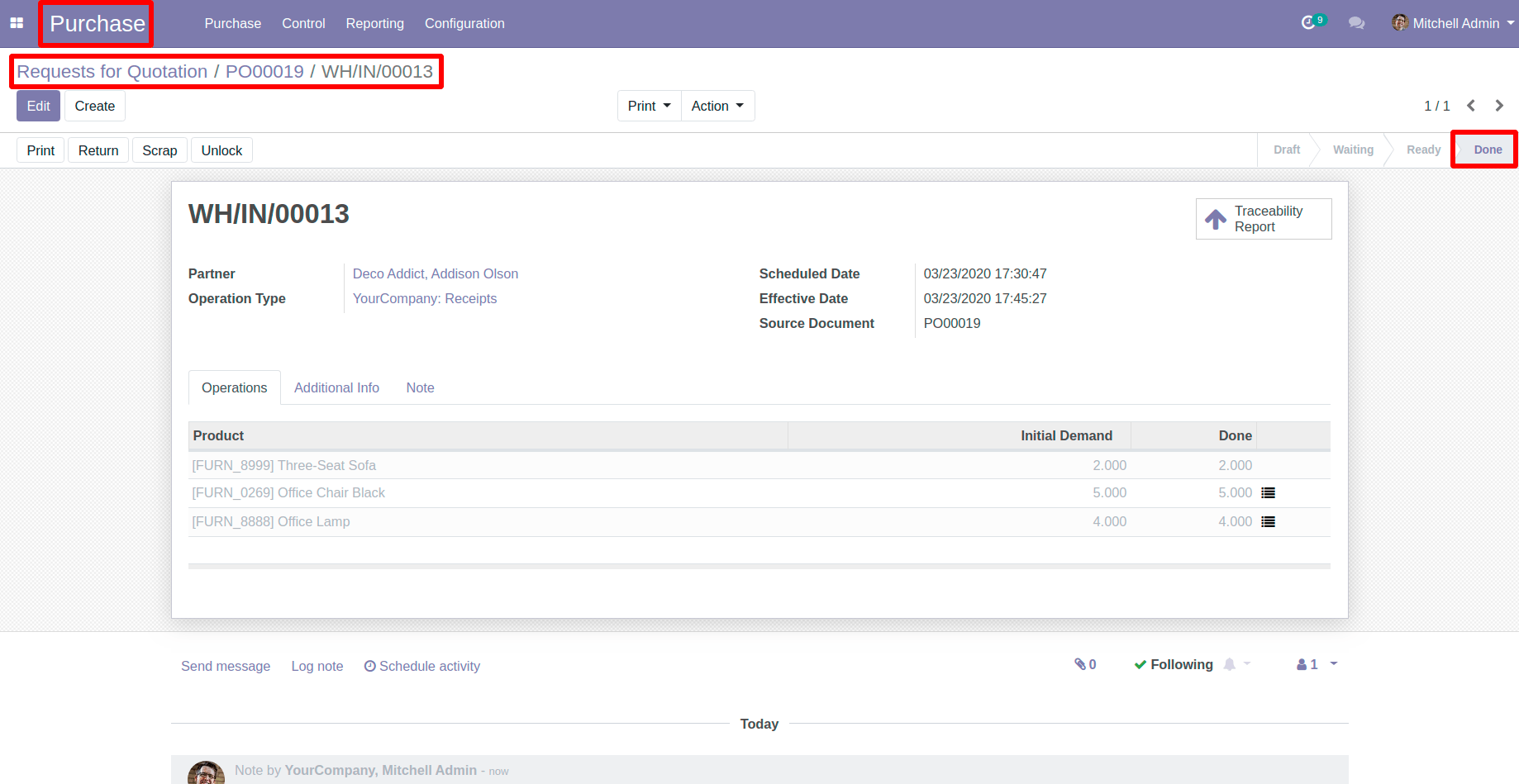
Related Post: