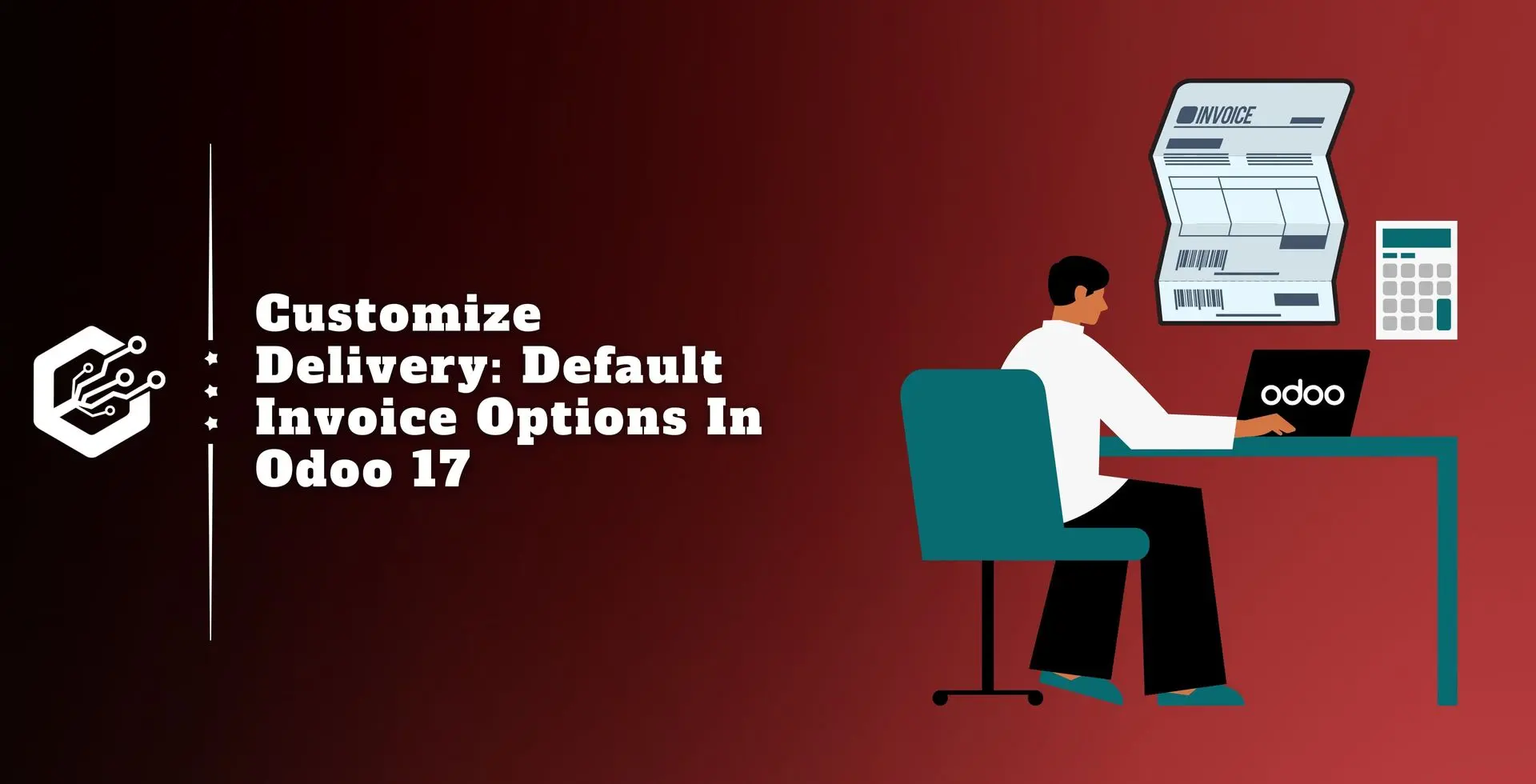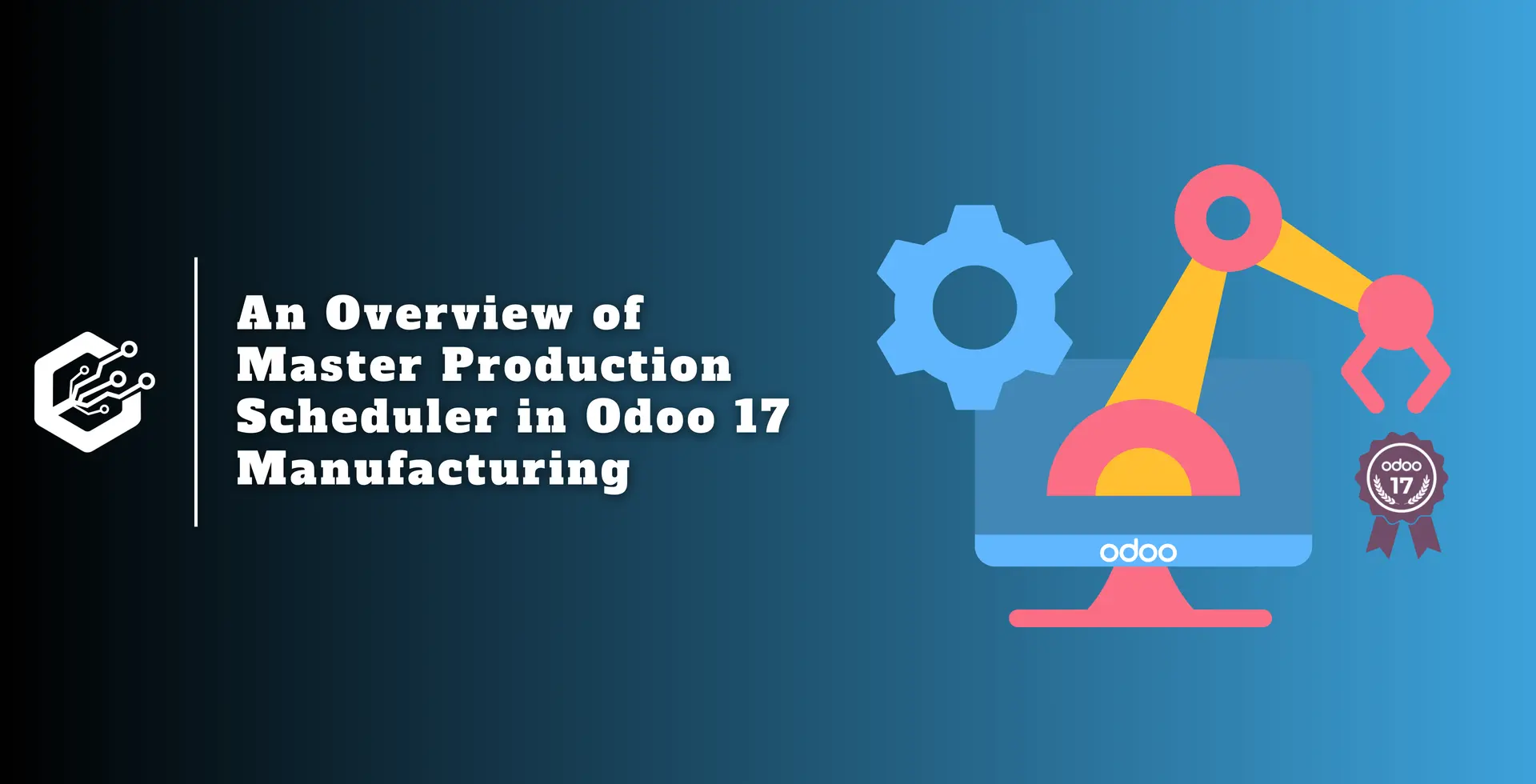Effective invoice preparation and delivery can increase productivity and assure prompt payment, making them important for company administration.
Choosing the right means to transmit invoices is important since different businesses have varied demands, some require more complex methods, while others want simpler ones.
In some cases, a combination of these strategies may be required to ensure on-time billing. Modern business software, such as Odoo, has made invoice administration easier and more efficient.
Odoo, an open-source ERP system, has been continuously enhanced to provide comprehensive invoicing management capabilities.
With the release of Odoo 17, the platform improved default sending options and included new capabilities, allowing users to create and send invoices elegantly and professionally.
This blog will discuss the multiple invoice-sending options in the Odoo 17 accounting module. Odoo allows users to send invoices via:
- Download
- Peppol Mail
- Post
Templates and attachments can be updated in Odoo as PDFs while using ‘Download’ as the default sending option. The integrated email feature provides electronic communication with customers and allows for easy payment submission.
It is easier for customers to receive a physical receipt of an invoice when they may print it directly from the Odoo platform. The site also provides a PDF invoice for mailing via the ‘Email’ option.
Peppol Mail is a standardized framework for electronic document sharing in public purchase processes that provides the communication of commercial documents between business and government agencies.
It is widely used in Europe, notably in the context of Odoo, to improve interoperability and efficiency in the electronic purchase process.
Configuring Default Sending Options in Odoo 17
The Odoo 17 Accounting platform allows users to specify default options for delivering customer invoices.
These are management-suggested settings, shown in the ‘customer invoices’ part of the module’s ‘settings’ box.
To enable this feature, configure the ‘Default Sending Option’ in the settings, which is simple to do, as seen below.
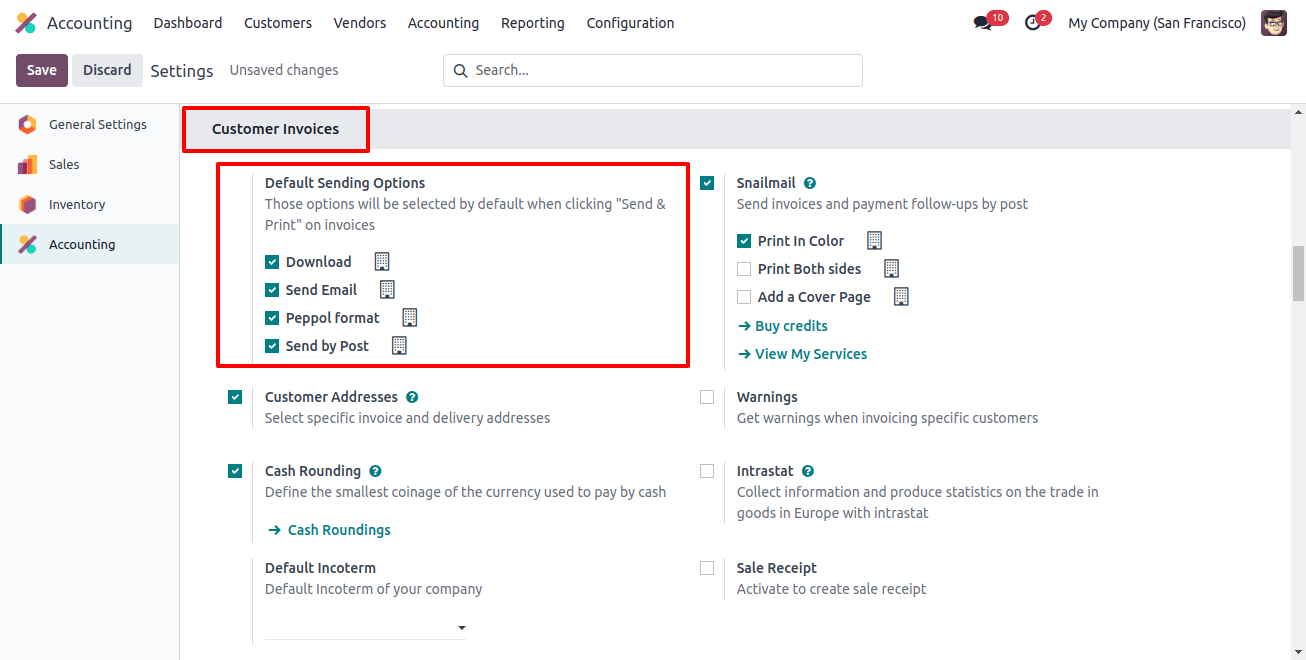
Users can set up many ways to deliver invoices through the system, such as printing, emailing, or mailing.
As seen in the attached image, these options are customizable based on user preferences and appear by default in the send invoice box.
You can activate the different invoice-sending options by simply selecting the right option. Save the information after selecting an option.
When you click the ‘send & print’ button on the invoice setting form, you will be given options such as download, send by post and email.

You can send invoices directly via the post method by allowing the snail mail localization feature in the customer invoice section of the settings window.
Snailmail
Snail mail is a localization feature in Odoo’s customer invoice section that allows for direct invoice-making by postal mail. This strategy is ideal for attracting consumers and keeping their mailboxes from overflowing with correspondence.
Odoo users can send follow-up reports and invoices from their database anywhere. Invoices can be printed in color by choosing the print in color option, or on both sides by selecting the print both sides option.
Users can improve the visual appeal of their invoices and documents by using the Add a cover page feature. This feature makes communicating with clients and consumers easier and more effective.
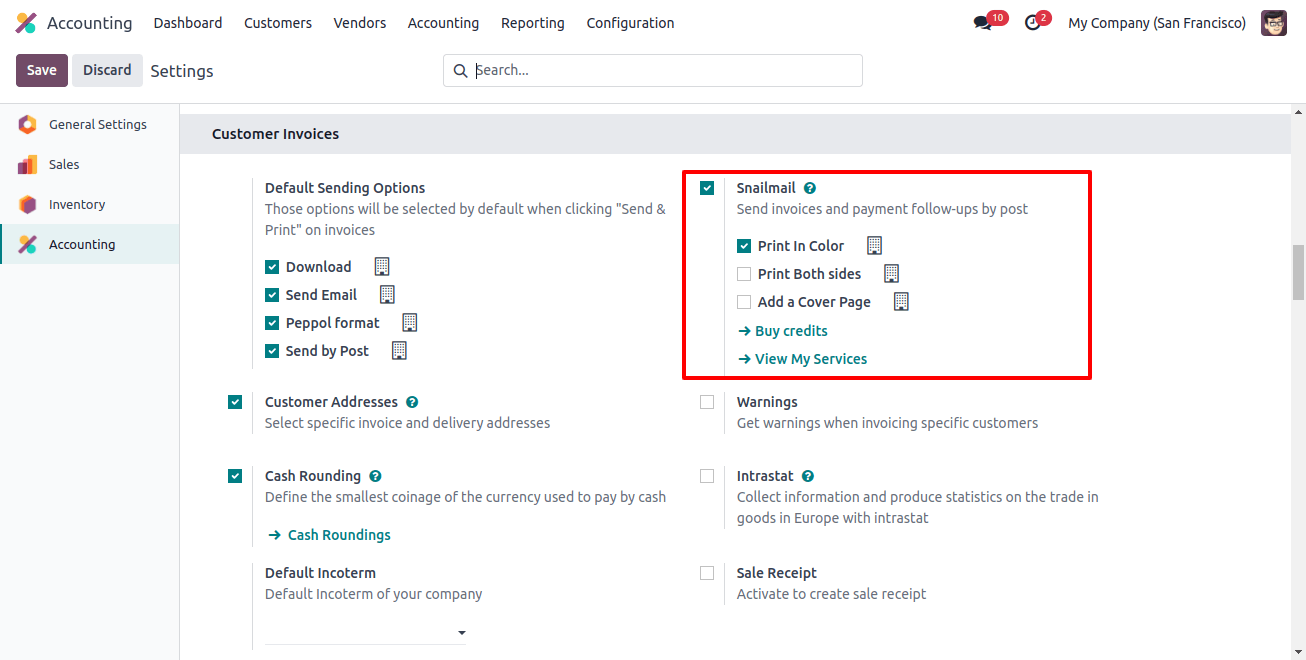
The availability of credit prepaid stamps required for the service’s process shows how the SnailMail option operates. If consumers want the postal service to be the default feature, they can enable the send-by-post option under default sending options.
To purchase credit and access the My Services tab, choose Buy Credits or View My Services.
Customers can view their account’s credit balance in the ‘buy stamps for SnailMail’ box and purchase SnailMail stamps from the new homepage by clicking the buy button next to each SnailMail stamp, as shown below.
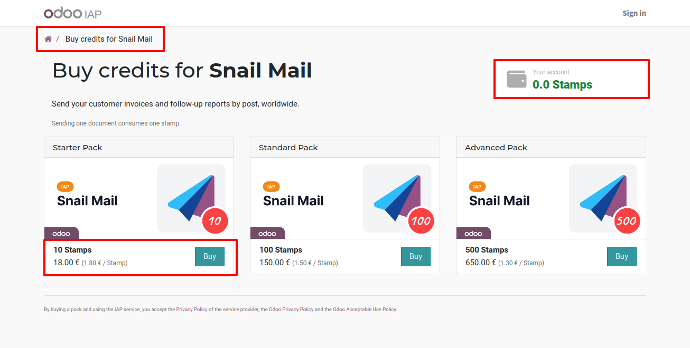
Then, log into your Odoo account and purchase the snail mail stamps by providing the information in the form fields below.
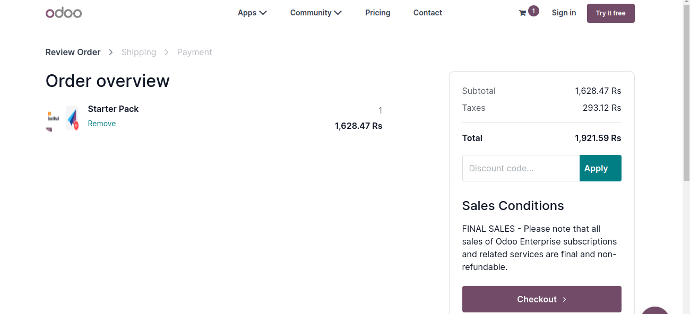
After purchasing the credits and SnailMail stamps, you can use this SnailMail invoice-sending service for your accounting bills.
This feature is quite useful when sending out client bills because it ensures that invoice creation runs smoothly and regularly.