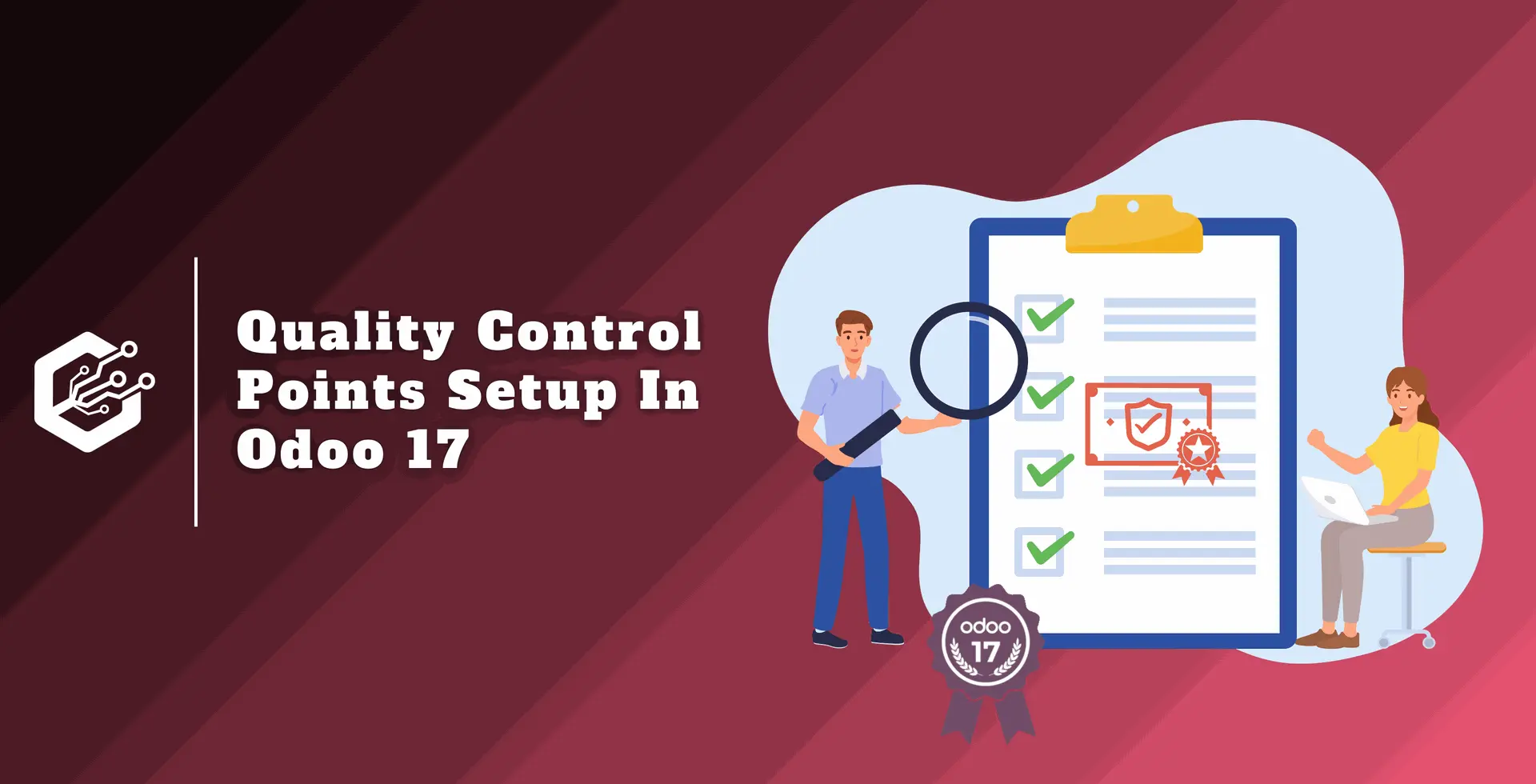Odoo POS 17 allows you to control the included and excluded prices for taxes. it allows you to choose the price strategy as per your business requirements.
Instead of manual tax calculations, Odoo 17 POS simplifies tax handling by allowing you to control pricing that already includes or excludes relevant taxes.
- Prices With Tax Included: These are prices that already have tax added in. This is a common way to show prices in many countries. No matter what the customer's tax rate is, the final price they pay will always be the same because the tax is already included.
- Prices Without Tax: These prices don't include the extra tax you might have to pay. This way of showing prices isn't as common, but it can be useful in some situations.
Odoo 17 POS lets you set prices in two ways
- With tax already added in (tax-included): This is the most common way and makes it easy for customers to see the final price they'll pay.
- Without tax included (tax-excluded): This is less common, but you can use it if needed.
Plus, you can set different prices for different customers! This lets you tailor your pricing to fit your business needs.
- With tax included (B2C): This is how most stores show prices. The customer sees the final price they pay, including any tax. This is good for regular customers (B2C - Business to Consumer).
- Without tax included (B2B): This is less common, but some businesses prefer it. Companies (B2B - Business to Business) often handle taxes themselves, so they might like to see the price before tax is added. This can also be helpful when negotiating prices with other businesses.
You can choose to show prices with or without tax included directly in the settings. This way, you can control how your products are displayed on the sales screen.
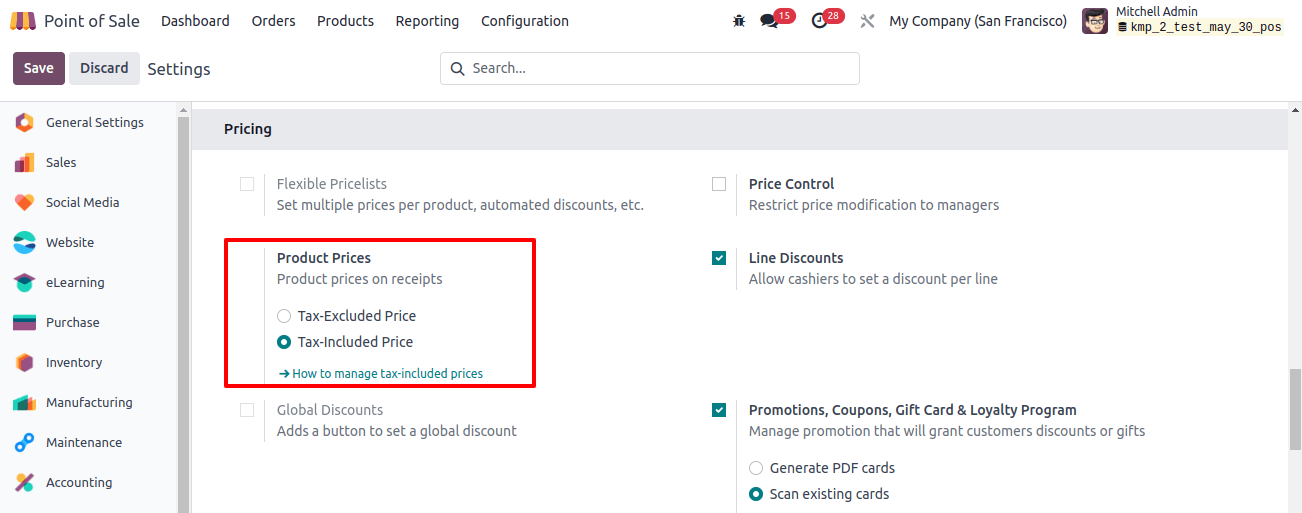
Here you can customize the POS to display the product pricing as per requirement.
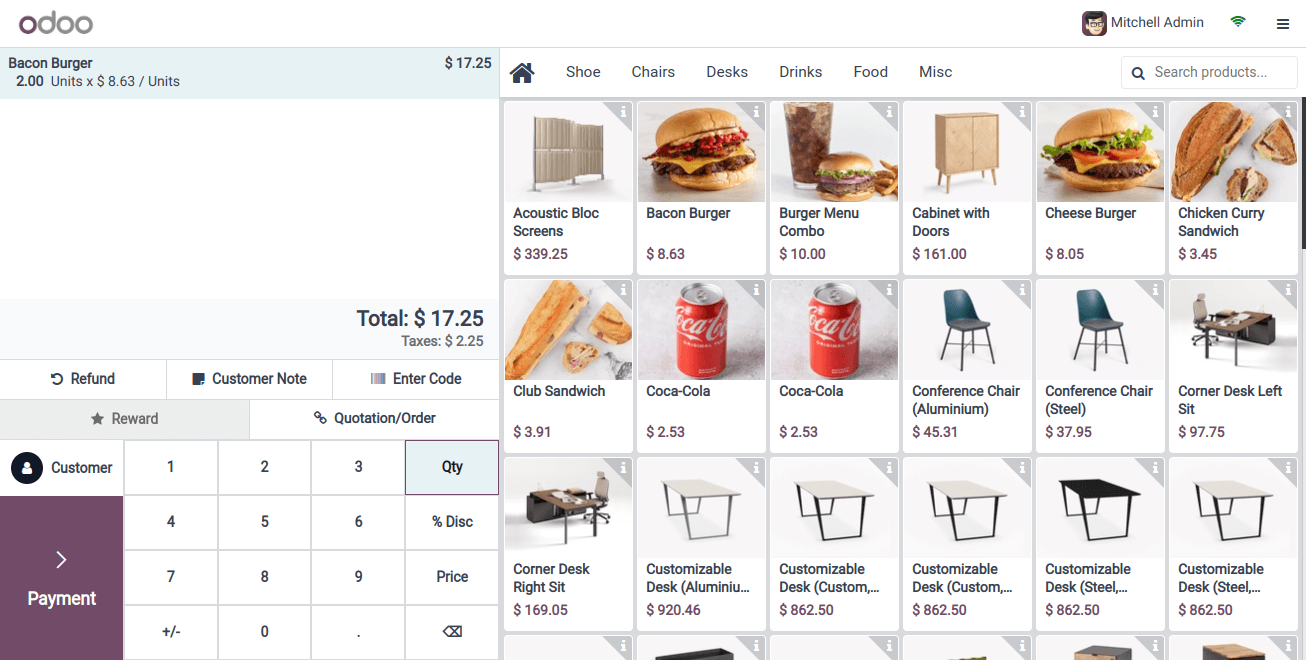
When you set a price without tax (tax-excluded), the price tag on the product won't include the extra tax. The tax will be added to the final total when the customer checks out. This way, they can easily see both the price before tax and the final price they'll pay on the receipt.
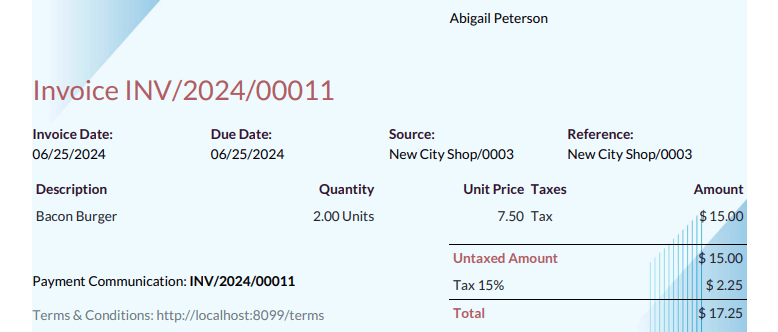
Showing prices without tax (tax-excluded) can make it easier to calculate the total cost of an order. This helps to avoid mistakes and ensures customers aren't charged the wrong amount. It can also be helpful for customers to see exactly how much tax they're paying, which can build trust in your business.
Now let's see how prices with tax included (tax-inclusive) look on the Odoo 17 PoS sales screen. (Just remember to set this up in the settings first, so taxes are automatically added to your product prices.)
Receipts will show the total price, including any tax. This is important to follow the law in many countries, where businesses are required to show the tax amount on receipts, including VAT (Value Added Tax).
Tax-included prices are good for regular customers (B2C). This way, they see the final price they pay, with tax already added. It's easier for them to compare prices between different stores when everything is included upfront.
People generally don't like dealing with tax calculations themselves, so showing the final price is more convenient.
Choosing the right way to show prices depends on your business needs:
- Prices with tax included (tax-inclusive): This is the easiest for customers to understand. They see the final price they'll pay, including any tax. This might be a good choice if you want things to be clear and simple.
- Prices without tax included (tax-excluded): This gives you more control over pricing, but it can be confusing for customers. They won't see the final price until they check out. This might be a good choice if you need more flexibility in your pricing.
Odoo 17 PoS also lets you control who can change prices. You can set it so that only managers can adjust prices. This can help prevent mistakes and make sure prices stay
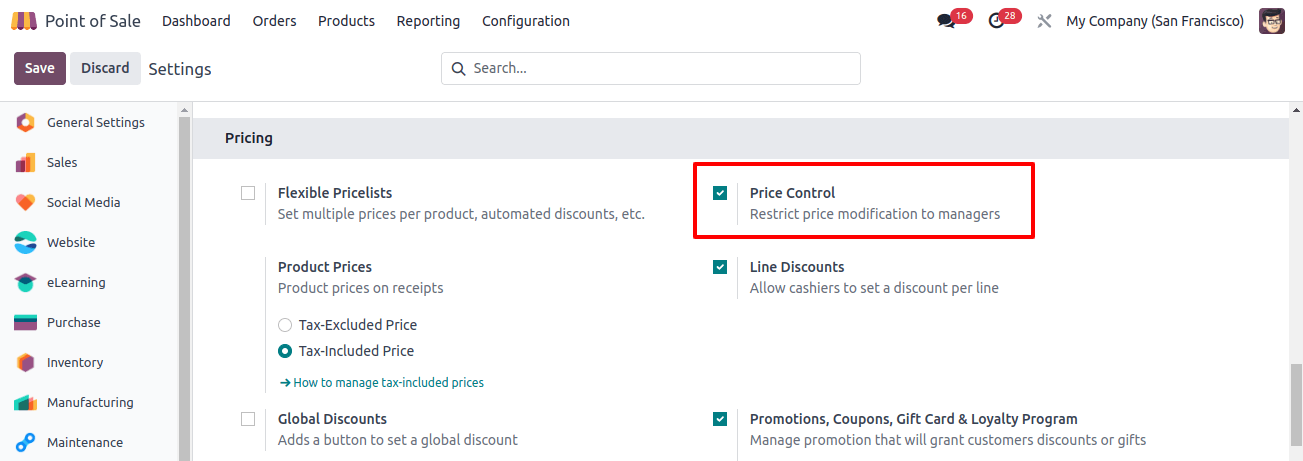
With price control turned on, only managers can change prices in Odoo 17 PoS. This helps prevent mistakes and keeps prices accurate.
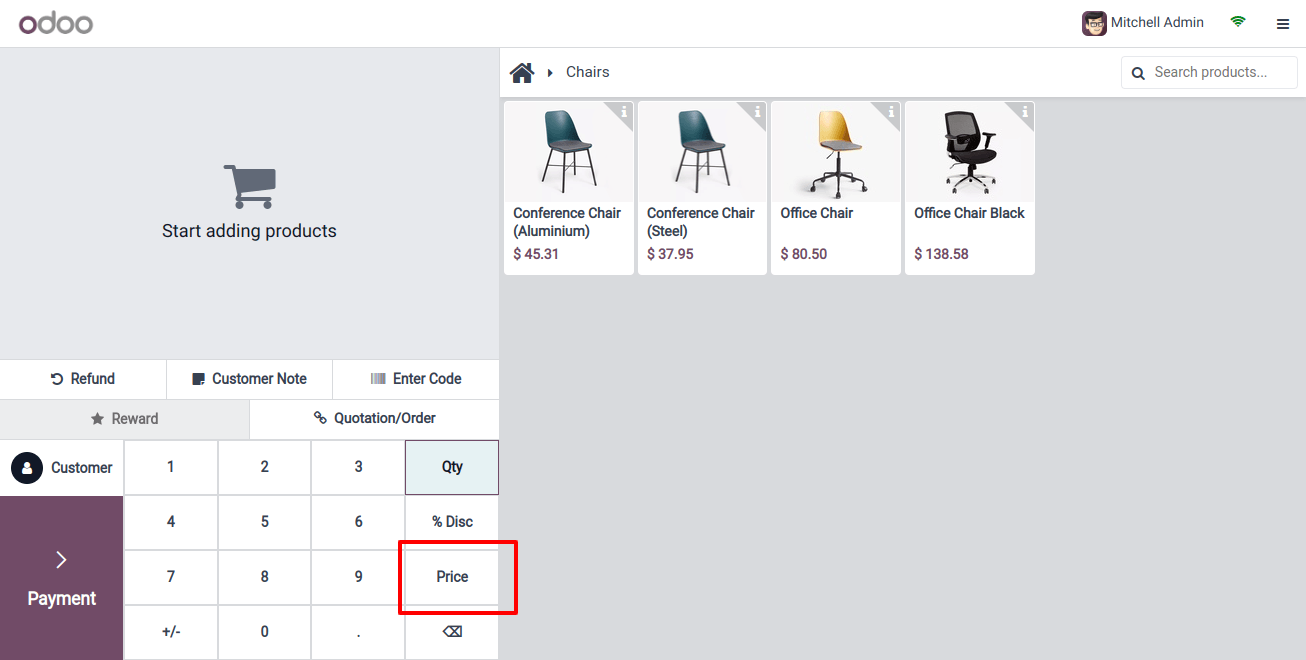
Since Anita Oliver (the current user) isn't a manager, the 'Change Price' button is grayed out. Only managers can adjust prices in Odoo 17 PoS to prevent mistakes.

Now we're logged in as Mitchel Admin, and the 'Change Price' button is clickable. This is because Mitchel has administrator rights, which allow him to adjust prices in Odoo 17 PoS.
Odoo 17 PoS lets you control who can change prices on your products. This helps in a few ways:
- Only managers can adjust prices: This reduces the risk of mistakes and keeps prices accurate.
- Accurate prices: You can be confident your customers are seeing the correct prices.
- Profit protection: Ensures your prices reflect your costs and maintain your profit margins.