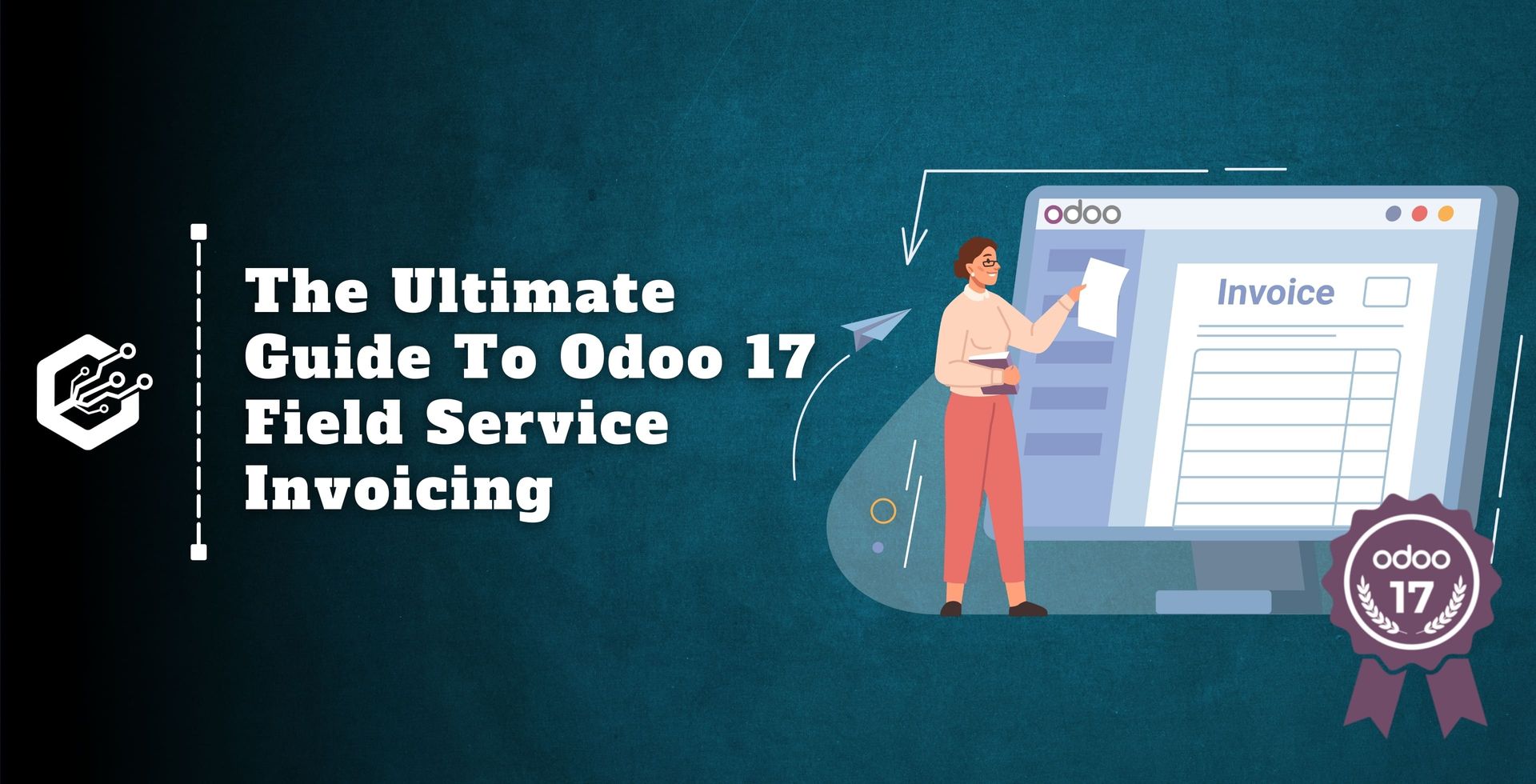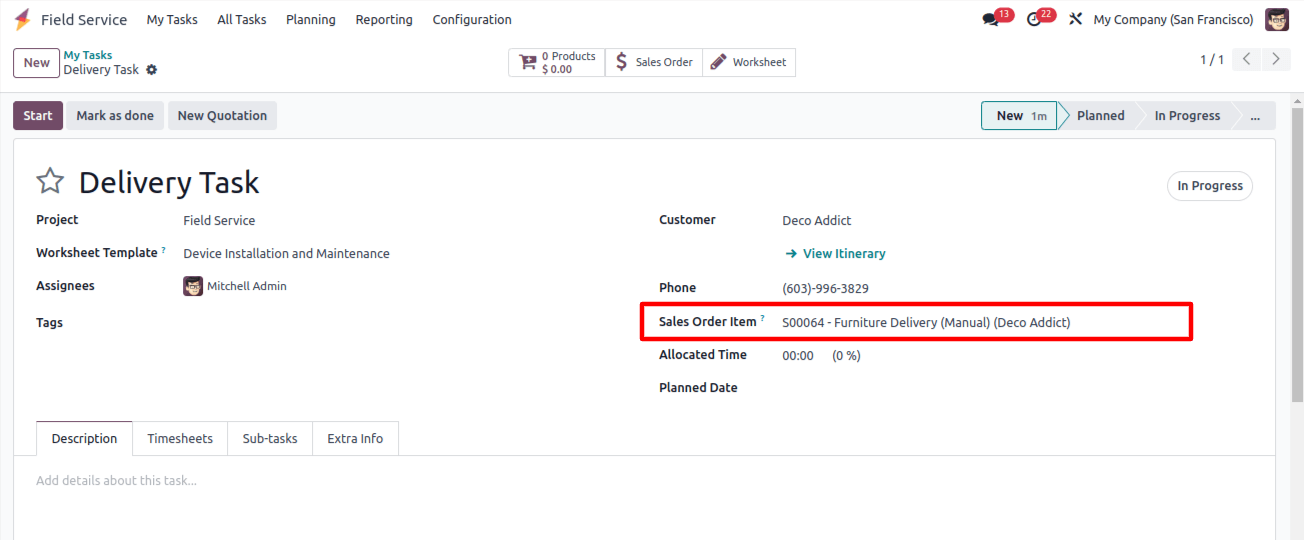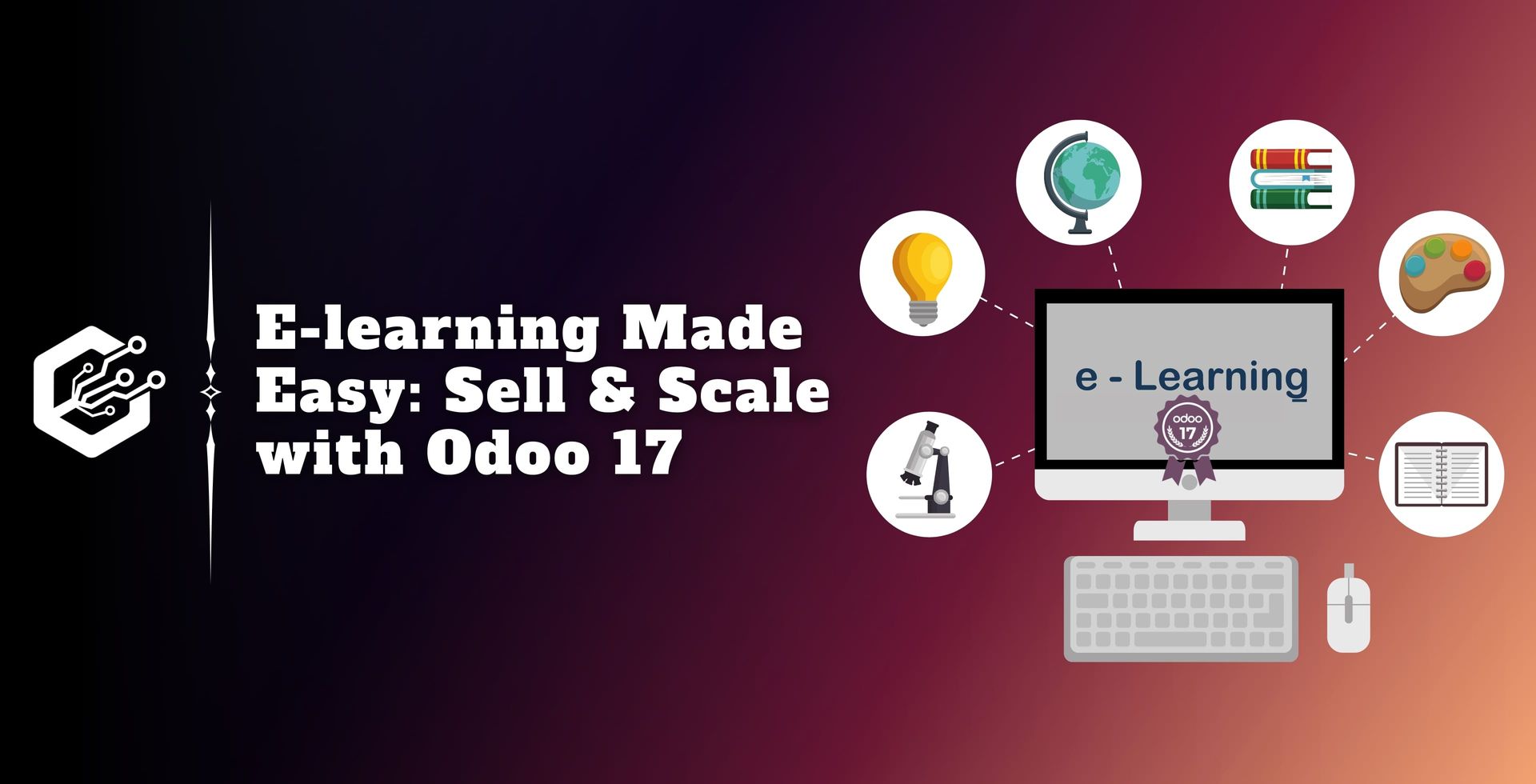Odoo 17 offers a powerful solution for field service businesses, including streamlined invoicing based on time and material used. In this blog, we will explore how Odoo 17 helps businesses achieve accurate, transparent, and profitable invoicing for field service tasks, an important aspect of exceptional customer service and business growth.
Odoo’s Field Service module streamlines field operations:
Create and Track Tasks: In this module, you will learn to easily manage tasks, assign staff, and monitor progress.
Transparent Time Tracking: This module lets you track employee hours for accurate resource allocation.
Record Materials Used: It simplifies material usage tracking for better Inventory management.
Automated Invoicing: Generate invoices based on time and materials used, saving time and ensuring accurate billing.
Let’s check how Odoo 17 streamlines invoicing for field service tasks based on time spent and materials used.
Step 1: Setting Up Sales Orders
First, you need to create a service sales order for your customers. Here, you can generate a new sales order with details like:
- Customer information.
- Invoice and delivery address.
- Quotation Template.
- Order Date.
- Price List.
- Payment Terms
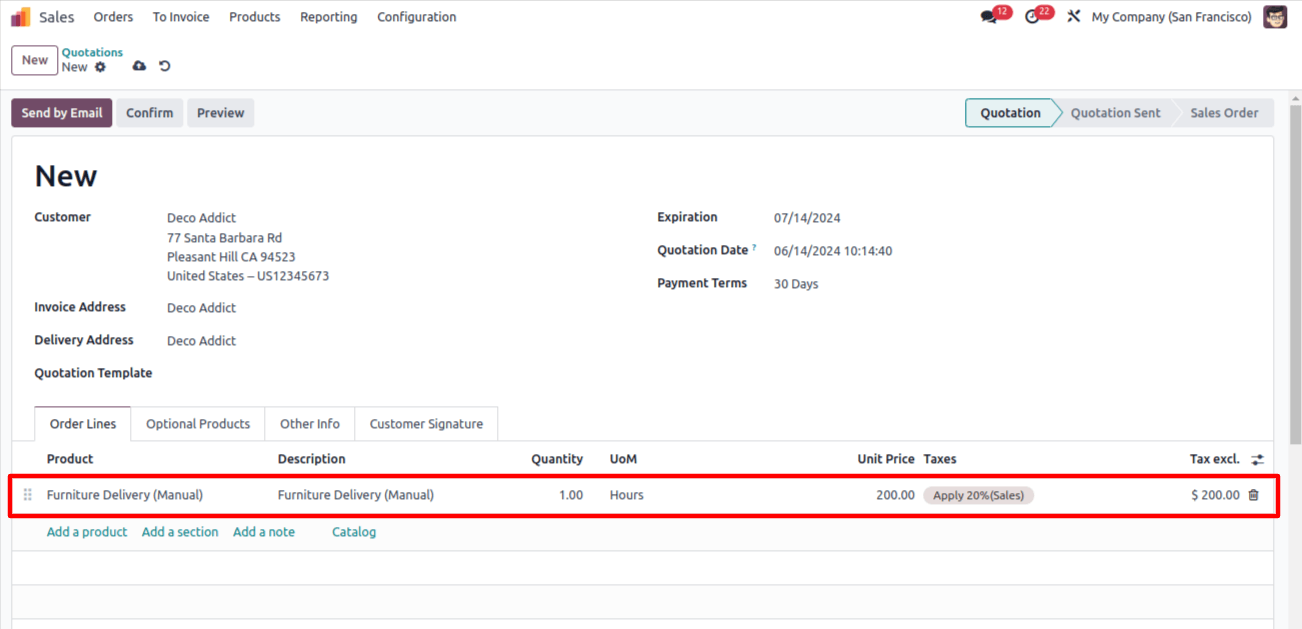
Service Products: In the sales order line configure the services you’ll provide.
Create a new service product.
You can modify the existing product using the ‘internal Link’ next to the product name.
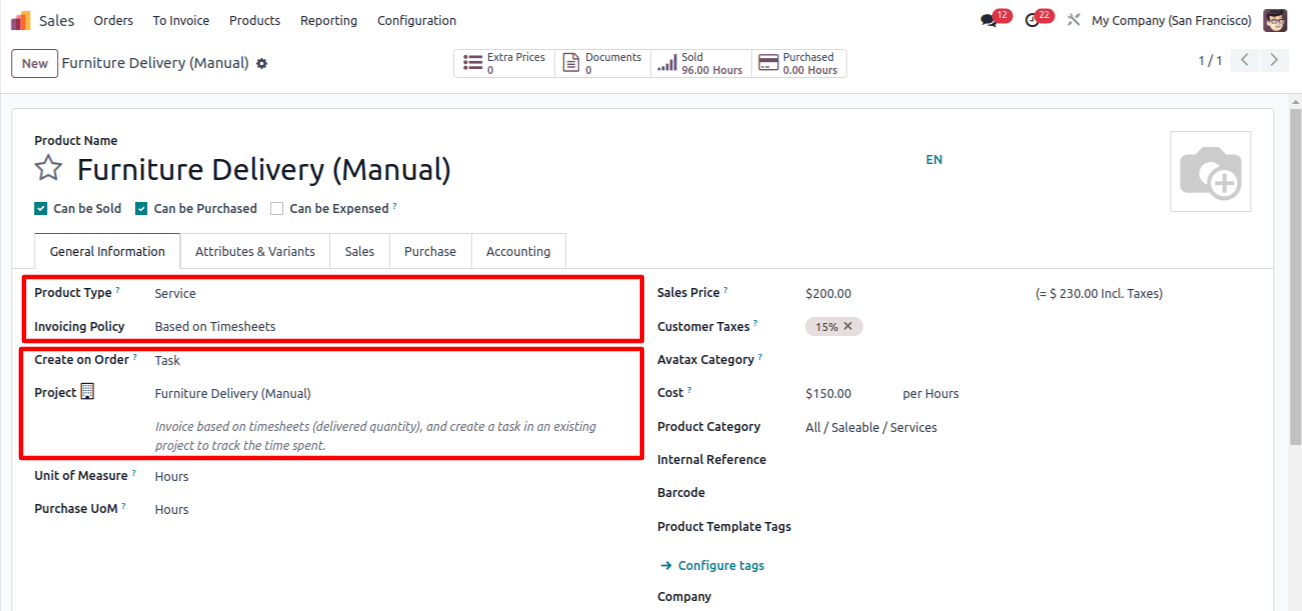
- Set product type to ‘service’
- Pick an invoicing policy.
- In the project field specify ‘Field Service’.
- Configure the Worksheet Template.
- Fill out the remaining sales order details and click confirm.
Connect to Field Service:
This sales order will be used when creating tasks in the Field Service Module.
Step 2: Create Field Service Tasks
With a Sales Order in place, create tasks for technicians:
Access the field service module.
Generate new tasks.
Include Task description, schedule, sub-tasks, project, worksheet template, customer, planned dates, and tags.
Now link the Sales Order item using the dedicated field.
In the dedicated field, you can now choose the confirmed sales order created earlier.
Step 3: Tasks Time and Materials
Technicians use Odoo’s mobile application or web interface to record:
Time spent on tasks.
Materials used.
This will ensure accurate tracking of billable hours and material expenses.
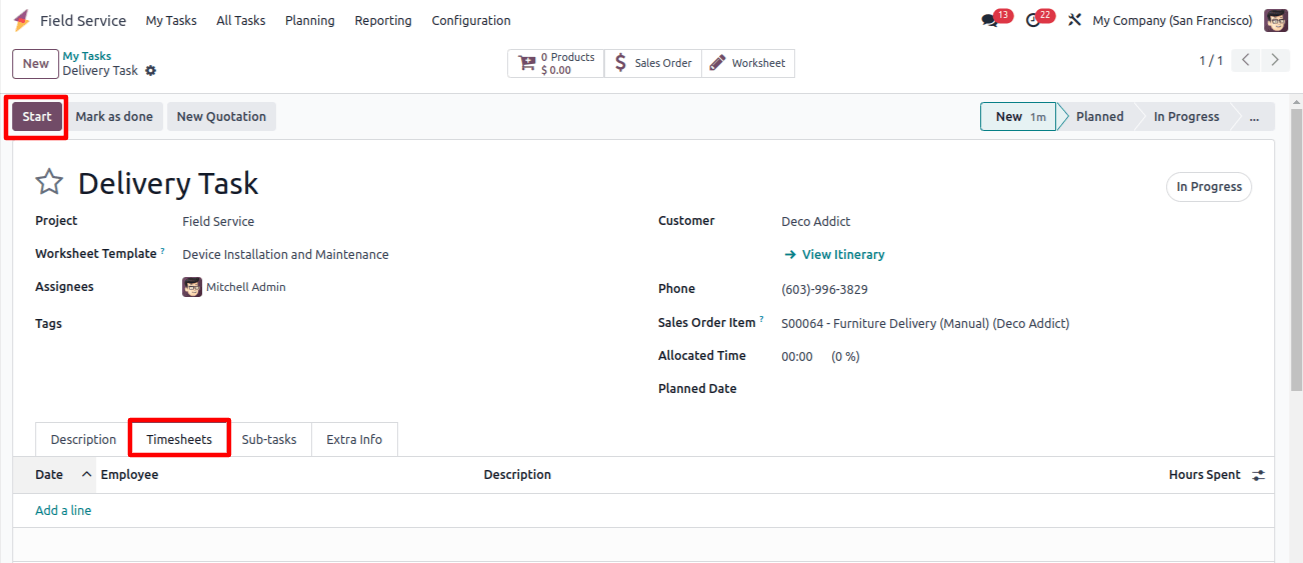
Timesheets Tab: It shows the log time spent by technicians on the task ‘Based on TimeSheets).
You can add timesheets manually.
Start a timer upon saving the task.
Odoo automatically records elapsed time.
Materials: Technicians can document materials used during the task through the mobile app or web interface.
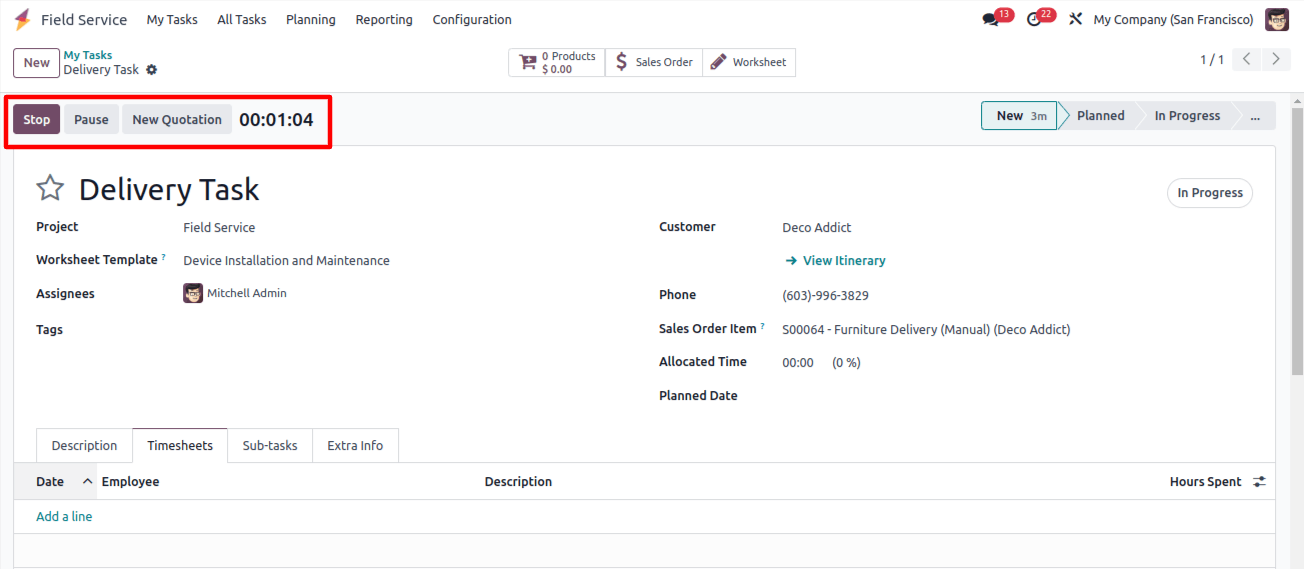
It lets you stop recording using the ‘Stop’ button, Recorded time is added to the Timesheets tab.
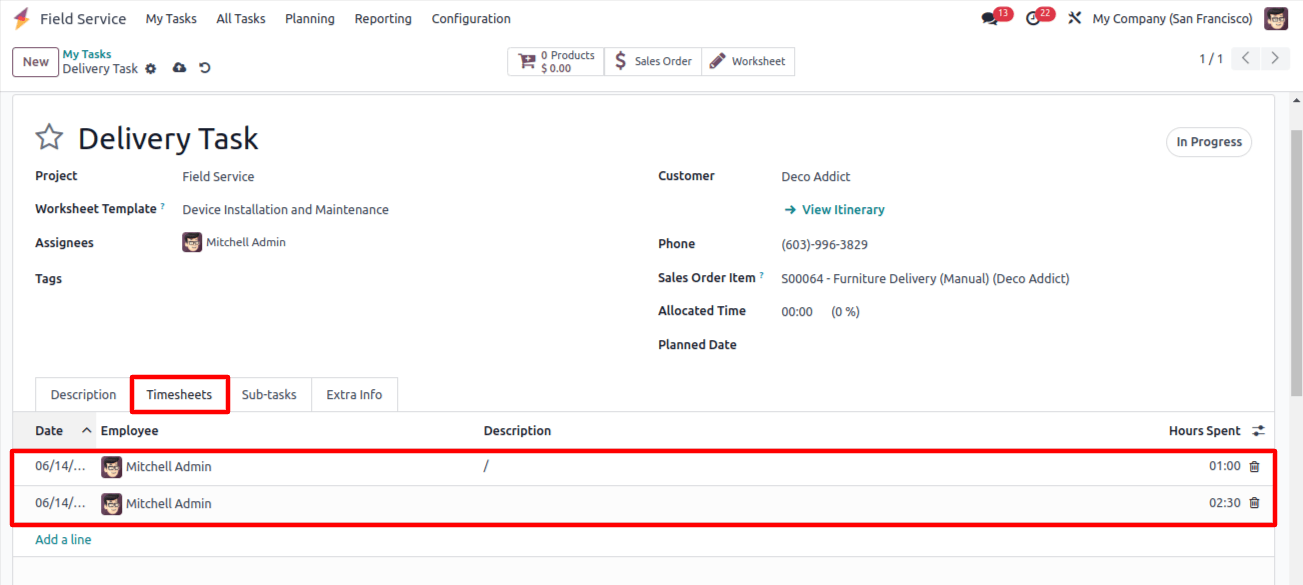
Record Material Usage:
To document used materials Click ‘Products’.
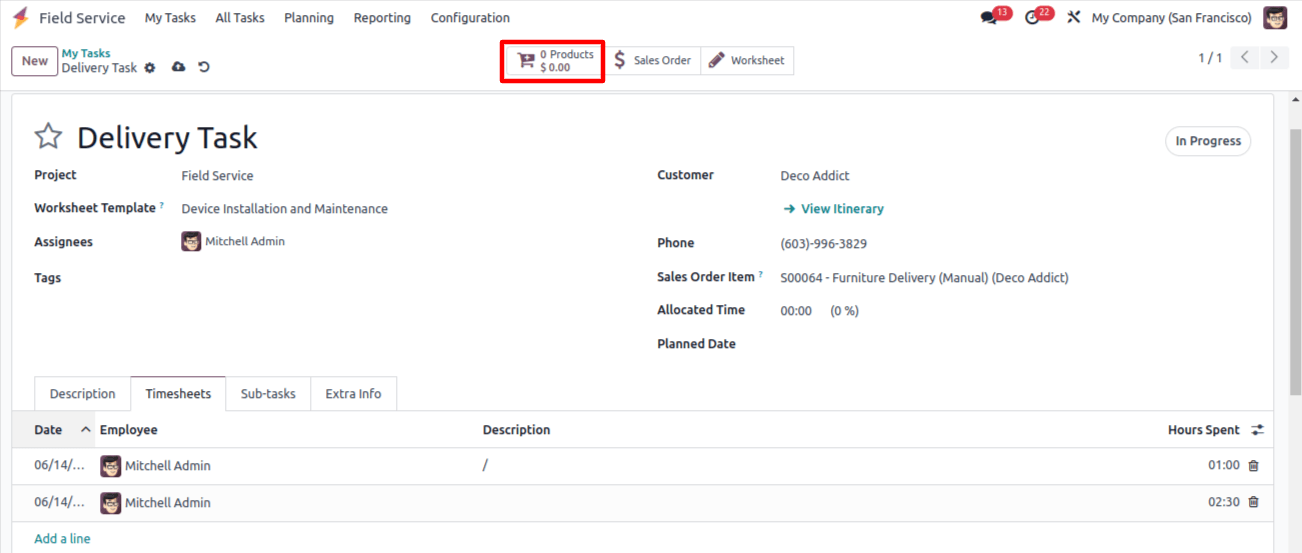
You can choose from a list of all Field Service products.
For accurate tracking specified quantities are used.
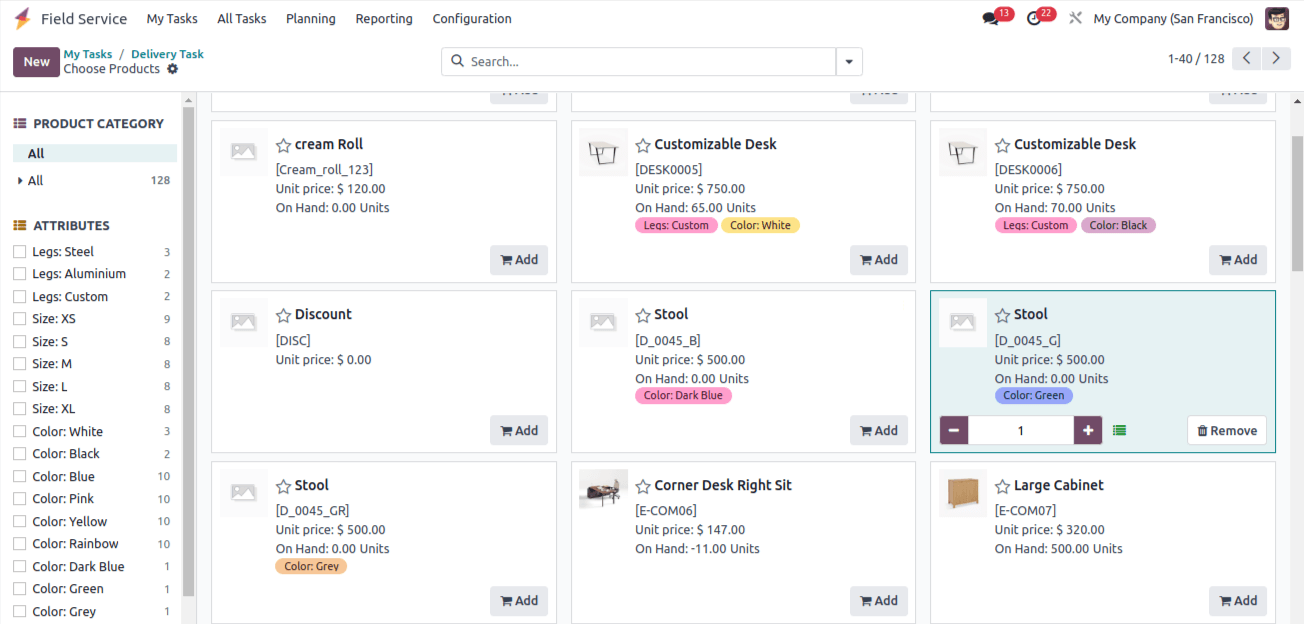
Mark the Task as ‘Done’ when finished.
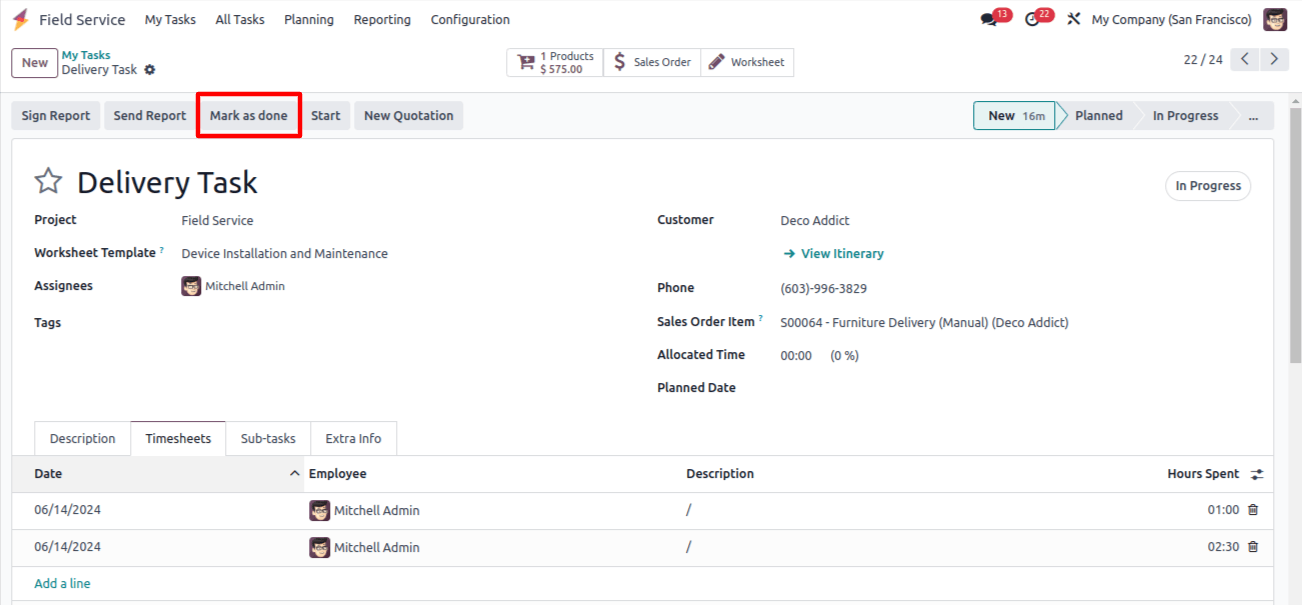
Step 4: Generate Invoices Efficiency
Once your task is complete, Odoo automated invoice creation on recorded time and material.
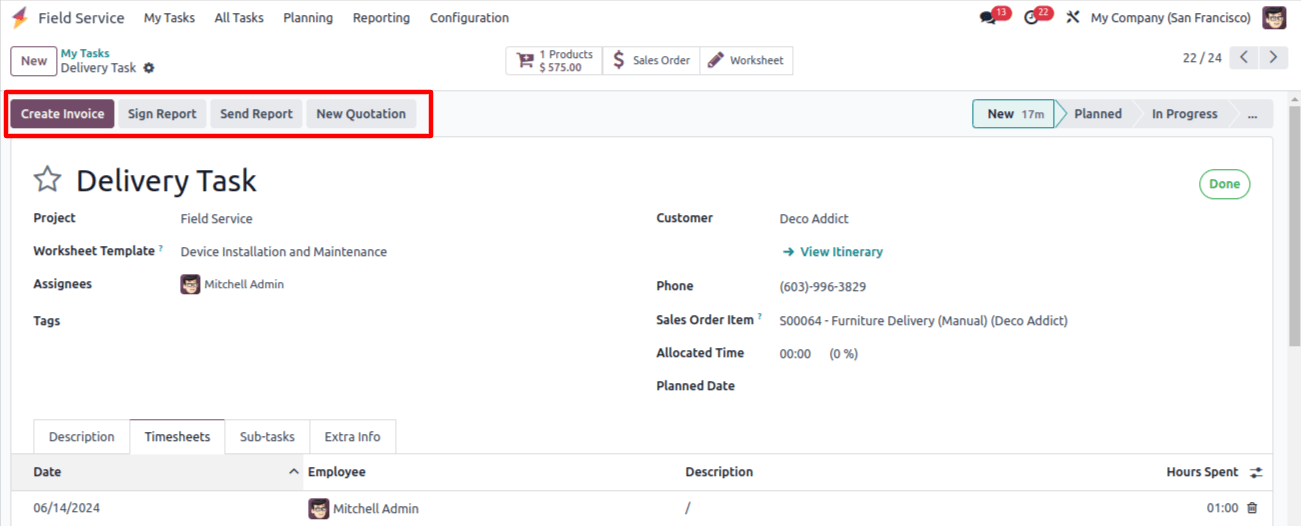
Technicians track time spent and materials used in the mobile app or web application.
The time-sheet tab logs technicians hours.
Technicians can also document materials used.

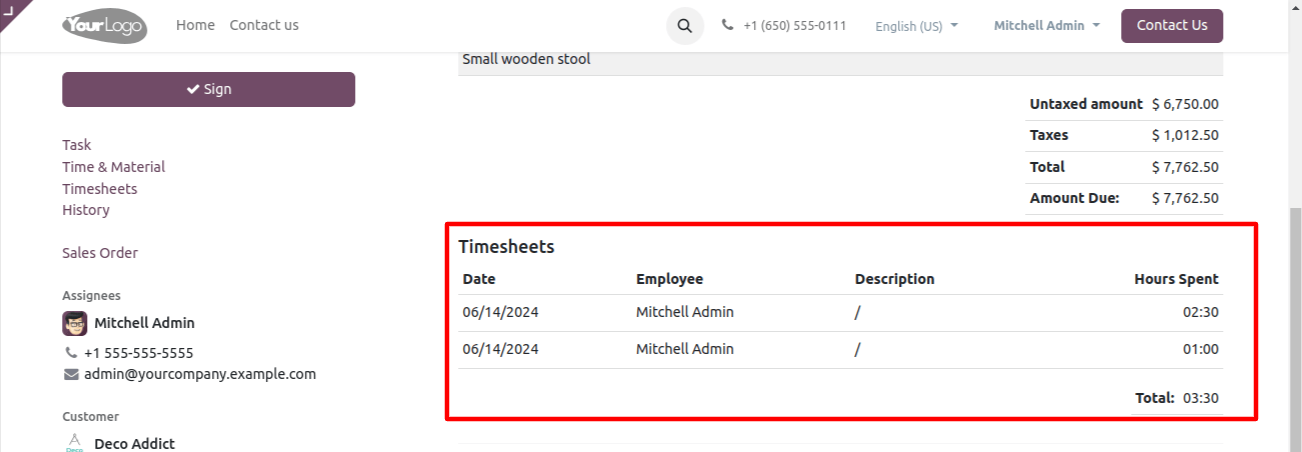
Upon Task completion:
To create a draft invoice, click "Create Invoice."
Review the invoice details such as task description, labor rates, Material costs, and Taxes.

Now confirm the invoice to finalize it.
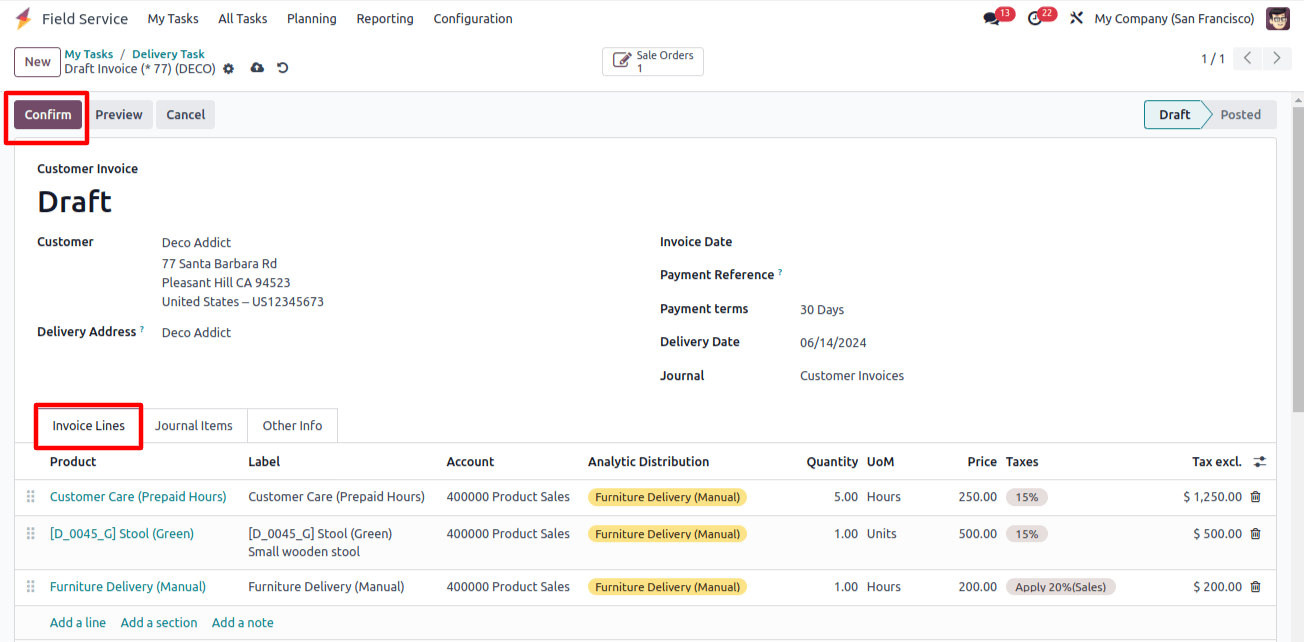
Additional options:
Transmits the field service reports to the customer through ‘Send Report’.
Allow customers to electronically sign the report for approval using ‘Sign Report’.
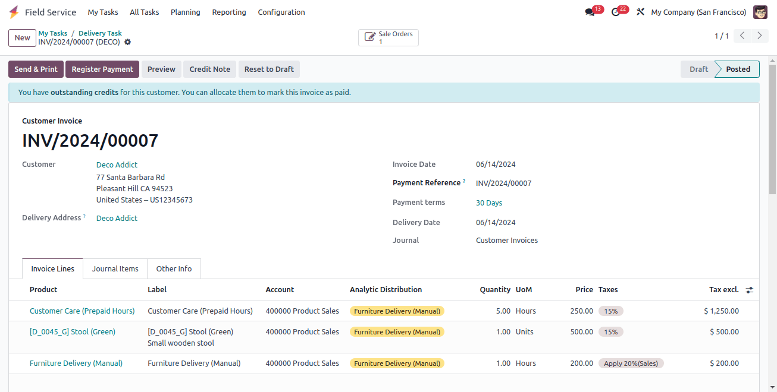
Hence, Odoo simplifies invoicing for time and material used in field service tasks and makes sure of accurate billing with efficient resource management.
Step 5: Finalize and Deliver Invoices
Before sending an invoice to the customer it's important to review the draft invoice for accuracy such as check descriptions, rates, and taxes.
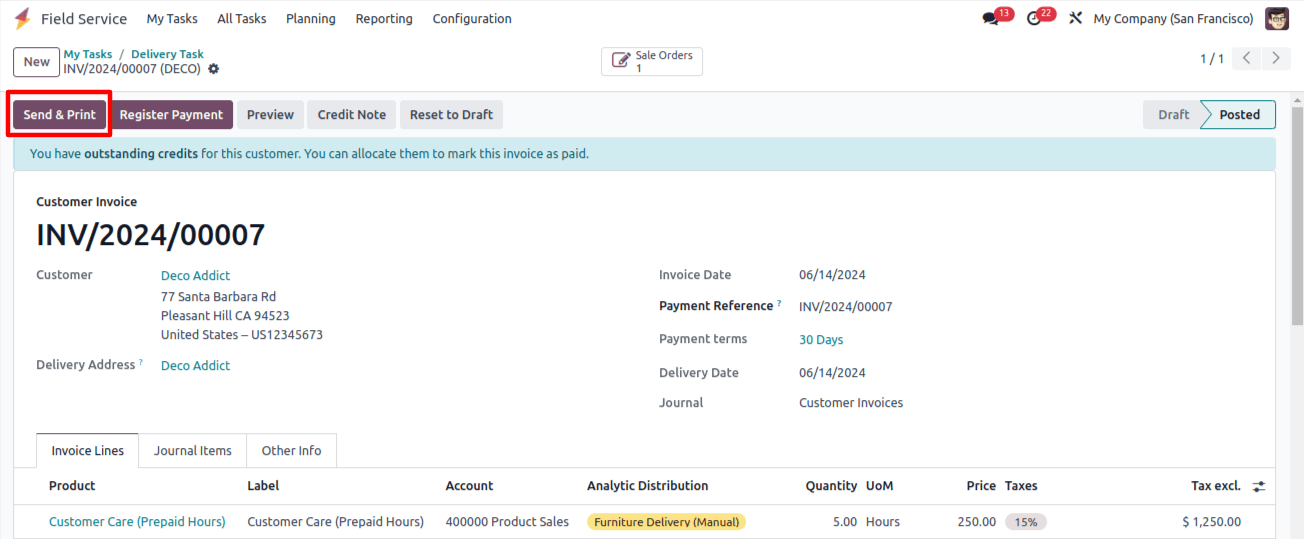
Make adjustments as per Odoo requirements.
Now send finalized invoices electronically or you can print them for delivery.

Step 6: Simplified Payment Tracking
It allows you to Track Payments and manage accounts receivable with Odoo’s integrated accounting features.
Use the ‘Register Payment’ button to record invoice payments.
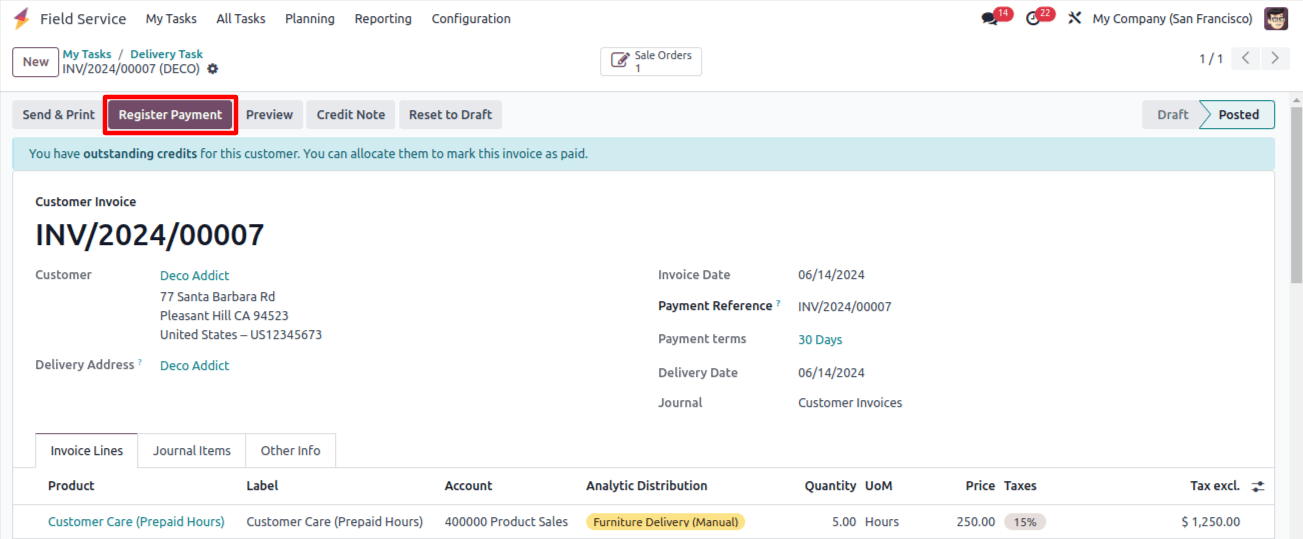
Now monitor invoice statuses, track due dates, and send payment reminders.
All things considered, Odoo 17 provides a number of advantages, including a more efficient method of charging for field service assignments, precise billing according to time and material consumed, effective administration of field service operations, and enhanced customer satisfaction through unambiguous communication.
Odoo Development ensures efficient field service operations with streamlined invoicing in Odoo 17. Businesses of all sizes can enhance field service operations and increase profitability with the help of Odoo 17.Related Post:
Mauritius Goes Digital: A Guide to E-Invoicing