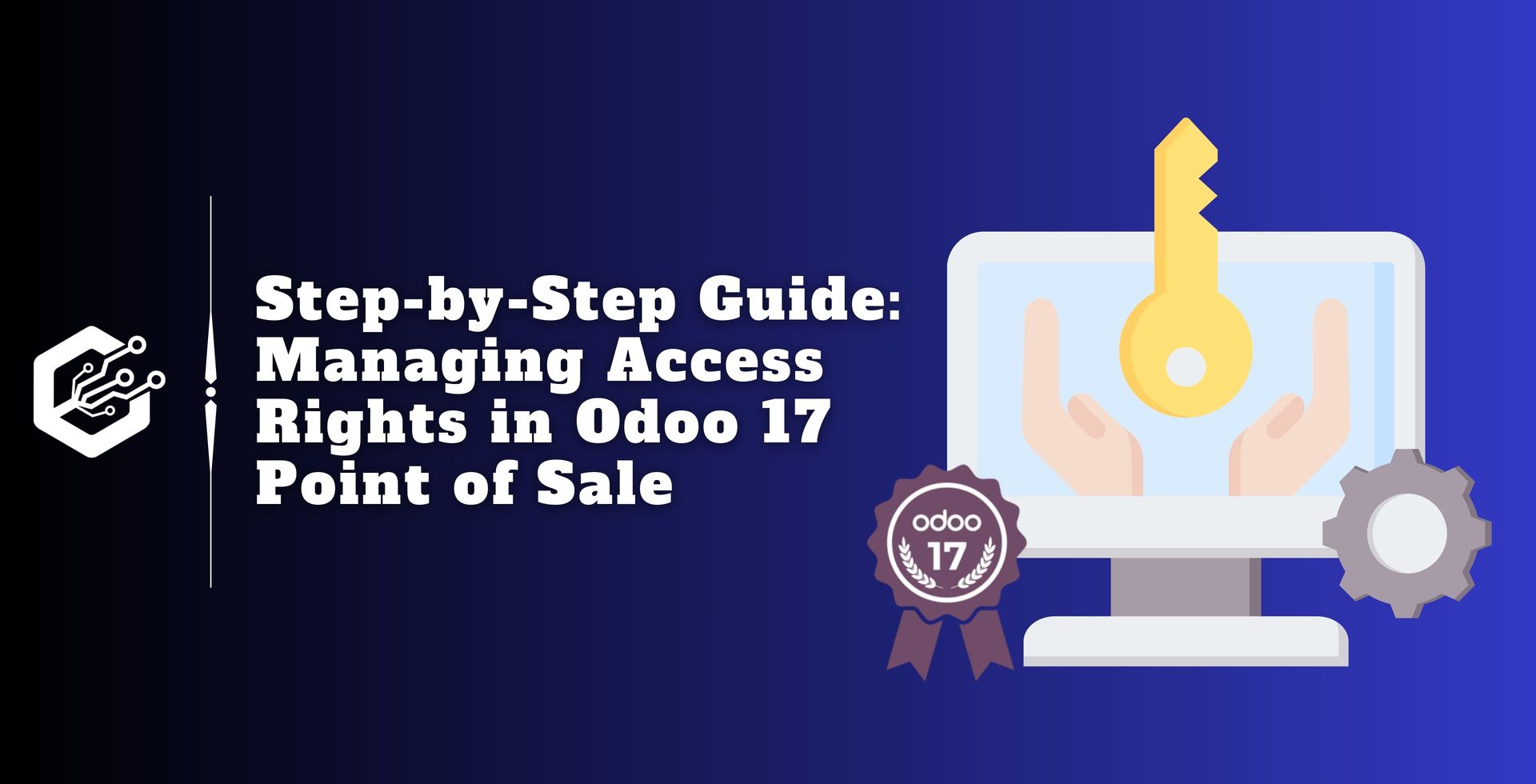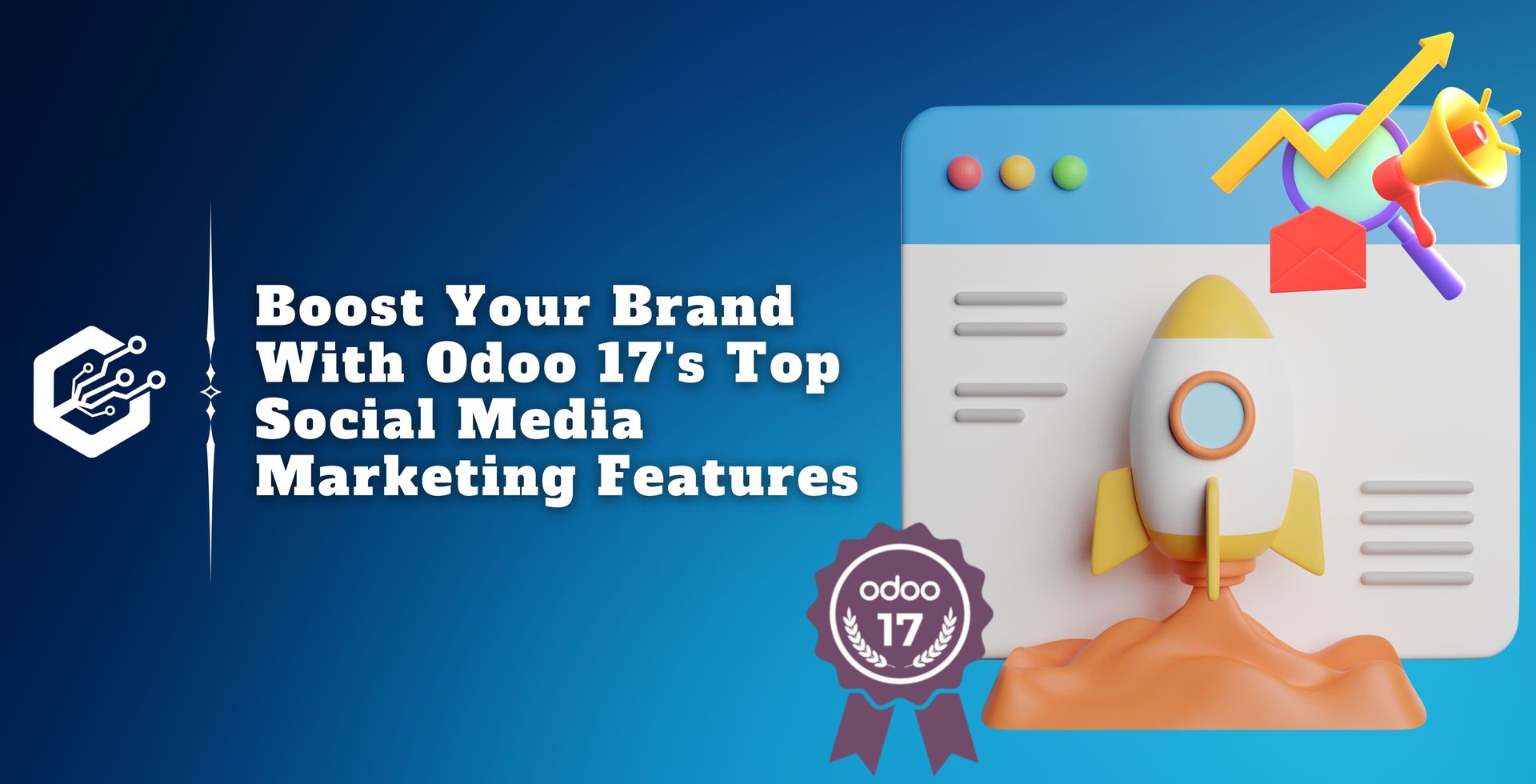Specific jobs, such as buy representative, sales manager, inventory manager, HR officer, salesperson, etc., can be allocated to users in Odoo 17.
The module determines these places. Odoo 17 may decide what operations users are allowed to carry out, including configuring, creating, updating, removing, or viewing data, thanks to role-based access control.
Odoo restricts ordinary users from altering a module's configuration since Odoo 17 provides an abundance of features to each module within the system.
To confirm the access privileges, just launch the settings app in Odoo 17 POS. Next, the access privileges of users are determined. Thus, to view the user’s page, we must first open the settings module.
The settings field has several options, including General Settings, Users & Companies, Translations, Gamification Tools, and Technical.
Users need to be configured first. Employees, clients, and sellers all use Odoo 17. Odoo 17 divides users into three groups, nevertheless. That’s
1. Employee within
2. User of the Portal
3. General Public User
In Odoo 17, an internal user is a user who works for the businesses. Because they are employed by Odoo 17, this group of individuals has access to the platform’s back end. They could be part of the employee module.
Next are portal users. They are either the company’s vendor or customer. They can discuss their needs with the internal user. The employees may grant them access to a portal. They can review the documents about their business activity on that site.
Users in the general public make up the final group. As visitors, they are also users of the website. They have access to the business website. The user is regarded as a public user up until they have portal access.
Employees who work for the company are called internal users. As a result, Odoo 17 allows for the customization of individual employee access credentials to the module.
Which access rights are allowed to them are determined by their job and function. Users are thus limited in their ability to use the many features of that module by those access rights. Verify the employees’ permissions to access the POS module on this blog.
As a result, choose the users and companies tab after going to settings. Select users from that list after that.

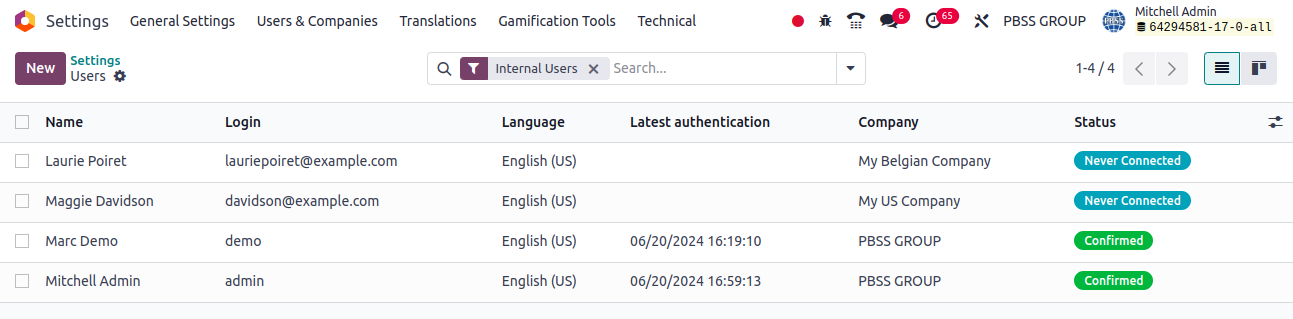
Let's go to the first user, Mitchell Admin. The name and email address are stated first. The Access Rights tab contains the remaining data. If the user has access to multiple companies, the names of the approved firms are displayed in the Allowed Firms section. They also mentioned the Default Company's name. Next are User Types, which we have already discussed.
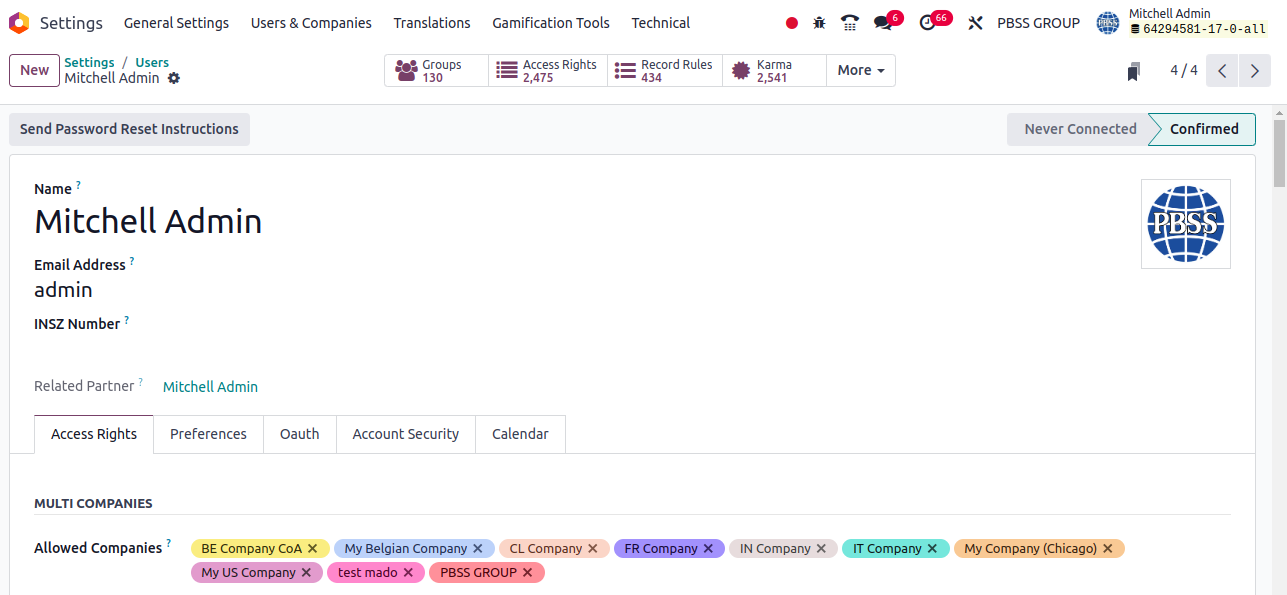
Access privileges to various modules can be specified by scrolling down the window.
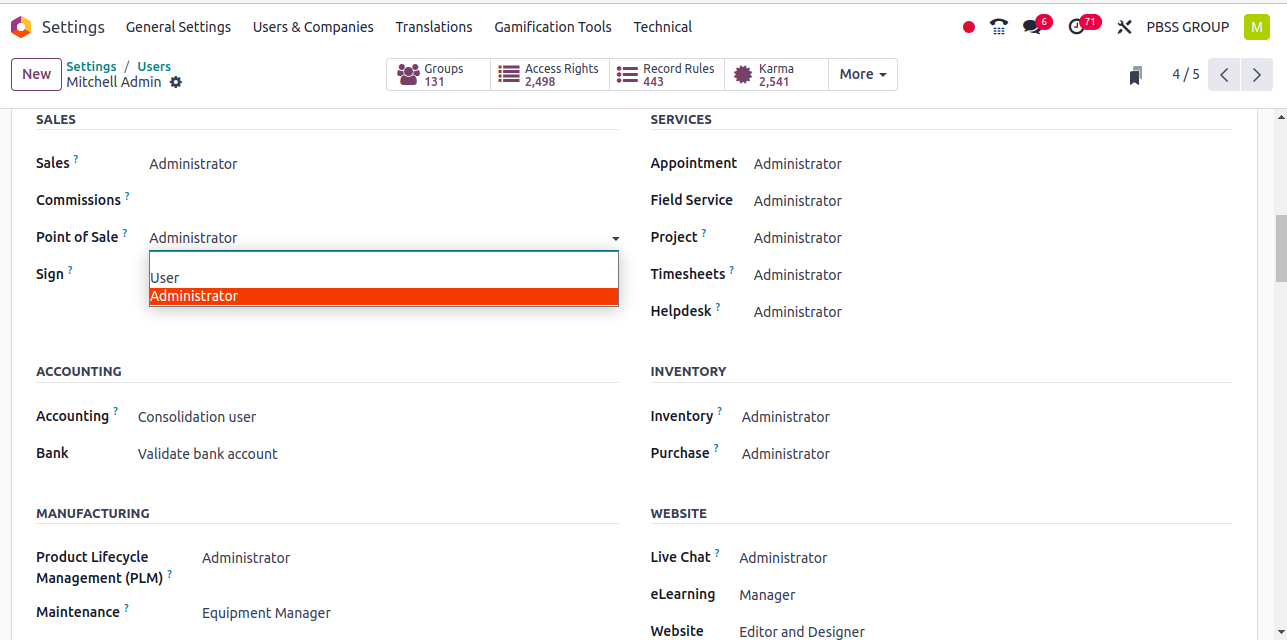
privileges. The first is the administrator, while the second is the user.
Currently logged in as an administrator is the Mitchell Administrator. After saving the user, go to the Point of Sale module to see the access and administrator-level features available to him.
The screenshot below shows the user with Administrator access in the Dashboard view. Orders, products, configuration, reports, and the dashboard are the five menus that comprise the user's perspective.
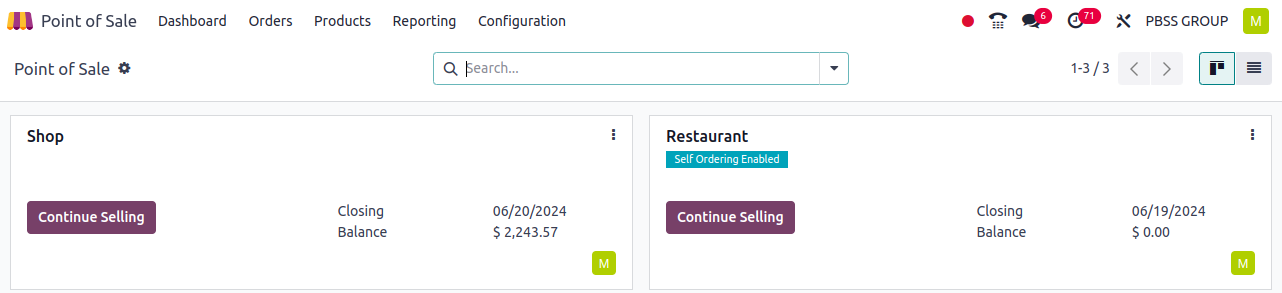
Configuring features for the eatery or store is under the purview of the administrator. The PoS settings box provides access to additional PoS Session parameters.
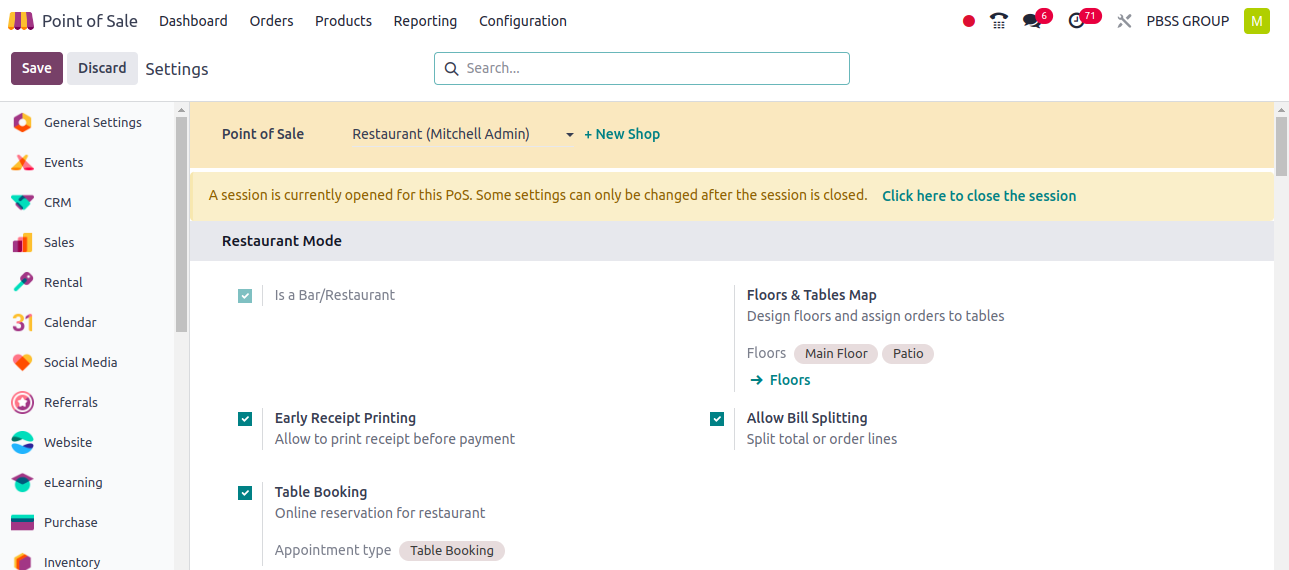
You can configure floor plans, product categories, attributes, payment methods, coins/bills, order printer configurations, payment terminal configurations, taxes, and more from the Configuration page.
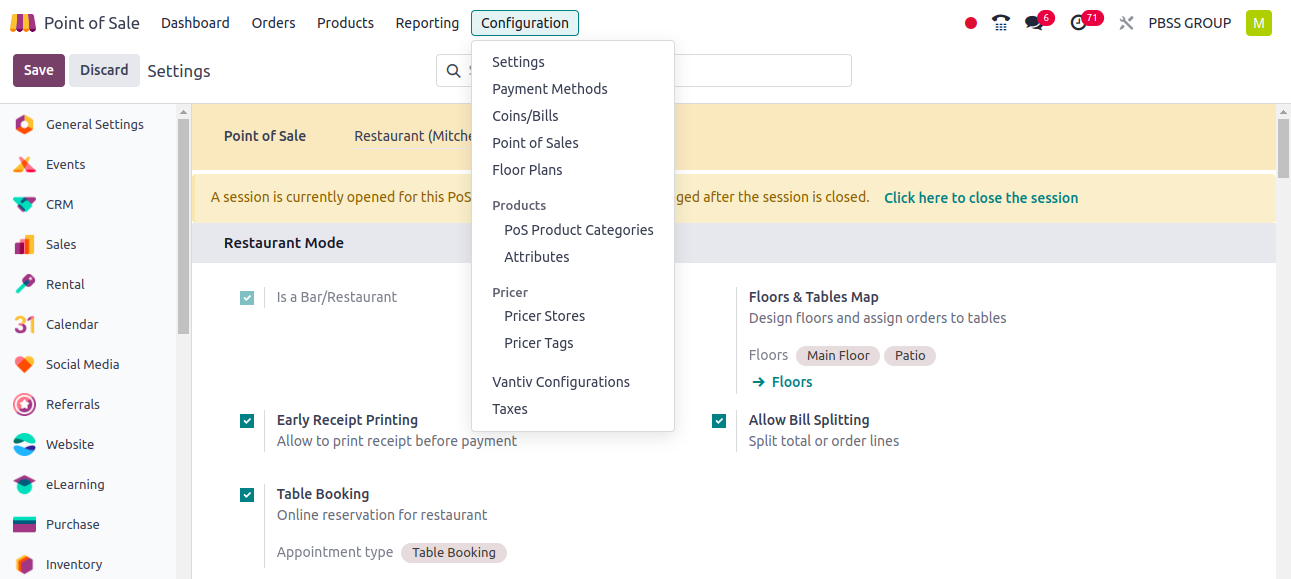
From the Products page, users can configure Products, product variants, Price Lists, Discounts, Loyalty, Gift cards, and eWallets.
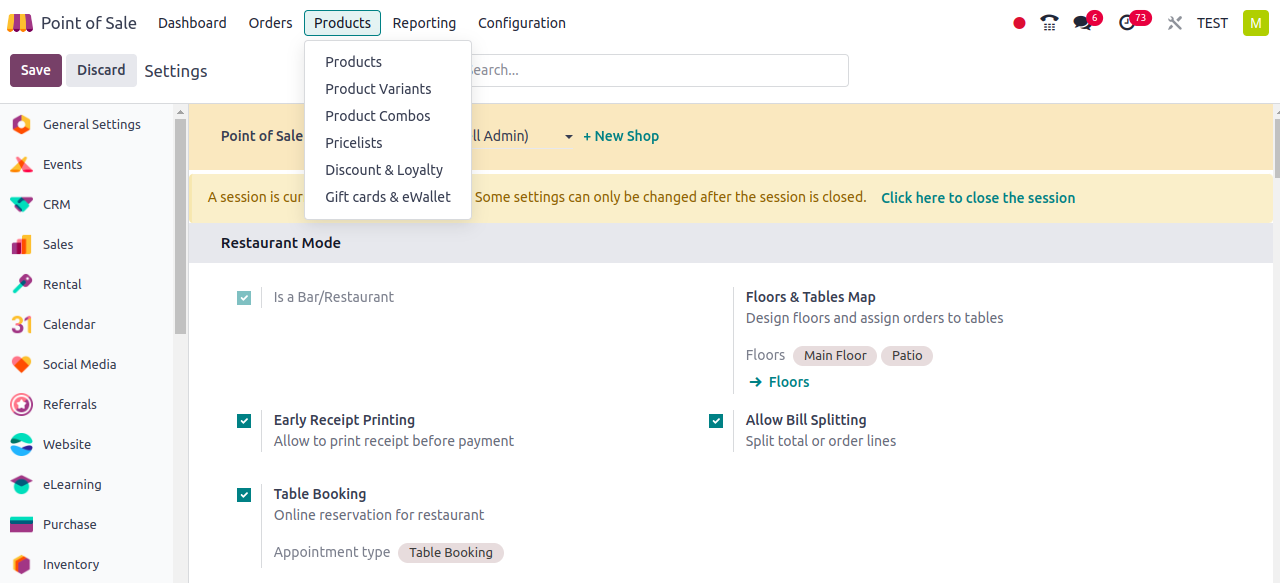
The next tab over is orders. From then on, users can manage sessions, orders, payments, and customers.
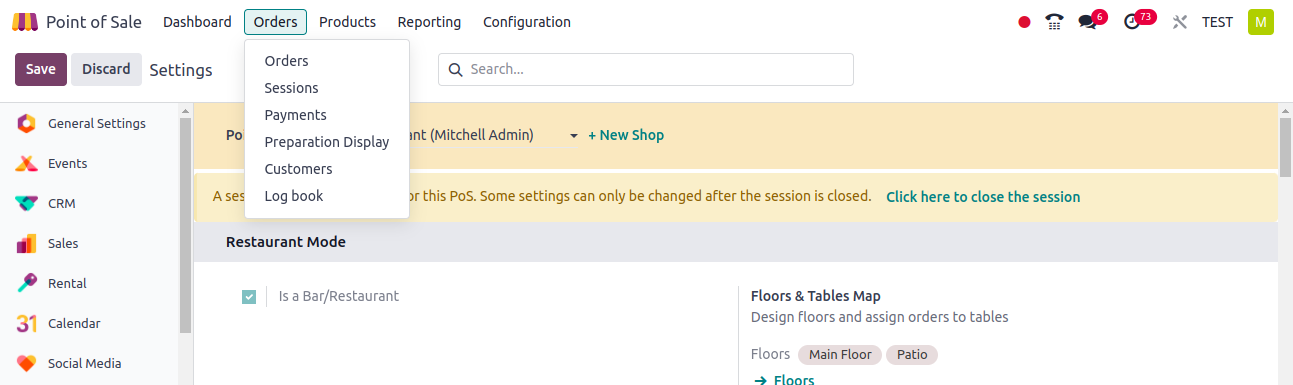
Next, choose the Reports tab to view the complete Orders and Sales Details information.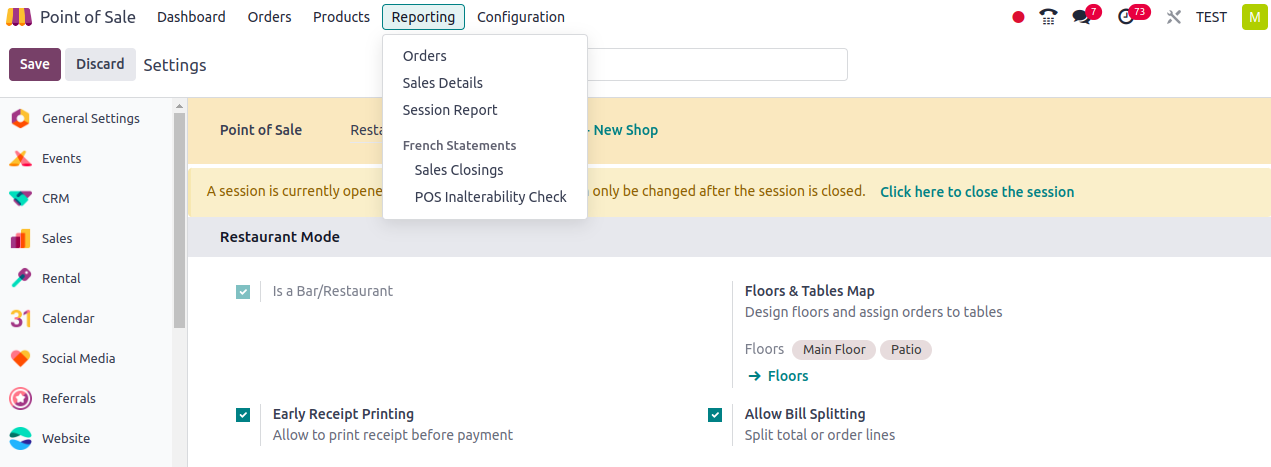
The screenshot that follows shows the view inside the store session. From the store session, the user can add Customer Notes, Refund, Info, Internal Notes, etc. Offering discounts, making new price lists, tax mapping, and so on. The administrator may also adjourn the meeting.
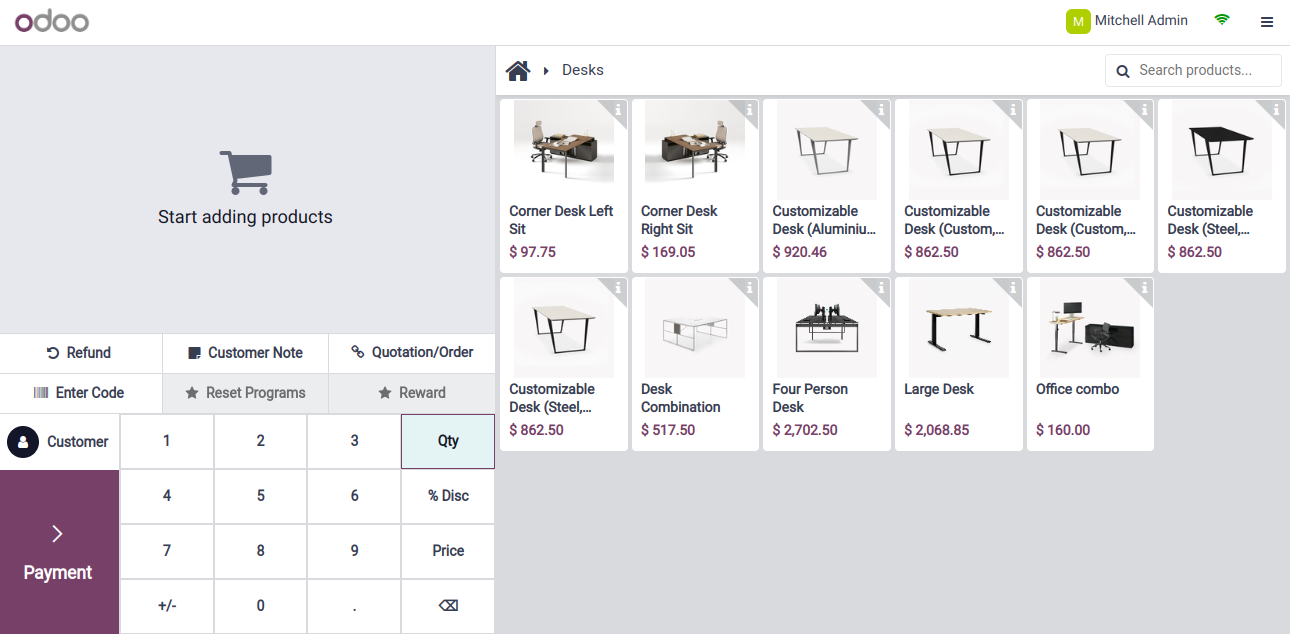
The POS module’s second set of access rights are known as users. Now go back to the settings module. That is the second person Marc Demo. Open the user to verify the access rights for the POS module.
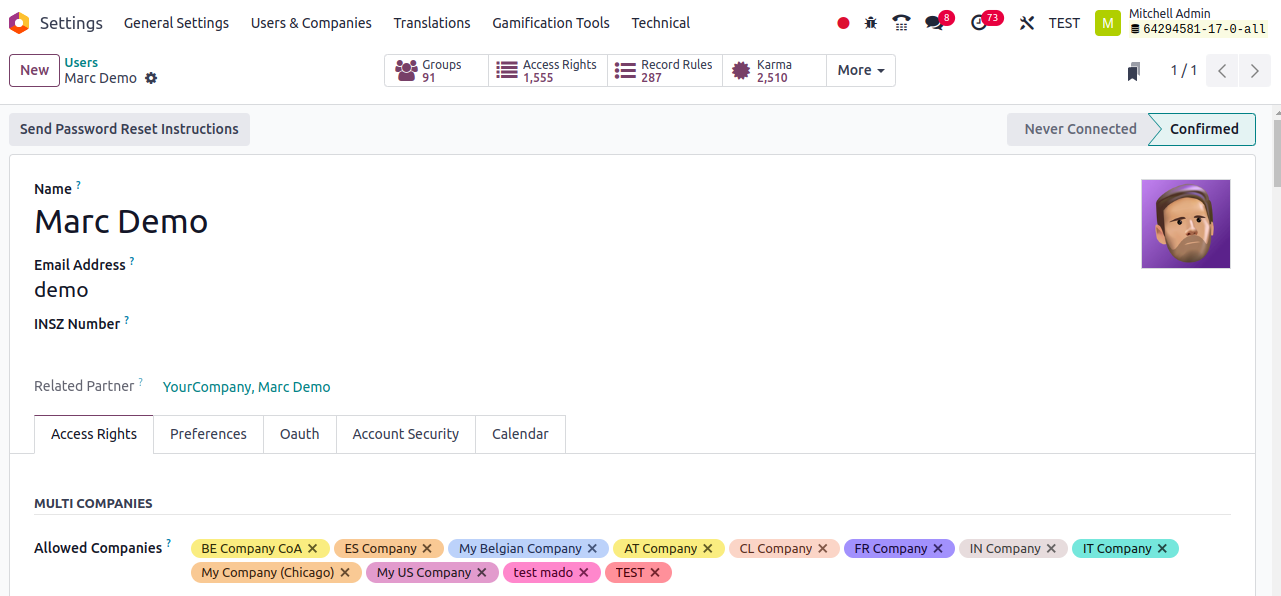
The user is internal, and the POS module’s Access Right is set to the user.
In this instance, Marc Demo is the login user with access rights. The dashboard view is visible in the screenshot. There are multiple tabs accessible, such as products, orders, and dashboard.
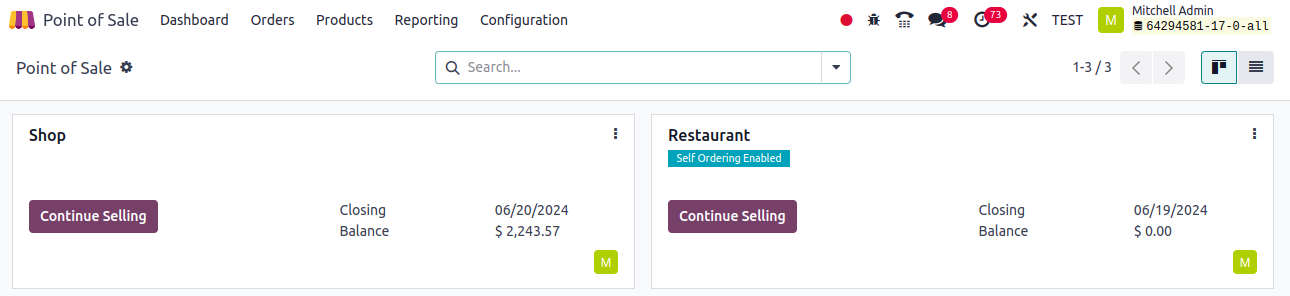
Let’s look into what happens when a user sets the POS module’s Access Right to None.
John is an insider user. Let’s look at the access rights for this internal user. The POS module does not grant the user any access.
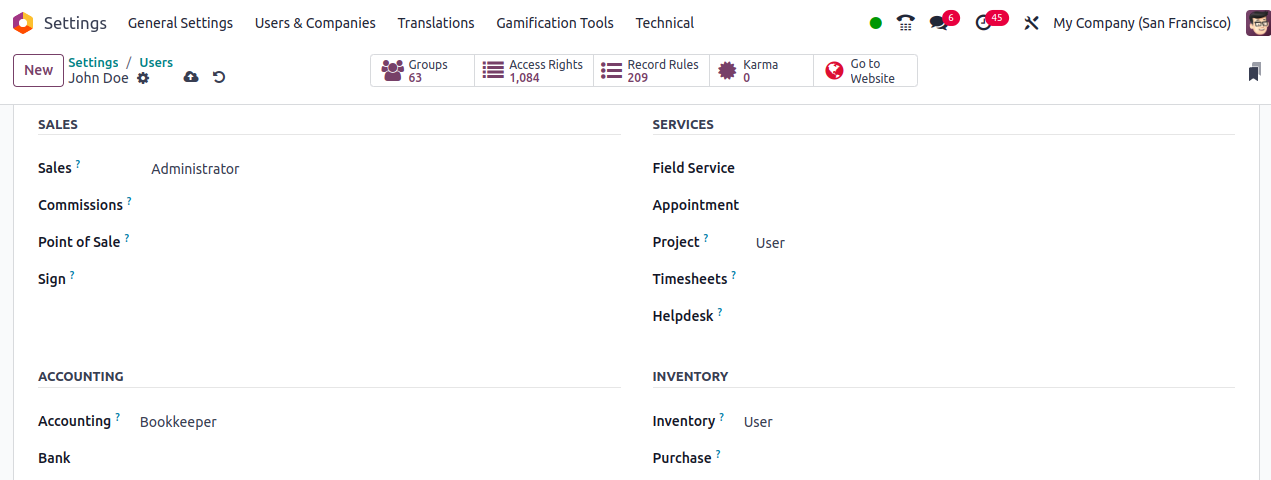
This suggests that the employee John cannot get to the POS. Since each person works in a different department, they may all access the apps that are relevant to their jobs.
For example, consider John, a sales administrator, who is unable to log into the point of sale. As a result, we selected "None" for the point sale and "Sales" for the access authorization.
Now log in as John, the new hire, and pursue the POS module overview. The user’s access rights are set to None, so even though he can see the sales module in the dashboard, he is unable to use it.
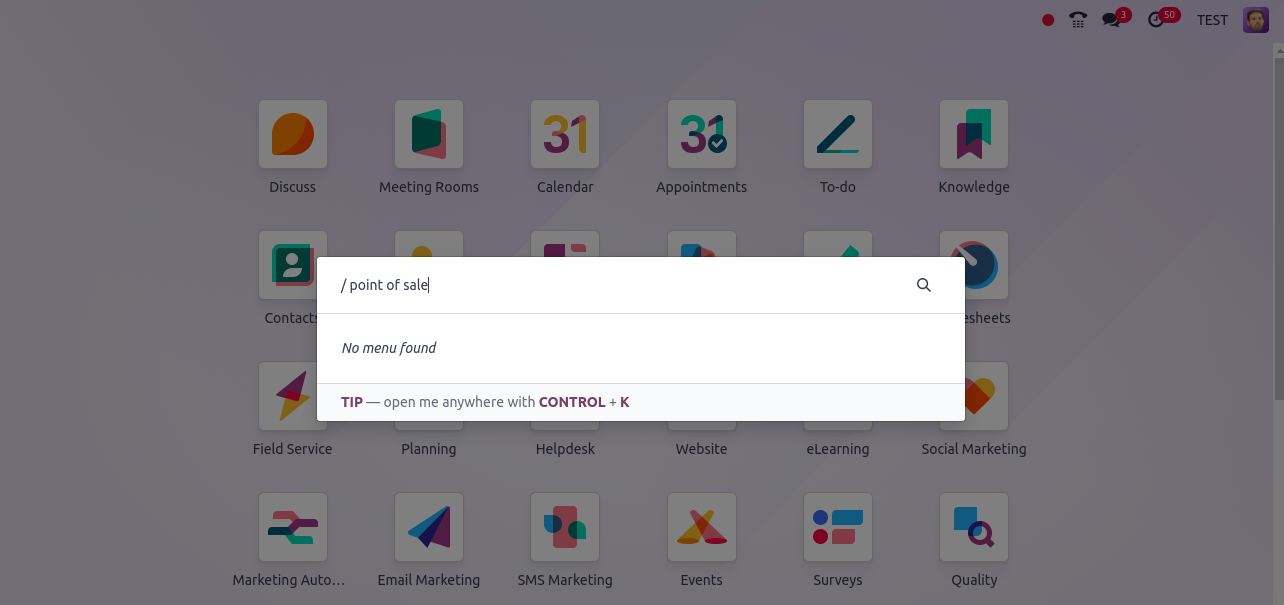
In the POS module, Odoo Services offer a strong access control plan.
Because of this, Odoo 17's access rights feature aids in the system's ability to assign staff members' module functions by their jobs.
Related Post: