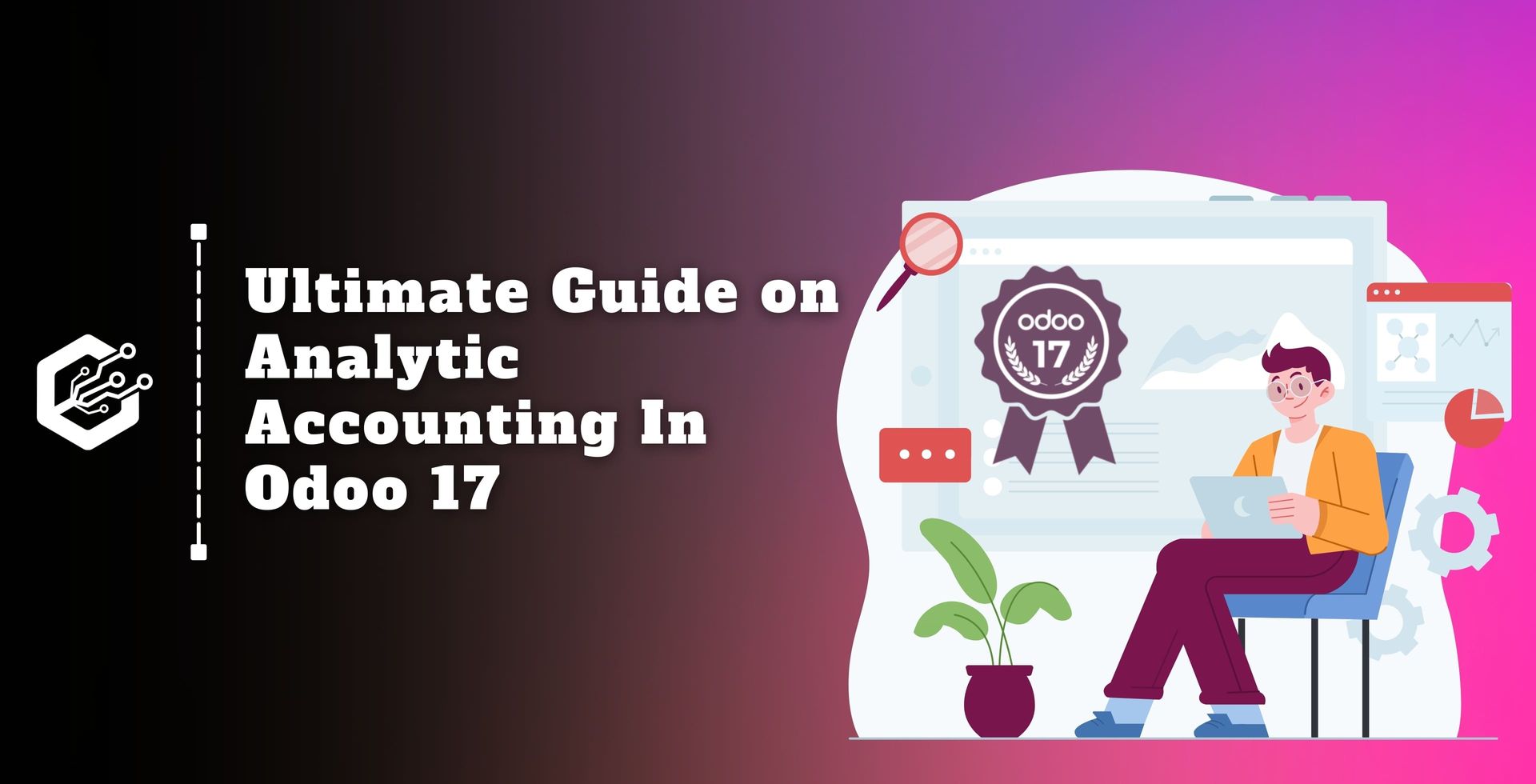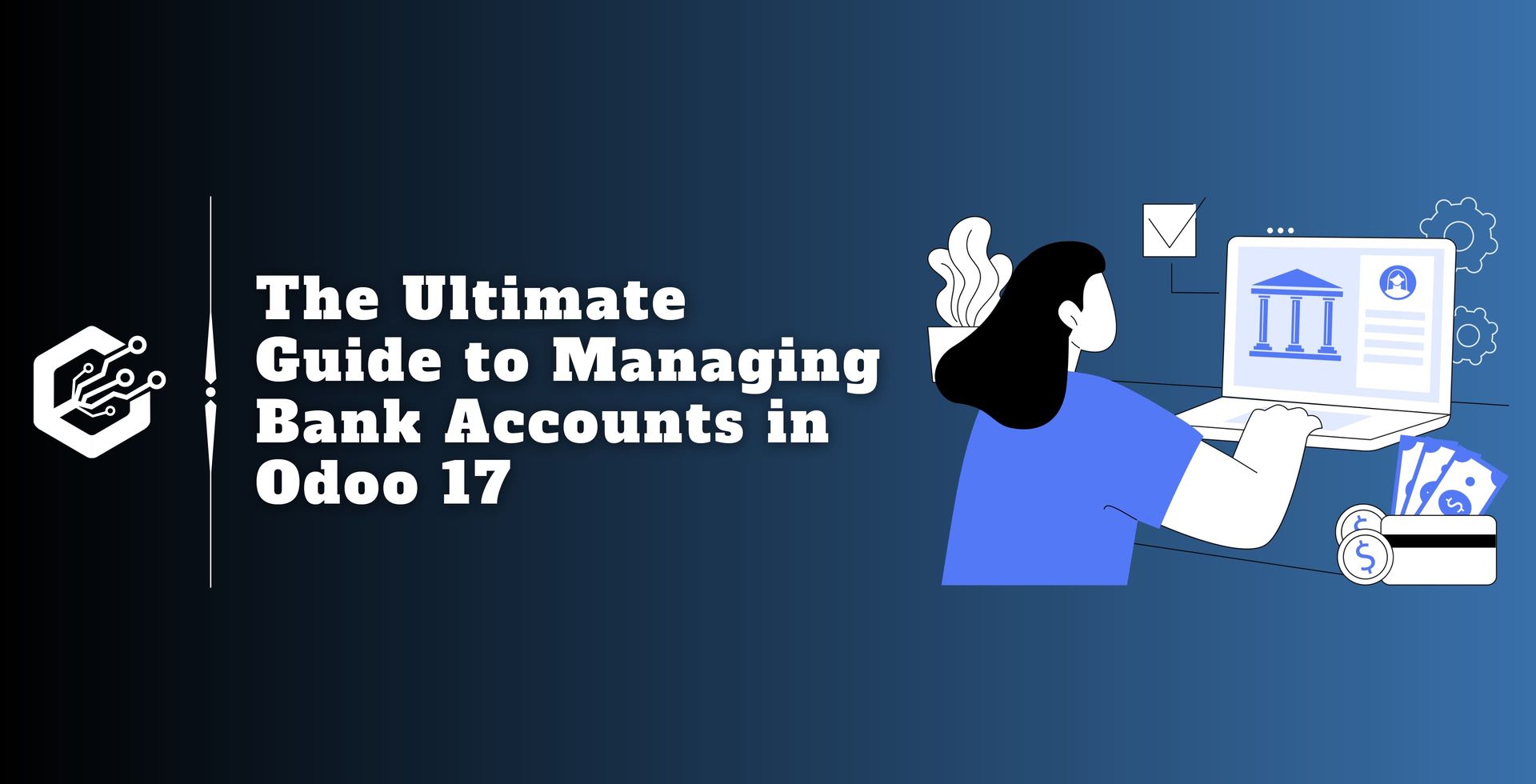Running a business and managing projects is not an easy task. It requires a systematic approach to make a project successful.
A systematic approach in any project will not only save you time and money but also provide less work pressure and planning expenses.
With a good project management system, you can plan and track multiple project operations to increase your business operational transparency.
It offers you effective features that are customized to your requirements, the Odoo project management module guarantees effective project management.
The Odoo project management module helps you to achieve excellence in all project-related activities from start to finish.
Odoo tracks project profit to help you decide if it's worth continuing. It calculates the profit once the invoices have been generated based on order quantities, milestones, or timesheets, by subtracting the total budget cost from the total invoice amount.
All you have to do is activate the profitability option in Project Settings.
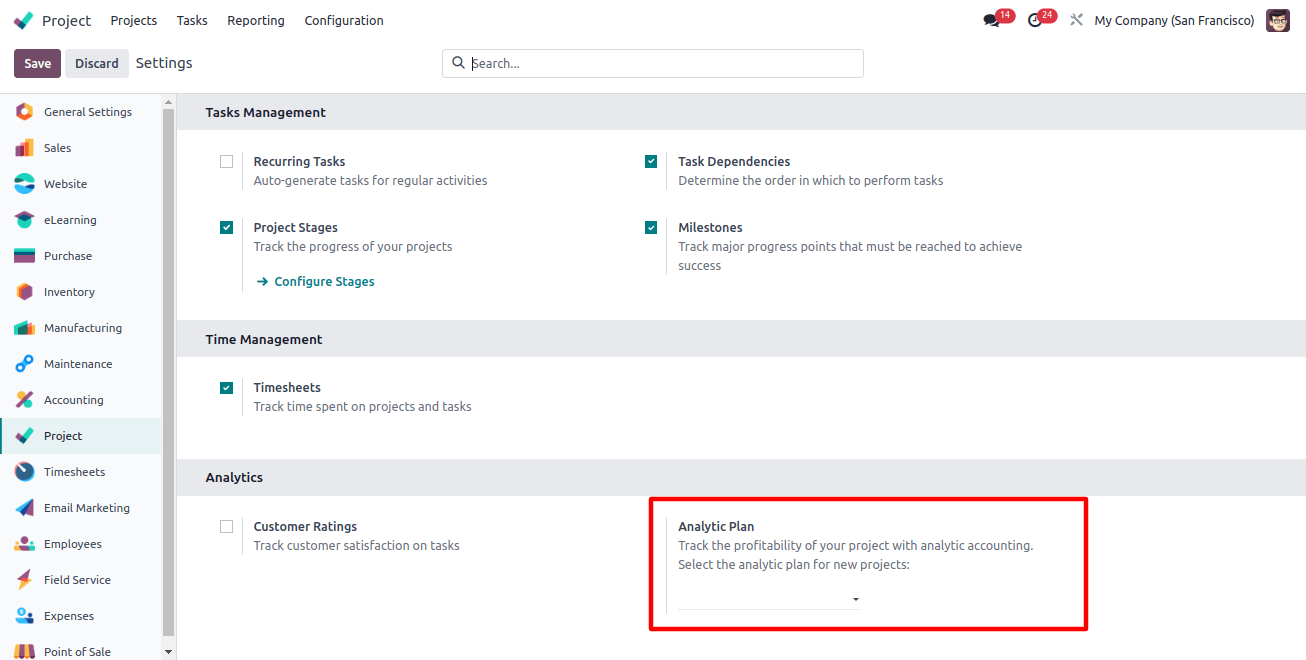
The best part of the Odoo project module is it automatically tracks all your project finances. It creates a dedicated account for each project to record income and expenses.
It analyzes profit by comparing estimated costs with income. You can start this by creating a new project in Odoo.
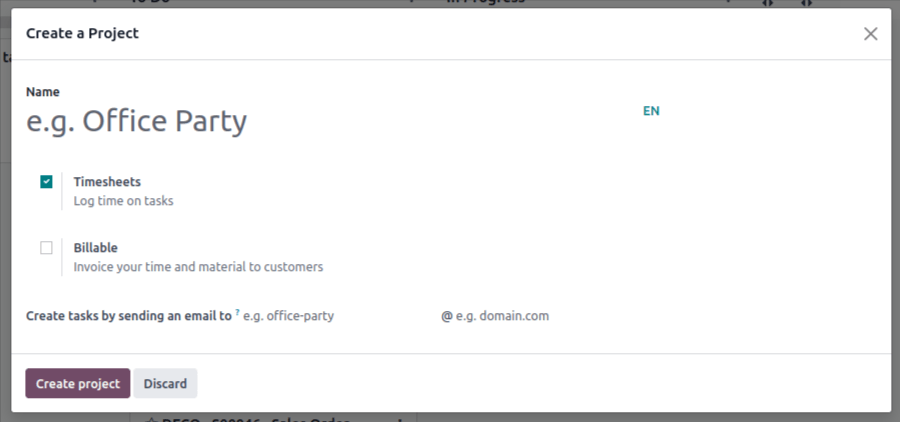
As discussed above, create a project in Odoo: name, tasks, customer, tags, manager, start date, and company. Now, turn on billing in Settings to charge for time and materials.
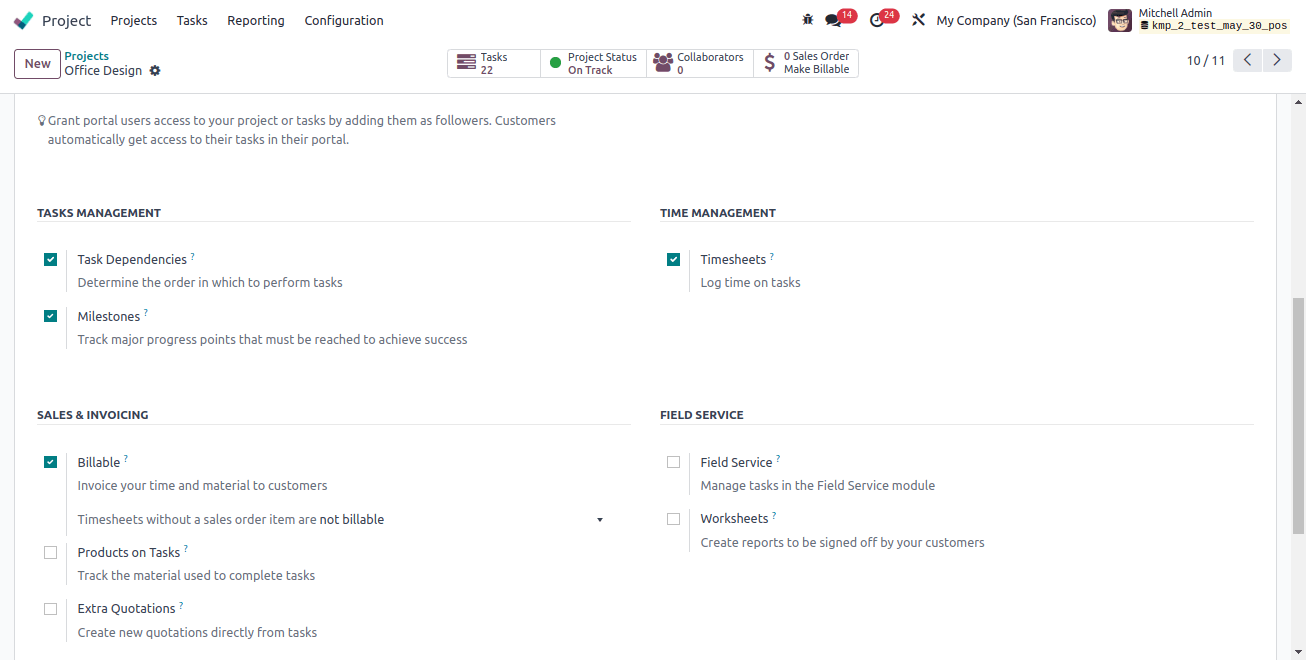
Odoo Analytic account tracks project cost and revenue:
Create a project: name, tasks, tags, customer, company name, etc.
Enable Billing in Settings: Bill for time and materials.
Link a Sales order to the Project: Create a Sales order, Add the project as a service order, and choose invoice policy.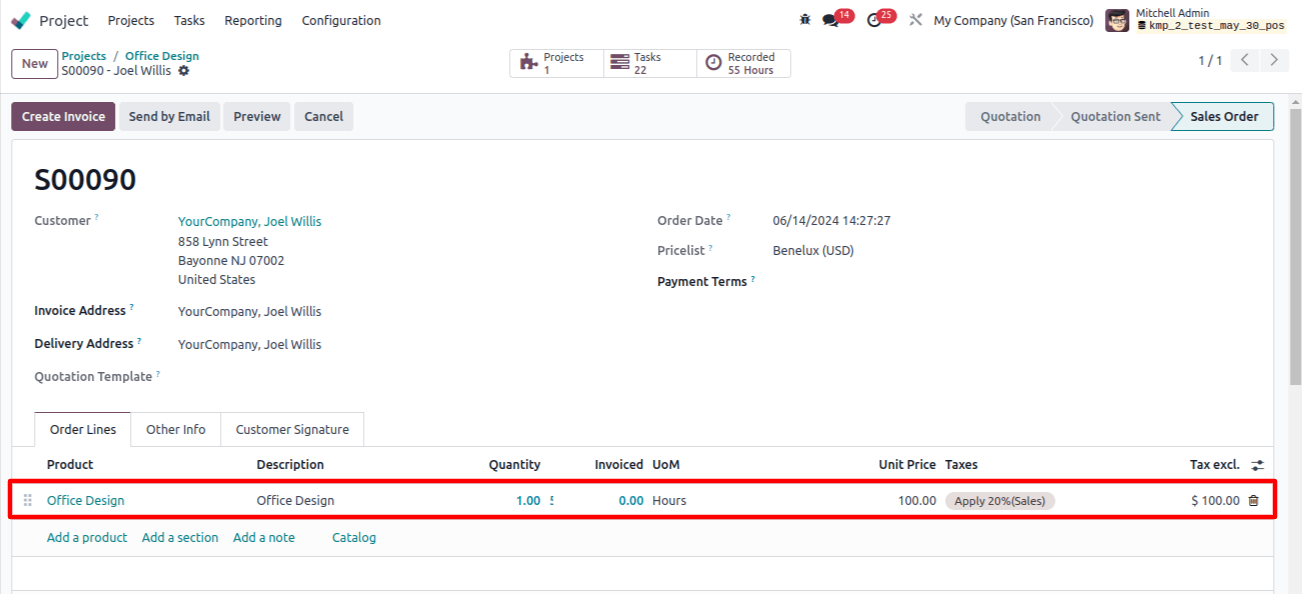
As we have discussed above the Odoo Analytic account tracks project cost and revenue.
In the Sales Order, include the customer, invoice delivery address, etc. Now add the service product and confirm the order.
Once created, connect the Sales Order to the Project in Settings > Default Sales Order item.
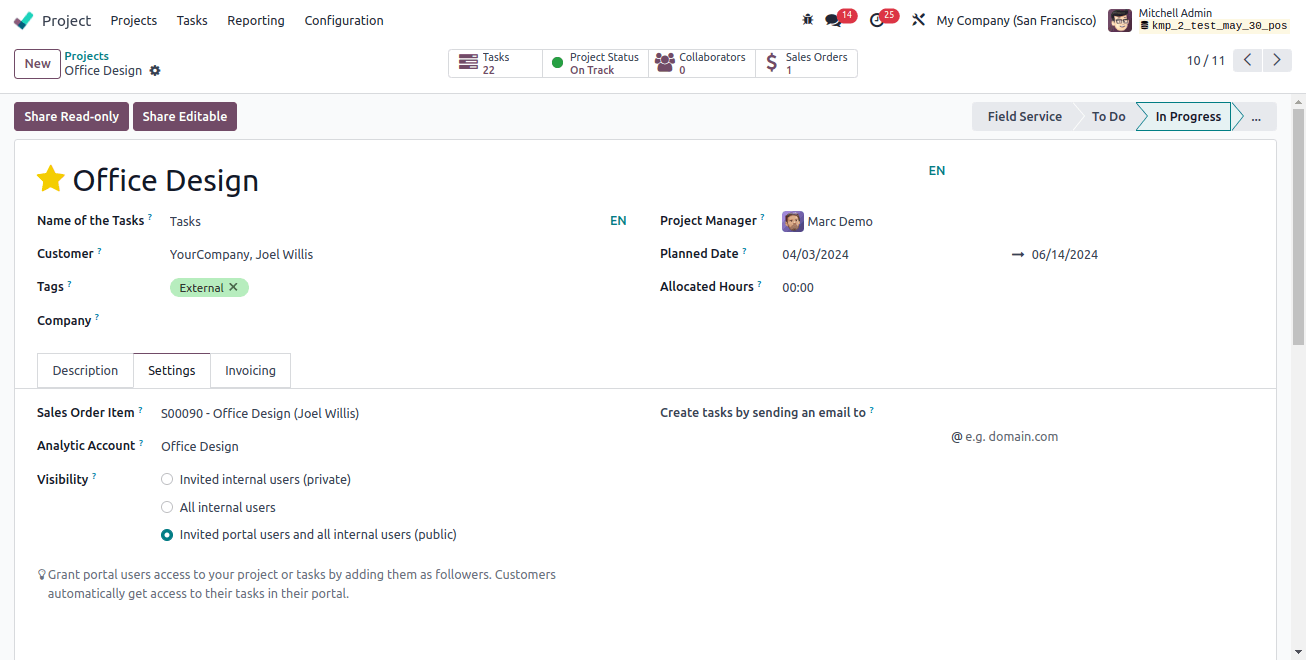
Add the service product and confirm the Order.
Once you connect the Sales Order to the project in Settings > Default Sales Order Item. Save the Sales Order. The ‘Create Invoice’ button will appear.
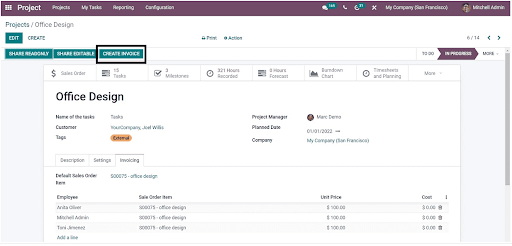
Now your invoice is created, verify it and record the payment. After your Project completion, you can check the profit in the project dashboard.
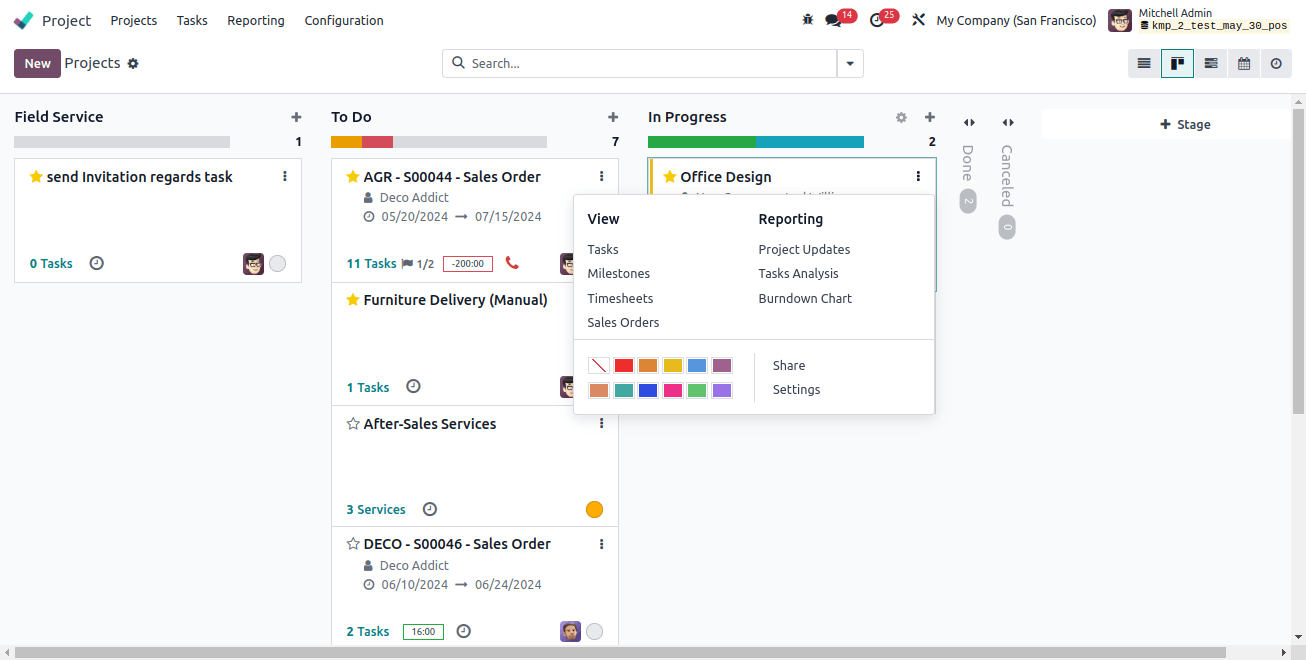
You can view all your projects on the Odoo project dashboard. Each project has a menu where you can check profit under ‘Project updates’. It shows your project's overall status.
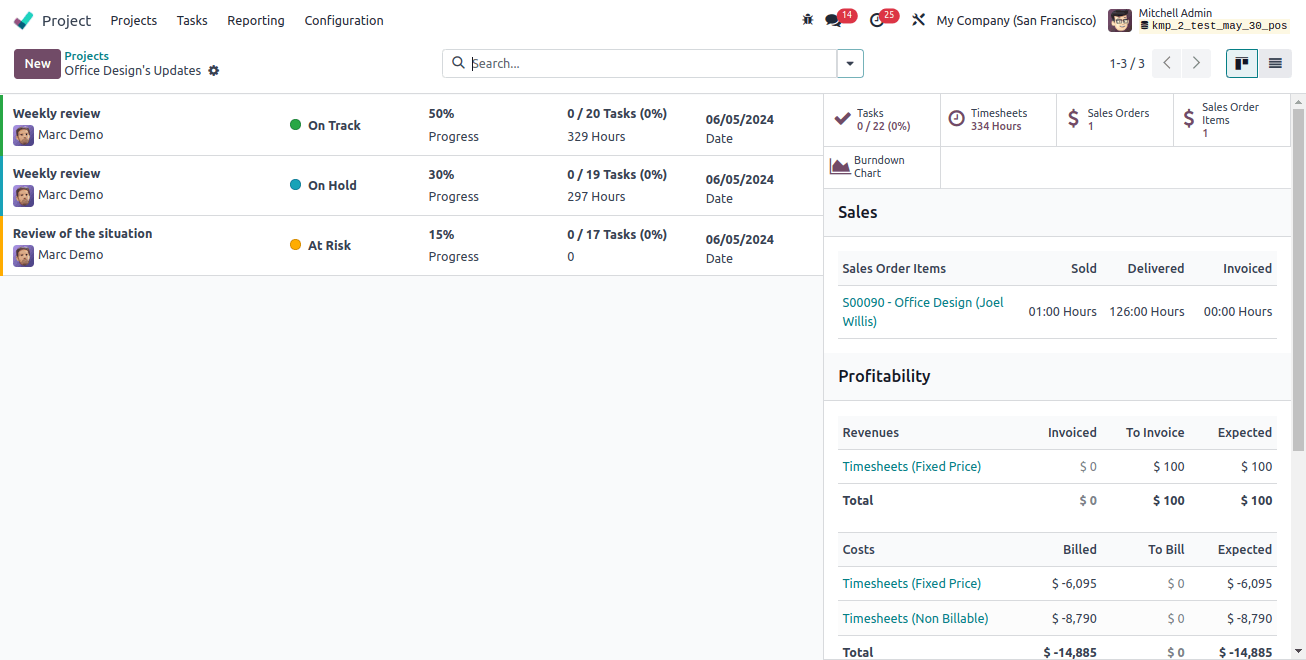
In the Kanban view, the Odoo project dashboard gives you a quick view of all the projects.
Project progress status: See project progress details on one side of the screen.
Project key information: Use the smart button on the right side to check, Sales orders, Tasks, Invoices, Timesheets & Planning, Budget, and profitability.
For Profit details: Go to the ‘Profitability’ tab. -> Projects overall profit margin. Budget vs actual costs.
Expense/Income reports: Use the ‘Gross Margin’ button for detailed expense and income reports.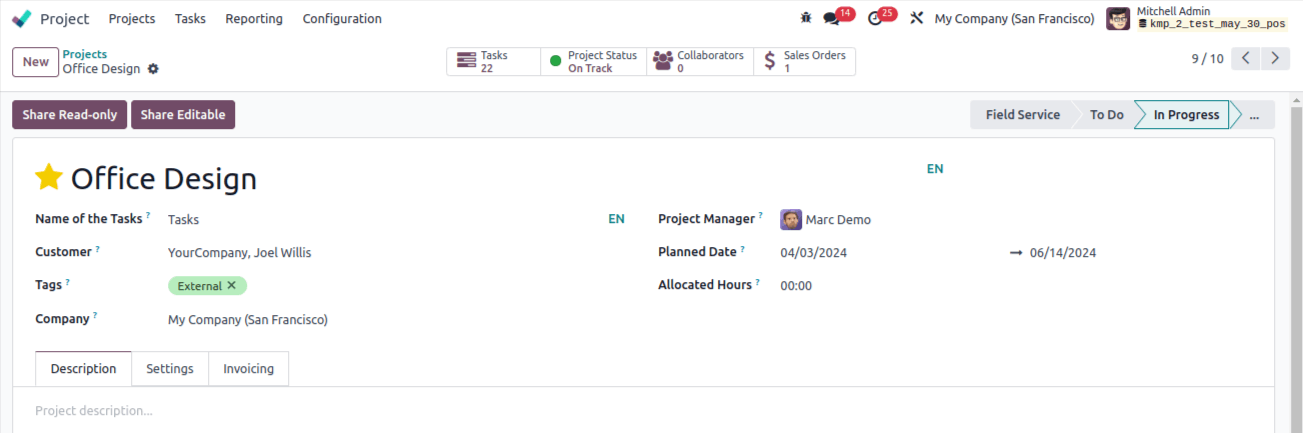
As discussed above the Odoo Development Project tasks show project health with profit reports. Eventually, it helps you decide if your project is worth continuing by showing real project costs and revenue. Hence, no more guessing games be clear and transparent about your project's future from the beginning.