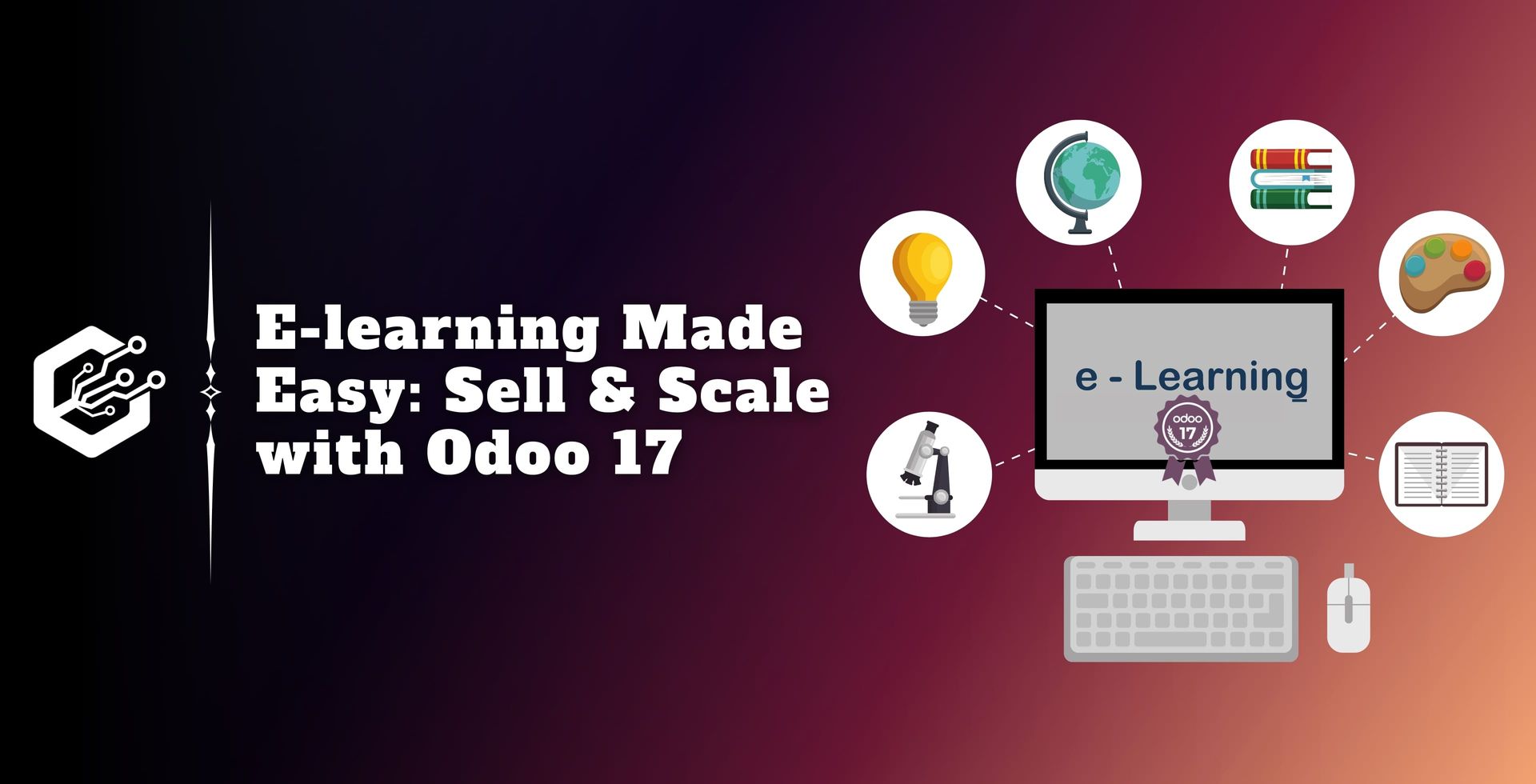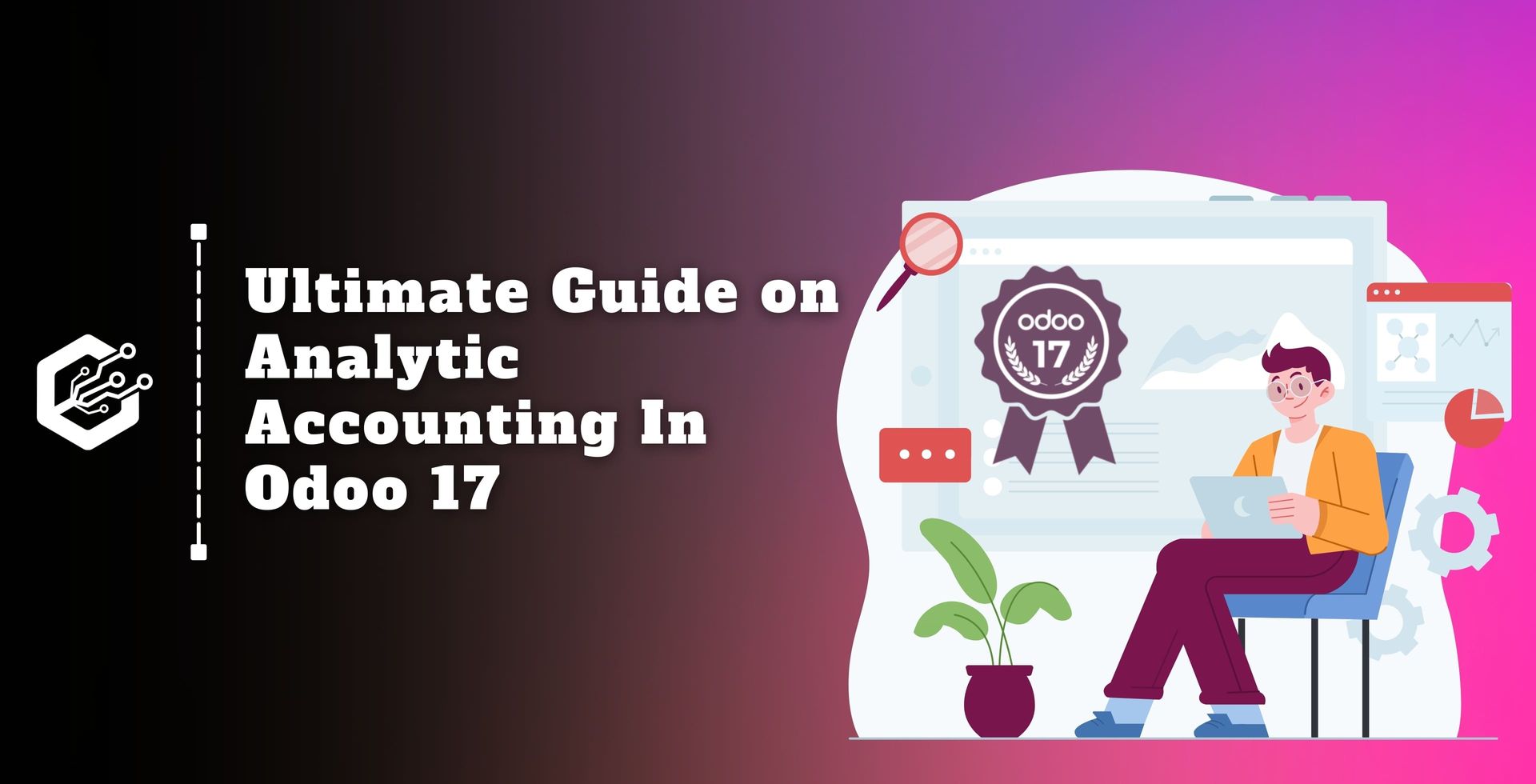Post Covid Pandemic, e-learning has become a convenient, flexible, and popular choice for people around the world to gain knowledge, and learn new skills.
Odoo 17 website is one of the best platforms for Content creators, and educators to sell courses online using Odoo 17’s e-learning features.
Here, we will learn how to set up your course website and start selling your knowledge today!
Odoo is a powerful open-source ERP, offering tools for CRM, accounting, Inventory, website management, and more.
What’s New in Odoo 17?
- It improves your website development.
- It will enhance your e-commerce features.
How will it help you sell online courses?
- It will activate ‘Paid Courses’ in Odoo e-learning settings.
- It will create your course and website.
Now, you are free to start selling your knowledge.
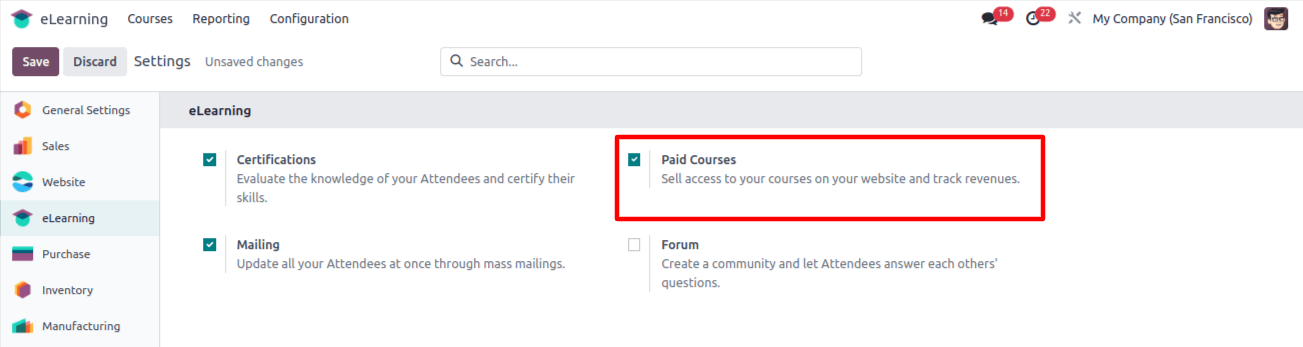
As discussed above, selling courses with Odoo 17 is very easy: You just need to follow these steps.
Enable Paid Courses: Go to e-learning settings, activate ‘Paid Course’ to sell courses.
Create Your Course: Craft your online learning content in the easy-to-use format.
Make it a Product: Link your course to a product in Odoo for seamless sales.
How to Sell Your E-learning Course on Odoo 17 Website
Step 1: Access eLearning Module
Get Odoo 17: Sign-up for a free account and install the latest version.
Find eLearning: In your Odoo dashboard, Go to the eLearning module or search ‘e-learning’ in applications.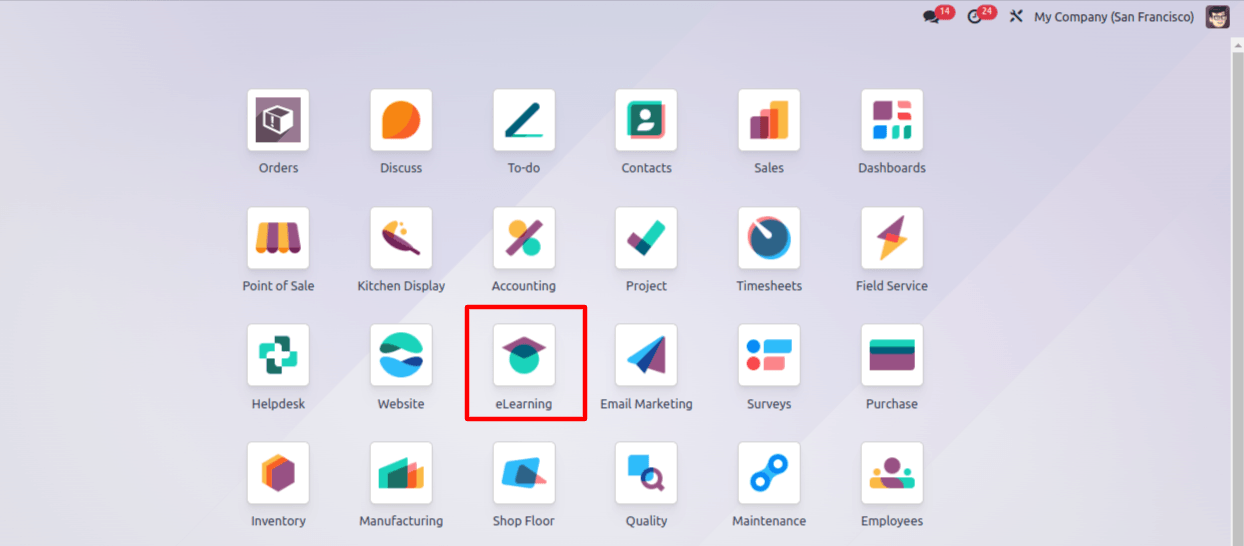
Related Post: The Future of Education: Exploring Odoo's e-Learning Platform
Step 2: Create your Course
Set Course Structure: Click ‘Course’ and ‘New’ to start building your course. Here, you can define your course structure and content.
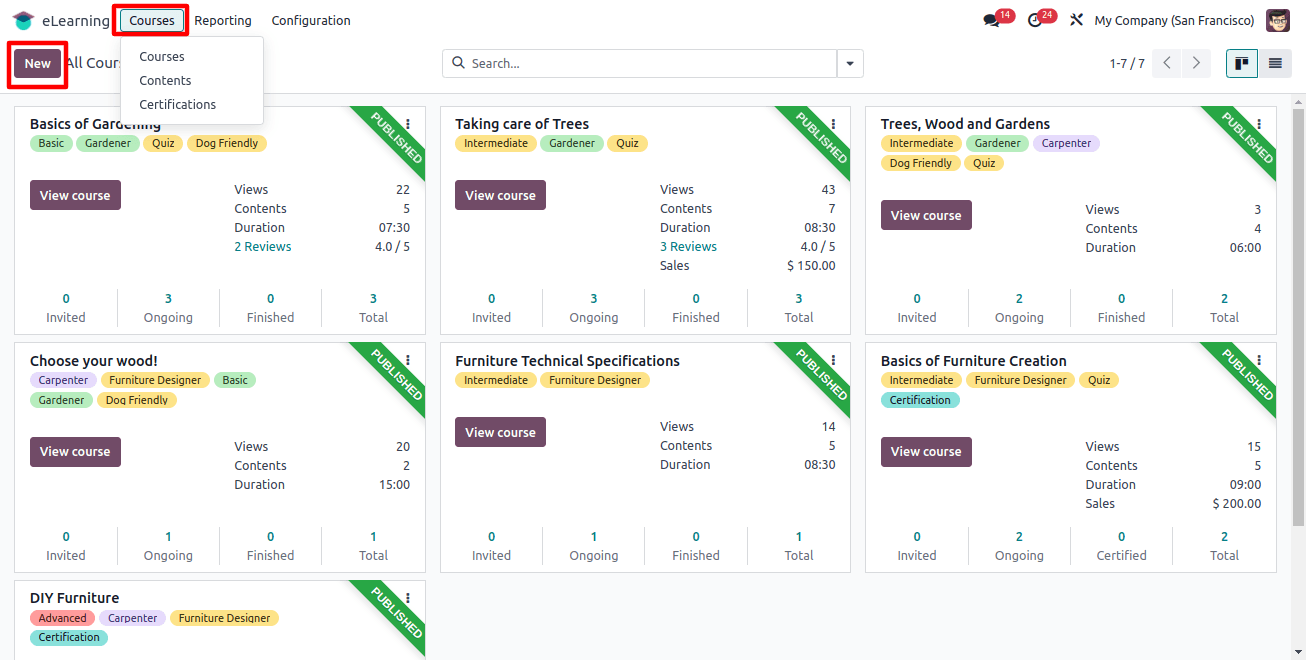
Fill in the details:
Title: Your title must be descriptive and reflect your content.
Description: it must provide a clear overview of your course goals, audience, and topics.
Tags: You must organize your course with relevant keywords.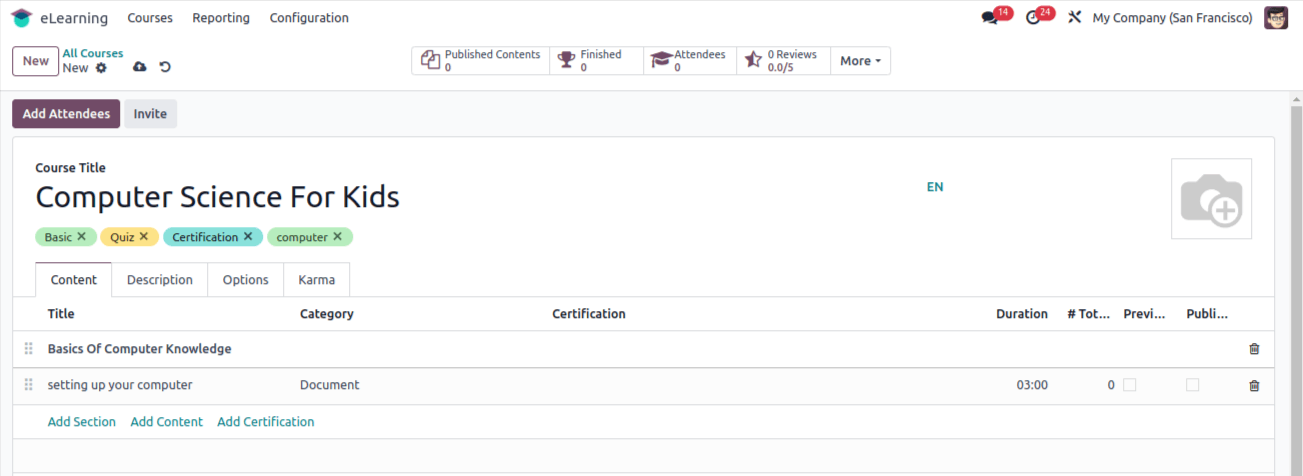
Step 3: Build Engaging Content
Course Structure: Divide it into sections using ‘Add Section’ in the content tab.
Add Content to Sections: Click ‘Add Content’ to input titles, tags, and following materials:
Documents: Text documents, presentations, PDFs, etc.
Multimedia: Use videos, audios, and interactive elements.
Quizzes: Assess knowledge with various question types.
In short, you need to make your course interactive and informative!
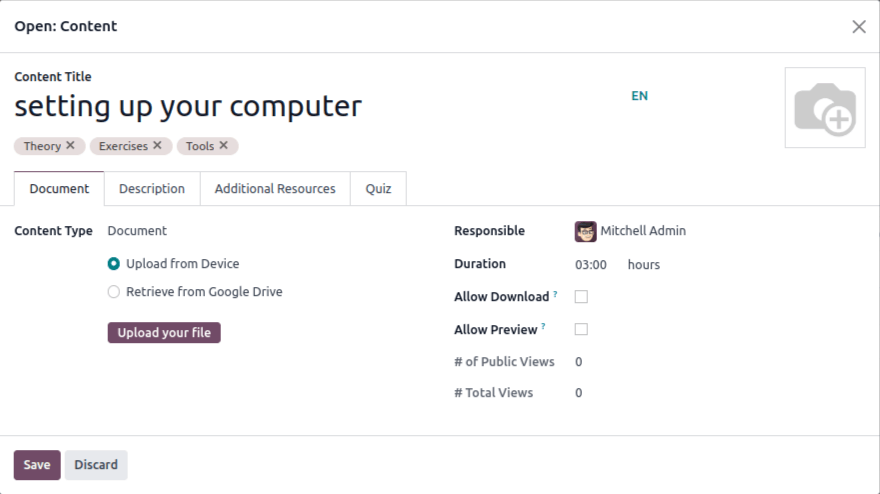
Step 4: Add Certifications
Motivate Learners: Add official certificates for successful course completion.
Set Criteria: Link relevant certifications and define assessment details.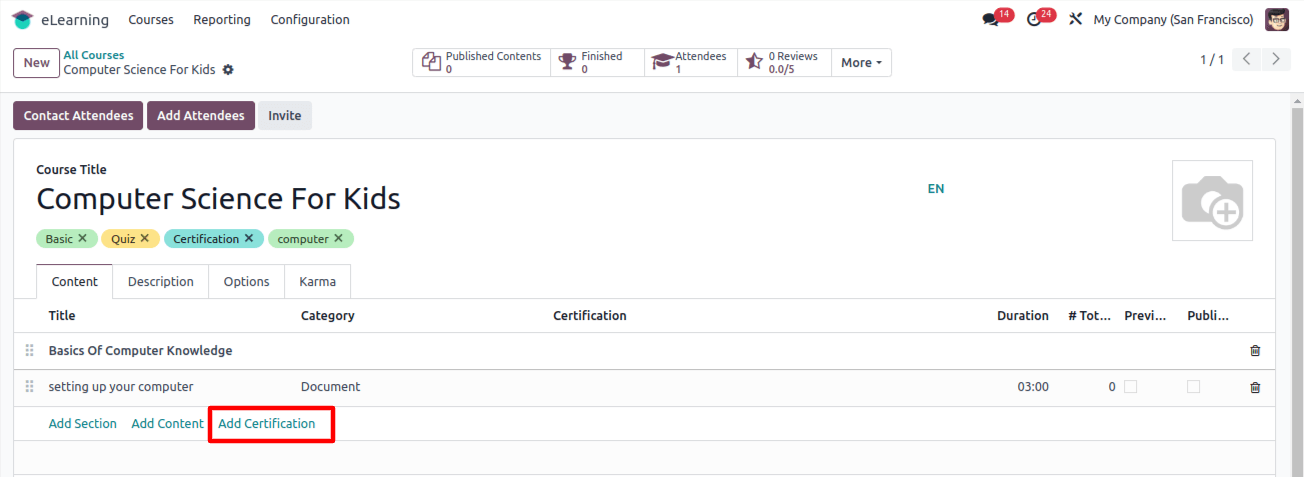
Make it Official: Click ‘Add Certification’ to create a new certificate:
Title: Name of the certificate.
Type: Specify the certificate type.
Duration: How long it takes to complete the certificate.
Responsible user: Assign a responsible person.
Description: Provide additional information.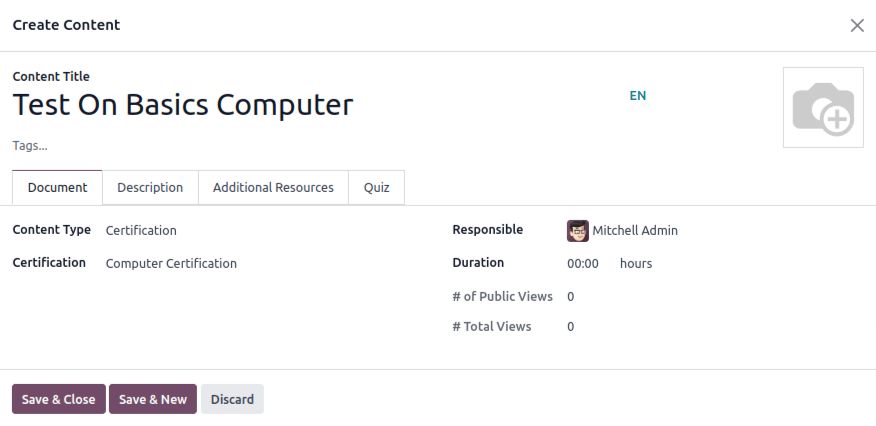
Test Their Knowledge:
Create Quiz: To assess learner understanding.
Define questions, set correct answers, and save to finalize certification setup.
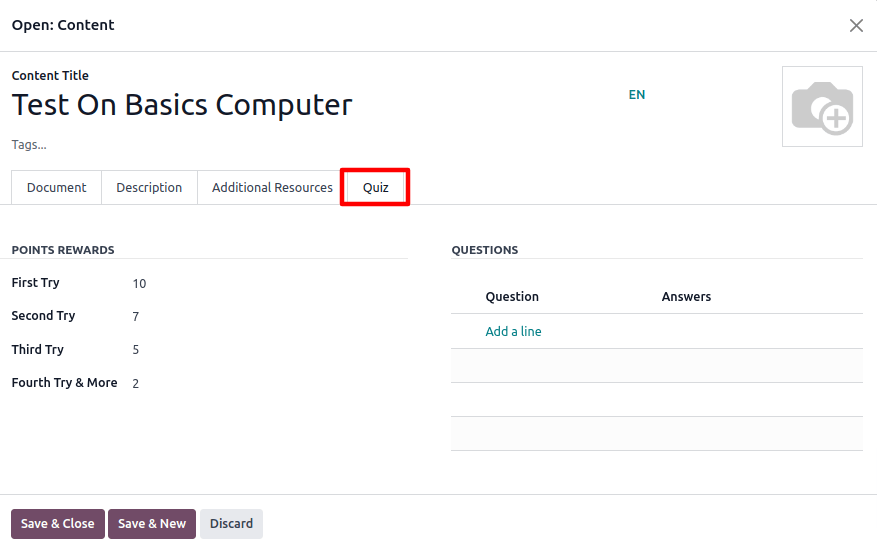
Write Clear questions: Click ‘Add line’ to craft a question.
Question Name: Be clear and specific.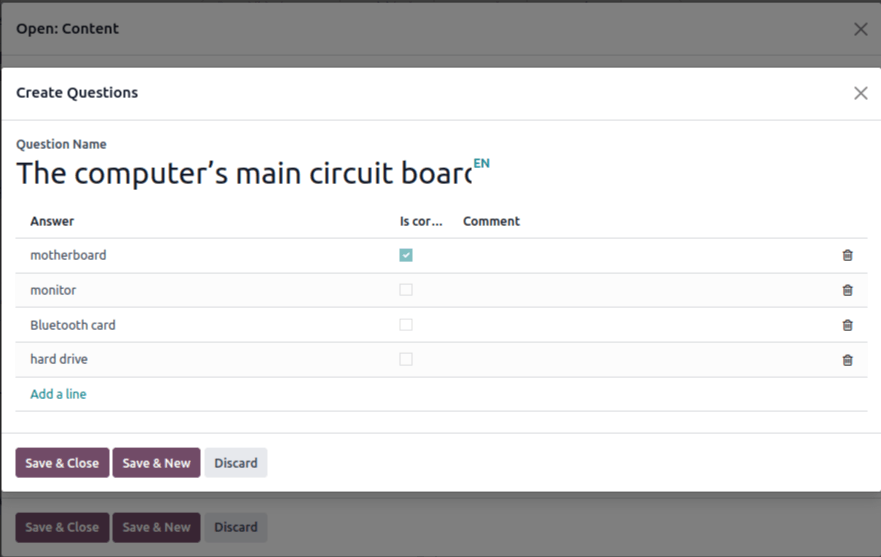
Add Answer Choices:
- Click ‘Add line’ in answers to create options.
- You can also provide a range of options for a well-rounded assessment.
Mark the Correct Answer:
- Check the ‘Is Correct Answer’ box for the correct answer.
Save Your Work:
- Click Save and Close to finish the question in the certification quiz.
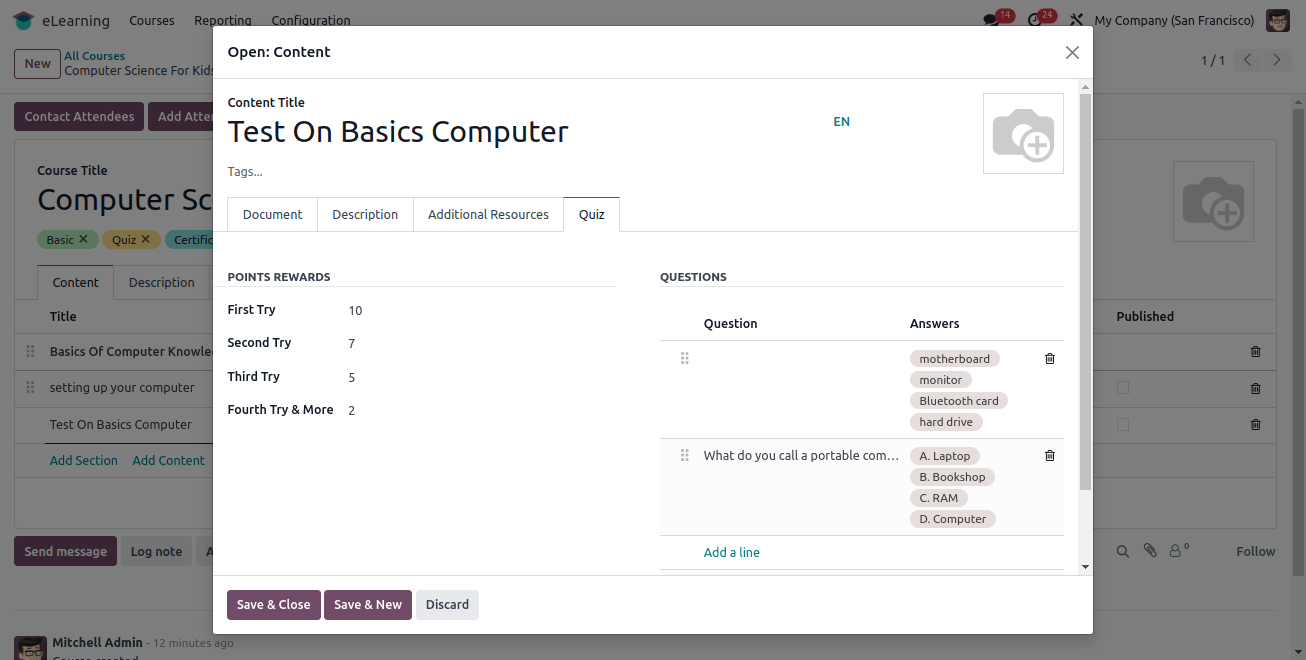
Review Your Work:
- Saved questions appear in the ‘Question’ title in the quiz tab.
- You can edit or add more questions to help learner comprehension effectively.
Step 5: Customize Course Settings
Odoo 17 eLearning offers extensive options to tailor the course experience.
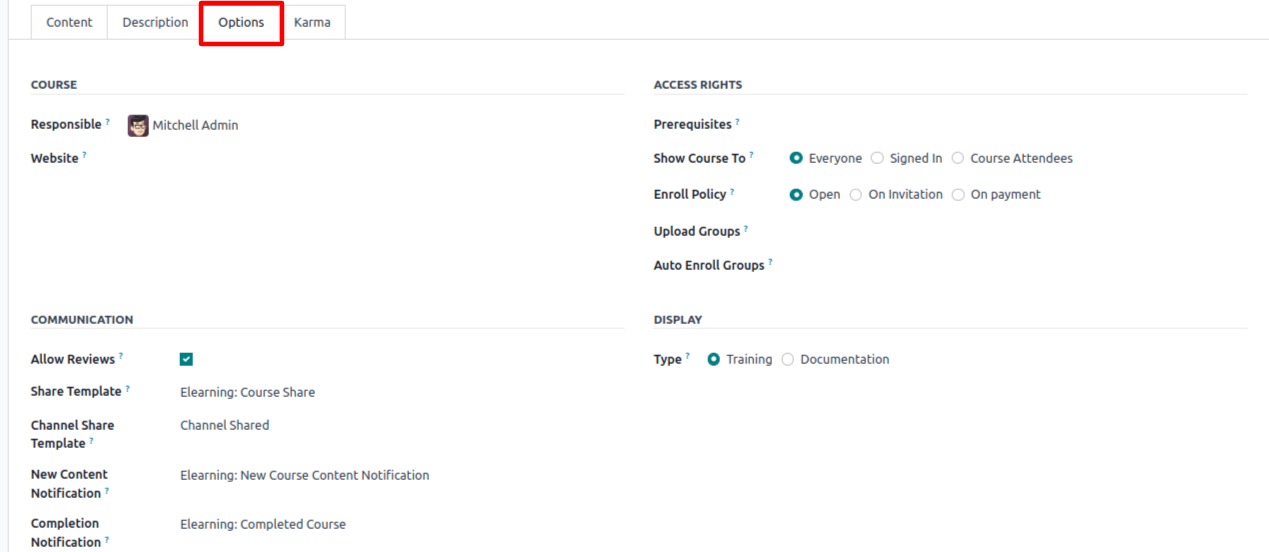
- Assign a responsible person.
- Link the course to your website.
- Enable learner reviews.
- Set email notifications for new content and course completion.
- Specify course prerequisites
- Control course access.
Course Display Mode:
Training: Structured learning path, courses must be completed in order.
Documentation: Flexible access to information, any order is fine. Highlight specific pages with ‘Featured Content’.
Enrollment Options:
Open: Here anyone can enroll.
On invitation: Only invited users can enroll.
On Payment: Requires purchases, in this you need to create a product for the course.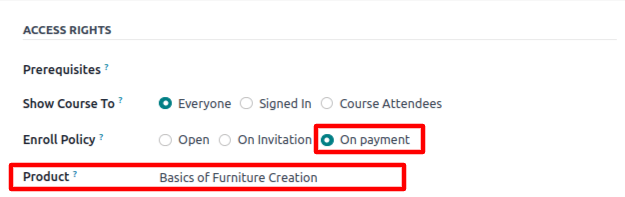
For Paid Courses: You can link the course to a product using the ‘Internal link’ next to the ‘Product’ field. Hence, this lets you configure the product details.
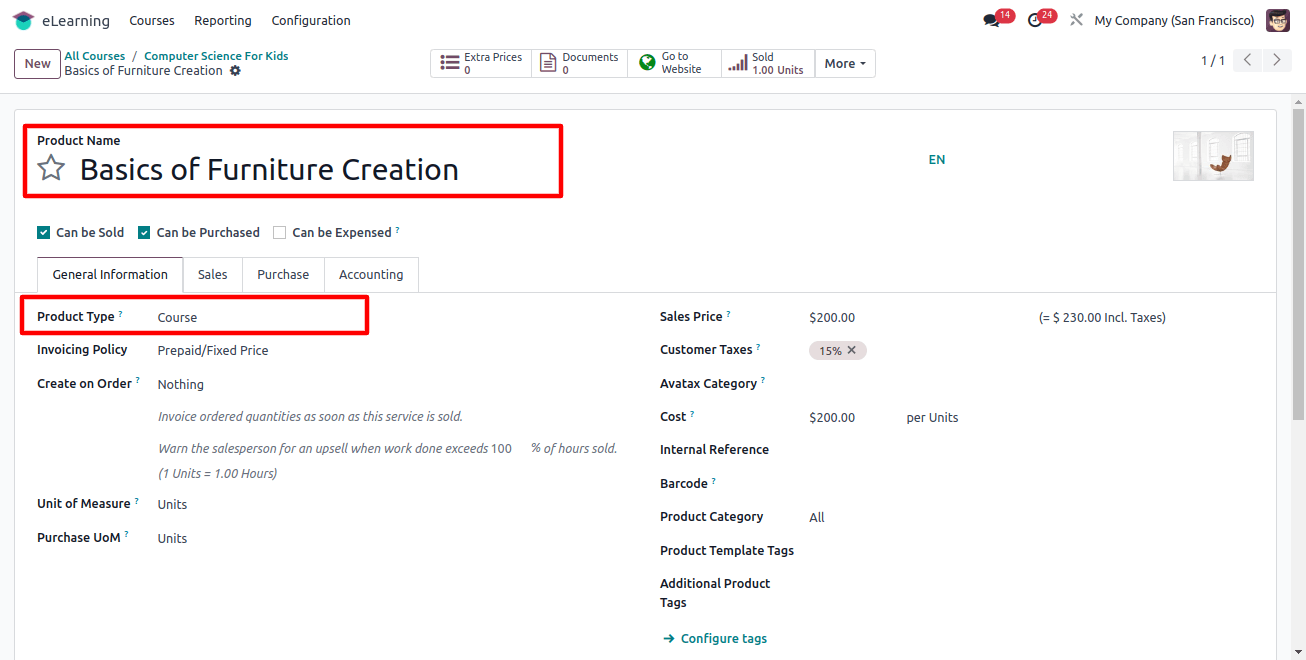
Enrollment Policy: Go to the On Payment option as the Enroll Policy is necessary to sell this course online.
Step 6: Go Live!
- You can Preview to check everything works.
- Save your course and certifications.
- Now, you can publish the course; Go to Website > Published.
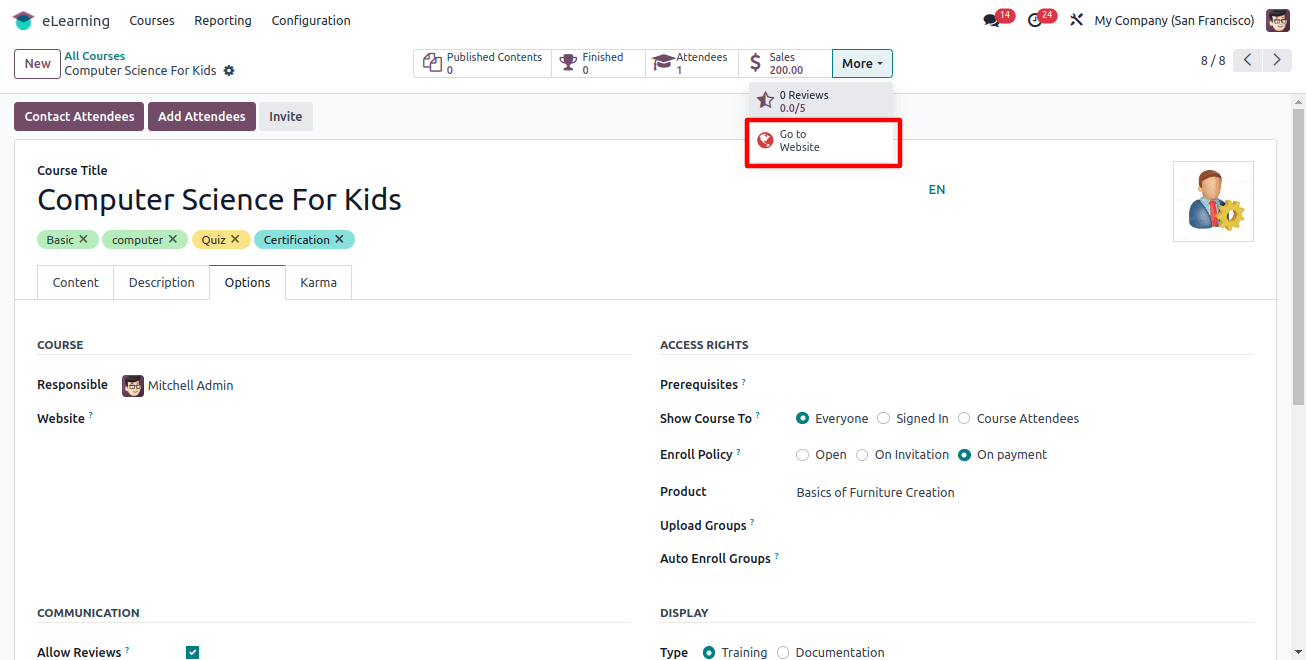
Learners can Easily:
- Login to your company website.
- Find the course platform.
- Enroll and learn valuable skills.
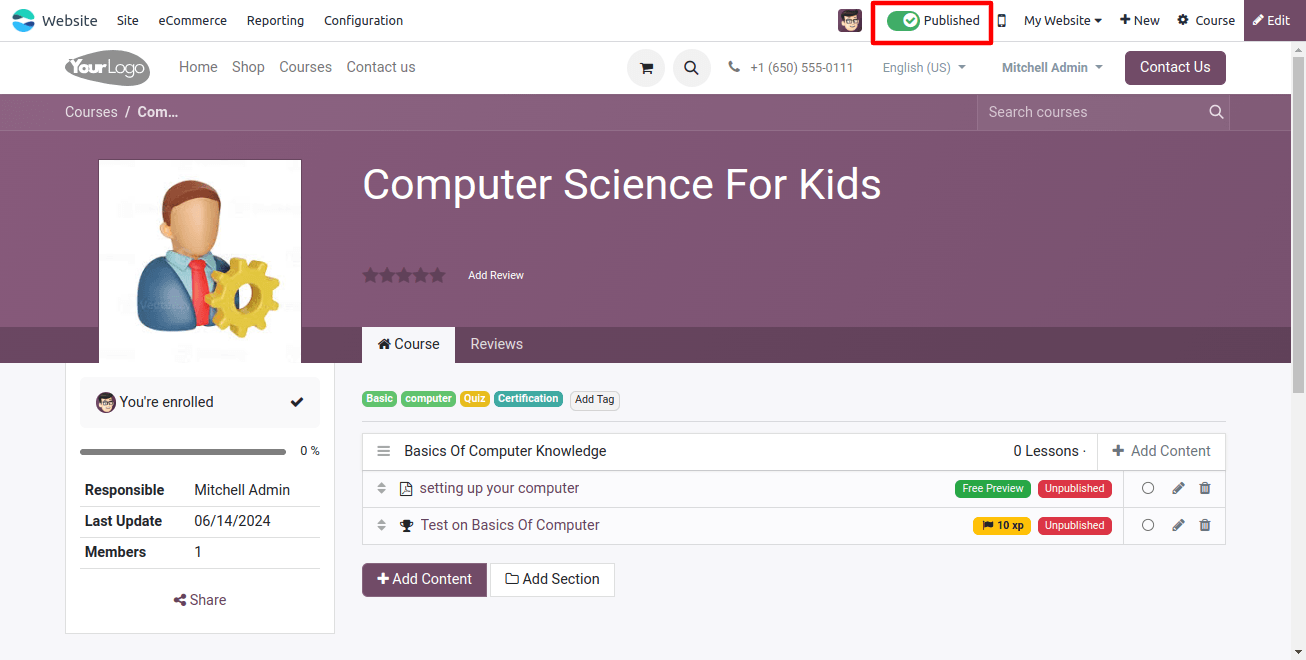
Browse the Course Catalog: Odoo 17 offers a wide range of courses! Here you can explore topics, categories, and skill levels to find your perfect fit.
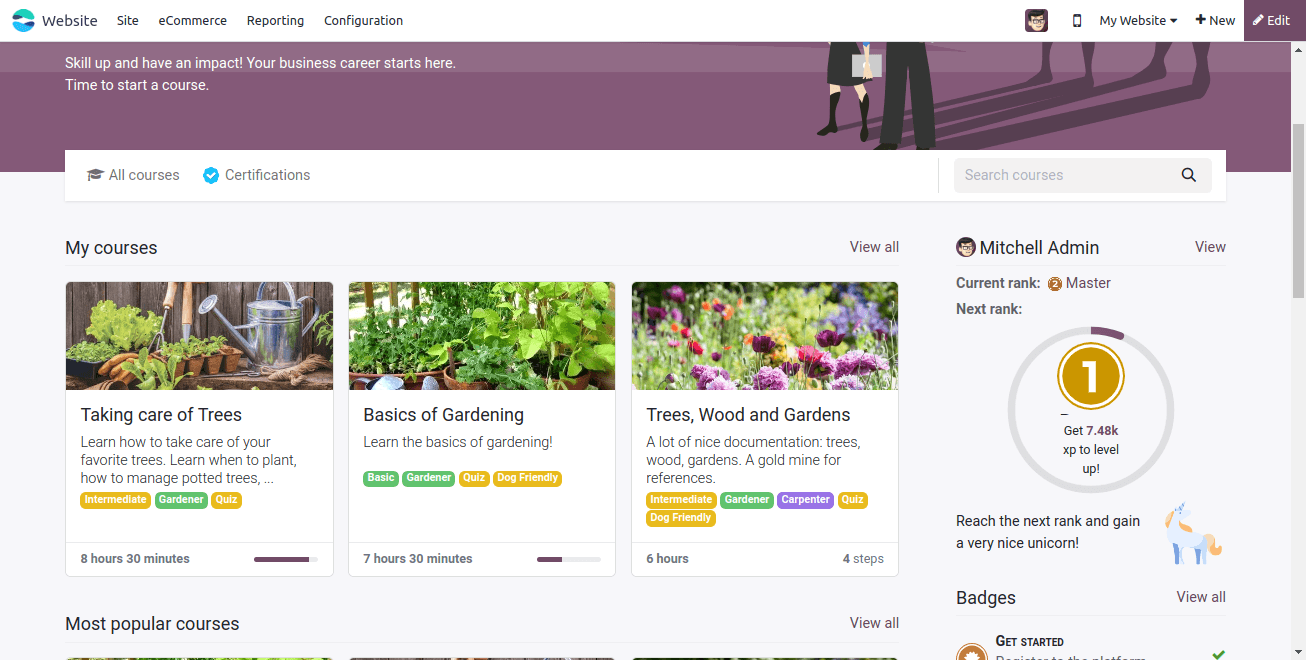
Choose Your Course: Simple click the title of a course that interests you.
Get Course Details: See everything that you need to know such as content, goals, instructor, duration, and price.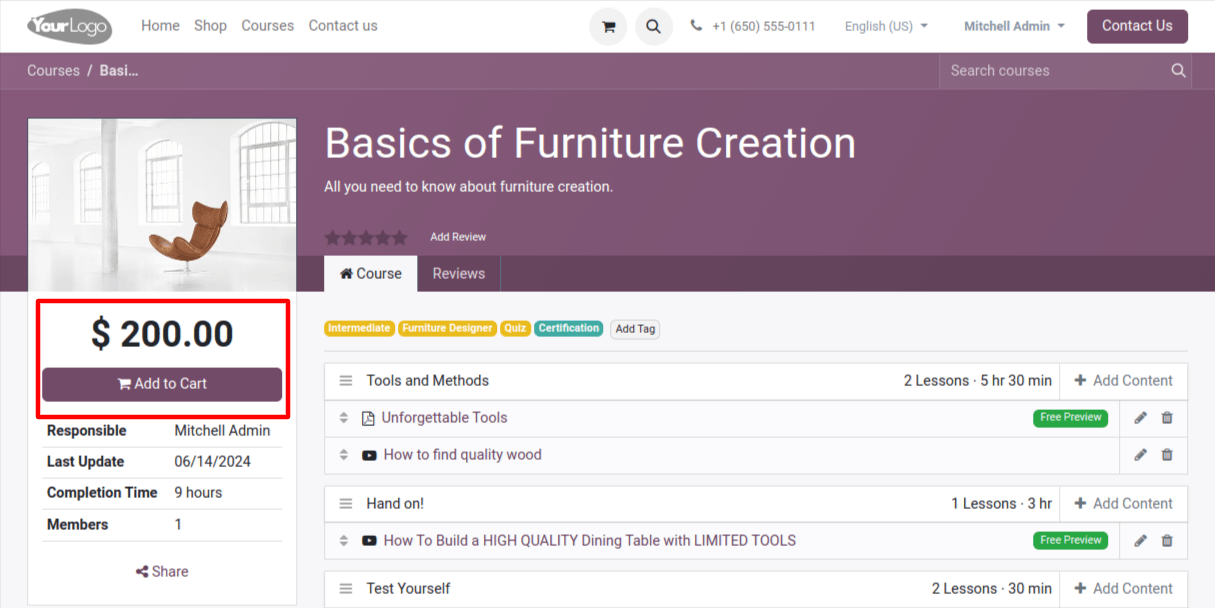
Enroll & Pay:
- Review the course details.
- For purchase click ‘Add to Cart’
- Select your cart and proceed to ‘Checkout’.
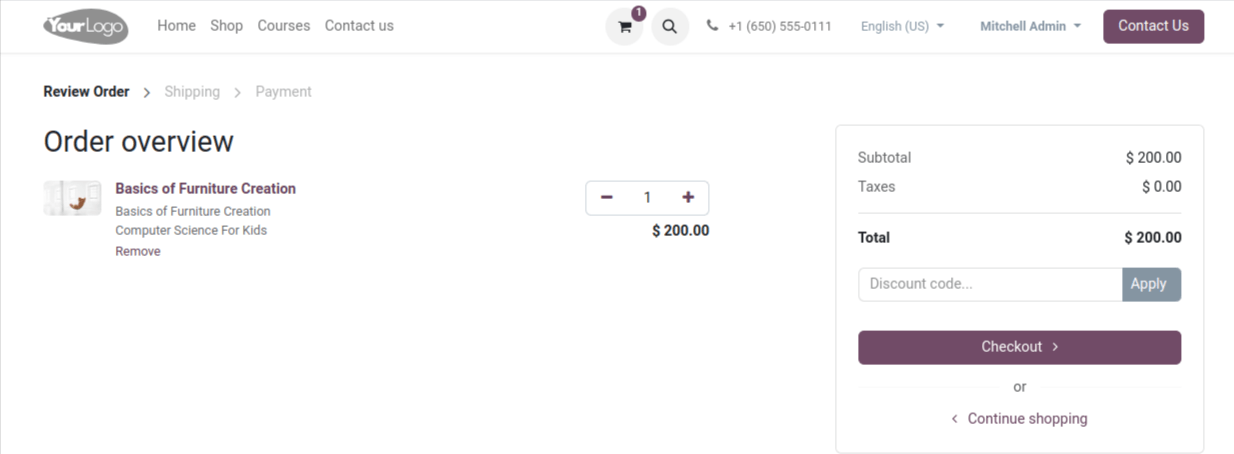
- For a complete purchase click ‘Pay’.
- Choose your payment mode.
- Fill your payment details for confirmation.
- Once your payment has been successfully done, you will be enrolled and receive confirmation.

Start Learning!
- For accessing course materials click ‘Start Learning’.
- Now you can explore modules, watch videos, read content, and complete assessment all at your own pace.
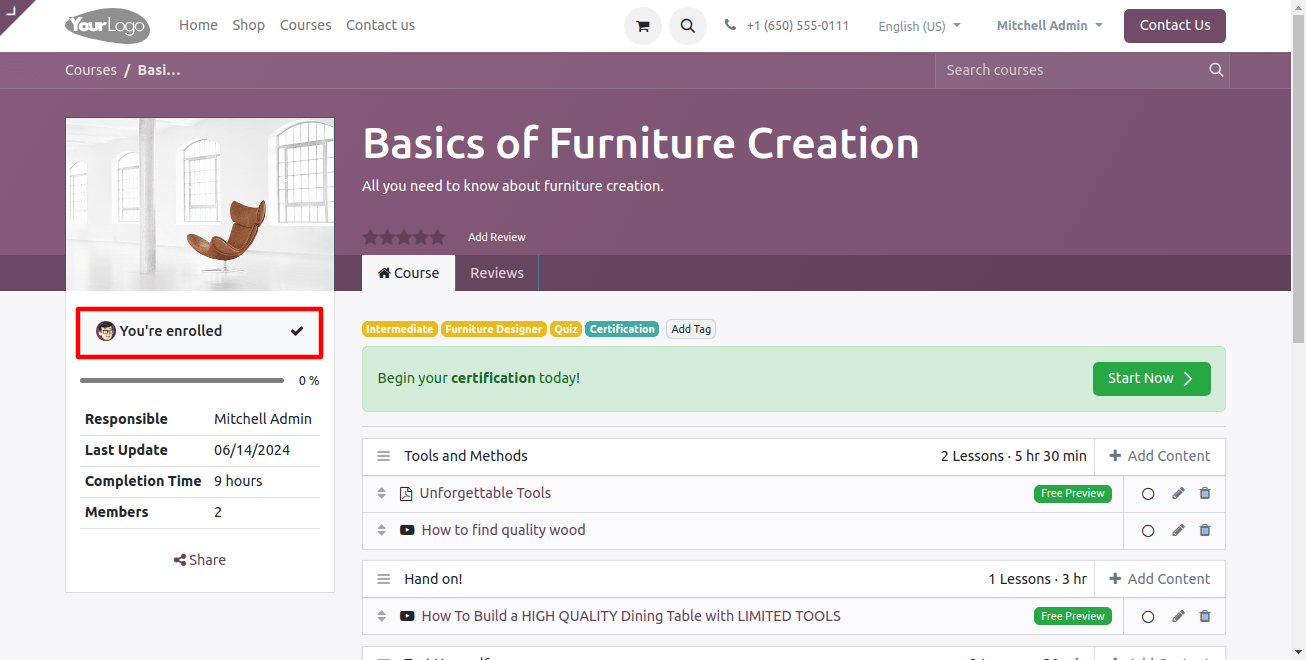
This guide provides you with step-by-step instructions for creating, selling, and taking courses on Odoo 17 eLearning.
Odoo Development empowers you to build, sell, and scale your eLearning platform with ease using Odoo 17. Get Started Today!
Related Post: